Sometimes, you may share your photos or videos on Instagram and encountered the problem of Instagram can’t continue editing. What do you do when you suffer from that? Don’t worry! This MiniTool MovieMaker post has found some practical ways that may help you solve that problem.
Instagram is a photo and video social network sharing service and it offers you a built-in editor which make it easy to edit a photo or a video when you uploading it on Instagram. But owing to some reasons like the resolution or format of your footage is not supported by Instagram or other reasons. The Instagram will say can’t continue editing. how to fix the Instagram can’t continue editing error? The following content will show you some practical solutions. Now, let’s check them one by one.
#Way 1. Try Editing Another Photo or Video
If the resolution or format of your photo or video is not supported by Instagram, the Instagram can’t continue editing error may occur. To verify whether resolution or format is causing the problem, you’d better try editing another photo or video and see whether that error will appear again.
MiniTool MovieMakerClick to Download100%Clean & Safe
#Way 2. Check the Internet Connection
No network or unstable network connection can cause the failure uploading of photo or video and lead to the Instagram can’t continue editing problem. Therefore, it is necessary to check the Internet connection.
#Way 3. Verify the App Permissions
If you’re uploading a photo or video to Instagram for the first time, you’d better to verify the app permissions. It is important for the Instagram app has the permissions to use photos and mobile data. If it doesn’t have those permissions, you may suffer from that error.
#Way 4. Remove Connected Apps and Websites
In some cases, you may connect your Instagram account with other third-party applications or websites to facilitate manage or schedule your post. One of those apps or websites may result in the error of can’t continue editing on Instagram. You can try to remove those connected apps and websites and then try to upload and edit your photo or video on Instagram.
You can go to the Instagram profile page, tap the three horizontal lines at t he higher-right corner, and tap on the Settings option. Tap on Security and choose the Apps and websites option. Later, tap on Active to see the apps and websites that connected to your Instagram account and tap on the Remove button.
#Way 5. Clear Instagram Cache
Collecting cached data can reduce load times and save bandwidth. But over time, that data gets compromised. When the cache gets full, there’s a chance that Instagram can’t continue editing. You’d better to clear Instagram cache and then try to upload an edit your footage on Instagram.
#Way 6. Update or Reinstall the Instagram App
The Instagram app may encounter all kinds of compatibility issues when it outdated. If you forget to update it to the latest version and encountered that problem. You’d better try to go to the Play Store or App Store to get its latest version. Or if your version is latest, you can try to uninstall it and reinstall it again as a last resort.
Final Thought
The editing features if Instagram can help users create excellent posts and stories. It is an annoy thing when suffer from the Instagram can’t continue editing error. Fortunately, the above has shown you some solutions to solve that error. When you run into that problem, you can try the above solutions.
Also read:


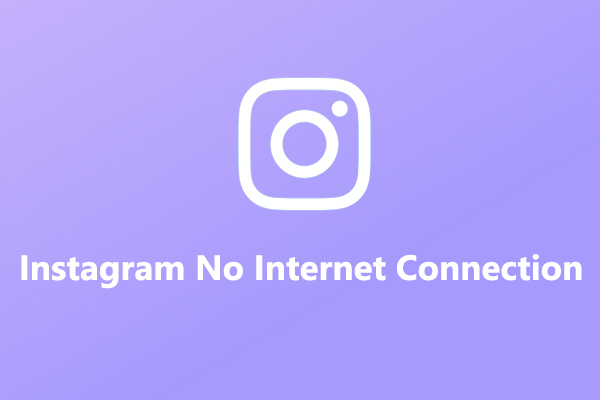
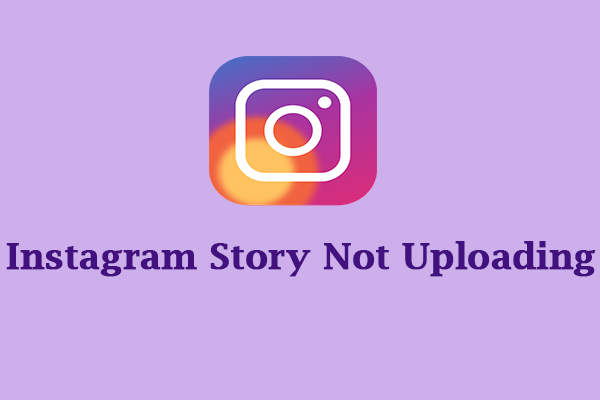
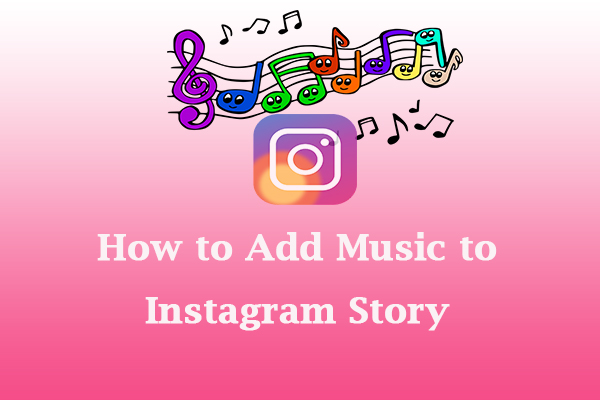
User Comments :