If Instagram keeps saying no internet connection, it won’t be able to load any content and you can’t share videos or photos. In this post from MiniTool MovieMaker, we’ll walk you through 8 methods to help you fix Instagram no internet connection issue.
It can be very annoying when you open the Instagram app for fun or to share something but it says there is no internet connection. In this case, you won’t be able to view friends’ stories, reels, and more.
Instagram no internet connection might be caused by these reasons, poor or weak Wi-Fi signal or cellular phone signal, Instagram server status, outdated Instagram app, etc. If you’re facing this issue, try the following methods to fix no internet connection issue on Instagram.
MiniTool MovieMakerClick to Download100%Clean & Safe
Way 1: Check Your Internet Network
First of all, you should test the internet speed. Open a web browser on your phone and search for the speed test, and run the speed test. If it shows a stable and fast internet speed, this means Instagram says no internet connection error is not due to your specific internet connection. Proceed to the next method to troubleshoot.
Conversely, if it tells you that your internet connection is poor and slow, you should fix your Wi-Fi connection by restarting your router, reconnecting to the network, or switching to another network. If you use cellular data, try enabling airplane mode, then disabling it to resolve internet issues.
Way 2: Check If Instagram Is Down
Now, you should check if Instagram is down. Open a web browser, go to the Downdetector website, search for Instagram, and check for any reported outages. If not, continue to try the following tips.
Way 3: Update Instagram to the Newest Version
You should always keep the Instagram app up to date because updates can fix bug issues and improve performance. When Instagram says no internet connection, you should go to the App Store or Play Store, and search for Instagram to check for updates. If there’s a new version available, click Update to install it.
Way 4: Restart Your Phone
Apart from that, another simple fix for Instagram no internet connection error is to restart your phone. After restarting, open the Instagram app and see if it loads videos/images.
Way 5: Clear Instagram App Cache (Android)
Moreover, you can delete the Instagram app cache to fix the no internet connection error because it may be caused by the corrupted cache files. To clear the Instagram app cache on your Android:
- Open the Settings app.
- Click on Apps and choose Instagram.
- Select Storage and click on Clear cache.
Way 6: Offload Instagram App (iPhone)
To clear the Instagram app cache on your iPhone, you need to offload this app and then install it again. You can follow the steps below to fix Instagram no internet connection error on your iPhone.
- Open the Settings app on your iPhone.
- Select General > iPhone Storage.
- Scroll down to find and click Instagram.
- Tap Offload App. Then, tap Reinstall App.
Way 7: Match Date and Time
Incorrect date and time settings on your phone may also result in the Instagram no internet connection error so that the app can’t load content. To fix this issue, you should change your date and time settings.
On Android:
- Open Settings and click System > Date & time.
- Enable Set time automatically and Set time zone automatically.
On iPhone:
- Go to Settings and tap General > Date & Time.
- Turn on Set Automatically.
Way 8: Uninstall and Reinstall Instagram
If Instagram keeps saying no internet connection, you can also remove this app from your phone and install it again to fix this issue. Uninstall the Instagram app from your device and then download and install it from App Store or Play Store.
Conclusion
When Instagram says no internet connection, it can’t load anything. To fix this error, this post explains 8 methods, and hope these tips will be useful in your case. Alternatively, you can visit the Instagram website on your computer to explore videos, watch Reels, share photos & videos, send messages, and more.
You may also like:


![[Solved] How to Add Music to Instagram Post with Multiple Photos](https://images.minitool.com/moviemaker.minitool.com/images/uploads/2024/03/how-to-add-music-to-instagram-post-with-multiple-photos-thumbnail.jpg)
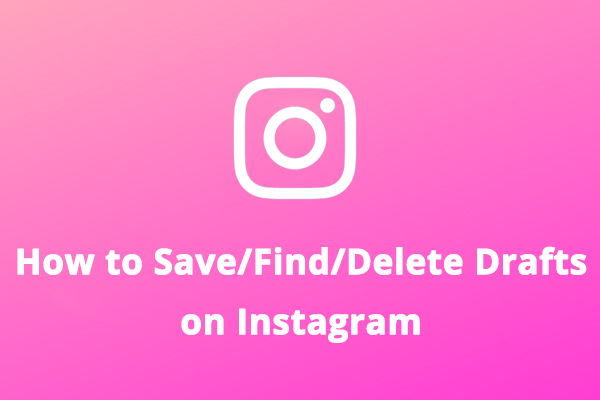
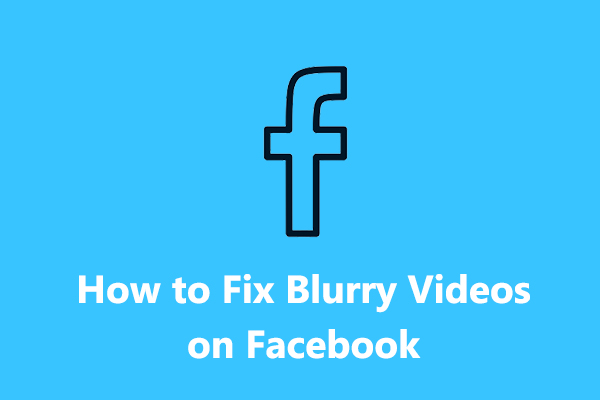
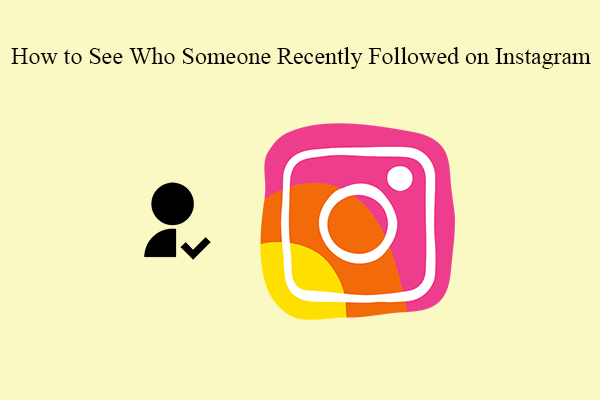
User Comments :