It must be annoying if the Instagram app keeps crashing when you upload a video, log in, or open it. How can you solve this issue? Don’t worry, this post from MiniTool video editing software provides 12 methods.
Instagram is an influential social media app with over 500 million daily active users. It allows users to post videos and photos and send messages to share their lives and thoughts with people. However, this application occasionally encounters problems. A recent issue is that the Instagram app keeps crashing.
Imagine how frustrated you would be if the app crashed while uploading a video or logging in. Why does the Instagram app keep crashing on Android and iPhone? How to fix this issue? Let’s dive into this post.
Why Does Instagram App Keep Crashing
You may face an Instagram crashing issue when you open the app, upload photos or videos, login, or other actions. Here are some reasons why the Instagram app crashed:
- Errors or glitches in the Instagram app.
- Server outage.
- The Instagram app is not up to date.
- The cache file may be corrupted.
- There’s not enough storage space on your iPhone or Android device.
- The Internet connection is poor and unstable.
How to Fix Instagram App Keeps Crashing Issue
If this happens to you, you can follow these steps to fix Instagram keeps crashing issue.
#1. Close Unnecessary Apps and Relaunch Instagram
If the Instagram app suddenly crashes, the first solution is to try opening it again. It’s worth mentioning that you should close other apps running in the background as they use too many resources and prevent the Instagram app from opening or working properly.
#2. Restart Your iPhone or Android Device
Sometimes, a simple reboot can fix basic issues. You can turn your device off and on again to fix the Instagram crashing on iPhone or Android.
#3. Check Internet Connection
Your device should be connected to a good and stable internet connection to ensure the Instagram app works properly. If the Instagram crashing issue is caused by your internet connection, you can fix it by:
- Manually disconnect and reconnect to Wi-Fi.
- Enable airplane mode and then turn it off.
- Restart your device and router/modem.
- Reset network settings on the iPhone.
#4. Check the Instagram Server Status
In some cases, there may be an issue with the Instagram servers that causes Instagram to crash. If the Instagram app keeps crashing, you should visit the DownDetector website to see if there are any server outages or errors.
#5. Check App Updates
As we mentioned above, an outdated app version is one of the reasons why the Instagram app keeps crashing. To solve this issue, go to the App Store on iPhone/iPad or Play Store on Android and search for Instagram to check for updates.
If a new version is available, click the update button to install the latest version of the Instagram app.
#6. Clear Instagram App Cache (Android)
Deleting the Instagram app cache is also an effective way to resolve the app crash issue and free up some space on your device. On your Android phone, open the Settings app, then go to Apps > Instagram > Storage, click Clear cache, and then tap Clear data.
#7. Offload the Instagram App (iPhone)
Unlike Android, the iPhone does not have such a method to clear app cache files. To fix the issue of the Instagram app crashing on iPhone, you can offload the app to automatically delete the cache files.
Open the Settings app, go to General > iPhone Storage > Instagram > Offload App. After that, open the App Store and reinstall the Instagram app.
#8. Check and Manage Your Device’s Storage
If your device is low on storage space, the Instagram app might keep crashing. Go to Settings > Storage on Android or Settings > General > iPhone Storage on iPhone to check the storage of your device.
If you’re running out of storage space, clear some space by uninstalling some apps and deleting unnecessary videos, pictures, and files.
#9. Grant Instagram the Required Permissions
If the Instagram app does not get the required permissions, it will definitely crash. To resolve this issue, open the Settings app on your device and make sure the Instagram app has all the required access permissions.
#10. Uninstall and Reinstall Instagram
Another simple fix for the Instagram app keeps crashing issue is to uninstall and reinstall the app. Firstly, delete the app from your device and go to the App Store or Play Store to reinstall it.
#11. Update Your Device
Additionally, you can update your device to fix the Instagram crashing issue. Software updates often include bug fixes and stronger security features. To check for and install software updates on iPhone, go to Settings > General > Software Update. On Android, go to Settings > System > System Updates.
#12. Use Instagram Web
When the Instagram app can’t work properly, alternatively, you can visit the Instagram website on a PC to view posts, explore Reels, send direct messages, upload videos, etc.
MiniTool MovieMakerClick to Download100%Clean & Safe
Conclusion
This article explains 12 ways to fix the Instagram app crashing issue. However, if none of them can help you, please report your issue to Instagram for help.
Also read:


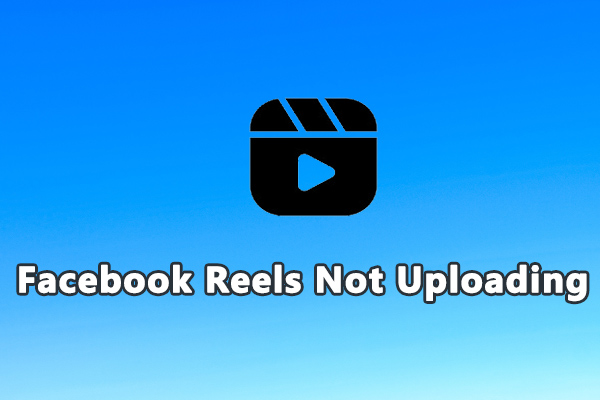
![[2 Ways] How to Temporarily Deactivate Your Instagram Account](https://images.minitool.com/moviemaker.minitool.com/images/uploads/2025/02/how-to-temporarily-deactivate-instagram-thumbnail.jpg)
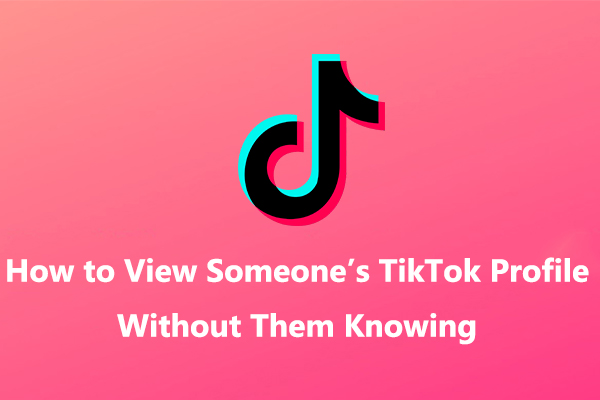
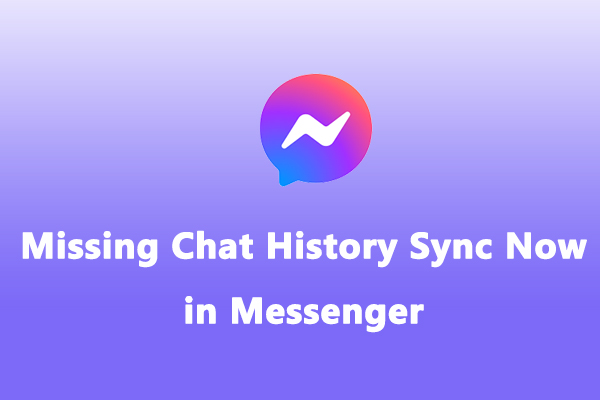
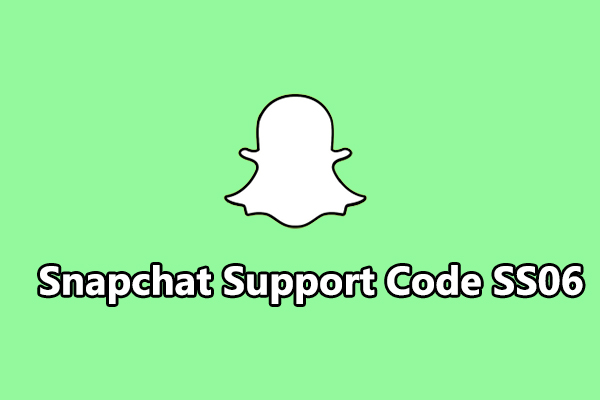
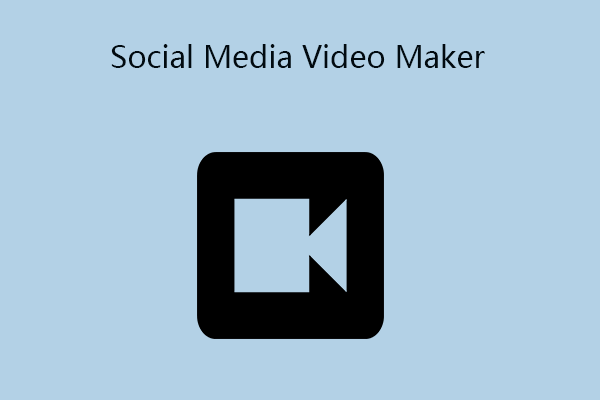
User Comments :