Why Is My Reel Not Uploading on Facebook
Facebook Reels are short-form videos with a time limit of 90 seconds. You can create a Reel using the built-in camera in the Facebook mobile app or upload existing videos on your phone’s gallery or computer as Reels. However, sometimes your Reel may fail to upload on Facebook.
“Why is my Reel not uploading on Facebook?” Common reasons include:
- An unstable or poor internet connection may cause Facebook Reel uploads to fail.
- Facebook Reel upload errors may be due to a large video file size or incompatible format.
- Issues with the Facebook app may also prevent videos from being uploaded to Facebook Reels.
- Potential limitations on your account based on community standards.
- There is not enough storage space on your device.
8 Solutions for Facebook Reels Not Uploading
Are you troubled by Reels not uploading on Facebook? Follow the troubleshooting methods below to resolve the issue and to share your videos easily.
Way 1: Check Your Internet Connection
If you’re connected to a poor Wi-Fi network or have a weak cellular data connection, your video may not upload to Facebook Reels or get stuck while uploading. Therefore, check your internet connection when you can’t post a video to Facebook Reels.
Try reconnecting to your Wi-Fi, switching to another one, and restarting the router to troubleshoot basic Wi-Fi issues, or switch to mobile data. If you’re using mobile data, enable the airplane mode then disable it or switch to Wi-Fi.
Way 2: Check Your Video File
Your video must meet the requirements of Facebook Reels to be successfully published on the platform.
- Length: up to 90 seconds
- Recommended format: MP4
- Recommended resolution: 1080P
- Supported video codec: H.264 and H.265 (recommended), VP9, AV1
- Upload aspect ratio: 9:16
If your video is longer than the length limit, you can trim it on Facebook. However, to fix the upload failure caused by an incompatible format or codec, you need to convert the video to MP4.
To do this, you can use MiniTool MovieMaker, a free video editor and converter for Facebook. It also allows you to convert videos to 9:16, 4:3, 1:1, and 16:9. Besides, it won’t add watermarks to your video.
MiniTool MovieMakerClick to Download100%Clean & Safe
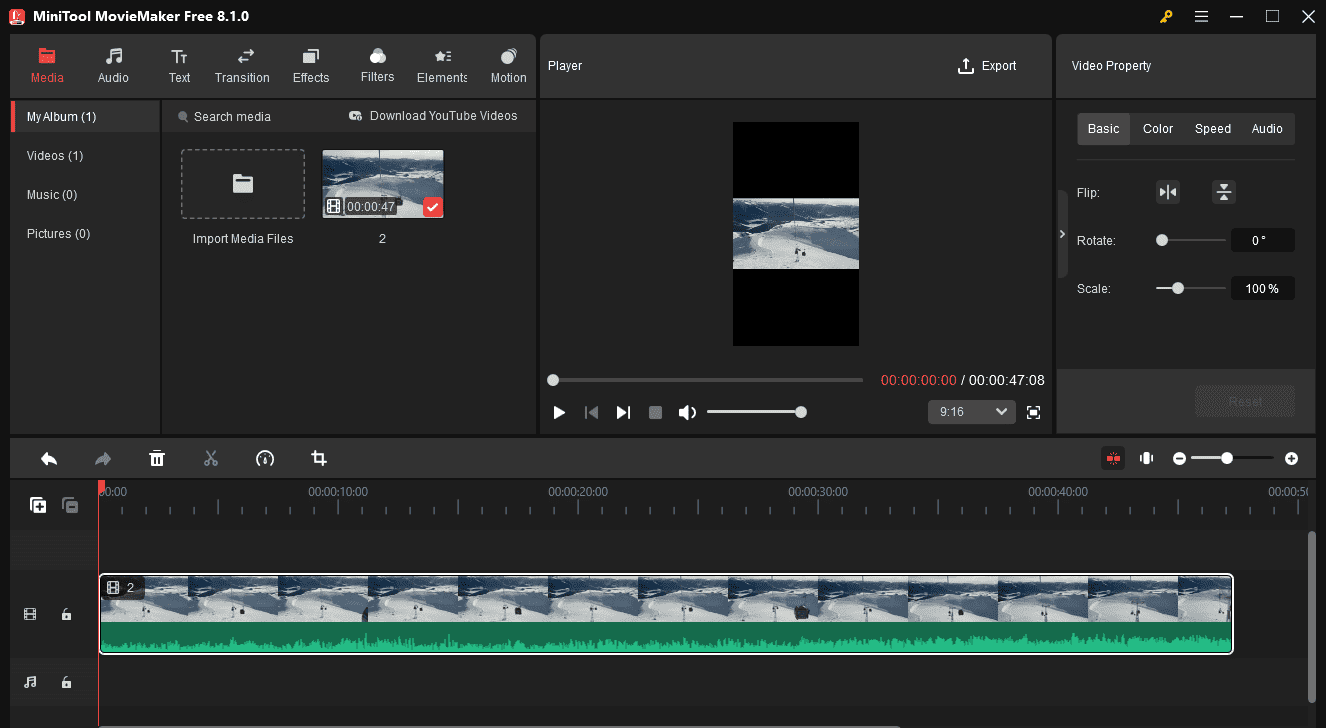
Way 3: Restart the Facebook App and Upload Again
Restarting Facebook can resolve temporary app glitches that may cause the Reel upload error. So, when you fail to upload a video on Facebook as a Reel, exit your app and open it again. Then, re-upload your video.
Way 4: Update Facebook
If your Facebook app is not up to date, a quick update may fix the Reels upload issues. Open your device’s app store, search for Facebook, and click the Update button to update the app.
Way 5: Clear Facebook Cache
Additionally, clearing the Facebook app cache is an effective way to address many app issues including Facebook Reels not uploading.
On Android: Open the Settings app and select Apps. Find the Facebook app and click on it. Select Storage and click Clear cache.
On iPhone: Go to the Settings app and select General. Choose iPhone Storage. Find and click Facebook. Click Offload App and confirm. Click Reinstall App.
Way 6: Log Out of Facebook and Back in
To check if Reels not uploading on Facebook is caused by account issues, try logging out and back into your account. Click the three-line menu, go to Settings & Privacy > Settings, and select Accounts Center > Password and security. Click Where you’re logged in and select your account to view all sessions you are currently logged in. Choose the target session and click Log out.
Way 7: Free Up Some Space on Your Device
If your device is low on storage space, free up some space to fix Facebook Reels not uploading. For instance, you can delete some videos, photos, and files, remove unused apps, etc.
Way 8: Go to Facebook.com to Upload Your Reel
When you can’t upload a video on Facebook as a Reel on your phone, open your PC, visit the Facebook website, and try uploading your video.
Conclusion
This post gives 8 solutions for Facebook Reels not uploading. Explore troubleshooting tips and expert advice to resolve your issues and enhance your social media experience.


![Best Method to Add Music to Facebook Reels [Step-by-Step Guide]](https://images.minitool.com/moviemaker.minitool.com/images/uploads/2024/01/how-to-add-music-to-facebook-reels-thumbnail.jpg)
![6 Effective Ways to Fix Facebook Video Lag [Android & iPhone]](https://images.minitool.com/moviemaker.minitool.com/images/uploads/2024/12/facebook-video-lag-thumbnail.jpg)
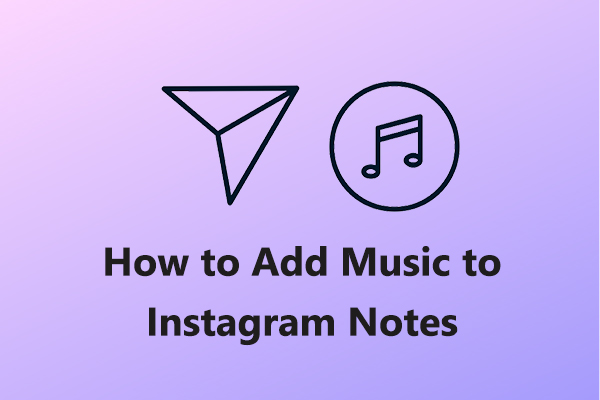
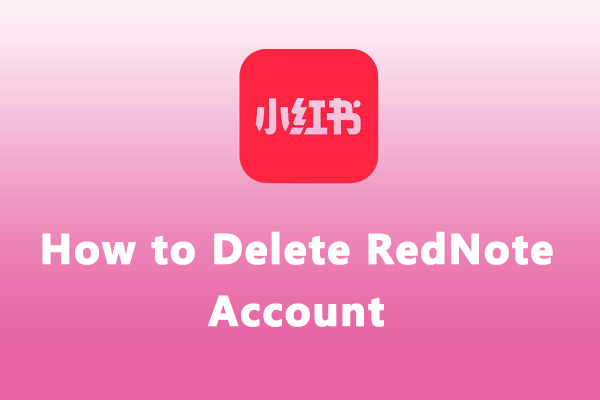
User Comments :