Facebook Messenger is one of the most popular messaging apps for easy conversations. However, it sometimes encounters problems that affect the messaging experience. A recent annoying issue is that the app shows “Missing chat history. Sync now” at the top of the Chats page, which means your chat history is not currently loaded on the device. Different reasons, such as internet connection and recent login on a new device could cause this problem.
So, how to fix the missing chat history sync now in Messenger? Here are 6 methods you can try.
Way 1: Click the Sync Now Button
When the “Missing chat history. Sync now” message appears on your Messenger after opening the app, click the Sync now option and enter your PIN to download your lost chat history from the server. This is usually because you have end-to-end encryption enabled, so you’re required to enter the PIN to access your secure storage.
Way 2: Check Your Internet Connection
There is no doubt that network issues such as poor network connectivity can prevent chat history from syncing correctly. Therefore, when you encounter a missing chat history error, check your internet connection. You can test your internet connection using another app.
If you’re using a Wi-Fi network, try reconnecting, switching to a different one, or restart your router. If you’re using mobile data, enable the airplane mode and disable it a few seconds later, restart your phone, or try a Wi-Fi network.
Way 3: Log Out of Messenger and Back in
Sometimes you accidentally log in to Messenger on a new device and when you return to the device, you may receive a missing chat history sync error on the app. To fix the issue, log out of your account and back in to force Messenger to sync your chat history again.
To log out of your Messenger account on all devices, sign in to Facebook with the same account, tap the three-lined menu icon, click Settings & Privacy > Settings, and select Accounts Center > Password and security. Tap the three-lined menu next to the device you want to log out and click Log Out. After that, log into your Messenger again.
Way 4: Update Messenger
Updating the app is another way to fix missing chat history sync now in Messenger. Make sure you’re using the latest version of the Messenger app to ensure it works properly. Open your device’s app store and search for Messenger to check for updates. If you can see an Update button, click it to install the latest version of Messenger.
Way 5: Clear Messenger Cache
Clearing the app cache can help resolve any issues with the app storage and settings that may prevent your chat history from syncing correctly. To delete Messenger cache on Android: open the Settings app, go to Apps > Messenger, click Storage, select Clear cache, and choose OK to confirm. Then, restart Messenger and check if the issue is fixed.
Way 6: Reinstall Messenger
The last resort to missing chat history sync now in Messenger is to uninstall and reinstall the app. First, delete the app from your device, and get it again from the Google Play Store or Apple App Store. After installation, open the app, log in with your account, and see if your chat history is synced correctly.
MiniTool MovieMakerClick to Download100%Clean & Safe
Conclusion
If you’re struggling with missing chat history sync in Messenger, you’ve come to the right place. This blog post gives 6 methods to fix the issue. However, if the problem still exists after you follow the steps above, please contact Facebook for support.


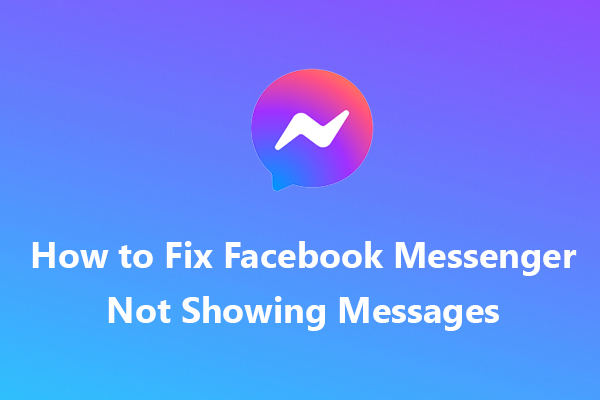
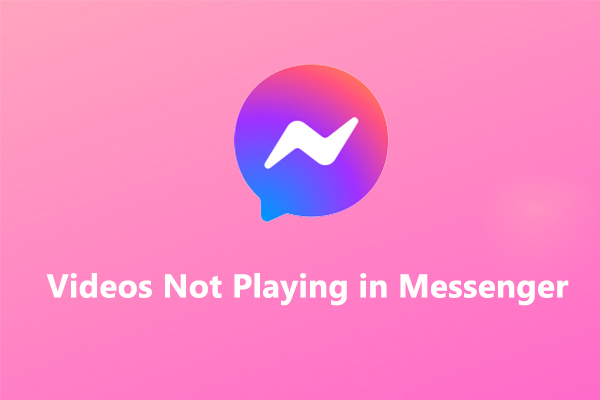
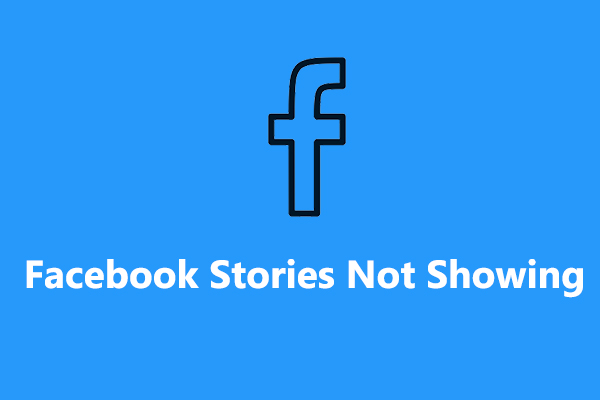
User Comments :