What Is an Ink Transition
The ink transition is a video transition effect with characteristics of Chinese traditional culture, which achieves the transition between clips by simulating the effect of ink painting. This transition usually includes ink blooming, diffusion, and masking visual effects.
The ink transition is widely used in various video productions, such as tourism promotion and wedding celebrations, to increase the artistic sense and the rich cultural deposits of the video.
How to Create Ink Transition to Videos
Ink transition can be achieved through professional video editing software like Adobe Premiere Pro using corresponding transition templates because there is no direct ink transition effect in either application.
Where can you download ink footage? You can go to Videezy and Mixkit websites for ink stock video footage. Black and white ink video footage is ideal for creating the ink splatter transition effect.
How to Create the Ink Transition in Premiere Pro
Step 1. Import your two video clips and the ink footage into Premiere Pro.
Step 2. Add and overlap your videos to the timeline. The first video should be the layer above the second video that you want to transition to. Move the second to choose where you want the transition to start.
Step 3. Drag the ink footage above the second video on the timeline (add it to the video layer 3) and it should start from the beginning of the second video. If the ink transition is too short, you can slow it down to increase its duration.
Step 4. Go to the Effects panel, type “track matte” in the search bar, and add the Track Matte Key layer to the second video.
Step 5. With the second video selected, open Effects Controls, and go to the Track Matte Key section. Set the Matte to Video 3 where the ink video is located, set Composite Using to Matte Luma, and check the Reverse option.
Step 6. Preview your ink transition video. If you’re happy with the result, export and save it on your PC.
How to Add Ink Transition to Video in CapCut
CapCut provides an easier way to add ink transitions to videos – it has a built-in ink transition effect that you can directly add between two videos without additional steps.
Step 1. Open the CapCut desktop app or go to the CapCut website and sign in with your account.
Step 2. Click the Create project button (CapCut desktop app) or the New video area (CapCut website) to open the editing page.
Step 3. Click the + Import button or Upload > Upload File to import your videos and add them to the timeline.
Step 4. Select Transitions, go to the Mask category, download the Ink transition, and drag and drop it between the two videos on the timeline. You can then pull the edges of the ink transition to adjust its duration to up to 5 seconds.
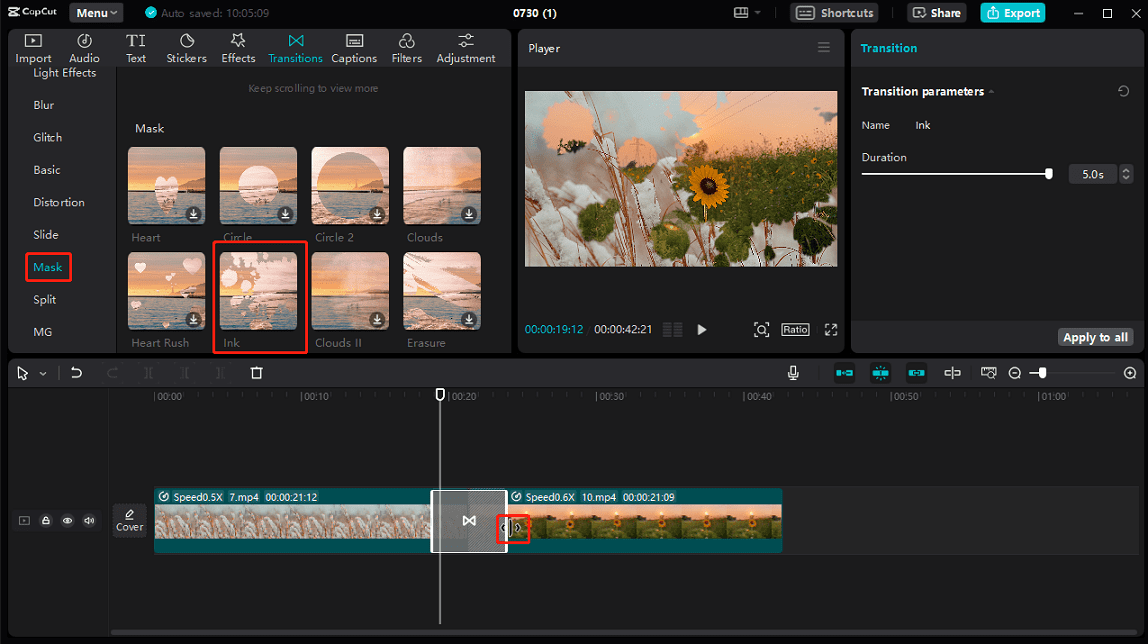
Step 5. Export the video from CapCut.
Exploring More Video Transition Effects
MiniTool MovieMaker is one of the best apps for video transitions, providing 100+ transition effects of different categories, such as light leaks transitions, brush transitions, page-turn, cross-zoom, and more. This app allows you to add the same transition to all or selected clips with one click and offers 3 different transition modes.
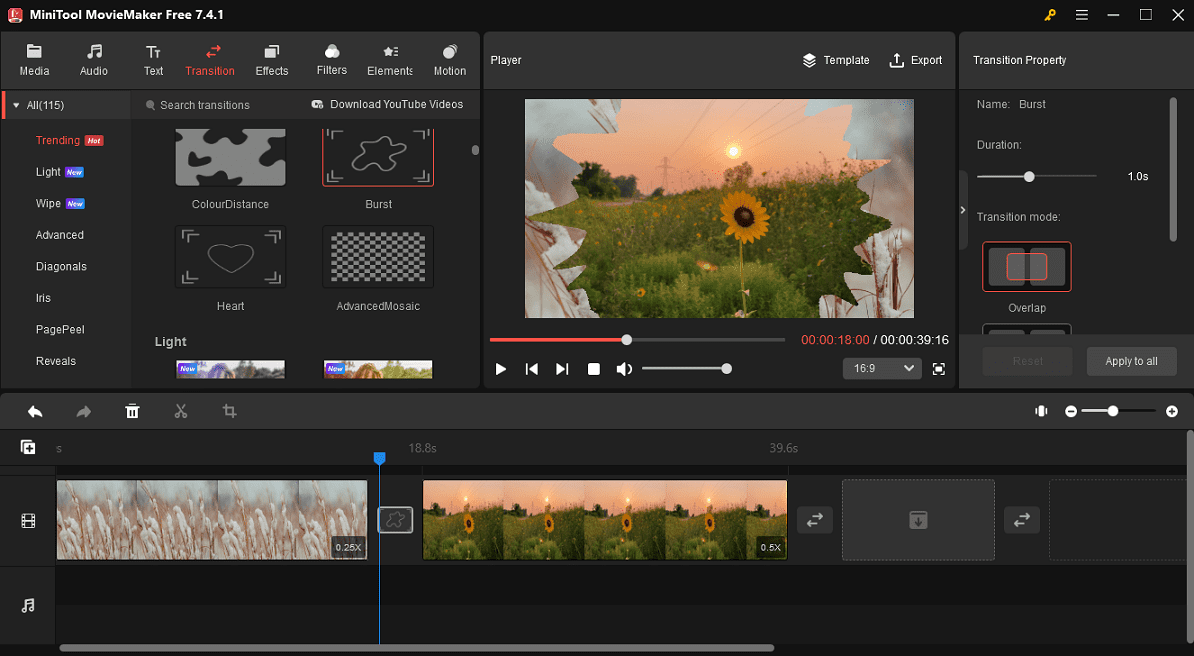
Try MiniTool MovieMaker now and get more beautifully designed transitions to enhance your videos. The app is easy to use and does not add a watermark to your videos.
MiniTool MovieMakerClick to Download100%Clean & Safe
Conclusion
The ink transition is a video transition effect with strong Chinese cultural characteristics. Not only can it enhance the artistic sense of the video, but it can also convey a traditional and elegant atmosphere. With professional video editing software and corresponding templates and assets, you can easily add this unique and beautiful transition effect to your videos.
Now, you can follow the steps above to add an ink transition to your videos. If you want to explore more video transitions, try MiniTool MovieMaker, one of the best free video editors with transitions.


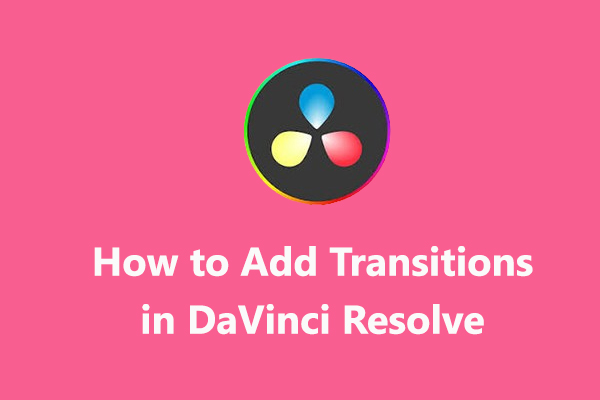
![[10 Ways] How to Fix Adobe Premiere Pro Playback Lagging Issue](https://images.minitool.com/moviemaker.minitool.com/images/uploads/2023/03/premiere-pro-playback-lag-thumbnail.jpg)
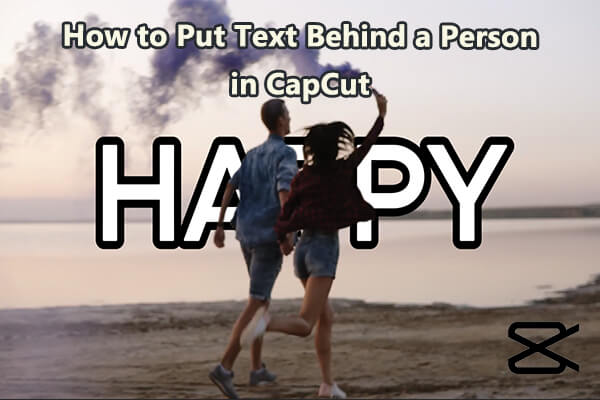
User Comments :