How to put text behind a person in CapCut? This post will explain how to create text behind a person or object effect in your video using CapoCut, a popular video editor.
CapCut is an efficient video editing app, perfect for beginners with little or no editing experience and creators who desire to make amazing videos with ease. This app has a user-friendly interface, a variety of features, and a wide range of video templates, making it a popular choice for many users to create short videos and vlogs.
In this tutorial, let’s explore another exciting possibility of CapCut – text behind person/object effect and learn how to put text behind a person in CapCut.
How to Put Text Behind a Person in CapCut
In this section, we’ll show you how to put text behind a person in CapCut on your PC. CapCut is a mobile and desktop video editor available for Android, iOS, Windows, macOS, and web.
Step 1. Download and install the CapCut desktop app on your PC.
Step 2. Sign in with your account after opening CapCut and click the + Create project button on the top to enter the main user interface.
Step 3. Click the + Import button to browse for the target video and open it in CapCut. Alternatively, you can drag it directly from local storage into the application. Then, add your video to the timeline by clicking the + at the bottom of the clip.
Step 4. Go to Text on the top toolbar, browse CapCut’s text templates, download the desired one, and drag it to the timeline. Edit your text in the right Text section and adjust the duration of the text by dragging the edges of the text track.
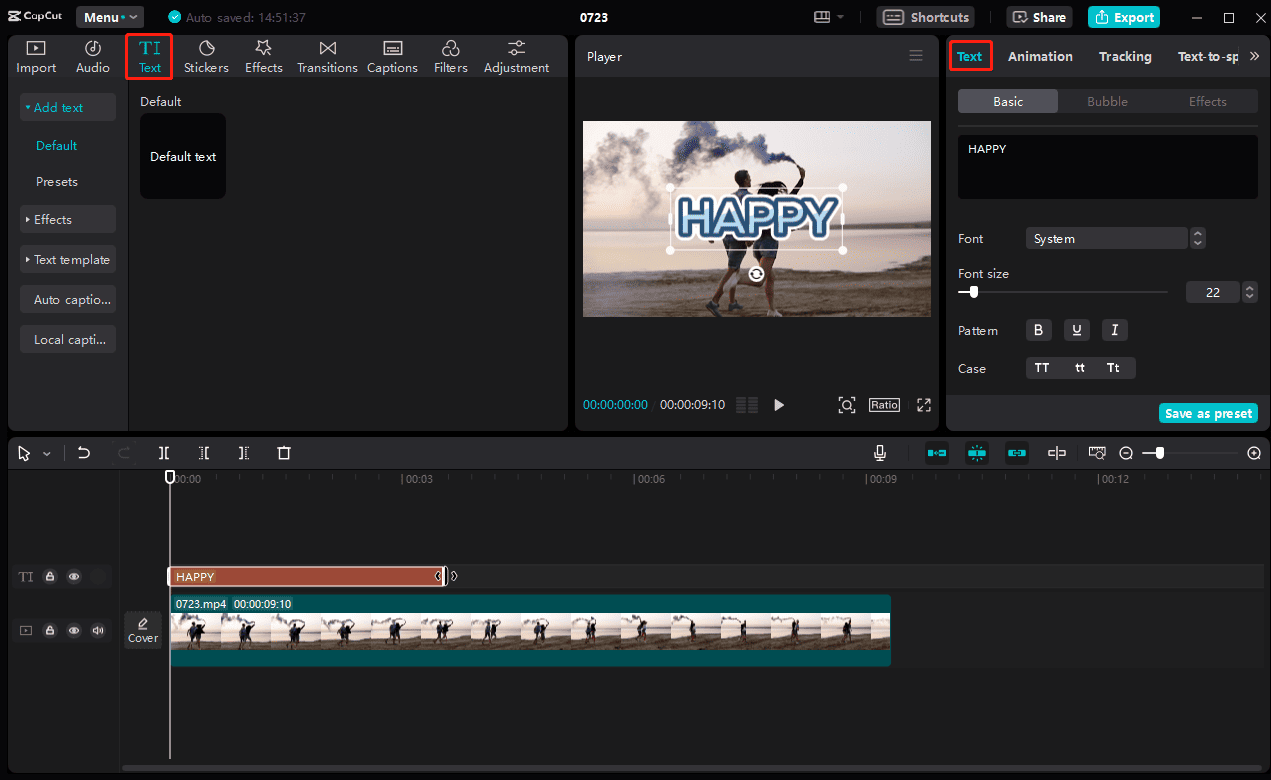
Step 5. Drag the mouse over the text track and the video to select them, right-click on any track, and select the Create compound clip option.
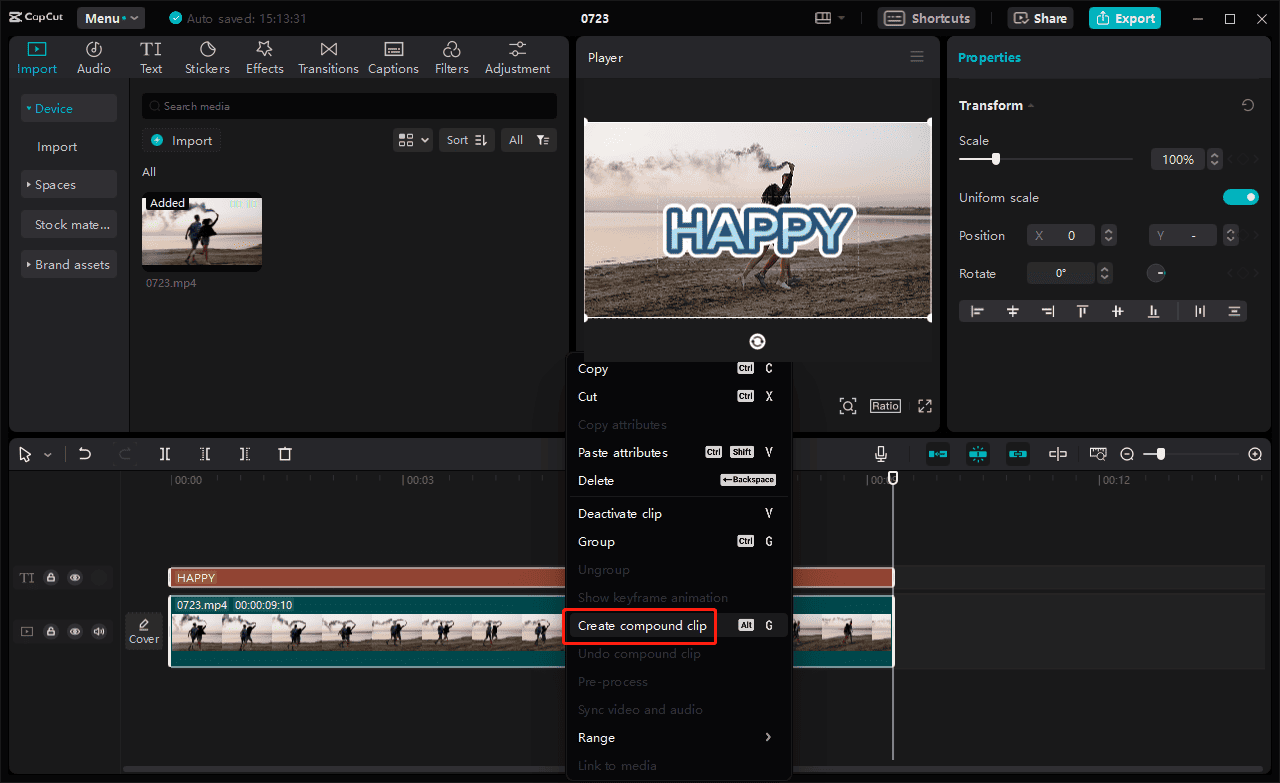
Step 6. Go to the Import tab to add the original video to the timeline again and drag it above the compound clip. Select this clip, go to the Remove BG tab under the Video panel, and check the Auto removal box to remove the background and cut out the person in the video. You’ll immediately see the text appear behind the person in the video.
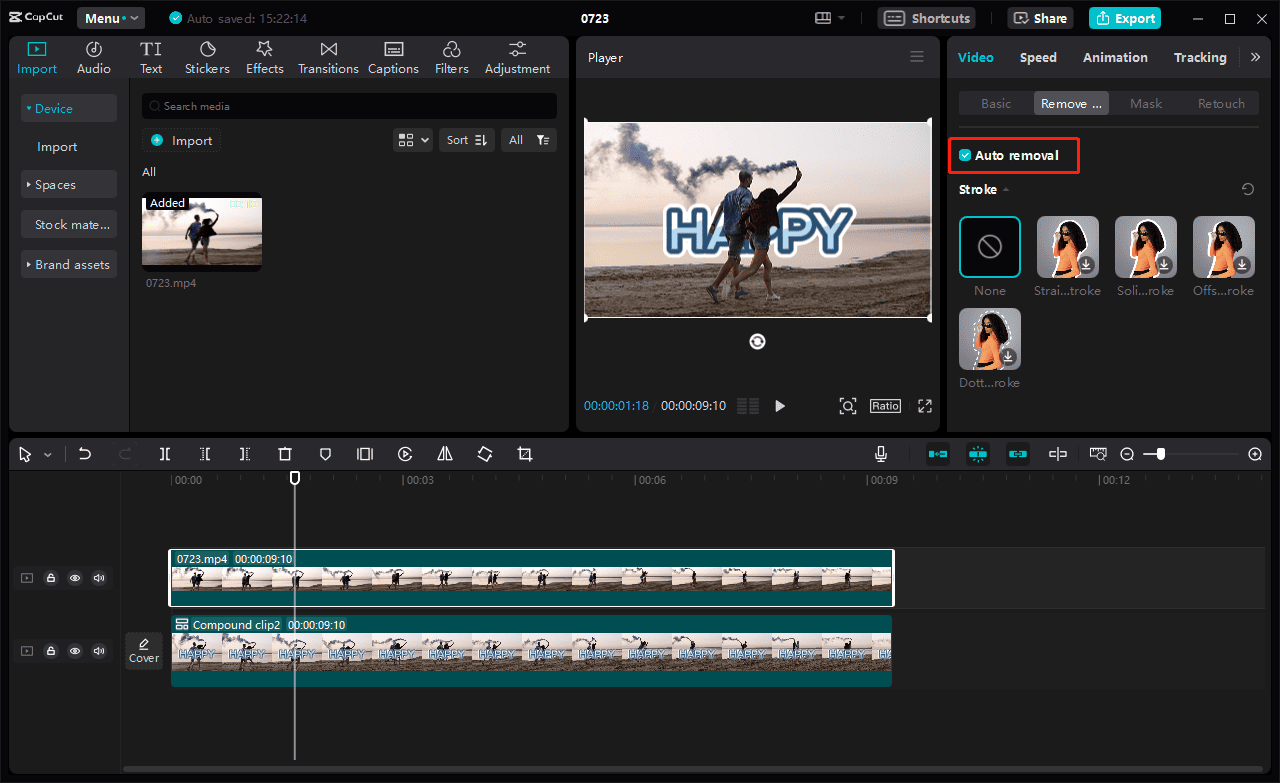
How to put text behind an object in CapCut
You can follow the above steps to create a text behind object effect in CapCut, but you should select the Custom removal option (a Pro feature) instead of Auto removal in step 6 as the Auto removal effect can only cut out human figures.
If you need to put text behind an object like an animal or a car, select the Custom removal option and draw on the object to select it. Then, the video background will be removed by the smear eraser.
However, if you don’t subscribe to CapCut Pro, there’s still a workaround. Go to CapCut.com and click the Reomve background option under Magic tools. Upload your video and CapCut will automatically remove the background.
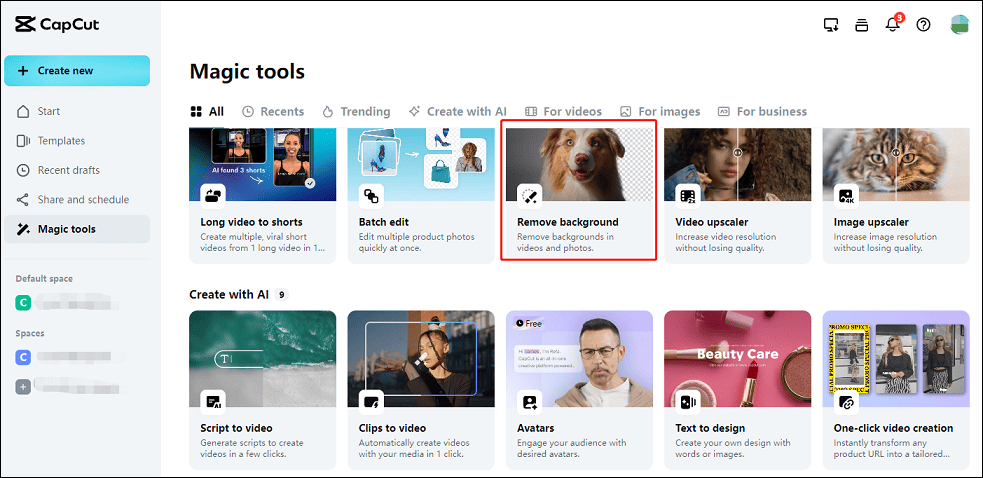
Once done, download the video and add it to the CapCut desktop app. Still, place the clip above the compound clip and check the Auto removal option.
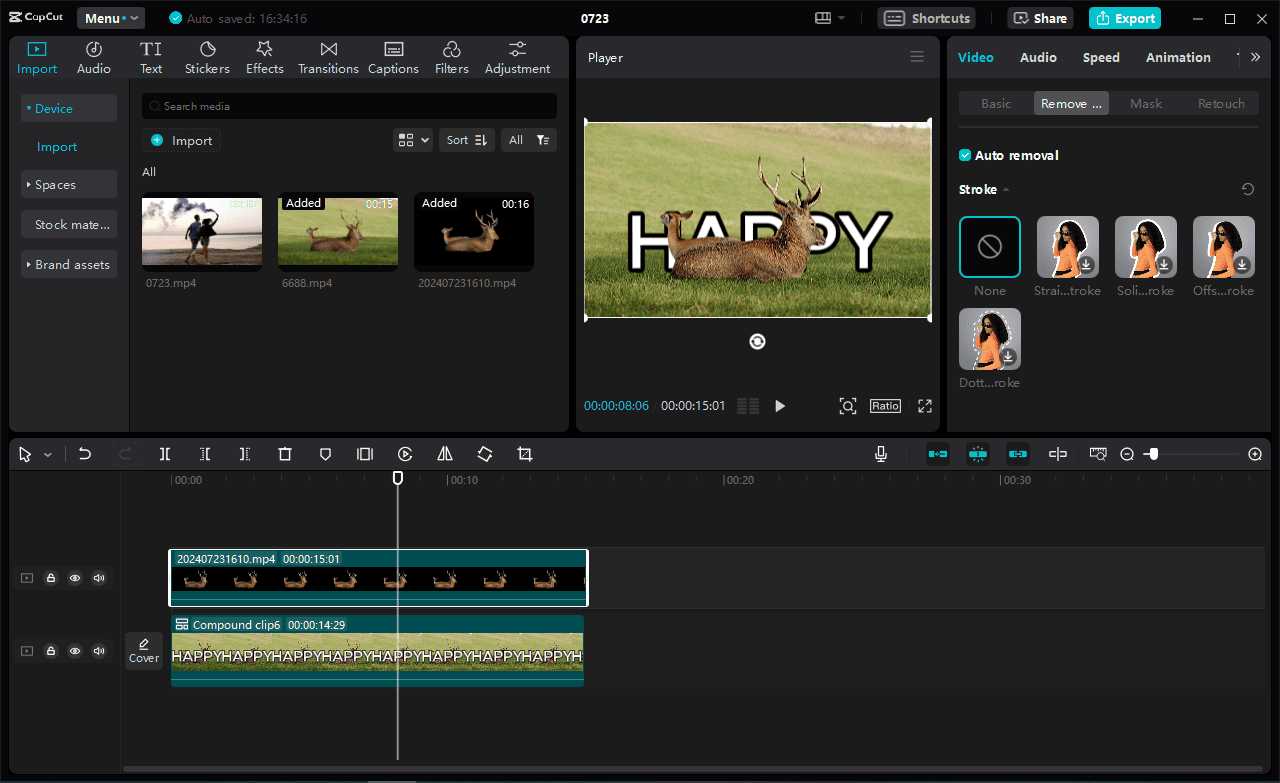
Step 7. If you’re happy with the result, click the Export button to export video from CapCut.
MiniTool MovieMakerClick to Download100%Clean & Safe
Conclusion
Now it is your turn. Follow the steps above to place text behind people or objects to make your video stand out.
Also read:


![[10+ Methods] How to Stop CapCut from Lagging on PC & Mobile](https://images.minitool.com/moviemaker.minitool.com/images/uploads/2024/05/capcut-lagging-thumbnail.jpg)

User Comments :