Transitions are key elements in artistic editing, turning ordinary clips into compelling stories. Most video editing software boasts various transition effects and we previously introduced how to use transitions in Premiere Pro, CapCut, Lightworks, Final Cut Pro, etc.
In today’s post, we’ll focus on DaVinci Resolve transitions and show you how to add transitions in DaVinci Resolve.
How to Add Transitions in DaVinci Resolve
Now, follow the steps below to add video transitions in DaVinci Resolve.
Step 1. Open DaVinci Resolve on your computer.
Step 2. Open a project that includes the clips you want to edit or create a new one. By default, you’ll be directed to the Media page, and you can click File > Import > Media to browse for your target videos.
Step 3. Switch to the Edit tab, add these videos to the timeline, and adjust the order of these clips.
Step 4. To add a transition between two clips, first, go to the Effects tab next to Media Pool. Then, select Video Transitions on the left toolbox and DaVinci Resolve immediately gives you all the video transitions.
DaVinci Resolve provides multiple types of transitions, such as Dissolve, Iris, Motion, Shape, Wipe, and more. Browse through its library, choose a transition, and simply drag it between two clips on the timeline.
Step 5. If you need to edit the transition, select it on the timeline and go to Inspector. Then, you can adjust the duration, alignment, style, start ratio, end ratio, etc.
Tip: In addition to video transitions, DaVinci Resolve has the ability to apply audio transitions. Also, go to Effects > Audio Transitions, and drag a transition between two audio clips on the timeline.
Step 6. Optionally, you can continue to edit your project. If you want to render the project, switch to the Deliver tab, complete the rendering settings, and export your video.
Troubleshooting: DaVinci Resolve Can’t Add Transitions
Sometimes, you may not be able to drag a transition between two clips. This is because there is no overlap between the clips. To fix this issue, you should create an overlap between them. The quickest way is to use the Trim Edit Mode tool (the first one on the timeline toolbar).
DaVinci Resolve Alternative to Add Transitions to Video
MiniTool MovieMaker, a video editor without watermark, is one of the best DaVinci Resolve alternatives for beginners, especially those without editing experience. This application is easy to use and provides rich features, such as transitions, filters, special effects, text templates, stickers, and more.
Here’s how to add a transition to video in MiniTool MovieMaker.
Step 1. Download and install MiniTool MovieMaker on your PC.
MiniTool MovieMakerClick to Download100%Clean & Safe
Step 2. Launch the software after installation and close the promotion window to access the main user interface.
Step 3. Click the Import Media Files button to import your videos and drag them to the timeline.
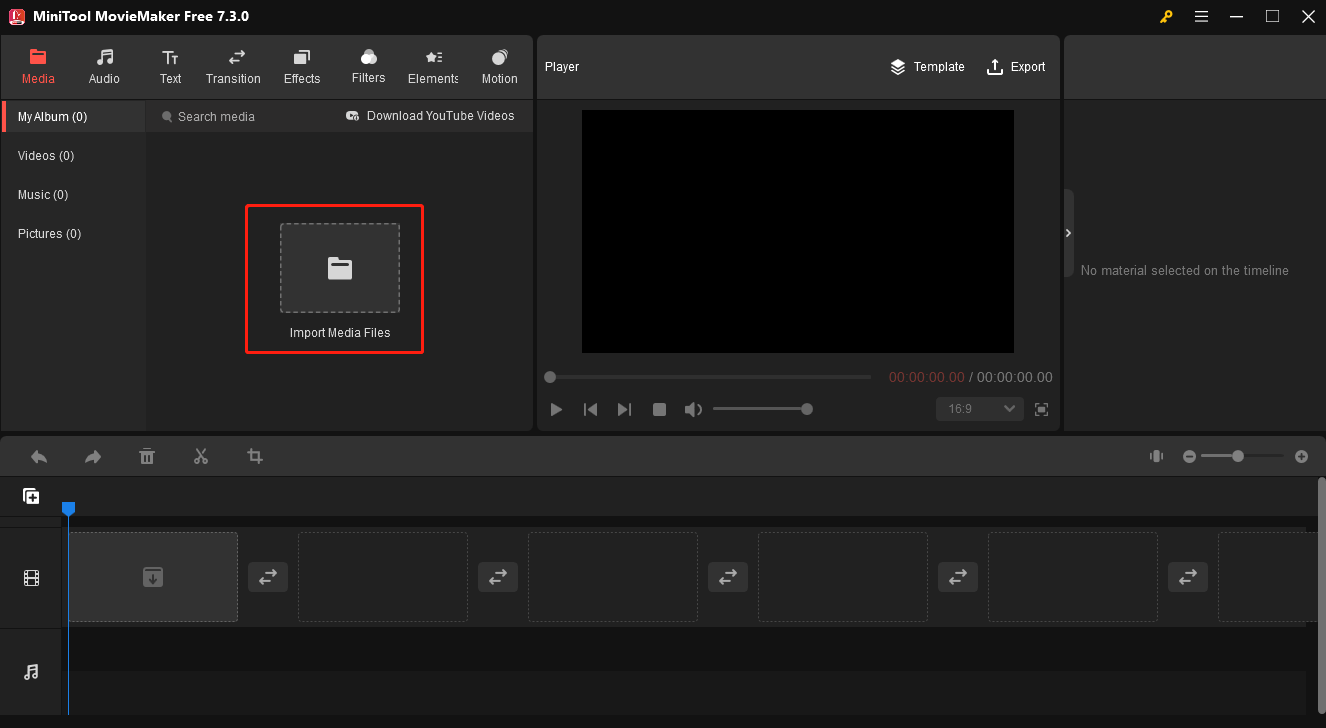
Step 4. To add a transition between two clips, go to Transitions on the top, browse through the library, and choose one effect. You can hover over the transition’s thumbnail to preview the effect.
Next, download the transition, and drag it to the desired position on the timeline. Next, you can edit the duration and mode of the added transition.
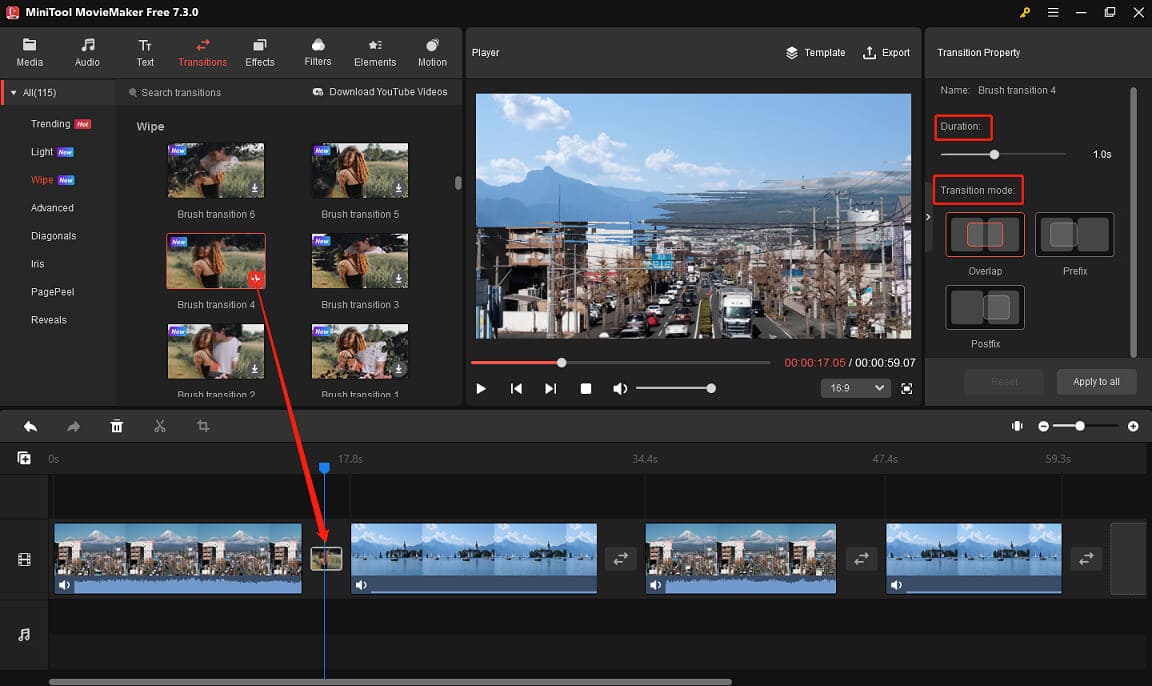
Additionally, you’re able to add a transition to multiple or all video clips on the timeline.
Step 5. After editing is completed, click Export at the upper right corner to export the transition video.
Conclusion
After reading this article, you no longer have to wonder how to add transitions in DaVinci Resolve. This is a clear guide for you. Make sure there is overlap between any two videos to use a transition in DaVinci Resolve.


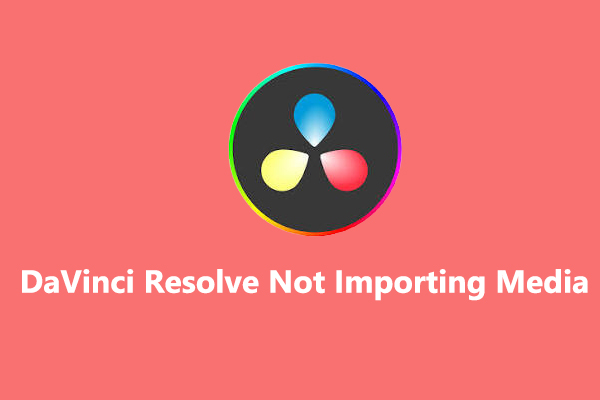
![How to Fix the DaVinci Resolve Media Offline Issue [Full Guide]](https://images.minitool.com/moviemaker.minitool.com/images/uploads/2023/03/davinci-resolve-media-offline-thumbnail.jpg)
User Comments :