Spotify is one of the most popular music streaming platforms, offering personalized playlists, radio stations, and a massive library of songs. However, one problem that users often encounter is that Spotify plays recommended songs after a playlist or album ends. While this feature can help you discover new music, it can also ruin your listening experience if you only like to listen to your favorite tracks. In this situation, you may wonder how to stop Spotify from playing suggested songs. Fortunately, this guide will walk you through various methods for different devices.
Method 1: Disable Autoplay
Spotify’s Autoplay feature will autoplay similar songs based on your listening habits when your music ends. This is the main reason why Spotify plays recommended songs after your playlist or album ends. This feature is also designed to increase user engagement by avoiding silence. If you don’t want Spotify to control your play queue, turn off this feature. Likewise, you can disable Autoplay to stop Spotify from playing suggested songs.
On mobile:
- Tap Home at the bottom and click your profile picture.
- Hit the Settings and privacy menu.
- Select Playback, scroll down to Autoplay, and switch it off.
On desktop:
- Click your profile picture in the top right corner.
- Select Settings.
- Scroll down to Autoplay and turn it off.
Method 2: Turn Off Smart Shuffle
If Spotify continues playing recommended songs even after you’ve turned off Autoplay, the likely reason is that Smart Shuffle is enabled for your current playlist. This feature blends personalized recommendations with your playlist or liked songs. When Smart Shuffle is on, Spotify will randomly play suggested tracks with your playlist instead of playing only the songs you’ve added.
How to stop Spotify from playing suggested songs by disabling Smart Shuffle? Open the playlist you’re listening to, and click the Shuffle icon (the two interlocking arrows next to the play button at the top of the playlist) to turn off Smart Shuffle and remove these random recommended songs from your playlist. However, it’s a premium feature. If you’re a free user, just skip these steps.
Method 3: Enable Private Session Mode
By default, your Spotify listening activity is visible to all your followers via the Friends Activity feature. If you don’t want your friends to know what you are listening to, enable the Private Session mode. This feature will hide your listening activity from your followers and Spotify. So, you can turn on Private Session mode to prevent Spotify from recommending music.
How to stop Spotify from playing suggested songs by enabling Private Session mode? Here’s the guide.
On mobile:
- Click your profile picture at the top.
- Tap Settings and privacy.
- Select Privacy and social.
- Under the Listening activity, switch Private Session on.
On desktop: click your profile picture and click Private Session.
However, the Private Session mode will automatically end after 6 hours or when you restart Spotify.
Method 4: Enjoy Spotify Playlists in Offline Mode
If you’re a premium subscriber, you can download all the songs in your playlist and enjoy these tracks in offline mode to stop Spotify from adding suggested songs to your list.To listen offline on mobile:
- Tap your profile picture and select Settings and privacy.
- Click the Data-saving and offline option.
- Switch Offline mode on.
On desktop: click the three-dot icon and click File on Windows, or click Spotify on the Apple menu on Mac, and choose Offline Mode.
Method 5: Clear Your Queue Manually
If Spotify has added recommended songs to your queue, you can remove them manually. While playing on the mobile app, tap the three-line icon at the bottom right corner of the Now Playing screen, tap Clear queue next to the Next in Queue option to remove songs that were accidentally added to your queue.
MiniTool MovieMakerClick to Download100%Clean & Safe
Final Thoughts
Spotify’s Autoplay is a useful feature to enhance music discovery and provide personalized recommendations. However, sometimes it can be annoying if you’re tired of suggested songs. Disabling this feature is the effective way to stop Spotify from playing suggested songs. This post also explains additional tips to take full control of your Spotify listening experience.


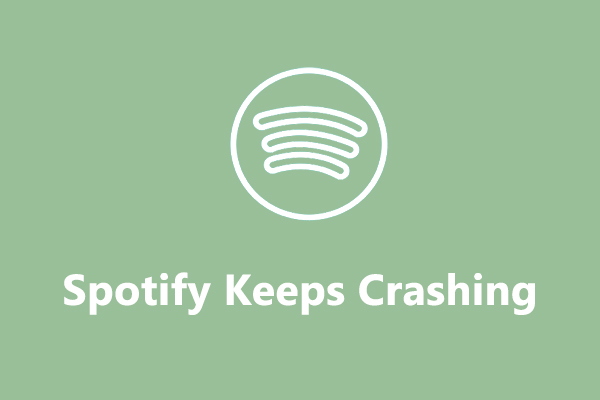
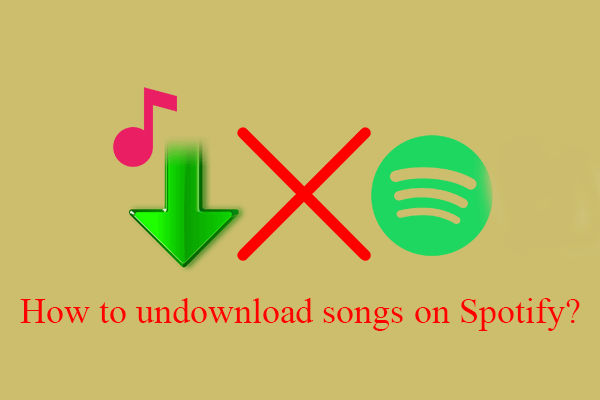
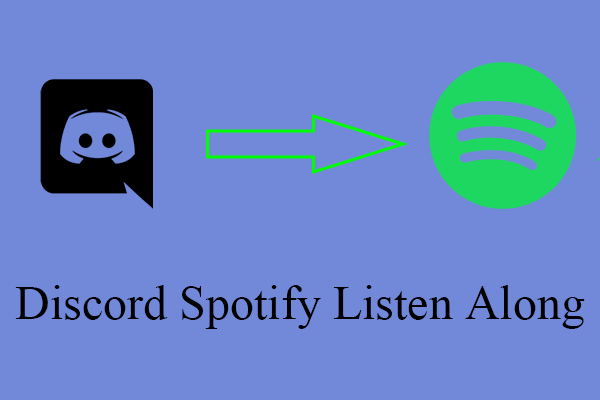
User Comments :