Sometimes, you may find some of the songs in a playlist unneeded anymore and you want to remove them but keep the other songs in the playlist. Can you only delete part of the songs in your playlist? Is there a way to achieve that?
Why Need to Remove Songs from Spotify Playlist?
In general, there are several reasons for users who decide to make some of their Spotify songs disappear from their playlists.
- The songs sound terrible.
- They have listened to those songs for a long time and don’t want to listen to them anymore.
- They accidentally added those songs to the playlist.
- A better version of the song is available to replace the old one.
- The songs in the playlist are too many to stream them all.
- The songs are duplicated.
How to Remove Songs from Spotify Playlist?
If you want to delete all the music in a specific playlist on Spotify, it is easy to complete by removing the entire playlist. Yet, if you’d like to get rid of several songs in the playlist, you can follow these steps.
# How to Remove Songs from Spotify Playlist on iPhone/Android?
How to remove songs from the Spotify playlist on mobile devices? Let’s have a look!
- Launch the Spotify application on your Android or iOS smartphone.
- Log into your Spotify account.
- Tap the Library tab from the bottom area.
- Tap the target playlist.
- Select Edit playlist.
- Press the three vertical dots icon on the right of the target song name and choose Remove from this Playlist.
Then, the target song will disappear from your playlist. How to remove multiple songs from a Spotify playlist? Just repeat the above process. Or, you can select all the songs in your playlist, right-click on them, and choose Remove from this playlist to delete all the songs in the playlist.
# How to Remove Songs from Spotify Playlist on Computer?
The instruction for deleting unwanted songs from a Spotify playlist on a PC is similar to that on mobile phones.
- Open the Spotify desktop app or Spotify website.
- Sign into your account.
- Go to the specific playlist.
- Click on the horizontal three dots icon next to the song you plan to remove or right-click on the target song and select Remove from this playlist.
Then, the target music will vanish from your playlist. If you want to cancel your deletion, just re-add the song to your playlist.
To delete the whole Spotify playlist, just click on the three-dot icon of the playlist and choose Delete Playlist.
How to Remove All Liked Songs on Spotify?
Next, let’s see how to delete all liked songs on Spotify based on Windows.
- Open the Spotify program and log into your account.
- Go to the Liked Songs
- Select all your liked songs. You can use Ctrl + A keys on your keyboard; or, click on the first song, press and hold the Shift key, click on the last song, and release the Shift key.
- Then, right-click on the selected songs and choose Remove from your Liked Songs or press the Delete
If you only want to delete several liked songs, just select them in the list by clicking on the first song you’d like to remove, press and hold the Ctrl key, and select the rest songs one by one. Then, release the Ctrl key to find that all the target songs are selected. Right-click on them and choose Remove from your Liked Songs or press the Delete key.
If you want to unlike a single song, just find it in your Liked Songs list and tap on the green heart behind the song name; or right-click on the song and select Remove from your Liked Songs.
How to Remove Songs from Spotify Queue?
This section will teach you how to clear your Spotify queue on mobile devices.
- Launch the Spotify app and go to the current playback screen.
- Click on the song that is playing and select the hamburger icon (three horizontal lines) in the lower right.
- Select all the songs on the waiting list.
- Click the REMOVE
If you are using desktop Spotify software, there is a CLEAR button in the Play Queue list.
How to Remove Songs from Spotify History?
How to remove songs from recently played on Spotify? Follow these steps.
- Open the Spotify computer app.
- Sign into your account and go to the Recently Played
- Mouse over an album or podcast, click on the three-dot icon and select Remove from Recently Played.
How to Remove Hidden Songs on Spotify?
To delete hidden songs from Spotify, you need to unhide them first and then remove them as described above.
How to Hide a Song?
You can hide a song from your playlist by selecting the Hide this song option after pressing the three vertical dots icon on the song. Yet, you can’t see this option if you access this song from your Liked Songs list, search results, or an artist’s profile.
You can also hide a song in the same way in a playlist that doesn’t belong to you like Spotify’s personalized playlists, artist or song radios, and curated playlists.
How to Unhide a Song?
To unhide a song in Spotify, just find it, click on the three-dot, and choose Hidden.
After unhiding a song, you can click on the three-dot icon of it and select Remove from this playlist.
How to Remove Duplicated Songs Spotify?
One of the reasons for you to remove songs from Spotify is that they are duplicated. Here, we will focus on deleting duplicated songs on Spotify.
- Open the Spotify app on your computer.
- Go to Your Library > Playlists.
- Select one playlist.
- Chose one of the tabs above the songs list to list the songs in a certain order such as the same artist or the same album. Thus, any duplicates should display together.
- Go through the list, find, and delete the duplicated songs.
You can also rely on third-party apps or services (e.g. spotify-dedup.com) to help you get rid of duplicated songs.
How to Remove Songs from Spotify Playlist FAQ
Why did Spotify remove K-pop songs? / Why did Kakao M remove songs from Spotify?
In early March 2021, songs distributed by Kakao were removed from Spotify including songs by artists IU, MAMAMOO, Cherry Bullet, and Cravity. That was because of the expiration of Spotify’s license with the South Korean company. Yet, both companies have renewed the deal to restore access for players.
Why does Spotify remove songs?
In most cases, Spotify removes downloaded songs for one of the following reasons.
- You have already downloaded 10,000 songs on this device.
- You didn’t go online for the last 30 days.
- You are not a Spotify Premium user anymore.
- You change your network region.
- The original songs are removed by their artists.
Why can’t I remove songs from my Spotify playlist?
“I can’t remove songs from my Spotify playlist!” You may complain. What is the cause? Generally, there are many reasons. Some ways and options are only available on certain kinds of devices. So, please try it on both your mobile and desktop machine.
Besides, for a collaborative playlist, you can only remove songs added by yourself and you should do it on your desktop app.
How to remove we added songs on Spotify?
You can refer to this article to learn how to remove recommended/suggested songs from Spotify.
Also read:
- Spotify High-Resolution Audio: Exploring Sound Quality and Future Possibilities
- How to Add MP3 to Spotify on Windows, Mac, Android, and iOS?
- [Is It Possible] How to Download Spotify Songs Without Premium?
- Full Review on Spotify Hardware Acceleration [MiniTool Tips]
- Movie Songs Collection: Disney, Famous Singers/Films, Usual Types


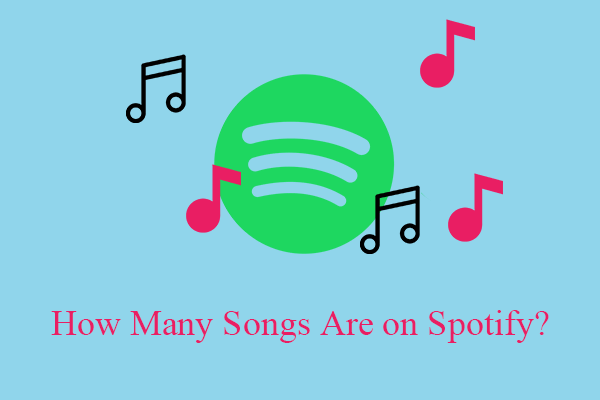
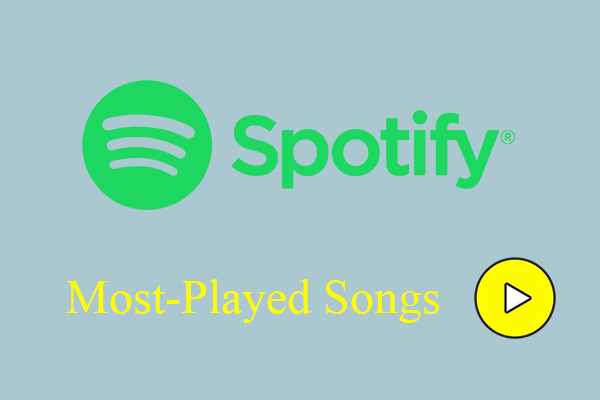
![[7 Ways] Fix “Failed to Connect Spotify to Discord” PC/Phone/Web](https://images.minitool.com/moviemaker.minitool.com/images/uploads/2022/08/failed-to-connect-spotify-to-discord-thumbnail.png)
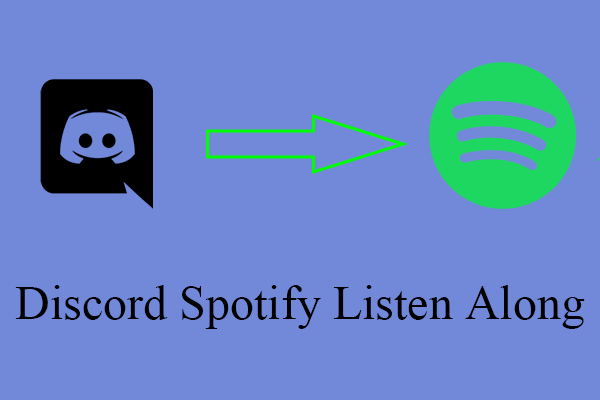
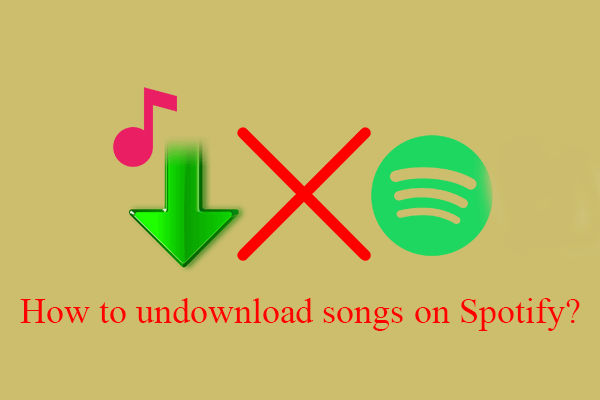
User Comments :