For Spotify Free users, you can listen to many songs online without any charge. For Spotify Premium users, you can not only listen to all songs online but also download them offline to listen wherever you go even without a network connection.
Why Need to Undownload Spotify Songs?
Spotify allows its Premium users to download as many as 10,000 songs on each device and maximum of 5 devices are permitted. If you want to download new songs on a device that already holds 10,000 Spotify songs, you need to remove some of the old music. Or, if you’d like to save Spotify songs to an additional device instead of the current 5 devices, you have to remove all the songs of at least one current device.
However, some people may find those offline songs unnecessary since they can access the Internet almost wherever they go. Besides, the numerous songs can occupy much local storage space. Thus, they want to undownload their local Spotify songs.
Can You Undownload Songs on Spotify?
Can you undownload the music that you have downloaded from Spotify? Of course, you can! You can change your mind and unsave offline Spotify music to save your storage.
How to Undownload Songs on Spotify?
In general, it is a piece of cake to un-save songs on Spotify. Yet, the process to remove downloaded Spotify songs is different from simply deleting a file from your device.
How to Undownload Songs on Spotify iPhone/Android?
Just follow the below steps to un-download songs on Spotify.
- Launch Spotify and sign into your account.
- Go to Your Library.
- Enter the album or playlist that you would like to get rid of.
- Find and click the download button (an arrow pointing down within a green circle).
That will disable the downloading of the songs in that playlist or album, not only the songs coming in the future but also the songs already been downloaded. That is, it will remove the already-downloaded songs from the local Spotify Library, but not the online Spotify Library.
How to Undownload Liked Songs on Spotify?
To delete the offline songs that you had previously liked, the instruction is similar to that of removing music in Your Library. The differences are the shape of the download icon and its location on your screen. Anyhow, you can easily find it and turn off it to undownload songs on Spotify.
You are not allowed to undownload a single song on Spotify. You can only unsave an entire playlist or album just like you can only download the whole playlist. Yet, as for podcasts, you can download or delete them one by one.
How to Undownload Spotify Songs on a PC?
If you used to download Spotify songs on your computer, you can remove the downloads with the following guide.
- Open the desktop application and log into your Spotify account.
- Visit Your Library.
- Go to the target playlist in the left panel.
- Click on the green download icon next to the playlist name.
Then, it will automatically remove all the downloaded songs in the corresponding local playlist as well as stop further downloading.
Why Does Spotify Undownload Songs?
Why did Spotify undownload my music? There are several reasons and solutions.
# You Exceed the 10,000 Songs Limit
Just as mentioned above, for a single device, you can download as many as ten thousand songs. If you have reached the limitation, Spotify will automatically delete the old songs to save your new songs.
If you want to download new songs without removing old ones, you can switch to another device that hasn’t reached the fixed number. Or, you can use a new device to save new Spotify songs as long as you haven’t reached the 5 devices limit.
# You Haven’t Go Online on Spotify for More than 30 Days
Spotify requires you to go online at least once every 30 days to keep your downloads for it to collect play data to compensate artists. Yet, if you haven’t done that, your downloaded songs may be deleted automatically by Spotify.
Therefore, you need to re-download your songs and keep going online at least every 30 days.
# You Are Not Spotify Premium Anymore
If you haven’t paid for Spotify and are out of Premium, the former downloaded songs will become unavailable. Thus, to keep your offline songs, you have to keep your Premium account.
# You Changed Your Network Region
If you changed the region of your VPN network, you may lose some previously downloaded songs for they may not be allowed in certain countries or regions. To regain those songs, just change your VPN network settings.
# The Original Songs or Playlists Are Deleted by Their Artists or Creators
This situation happens usually to the songs or playlists that are grayed out after you have downloaded them to your local device. that is probably because the artists or creators of those songs don’t want them to be on Spotify for some reason like the license for Spotify is expired.
If you are in that satiation, all you can do is ask Spotify to communicate with those artists or publishers to re-add those songs by leaving feedback or contacting Spotify support.
# Network Problem
If your network connection is not good when you download those songs. You may fail to download them. Or, if you are using an unstable Internet when you check the downloaded songs, you can’t see them as well.
Anyhow, just ensure you have enough bandwidth and a stable network connection while you are downloading or checking the target songs. For the undownloaded songs, just redownload them!
Conclusion
Now, you have learned how to undownload music on Spotify. If the above guide doesn’t work, you can try to reinstall the Spotify app to remove all the offline songs off the device. To delete all Spotify songs from all your devices, you have to uninstall Spotify on each device.
Also read:
- Spotify High-Resolution Audio: Exploring Sound Quality and Future Possibilities
- How to Download Songs from Spotify to MP3 (Windows/Android/iOS)?
- [7 Ways] Fix “Failed to Connect Spotify to Discord” PC/Phone/Web
- Discord Spotify Listen Along: How to Use & Fix It’s Not Working?
- Full Review on Spotify Hardware Acceleration [MiniTool Tips]


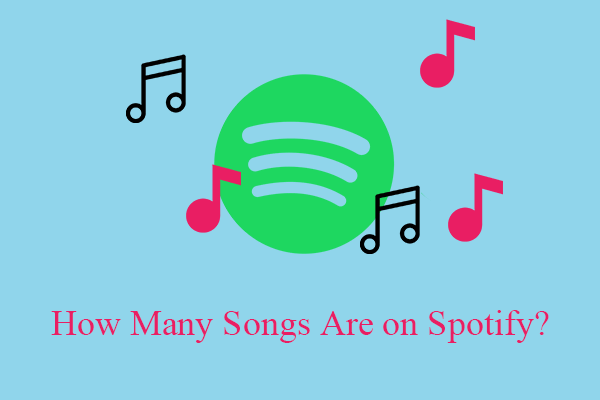
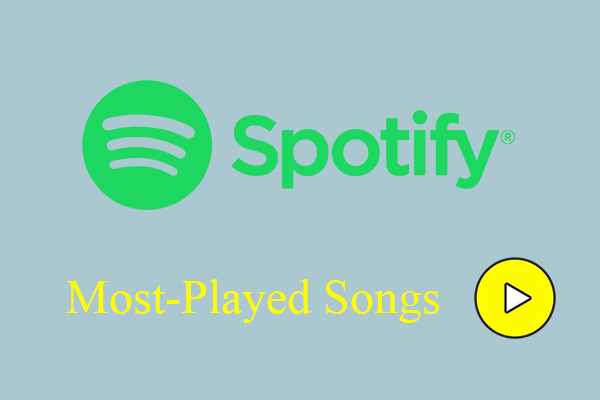
![[Solved] How to Stop Spotify from Adding Songs to Your Playlist?](https://images.minitool.com/moviemaker.minitool.com/images/uploads/2022/09/stop-spotify-from-adding-songs-thumbnail.png)
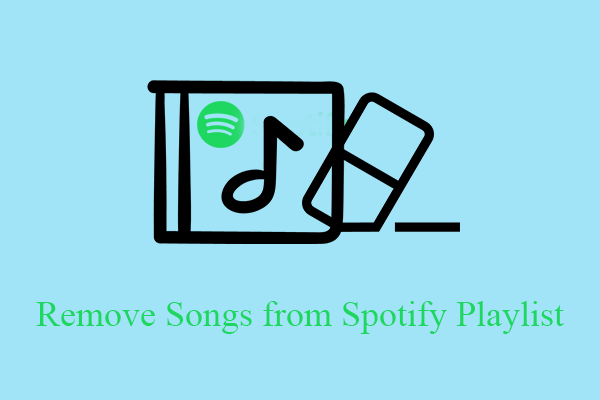
User Comments :