When Spotify keeps crashing, how do you fix the issue? This post on the MiniTool video editing software webpage will explain some solutions to help you resolve the problem and enjoy music on Spotify smoothly.
Spotify is one of the world’s most popular and best-loved music streaming services, giving users access to millions of songs, podcasts, and music videos. It has hundreds of millions of active users every day. Therefore, you may inevitably run into Spotify issues, such as the login error 409. Recently, some users have reported another issue where they can’t enjoy music as Spotify keeps crashing on their phones.
If you’re experiencing the same problem, read on to find potential solutions to fix the Spotify crashing issue on your Android or iPhone.
MiniTool MovieMakerClick to Download100%Clean & Safe
How to Fix Spotify Keeps Crashing
Here are 10 solutions to the Spotify crashing issues on Android and iPhone.
#1. Force Stop Spotify
Force-stopping an app is a common and effective solution when it is not working properly and the reason is unclear. Likewise, if Spotify keeps crashing when launching or playing music, stopping the app and restarting it may fix the problem.
#2. Grant All Permissions to the Spotify Application
When the Spotify app keeps crashing on your phone, open your phone’s app Settings and make sure Spotify is granted all permissions.
On Android: Open the Settings app, go to Apps > Spotify > Permissions, tap each permission setting, and select Allow.
On iPhone: Open the Settings app, select Privacy & Security, click on each permission, and toggle the Spotify switch to allow access.
After that, open Spotify and check if the crashing issue is resolved.
#3. Check the Internet Connection
Sometimes, app crashes can be caused by network-related issues. Check your internet connection when Spotify keeps crashing on Android or iPhone. Reconnect to Wi-Fi, try another network, or switch to mobile data to see if the crashing issue can be fixed.
#4. Restart the Device
A device restart is a common troubleshooting technique that can resolve many app issues. Restarting a device will clear out any troublesome code or background processes. Therefore, restart your phone when the Spotify app keeps crashing and see if there is an improvement.
#5. Sign Out of Spotify and Back in
Sometimes there may be issues with your Spotify account causing the app to crash or malfunction. To troubleshoot, log out of your Spotify and log back in.
To sign out of Spotify on mobile or tablet, swipe left or tap your profile picture, tap the Settings icon, scroll down to the bottom, and click Log out.
#6. Update Spotify
An outdated app version can be one of the reasons for Spotify crashing issues. Head to the Google Play Store or App Store to update Spotify to the latest version, as updates often bring bug fixes and performance improvements.
#7. Update Android or iPhone
However, if Spotify still crashes after updating, consider whether your Android or iPhone is incompatible with the latest app version. You should open the Settings app on your device to check for updates. If an update is available, follow the on-screen prompts to install it. Then, launch the Spotify app and see if it works properly.
#8. Delete Spotify’s Cache
Clearing the app cache is also an effective way to fix many problems. When your Spotify keeps crashing, try deleting the app cache to fix it. Head to the Settings app on your Android phone, select Apps and Spotify, click on Storage, and tap Clear cache.
#9. Free Up Some Storage Space
Applications often crash due to insufficient device storage. You can delete some unnecessary apps, photos, videos, or documents if your device is low on storage space. When your device has enough space, restart Spotify.
#10. Uninstall and Reinstall Spotify
Most common app problems can be resolved with a quick reinstall of the app. If the Spotify app keeps crashing after performing the above steps, uninstall it from your device and install it again.
Bottom Line
Overall, there are many causes of the Spotify crashing problem. This post lists some possible reasons and relevant methods to fix the issue. Hopefully, these tips can help when your Spotify app keeps crashing.


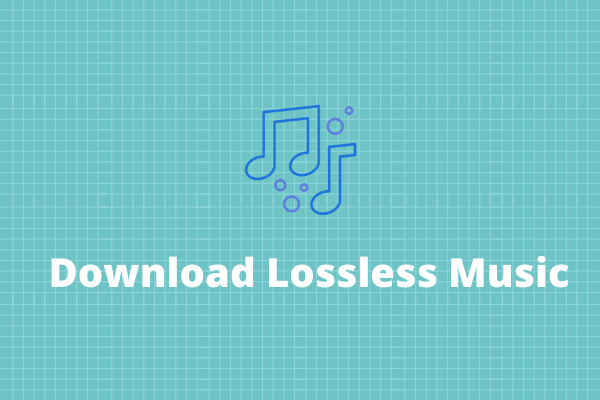
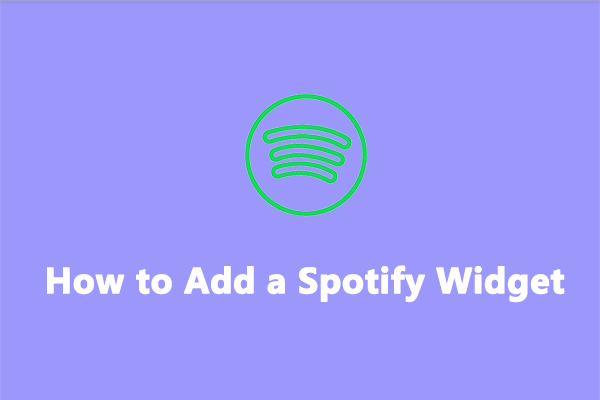
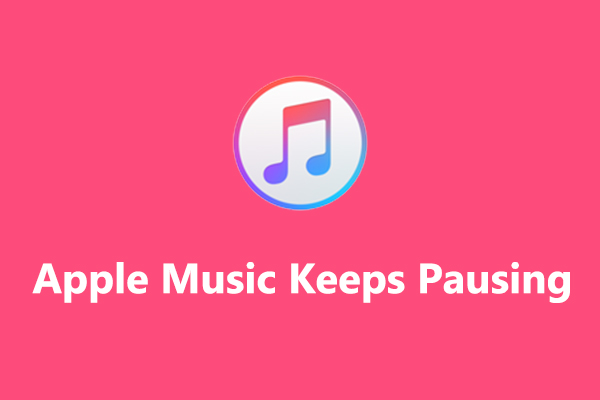
User Comments :