About Clipchamp
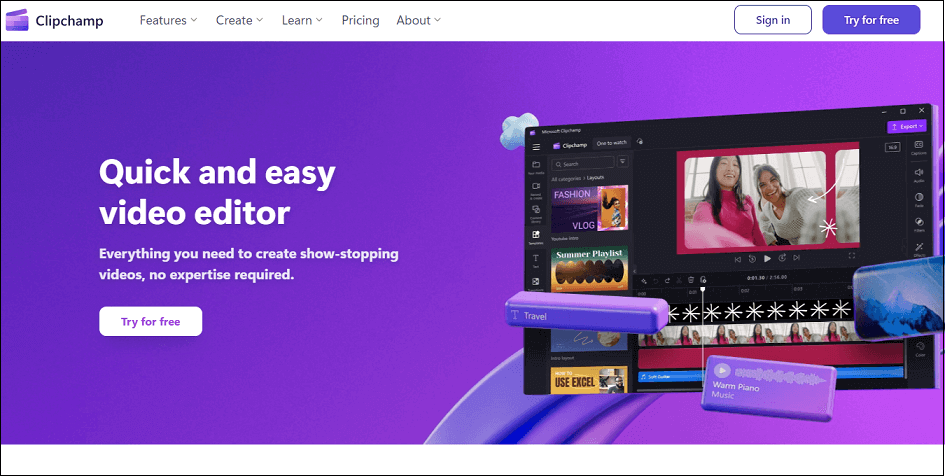
Clipchamp is a browser-based video editing app with an easy-to-use interface that contains everything you need to edit videos rapidly and easily.
The main advantages of Clipchamp as compared to more traditional video editors (such as Adobe Premiere Pro and Final Cut Pro) are that it doesn’t require you to download the program to your computer, have the most robust computer, or have a fast external hard drive.
This makes it a good choice for those who would like to edit videos but aren’t willing to spend a lot of money on a laptop and external hard drive that can handle professional video editing programs.
The following are some of Clipchamp’s distinguishing features:
- Video editing abilities. It offers cutting, trimming, and applying effects, enabling you to make high-quality videos.
- Tools for audio editing. It includes basic audio controls improving the creation quality.
- Webcam capture and screen recording. Clipchamp is perfect for educators and content creators who are in need of screen captures for presentations or tutorials.
- Integration to well-known social media. It integrates with well-known platforms such as LinkedIn, TikTok, YouTube, and so on.
The following are the pricing options for anyone who needs to stabilize video in Clipchamp:
- Free plan. Covers essential editing tools, yet has a maximum resolution of 1080p.
- Essentials plan. Costing $11.99 per month, it provides unlimited cloud storage, premium assets, as well as high-quality exports.
Also read: Here Are 4 Useful Online Webcam Recorders You Can Choose from
How to Use Clipchamp to Stabilize Videos
It is crucial to remember that, as of August 2024, Clipchamp does not feature an automatic stabilizing tool. However, you can still enhance the quality of your video to give it a polished look.
Here is how to stabilize video in Clipchamp to assist you in embarking on your artistic adventure:
Step 1: You can get started by registering with Clipchamp on the Internet or by downloading its desktop application. When you are there, you can upload the shaky video by clicking on Your media > Import media. Then, click on the + icon on the video to add it to the timeline.
Step 2: Color adjustments can be used to stabilize videos. In the right panel, select Adjust colors to change the Exposure, Contrast, Temperature, and Transparency. Improve the quality of your video by moving the relevant sliders. If you are not satisfied with the changes made, click the Reset button. This will return the video to its previous state.
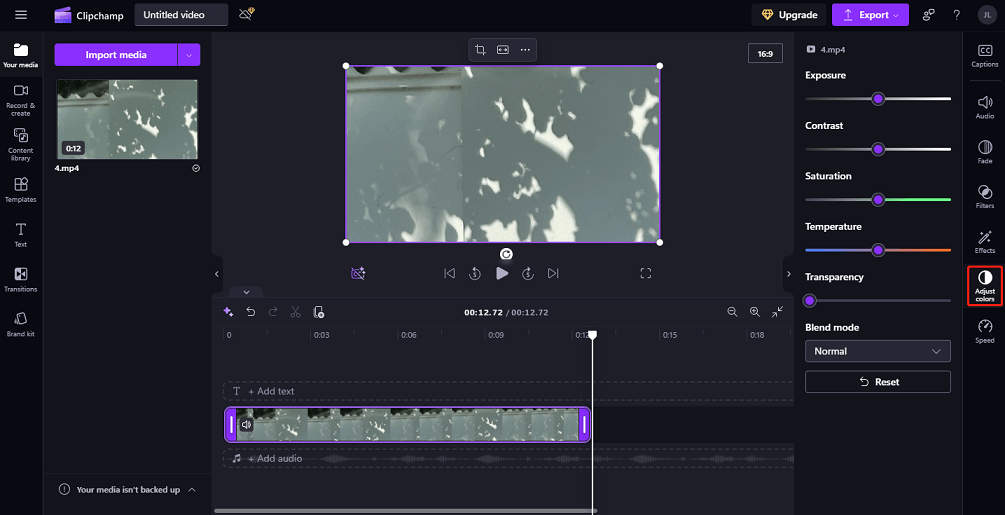
Step 3: After that, select Speed to move the Speed slider to adjust the speed of the video from 0.1x to 16x.
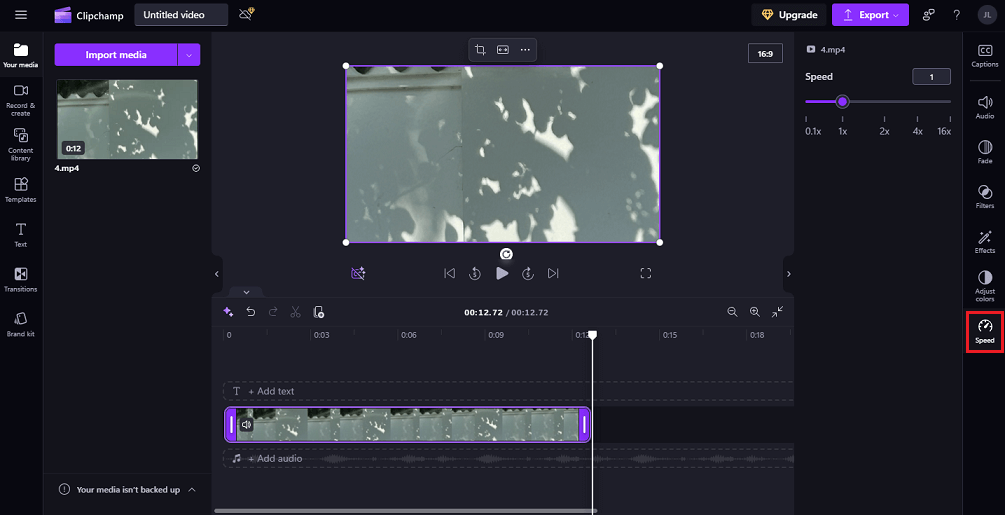
Step 4: Repeat the actions to stabilize the audio, graphics, or GIFs. If there are gaps between clips on the timeline, click the trash icon to delete them. This also means combining clips to get a consistent flow.
Step 5: To preview your video, click on the Play button. As soon as you are happy with the outcome, click the Export button at the top right and select your favorite resolution.
Bonus! Another Video Editor Well Worth a Try
MiniTool MovieMaker is a free professional video editing application that is well worth a try for its intuitive interface and wide range of editing tools. It is aimed at novices and content creators who are in need of efficient video creation solutions.
You can use it to add various video effects, like transitions, filters, stickers, motions, etc. Additionally, it allows you to do color corrections, speed up or slow down clips, merge clips, trim or split videos, crop videos, flip or rotate videos, reverse videos, and more.
Click on the download button below to find out more about the great features available to you.
MiniTool MovieMakerClick to Download100%Clean & Safe
Conclusion
How to stabilize video in Clipchamp? We have provided the step-by-step guide above to help you get it done with ease.
Related Posts




User Comments :