Videos are everywhere, and most people in the world might spend hours scrolling on their phones to watch videos. In the current era, short videos dominate social media platforms, such as TikTok, Instagram, and YouTube Shorts. This is the main reason why you might need to shorten a video.
In addition to social media requirements, your video can be shorter by removing unwanted parts (such as pauses or irrelevant sections) to make the video more engaging or take up less space on your device. We’ve discussed how to shorten a video on iPhone, and in this guide, let’s learn how to shorten a video on Android.
How to Shorten a Video on Android with Google Photos
Google Photos is a cloud-based photo storage and sharing service that allows you to store, organize, share, and edit your photos and videos. As for editing capability, this app can change playback speed, trim, mute, rotate, stabilize, crop videos, extract a frame from your clip, adjust the video color, apply filters, add text, and draw on the video.
How to make a long video shorter on Android with Google Photos? Here’s the guide.
Step 1. Download and install the Google Photos app.
Step 2. Open the target video and tap the Edit button (three-line icon).
Step 3. To trim the video to make it shorter, click and drag the Trim handles to select the portion of the video you want to keep. Alternatively, speed up the video to shorten the clip. Click the Speed option, and choose 2x or 4x.
Step 4. Tap Save Copy to save a copy of your video.
How to Shorten a Video on Android with CapCut
CapCut is a popular and free video editing app designed for both mobile devices and computers, allowing you to turn ordinary footage into amazing clips. This app provides various editing tools and plenty of effects to help you create high-quality videos. Undoubtedly, it’s a reliable tool for shortening your content and making it perfect for social media platforms.
How to make a video shorter on Android using CapCut? Follow the steps below.
Step 1. Open the CapCut app. Tap the New project button at the top to select your video and click the Add button.
Step 2. Do one of the following to shorten your video.
#1. Trim the video: click to select it on the timeline and then drag either white trim handles towards the center.
#2. Remove middle sections: select the clip on the timeline, drag the playhead to the position where you want to split, and click the Split button at the bottom. Repeat this step to divide the video into as many small clips as you want. Then, delete the unwanted parts.
#3. Speed up the video: click the Speed icon next to Split, select Normal, and then drag the speed slider to the right.
Step 3. Save your changes and export the video from CapCut.
How to Shorten a Video on Android with VN
VN is a user-friendly video editing app, and its intuitive interface makes editing effortless, even for beginners, while still offering powerful tools to produce professional-quality videos. There’s no doubt that this app lets you shorten a video by trimming or increasing speed. How can you achieve this? Follow the steps below.
Step 1. Open the VN app after installation and import your video.
Step 2. Click the video on the timeline and drag either yellow trim handle toward the center to remove unwanted portions at either end.
To speed up the video, click Speed at the bottom, go to the Regular tab, and drag the speed slider to the right.
Step 3. Click the checkmark to save changes and then export the video.
MiniTool MovieMakerClick to Download100%Clean & Safe
Conclusion
After reading this article, you’ll be able to shorten videos on your Android device easily. Simply follow the steps above and create eye-catching social media content in no time!


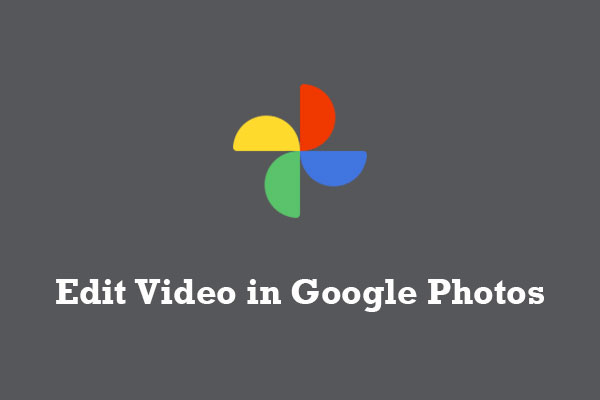
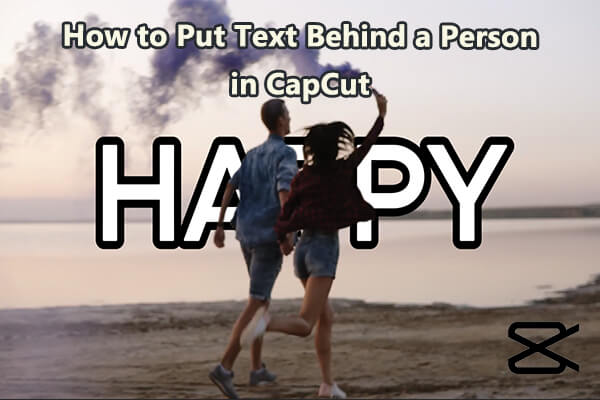
User Comments :