This post from MiniTool MovieMaker introduces 7 video frame extractors that can let you grab still images from a video.
A video is a sequence of moving images, and a frame is one of the still images that compose the moving picture. Sometimes, when you want to grab a frame or frames from a video, you may take a screenshot. However, this is not a reliable method and a screenshot may include some unwanted elements.
In this guide, you’ll learn 7 video frame extractors so you can quickly and easily extract frames from video on your computer and phone.
GOM Player (Windows & Mac)
GOM Player is a free video player that can play various video file types. This application has several embedded video and audio codecs, so it can immediately play your video. Also, GOM Player supports many audio formats and subtitles.
In addition to playing media files, GOM Player has some other features. It can function as a video frame extractor to grab frames from your video. You can select the image format, output ratio, image quality, and more.
ImageGrab (Windows)
ImageGrab is also a useful tool to extract frames from video. It supports a variety of video formats like AVI, MPEG, MP4, WMV, MKV, and more. With this utility, you can play your video to locate the accurate frame, and with a simple click, you can extract the current frame. Also, you can extract frames as many as you want.
Online Converter (Online)
If you need a free online video frame capture tool, Online Converter is a must-try. This service allows you to extract frames from all popular video file types like MP4, WebM, MOV, AVI, and more, and please note that the upload file size should not exceed 200 MB.
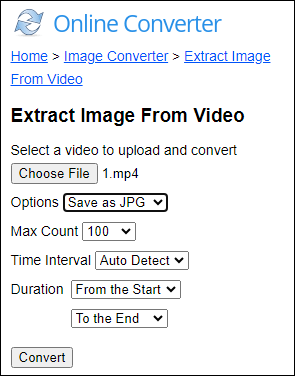
The extracted images can be saved as JPG or PNG files. This video frame extractor lets you set the maximum number of pictures to be captured and the interval of capturing.
Grab Photos from Video (Android)
If you want to capture frames from a video on your Android, Grab Photos from Video app is a good option. This app lets you grab individual frames while playing a video or extract multiple by setting the time range and frequency.
Frame by Frame Video to Frames (Android)
This app is also a great video frame extractor for Android devices. It lets you import a video from your gallery and paste a video link from social media to extract frames. With it, you can quickly grab images from a video in high quality.
Video to Photo – Grab HD Frame (iOS)
Video to Photo is an easy way to extract frames from video on your iPhone/iPad. After opening a video, you can check it frame by frame and then choose the one you like to export.
Frame Grabber (iOS)
Alternatively, you can try Frame Grabber to capture the best moments from a video on your iPhone/iPad. This video frame extractor can save the images as JPEG, PNG, or HEIF, and you can adjust the quality of the output image.
Tip: How to Quickly Extract a Frame from a Video on Windows 10
If you’re a Windows 10/11 user, you can quickly extract a single frame from a video in Movies & TV without downloading any applications. Here’s a guide.
Step 1. Right-click on a video, go to Open with, and select Movies & TV.
Step 2. Click the Edit in Photos button (a pencil icon) and choose the Save photo from video option.
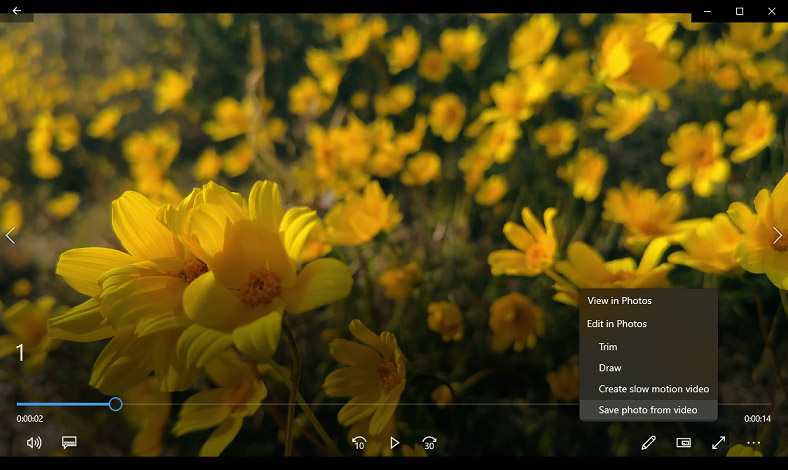
Step 3. Click the Save a photo button at the top right to export the picture.
MiniTool MovieMakerClick to Download100%Clean & Safe
Conclusion
With these video frame extractors, you can easily grab frames from a video and save the most amazing moment to share with other people.


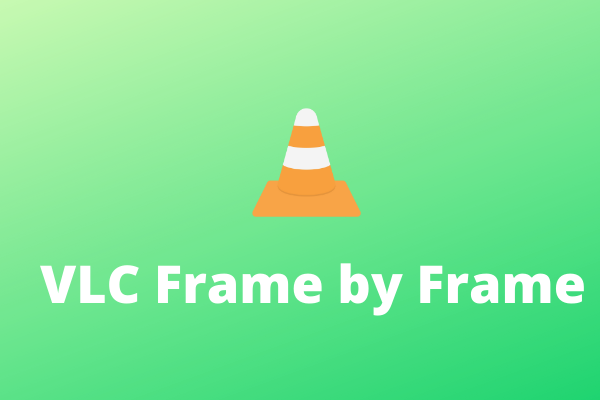

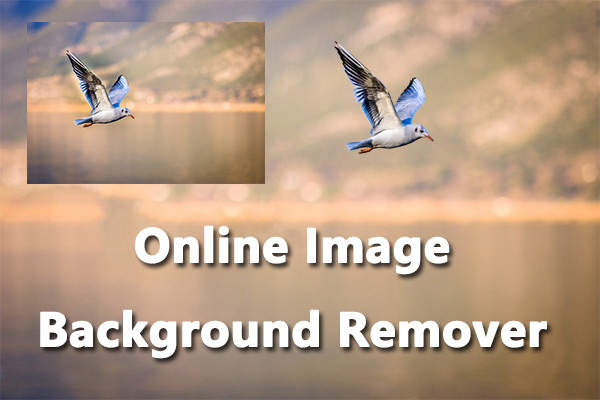
User Comments :