In today’s digital world, short and engaging videos perform best on social media platforms like Instagram, TikTok, and YouTube. You can easily record videos using the built-in camera app. However, there may be times when you need to shorten a video clip to fit within the length limit of a specific platform or remove unnecessary parts to reduce the file size. If you’re wondering how to shorten a video on iPhone, you’re in luck!
In this guide, we’ll walk you through two built-in tools to shorten your videos effortlessly, including the Photos app and iMovie.
How to Shorten a Video on iPhone Using the Photos App
The Photos app on iPhone is a one-stop solution for managing, viewing, sharing, and editing photos and videos. As for the editing features, this app comes with several basic functions and simple tools, such as light and color adjustment, photo filters, cropping, rotating, and flipping videos or pictures, video trimming, etc. Certainly, the Photos app is a great way to reduce the video duration.
How to shorten a video on iPhone using the Photos app? Here’s the complete guide.
Step 1. Open the Photos app and find your target video.
Step 2. Open the video and tap the three-line icon at the bottom of the screen.
Step 3. Trim the video to delete unwanted sections at the beginning or end. For this job, drag either end of the frame viewer below the video to change the start and stop times, and the portions inside the yellow bars will be saved. Click Done to save changes.
How to Shorten a Video on iPhone Using iMovie
iMovie is a free video editing app developed by Apple for macOS, iOS, and iPadOS. It allows you to create and edit videos with ease, offering a user-friendly interface suitable for beginners while still providing advanced features for more experienced editors. It’s also a great way to shorten a video, iMovie won’t let you own.
How to make a video shorter on iPhone using iMovie? Follow the steps below.
Step 1. Open the iMovie app, click the Start New Project button, select Movie, tap Video, and click All to find the video you want to edit.
Step 2. Choose the target video and tap Create Movie.
Step 3. Then, you’ll have 3 options to make the video shorter.
Option 1: Cut the video: tap the video in the timeline and drag either yellow trim handle to shorten the clip.
Option 2: Speed up the video
If you want to shorten the video without destroying its integrity and continuity, speeding it up is also a great alternative. For this, tap the video on the timeline to display editing tools at the bottom. Click the Speed icon, and a yellow bar appears. Drag the white slider to the right to increase the speed.
Option 3: Remove the middle part
Additionally, you can split the video into segments and delete the unwanted part in the middle to shorten it. Scroll the timeline to position the playhead where you want to split the video clip, click the scissors icon, and tap Split. Repeat this step to separate the target clip from the video. Then, delete the clip.
How to Shorten a Video on Windows
If you want to edit your video on a bigger screen, MiniTool MovieMaker is a fantastic choice. You can shorten a long video by quick and precise trimming and increasing the playback speed. Moreover, this application allows you to crop videos, adjust the video aspect ratio, apply transitions and filters, add text and stickers, and more. What’s more, it exports videos up to 4K for free without watermarks.
MiniTool MovieMakerClick to Download100%Clean & Safe
Final Thoughts
After reading this post, you won’t worry about how to shorten a video on iPhone. Use the Photos app for quick trimming or select iMovie for more control. It’s your turn now! Follow the steps above to create engaging content for social media in seconds!


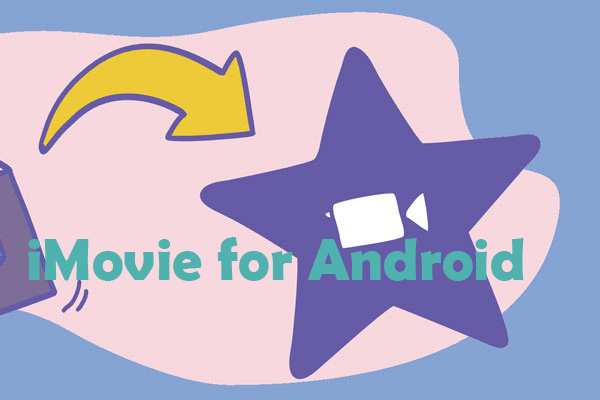
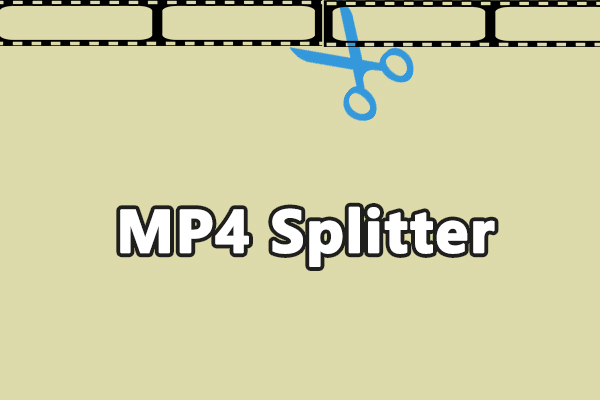
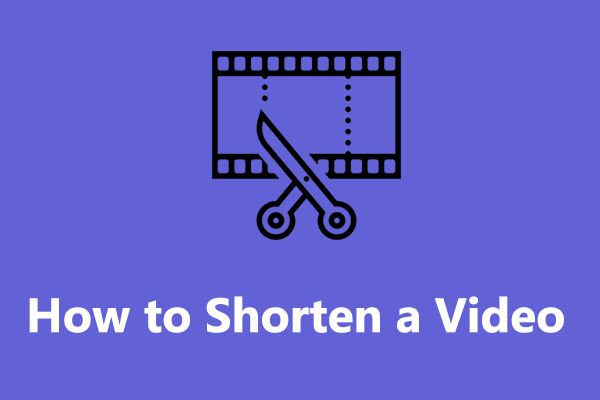
User Comments :