Whether you downloaded a video that already had emojis in it, or you accidentally added them to a video, there are ways to remove them. Read this guide from a Windows movie maker – MiniTool MovieMaker to learn how to remove emoji from video using various methods.
Emojis have become an integral part of our daily communication, and many people use emojis to express their emotions in messages, social media posts, and even videos. However, there may be instances where you’ve added an emoji to a video, but later find that it doesn’t fit the context or mood of the video. It may obstruct important details or distract from the main content. In such cases, you may want to remove the emoji from the video.
Which Video Editor to Choose
To remove an emoji from a video effectively, you need to have the right tools. One of the best options is MiniTool MovieMaker, which is a simple and powerful video editor.
MiniTool MovieMaker can help you remove any unwanted elements from your videos or images, including people, logos, watermarks, objects, text, and emojis. With it, you can remove emojis from your videos effortlessly using various methods. To learn more about the step-by-step guide for each method, continue reading!
How to Remove Emoji from Video with MiniTool MovieMaker
In this part, let’s see how to remove an emoji from a video with MiniTool MovieMaker, which includes 3 methods: trimming, cropping, and hiding the original emoji with another element.
Before delving into the removal process, please download and install MiniTool MovieMaker on your computer by clicking the button below.
MiniTool MovieMakerClick to Download100%Clean & Safe
After the installation, launch the program and close the promotion window. Then, click on the Import Media Files area to import the video you want to remove the emoji from. Finally, drag and drop the imported video onto the timeline.
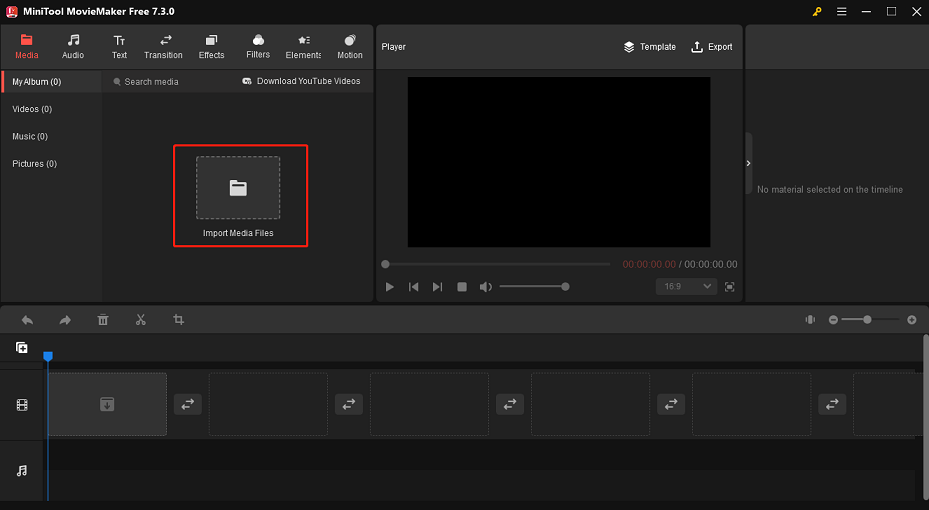
Method 1: Remove Emoji from Video by Trimming
If you have an emoji at the beginning or end of your video that you want to remove, you can trim these sections out. Here’s how to do it:
1. Click on the target video on the timeline to highlight it.
2. If the emoji is at the beginning of the video, hover your mouse over the beginning of the clip until you see a double-headed arrow appear.
3. Drag the arrow to the right until there are no more emojis.
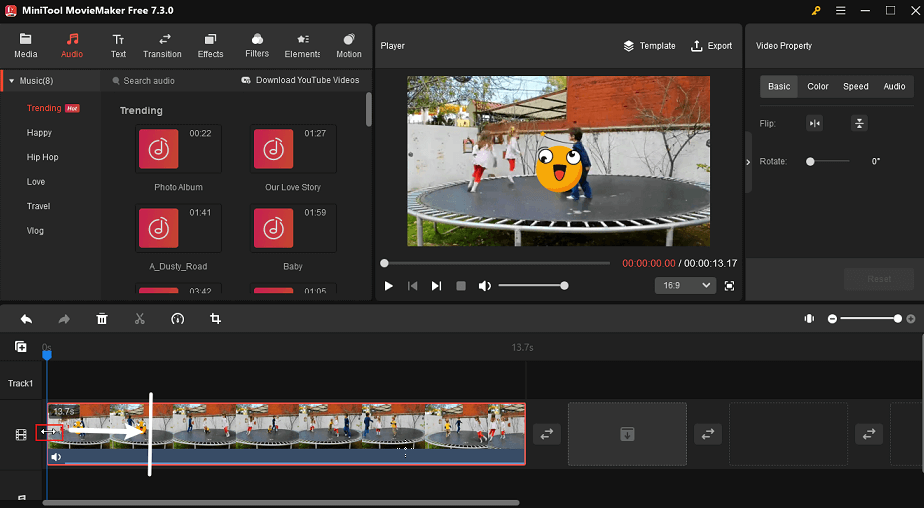
If the emoji is at the end of the video clip, do something similar, but for the end of the clip. After that, you can find the part with the emoji has been removed.
Method 2: Remove Emoji from Video by Cropping
For emojis that appear in the corners or edges of the video, cropping can be an effective solution. You can crop out the part containing the emoji. This method works well if the emoji is small and far away from the main subject of the video. Here are the steps:
1. Click the target video on the timeline and click the Crop icon on the timeline toolbar.
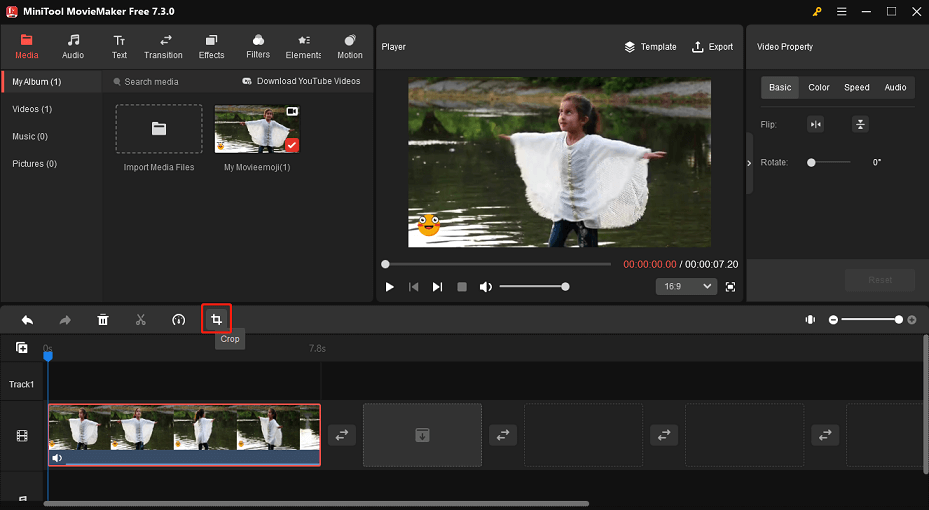
2. In the pop-up Crop window, put the mouse in the direction containing the emoji. When it turns into a double-headed arrow, drag it inward to the appropriate location.
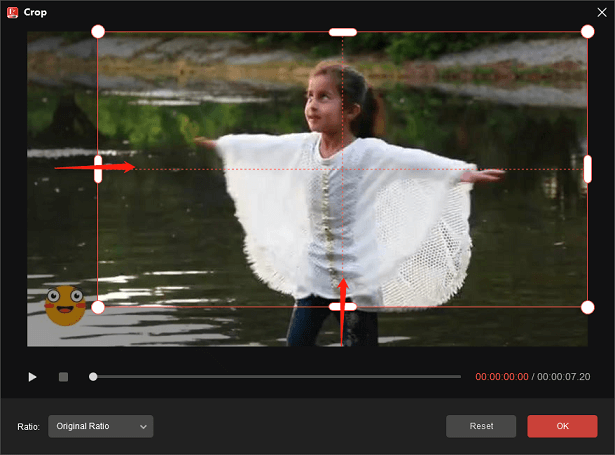
3. Click on OK to save the changes.
Method 3: Covering with Another Element
If the above methods are not suitable, you can cover the emoji with another element such as a text box, sticker, image, or similar video footage. This method is useful when the emoji covers an important part of the video that you cannot trim or crop. Here, we’ll take the text box as an example to cover the emoji. Follow these steps:
1. Select the video you would like to hide the emoji from on the timeline.
2. Go to the Text tab at the top and find a suitable text style.
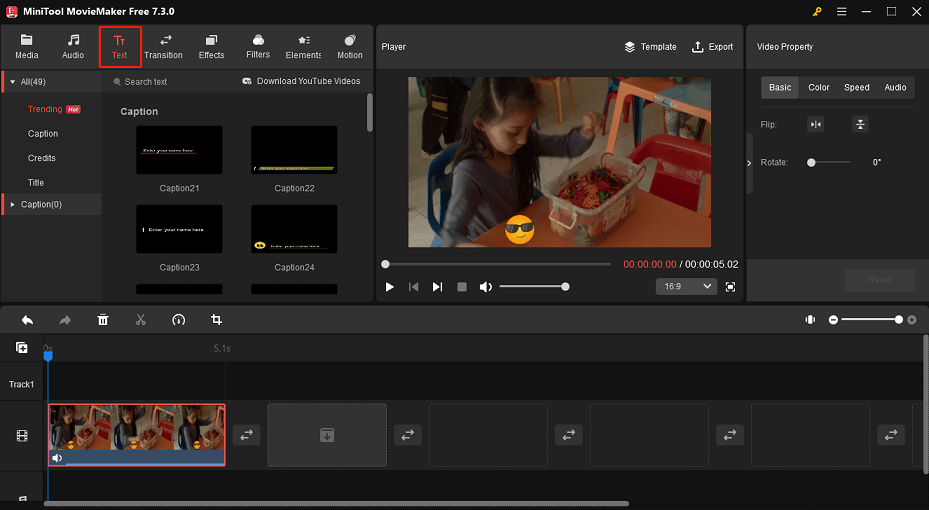
3. Click the + icon on the text style and then drag the box to adjust its location until the emoji is completely covered.
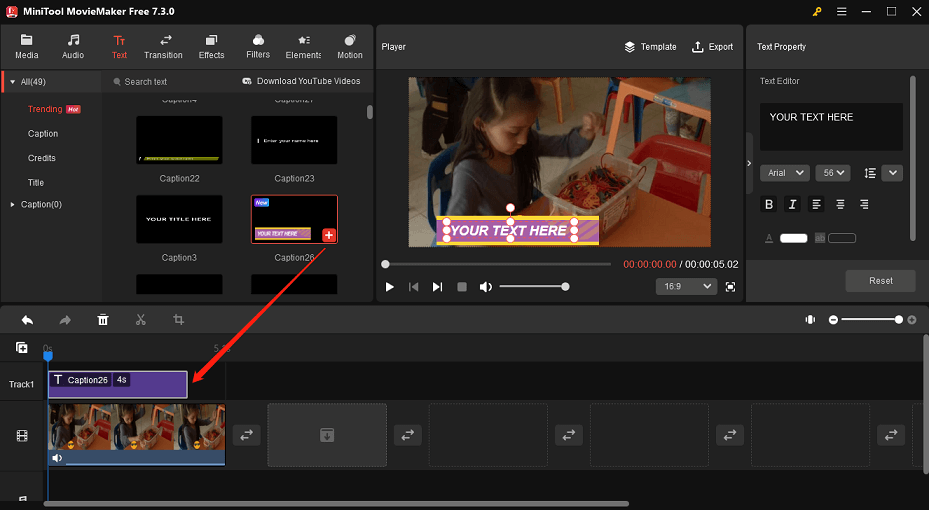
Depending on the content of the video and the location of the emoji, you can choose one of the above methods accordingly. After removing it, click on the Export button on the toolbar to save the final video.
Final Words
In conclusion, removing emojis from videos can be done in several ways, from simple trimming to overlaying with other elements, as long as you choose the right tool like MiniTool MovieMaker. Have a try now!


![Remove Watermark from Video on Windows with Ease [Ultimate Guide]](https://images.minitool.com/moviemaker.minitool.com/images/uploads/2025/11/remove-watermark-from-video-thumbnail.png)
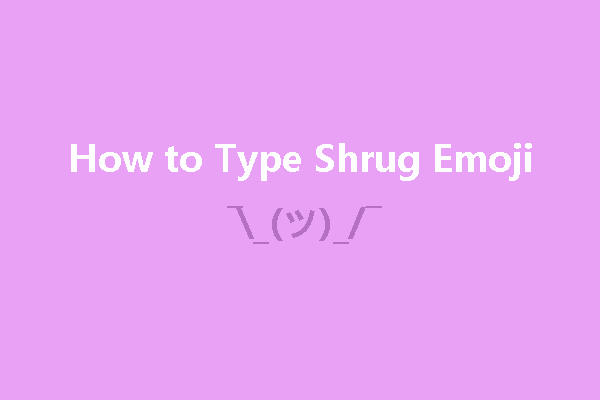
![How to Get and Use TikTok’s Secret Emojis [Full List]](https://images.minitool.com/moviemaker.minitool.com/images/uploads/2022/11/tiktok-secret-emojis-thumbnail.jpg)
User Comments :