The shrug emoji is a popular symbol for conveying confusion or emphasizing a question. This post from MiniTool MovieMaker will show you how to type shrug emoji on different devices (iPhone, Android, Google Chrome, Mac, Windows, etc). Let’s start!
MiniTool MovieMaker is a free and easy video editor that lets you add various transitions, filters, text, motions, and stickers to your videos.
MiniTool MovieMakerClick to Download100%Clean & Safe
There is no denying that emojis have the ability to increase engagement and emphasize communication. Sometimes you just need a symbol to get your message across, and emojis are perfect for that.
Entering emoticons is a fun way to add personality to your online chats. This can still enhance any chat, especially with the fun and timeless emoticons “¯_(ツ)_/¯”.
What Feelings Can a Shrug Emoji Convey?
The shrug emoji might be one of the most enduring kaomojis. It is affectionately known as the shruggie and has gestural qualities similar to other confused-seeming kaomojis. We send it to our friends and followers in text messages, tweets, and updates, and it may express any of the following feelings:
- “I don’t know.”
- “I’ve given up.”
- “I’m flawless.”
- “What the heck?”
- “Like, duh!?”
Recommend post: What Is Emoji: All Details You Want to Know Shared
How to Type the Shrug Emoji Quickly and Easily?
At first glance, it appears difficult and complex to write out the shrug emoticon. Since it’s one of the trickier emoticons to type, most people end up copy-pasting it from other sites. One of the better-known ones is Copyshrug.
However, copying and pasting the emoticon is only a good option if you use the emoticon sparingly. If you use the shrug emoji a lot, you will have to constantly search Google for sites to copy and paste, which can be a slow and tedious process, not to mention annoying. It’s even worse if you’re using your phone.
How to Type Shrug Emoji on iPhone?
To type the shrug emoji on your iPhone, do the following:
Step 1: Copy shrug emoji: ¯_(ツ)_/¯.
Step 2: Go to your Settings.
Step 3: Tap on General.
Step 4: Tap on the Keyboard.
Step 5: Select Text Replacement.
Step 6: Select the “+” button.
Step 7: Type “shrug” in the Shortcut field.
Step 8: Paste the shrug emoticon in the Phrase field.
How to Type Shrug Emoji on Android?
To type the shrug emoji on your Android, do the following:
Step 1: Copy shrug emoji: ¯_(ツ)_/¯.
Step 2: Go to your Settings.
Step 3: Tap on the Language & Input.
Step 4: Select the “+” button.
Step 5: Type “shrug” in the Shortcut field.
Step 6: Paste the shrug emoticon in the Type of Word field.
How to Type Shrug Emoji on Google Chrome?
Google Chrome provides an extension that allows you to type the shrug emoji.
Try the following steps:
Step 1: Launch Google Chrome and type Chrome Web Store into the search bar.
Step 2: Type “kaomojiBoard” on the search bar to the left.
Step 3: Select Add to Chrome.
Step 4: Click the puzzle icon in the top right corner of Google Chrome.
Step 5: Select the kaomojiBoard.
Step 6: Click on the funny option.
Step 7: Click on the shrug emoticon to add to your text.
Step 8: Selecting the emoticon automatically copies it.
How to Type Shrug Emoji on Mac?
To type the shrug emoji on your Mac, do the following:
Step 1: Copy shrug emoji: ¯_(ツ)_/¯.
Step 2: Go to your System Preferences on the top bar.
Step 3: Click on Keyboard.
Step 4: Click on Text.
Step 5: Type “shrug” in the Replace box. Or, whatever name you want to give the emoticon.
Step 6: Paste the shrug emoticon in the With box.
How to Type Shrug Emoji on Windows?
In contrast to Mac computers, Windows operating systems do not have an autocorrect feature. However, applications like PhraseExpress are available. With the help of these programs, your text replacement shortcuts will be set up.
Try the steps below:
Step 1: Get PhraseExpress app.
Step 2: Click on Special Functions.
Step 3: Copy shrug emoji: ¯_(ツ)_/¯.
Step 4: Type “shrug” in the auto text box.
Step 5: Paste the shrug emoticon in the special functions box.
You may also like: Emoji Keyboard Not Working in Windows 11/10? Try to Fix It!
Conclusion
When reading the step-by-step guide above on how to type shrug emoji on various platforms and software, something new can be in store for you. Hopefully, you can create your own shrug emoji and spread it to your friends!


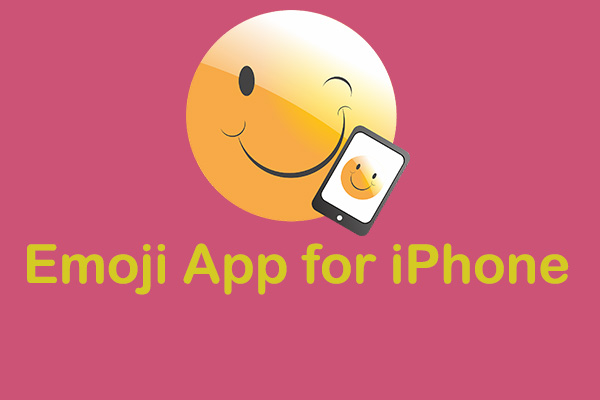
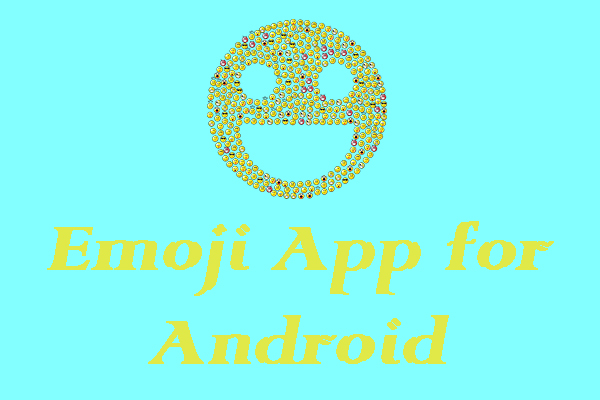
User Comments :