In this post written by the MiniTool video editor, you’ll learn how to make a template on CapCut. Follow this tutorial to create custom templates.
CapCut is a popular video editing application. In this app, you can start from scratch to create high-quality videos using its various tools and effects, and alternatively, you can customize your content with its thousands of trending templates.
However, how can you create a CapCut template to unleash your creativity? Read on to learn how to make a template on CapCut.
How to Become a CapCut Template Creator
If you are interested in making CapCut video templates, you must join the CapCut Creator Program to become a CapCut Creator. Here’s how to register for the CapCut Creator Program.
Step 1. Open the CapCut app on your Android device or iPhone. If you haven’t installed the app, go to Google Play Store or App Store to get it.
Step 2. In the CapCut application, click on the Template option in the bottom menu.
Step 3. From the next screen, you can see several banners at the top, and click the Apply for CapCut Creation option.
Step 4. After reading the instructions on the next page, click on Apply Now at the bottom.
Step 5. Fill in all required information and provide your WhatsApp number and Discord ID. Additionally, you will also need to submit a video created by CapCut.
Step 6. After completing these steps, click on Submit.
How to Make a Template on CapCut
Creating unique video templates is easy on the CapCut mobile app. The steps are the same as editing videos within the app. After exporting the video, you need to click on the Post as template button. This way, all CapCut users can find and may use your template, and you can make money from your awesome video editing.
Follow the steps below to create a CapCut template
Step 1. Open the CapCut app on your phone.
Step 2. Click the + New project button to import your videos or images from the gallery on your device.
Step 3. Edit your videos or images. CapCut has rich editing features to help create awesome videos.
- Add captions to provide additional information about the video content.
- Use transitions to switch between clips seamlessly.
- Apply filters to create mood and adjust the tone of your video.
- Try other effects, like animated stickers, to spice up your videos.
- Finally, don’t forget to add music or sound effects to your video.
Step 4. Save and export your video. After that, click the Post as template button.
How to make a good video template on CapCut? Here are some tips for you.
#1. Determine the topic, type, or style of your video template. You can go to TikTok, YouTube, Instagram, etc. to get inspiration.
#2. Learn about the latest trends in video editing, such as slow motion, velocity edits, etc.
#3. You don’t need to use all of CapCut’s features in your video template. Keep your design simple.
#4. Learn from the popular CapCut templates.
MiniTool MovieMakerClick to Download100%Clean & Safe
Conclusion
If you are a CapCut Creator, you can easily create video templates in this application. Follow the steps above to apply for the CapCut Creator Program and make your own templates to show off your creativity.


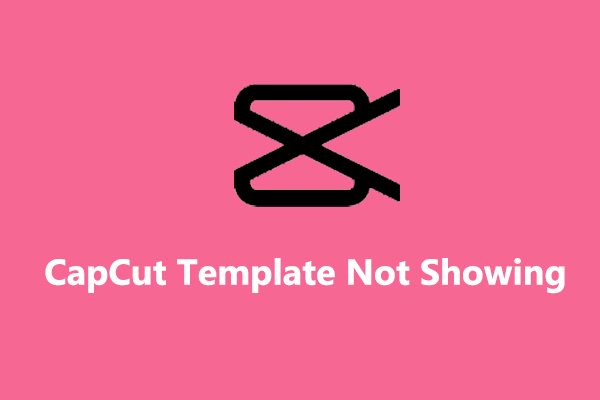
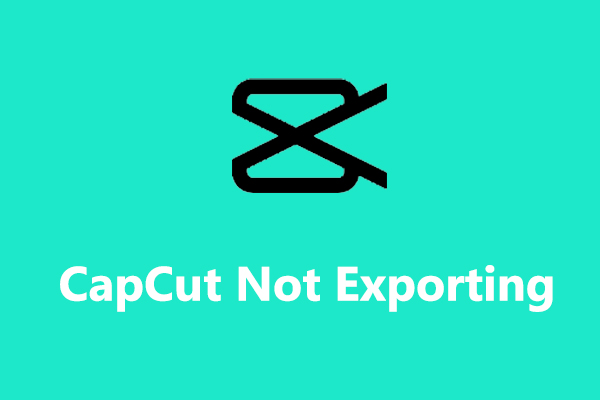
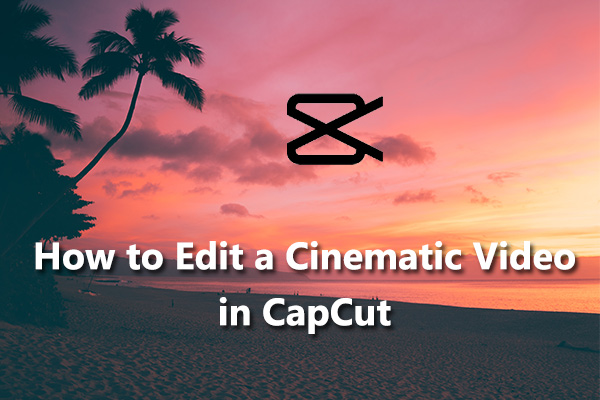
User Comments :