Currently, the maximum length of the video that can be uploaded to WhatsApp Status is 60 seconds. So, how to post a long video on WhatsApp Status? This post from MiniTool MovieMaker (one of the best video maker apps for WhatsApp status) will give you several tips for bypassing the WhatsApp Status video length limit.
WhatsApp Status Video Length
WhatsApp Status allows you to share video, text, photo, and GIF updates that disappear after 24 hours. Among them, videos can be up to 60 seconds long. In other words, you can share a video of up to 60 seconds to your WhatsApp Status on all platforms. What if the video is longer than 60 seconds? How do you upload a video longer than 60 seconds on WhatsApp Status?
Here are several ways to help you bypass the WhatsApp status video length limit.
- Increase the video playback speed to make it shorter.
- Trim the beginning or end of the video to shorten it.
- Delete the middle part of the video to decrease the duration.
How to Post a Long Video on WhatsApp Status
Currently, you can share a video of up to 60 seconds long to WhatsApp Status on your computer and phone. If it is longer than that, you’ll have to shorten it according to the tips above. What is the best free tool to help you post a long video on WhatsApp Status? Here are the best options for you.
Best WhatsApp Status Video Editor on Computer
MiniTool MovieMaker is a free WhatsApp Status video editor without watermarks, allowing you to edit videos to meet Status video length requirements. Additionally, you can add music to the Status video to make it more expressive or add filters to enhance it.
Step 1. Download and install MiniTool MovieMaker on your PC.
MiniTool MovieMakerClick to Download100%Clean & Safe
Step 2. Launch the WhatsApp Status video editor and close the project library window to enter the main interface. Then, click the Import Media Files button under the Media tab to open your video, and click the + icon on the clip to add it to the timeline.
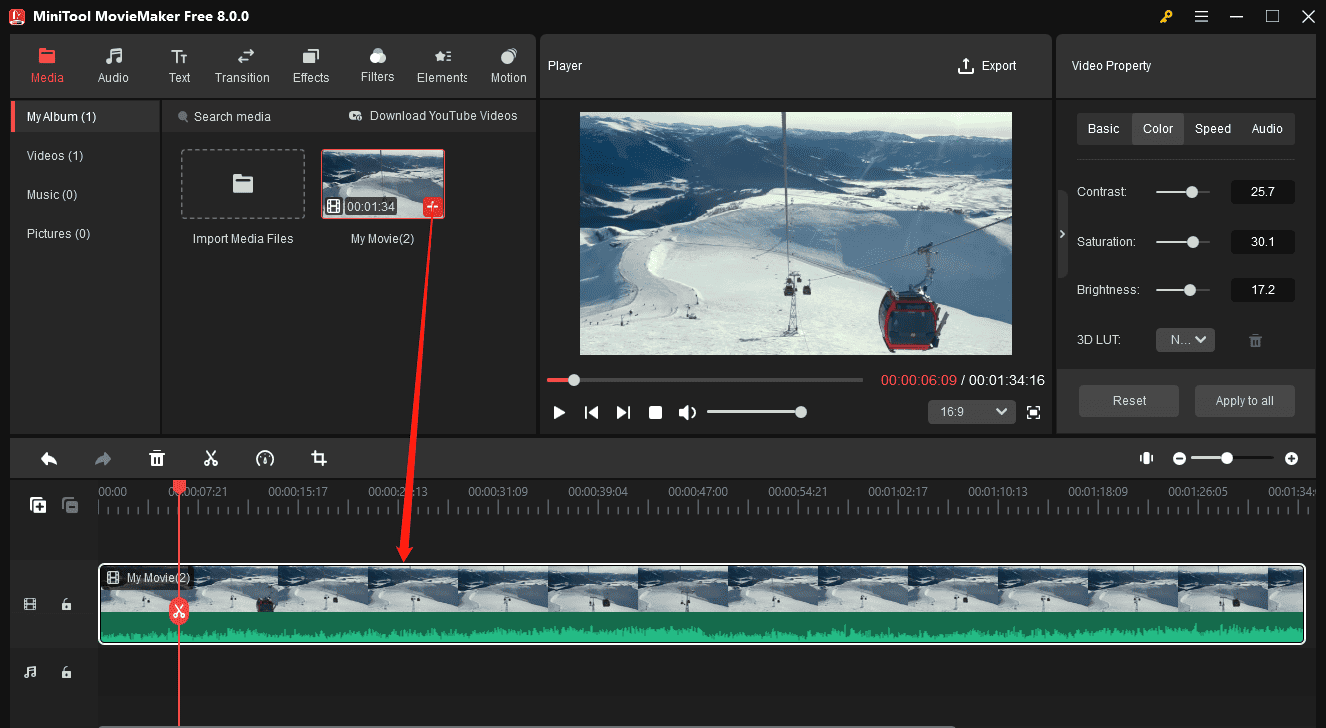
Step 3. Do one of the following to make your video shorter than 60 seconds.
Option 1: Speed up the video
Select the video on the timeline, click the Speed icon on the timeline toolbar, choose Fast, and choose a speed from 2X, 4X, 8X, 20X, and 50X. Alternatively, go to the Speed tab in Video Property, and drag the speed slider to the right to increase the playback speed.
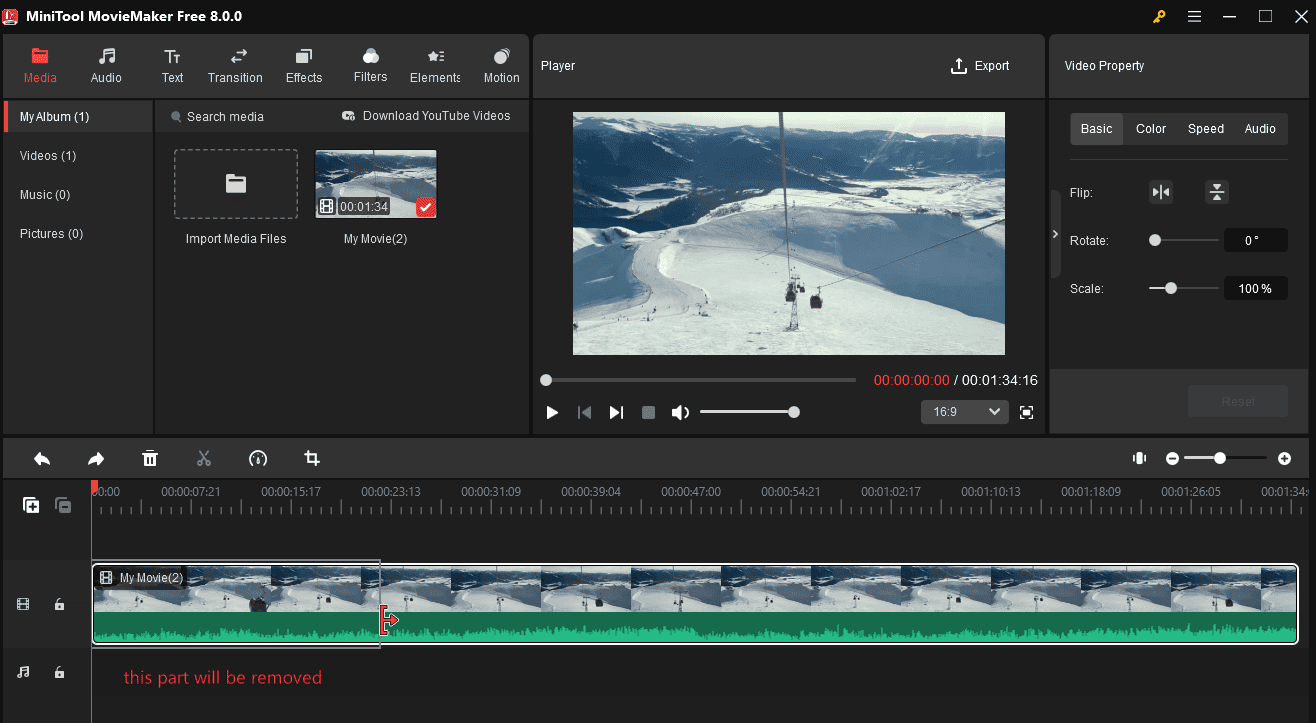
Option 2: Trim the video
Hover over the beginning or end of the video until the Trim icon appears. Then, click the Trim icon and drag in the direction of the arrow to trim the video.
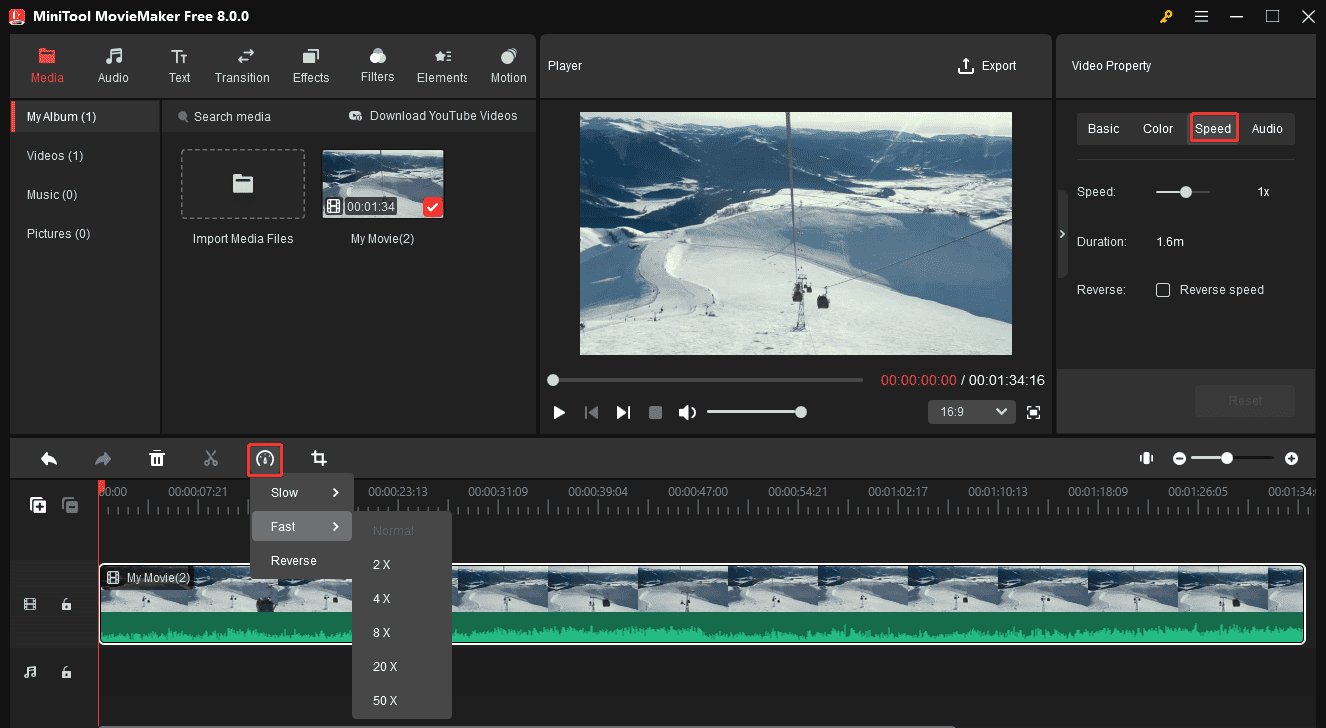
Option 3: Split a video into several parts and delete the unwanted one
Drag the playhead to the place where you want the split to occur, and click the Split icon. Repeat this step to divide the video into segments. Then, right-click on the middle part you want to delete and select Delete.
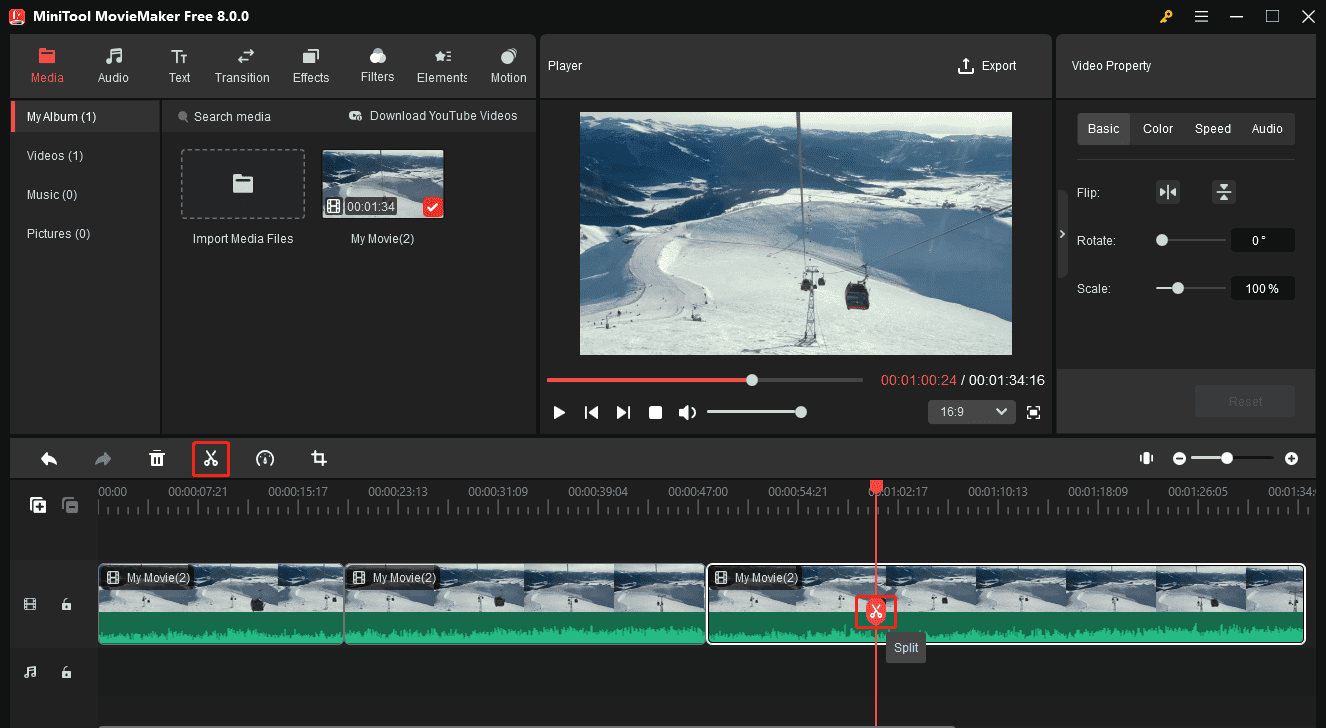
Step 4. Click the Export button in the upper right corner. Then, browse for a folder to save the edited WhatsApp Status video, and click the Export button.
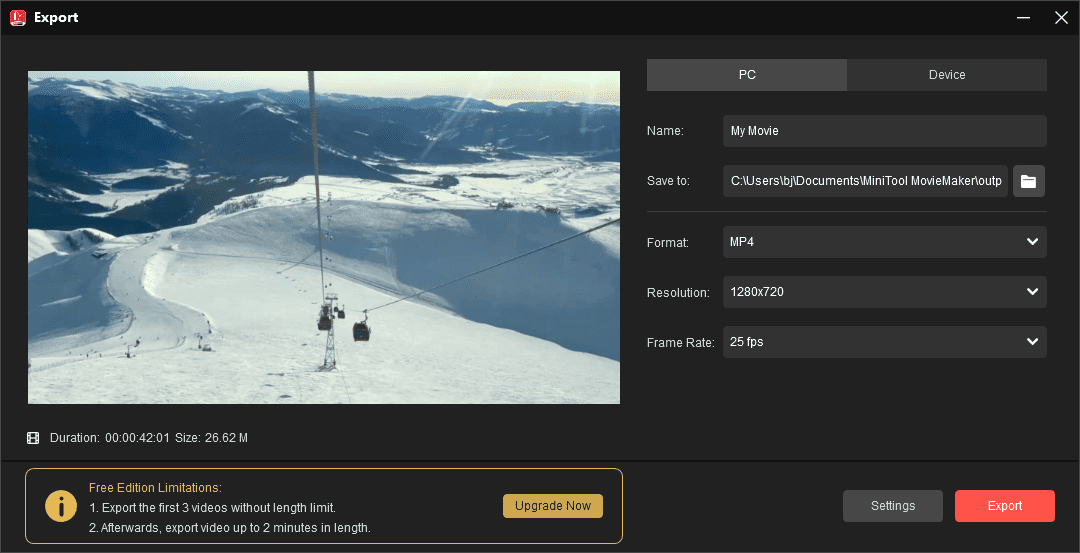
Other features of MiniTool MovieMaker:
- Advanced multitrack editing, supporting up to 9 video tracks and 2 audio tracks.
- Add titles, captions, and end credits to the video.
- Apply effects, motion effects, transitions, and color correction.
- Change the video aspect ratio.
- Crop, rotate, flip, and reverse videos.
- Extract audio from the video.
- …
Best WhatsApp Status Video Editor on Mobile
For those who need to upload a video to WhatsApp Status on their mobile phones, they can also find many video editing apps in the app store to help them edit the duration of the video, such as InShot, CapCut, KineMaster, PowerDirector, etc.
Conclusion
WhatsApp Status has a 60-second limit for videos. If your video is longer than 60 seconds, you should adjust the duration with the methods above. Then, you can successfully share a video update on your WhatsApp Status.
You may also like:


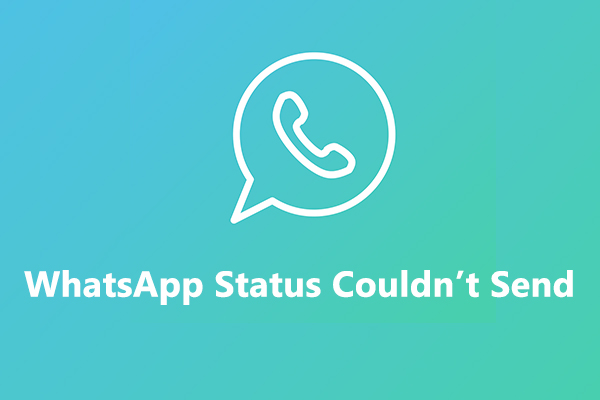
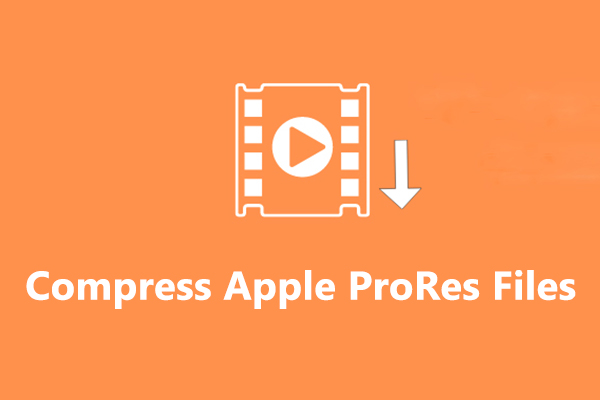
User Comments :