Creating a typewriter effect is a lively and interesting text animation technique, and it can effectively enhance the appeal of a video. This article from MiniTool MovieMaker – a free video editor will explain how to make a typewriter effect in After Effects to help you create smooth animation.
The typewriter effect is a unique text animation that simulates the process of words appearing word by word. By using the typewriter effect, key information can be gradually presented to the audience, adding suspense. In the next section, we’ll detail how to make a typewriter effect in After Effects to help you create engaging animations.
How to Make a Typewriter Effect in After Effects
After Effects is a powerful video post-production application developed by Adobe. It offers a wealth of tools to work with images, video, and audio to create compelling effects. You can achieve complex dynamic effects and visual presentations with keyframes, layers, and many special effects.
After Effects also has the typewriter effect generator tool that lets you create typewriter effects using two methods. Follow the steps below to see which one suits you best.
Option 1: Create the Typewriter Effect with a Preset
After Effects provides presets that can be applied to text. By using the built-in presets, you can quickly achieve a typewriter effect without manually adjusting any detail. This method saves time and also ensures consistent and smooth animation, making it ideal for beginners.
Step 1: Go to After Effects’ official website, download and install it on your computer.
Step 2: Launch this software, go to Composition > New Composition to create a new project.
Step 3: After creating a new composition, click the T icon in the top toolbar, drag out a text box where you want to enter the text, and input the text content. You can change the font, size, color, and more in the Character panel.
Step 4: Go to the Effects and Presets panel in the right window, and search for the Typewriter effect. Then, drag this effect to the text layer in the timeline to apply it. The keyframes will be automatically added to the timeline and you will get the typewriter effect.
Step 5: After completing all operations, go to File > Export to save your work.
Option 2: Create the Typewriter Effect with Custom Animations
If you want to add a personalized element to your typewriter effect, then custom animation is an ideal option. By manually adjusting the animation parameters, you can create an effect with a more unique style and dynamic feel. This method is relatively complex, but it gives you the flexibility to design and adjust the presentation of each paragraph of text.
Step 1: Open Photoshop, and click Composition > New Composition at the top of the screen.
Step 2: After creating a new project, select the Type Tool to create a text box and input your text. After that, change the text properties in the right window.
Step 3: Click the dropdown arrow on the text layer and click Animation. Then, select Character Offset from the pop-up menu, and set the Opacity to 0%.
Step 4: You need to make sure the playhead is at the beginning of the clip, click the dropdown arrow next to Range Selector 1, and set this Start to 0%. Then move the playhead to the end of the clip and change the Start setting to 100%.
Step 5: Click the dropdown arrow next to Advanced and set the Smoothness to 0%.
Step 6: Finally, preview this text animation, and click File > Export to save your new work.
Limitations of Making the Typewriter Effect in After Effects
Although creating a typewriter effect in After Effects is a very specialized process, it has some limitations.
Careful operation: Learning how to make a typewriter text effect in After Effects requires some patience. Although the steps above may not seem like much, creating a perfect typewriter effect requires careful operation of each step.
Unfriendly interface: After Effects has a professional interface. If you are using it for the first time, it will be very difficult to get the right tool.
If you can’t accept the above problems, you can use MiniTool MovieMaker to add a typewriter effect to your work. MiniTool MovieMaker is a free video editor without watermark with a friendly interface and powerful features, perfect for beginners.
MiniTool MovieMakerClick to Download100%Clean & Safe
Bottom Line
This is all about how to make a typewriter effect in After Effects, and I hope this article can help you.


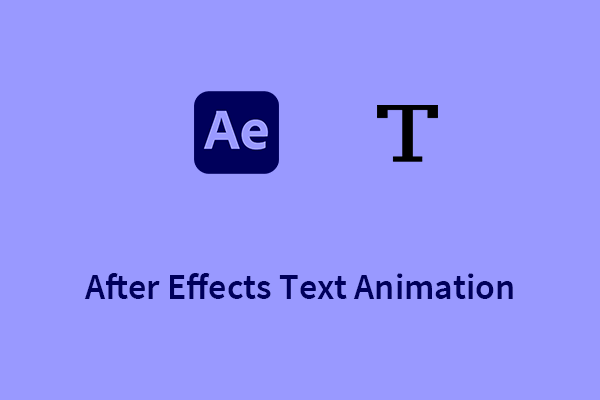
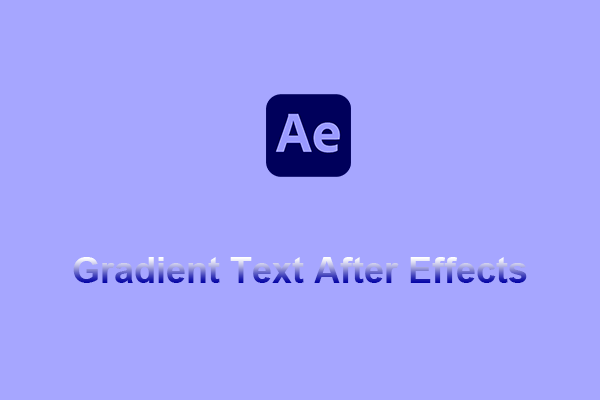
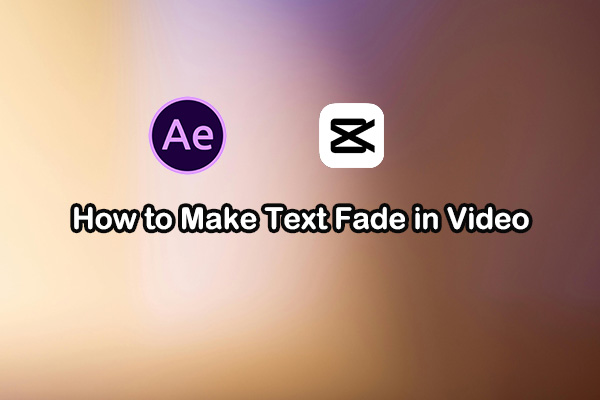
User Comments :