This post will show you how to make a typewriter effect in three excellent video editing software applications, including MiniTool MovieMaker, CapCut, and Adobe Premiere Pro. Use these typewriter effect video makers to make your titles or captions appealing.
The typewriter effect is a common special effect in video production, which simulates the typing process of a typewriter in the real world. As a result, the text is displayed one after one and may be accompanied by the sound effect of keyboard tapping. This effect can grab the viewer’s attention and emphasize the text. So, how to make a typewriter effect for a video? Here are 3 methods for you.
How to Make a Typewriter Effect in MiniTool MovieMaker
MiniTool MovieMaker, a video editor without watermarks, is designed for everyone to create videos in minutes. This program features many tools and effects to simplify the video creation, including many text templates with the typewriter effect. Therefore, it is also a great typewriter effect video maker.
Follow the steps below to make a typewriter effect for videos with MiniTool MovieMaker.
Step 1. Download and install MiniTool MovieMaker on your PC.
MiniTool MovieMakerClick to Download100%Clean & Safe
Step 2. Open this typewriter effect video maker and close the promotion window.
Step 3. Click Import Media Files to add your video and drag it to the timeline.
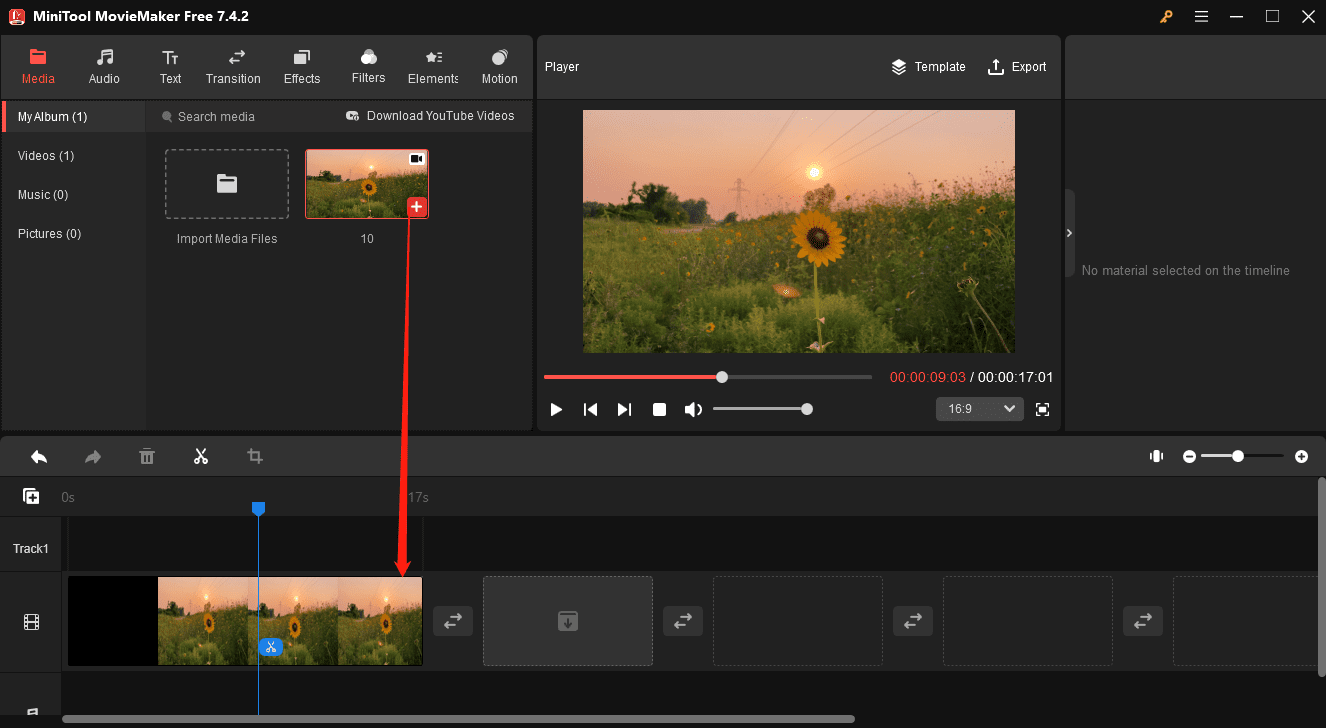
Step 4. Go to Text on the top menu bar, select Caption to add captions to the video, or choose Title to insert a title card. Most Caption and Title templates have a typewriter effect. You can preview them to confirm.
Next, select a text template with a typewriter effect and click the + icon to add it above the video clip.
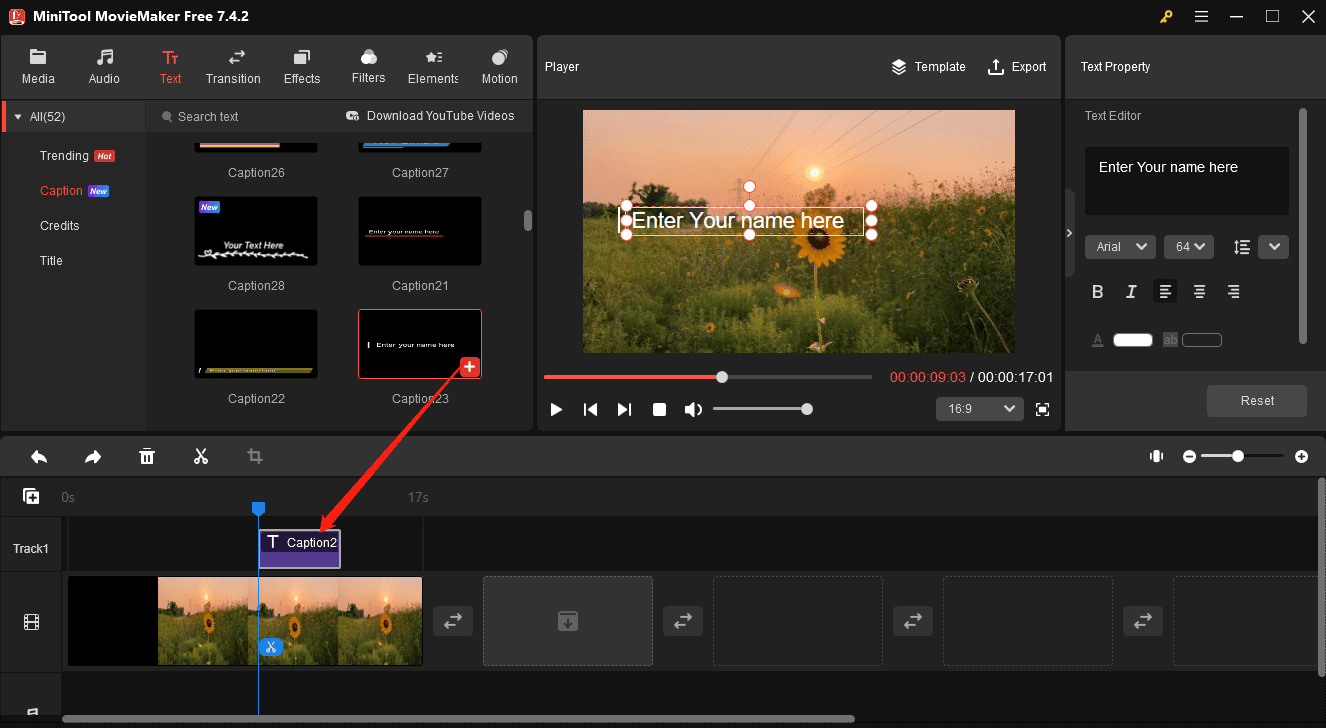
Step 5. Go to Text Editor to edit your text by changing the text font, size, color, and more.
Step 6. Click Export to open the Export window to configure the output folder, format, resolution, and more. Finally, click Export to start rendering your video.
How to Make a Typewriter Effect in CapCut
CapCut is also a great video text editor thanks to its rich text animation effects. If you’re looking for a typewriter effect video maker, CapCut should not be ignored. Follow the steps below to apply a typewriter effect to your captions in CapCut in just a few clicks.
Step 1. Open the CapCut desktop app and click the + Create project button at the top to open the app’s editing page.
Step 2. Click the +Import button to open the File Explorer and import the target video.
Step 3. Add the video to the timeline. Go to Text and click the + on the Default text to add it to the timeline.
Step 4. Under the Text tab on the right, you can enter and edit your text.
Step 5. Switch to the Animation tab, browse these effects, and you’ll find 3 typewriter effects. Select one and click the download icon at the bottom to apply this typewriter effect, Then, you can change the duration of the effect.
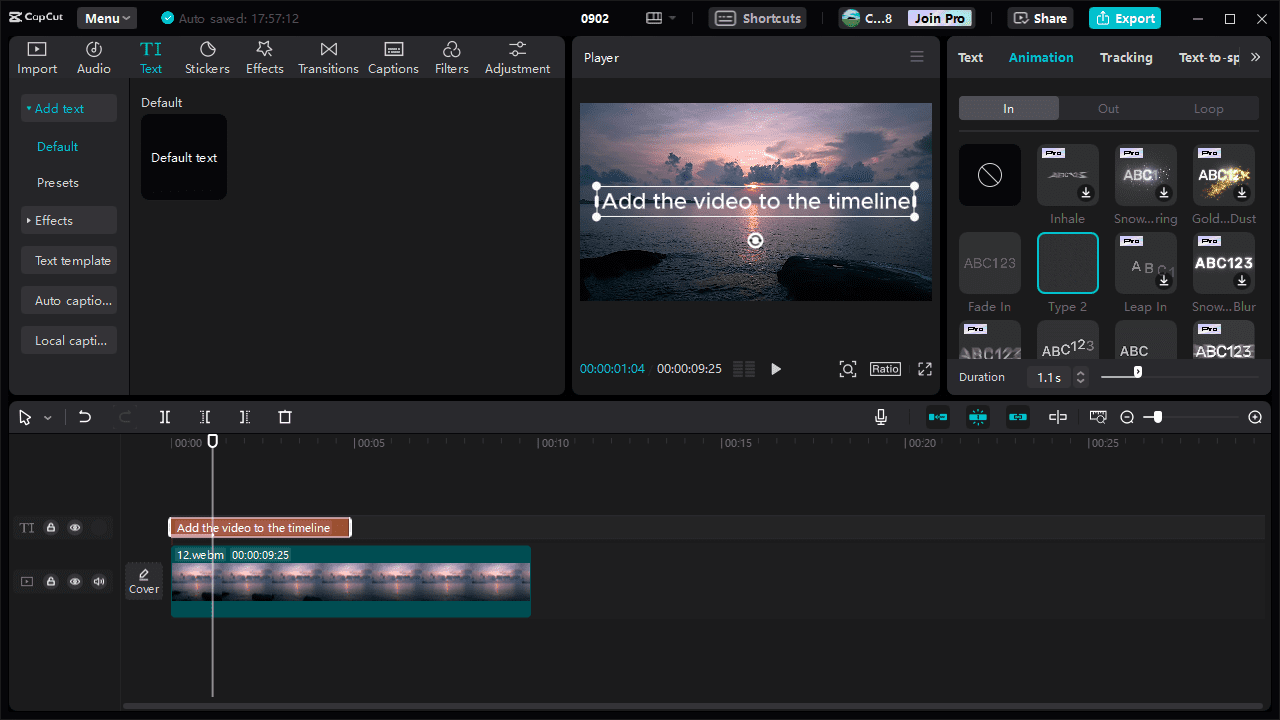
Step 6. Export the video from CapCut.
How to Make a Typewriter Effect in Premiere Pro
How to make a typewriter effect in Premiere Pro? See below:
Step 1. Import the video into Premiere Pro and add it to the timeline.
Step 2. Add your text. Start by clicking the T button to enable the Type tool. Next, click on the preview window and type your text on the screen. Then, go to Essential Graphics to open the text editor where you can edit the text, such as the character spacing and alignment.
Step 3. To create a typewriter effect, first go to the Effects panel, type “crop” in the search bar, and drag the Crop effect to the text layer.
Step 4. Next, go to the beginning of the text layer, click Effects Controls, and set Right to 100 under Crop to create a keyframe. Move the playhead forward a few seconds, and change the Right value back to 0.
You can change the distance of the keyframes to adjust the speed of the typewriter effect.
Step 5. If you’re happy with the result, export the video.
Final Words
This post explains how to make a typewriter effect with 3 different methods. Use a premade typewriter effect template in MiniTool MovieMaker, apply a typewriter animation effect in CapCut, or manually create this effect in Premiere Pro. Select the right tool according to your needs. Additionally, you can add keyboard-tapping sound effects to enhance the typewriter effect.


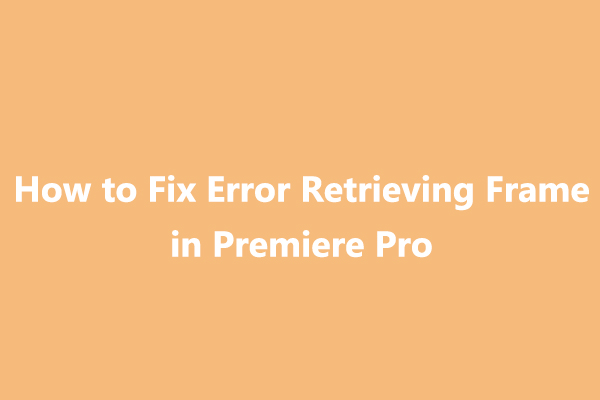
User Comments :