Read this post written by the free movie maker from MiniTool, discover how to make a thumbnail on CapCut, and learn about some tips for creating video thumbnails.
Video thumbnails are static images used as preview images for videos. It’s a bit like the cover of a book. The thumbnail of your video is very important as it is the first impression viewers see and its role is to entice potential viewers to click and watch your video.
How to create attention-grabbing thumbnails for your videos? This post will show you how to make a thumbnail on CapCut, one of the most popular video editing apps for social media content, and provide you with other useful video thumbnail makers and several tips for making good thumbnails.
MiniTool MovieMakerClick to Download100%Clean & Safe
How to Make a Thumbnail on CapCut
You may have created many videos using the CapCut app, but you may not have noticed its thumbnail creation tool. Yes, you heard it right, you can create thumbnails for your videos directly in CapCut.
Here is how to create a thumbnail on CapCut.
Step 1. Open your CapCut desktop app. Click the + New project button to create a new project or open an existing project.
Step 2. Click the + Import button to open videos or images you want to edit and add them to the timeline.
Step 3. To create a thumbnail, click the Cover icon to the left of the video track on the timeline to open the Cover design window.

Step 4. In the Cover design window, you can edit the thumbnail.
- Click Replace to select another frame from the video or upload an image or logo from your computer.
- Choose a template to customize your thumbnail.
- Set the aspect ratio for the thumbnail, such as 9:16, 1:1, 3:1, 4:3, etc.
- Apply filters, color themes, and effects.
- Adjust the color and light of the image.
- Remove the background of the image.
- Add text and stickers to the image.
- Create photo collages.
- Spice up the thumbnail with various frames and shapes.
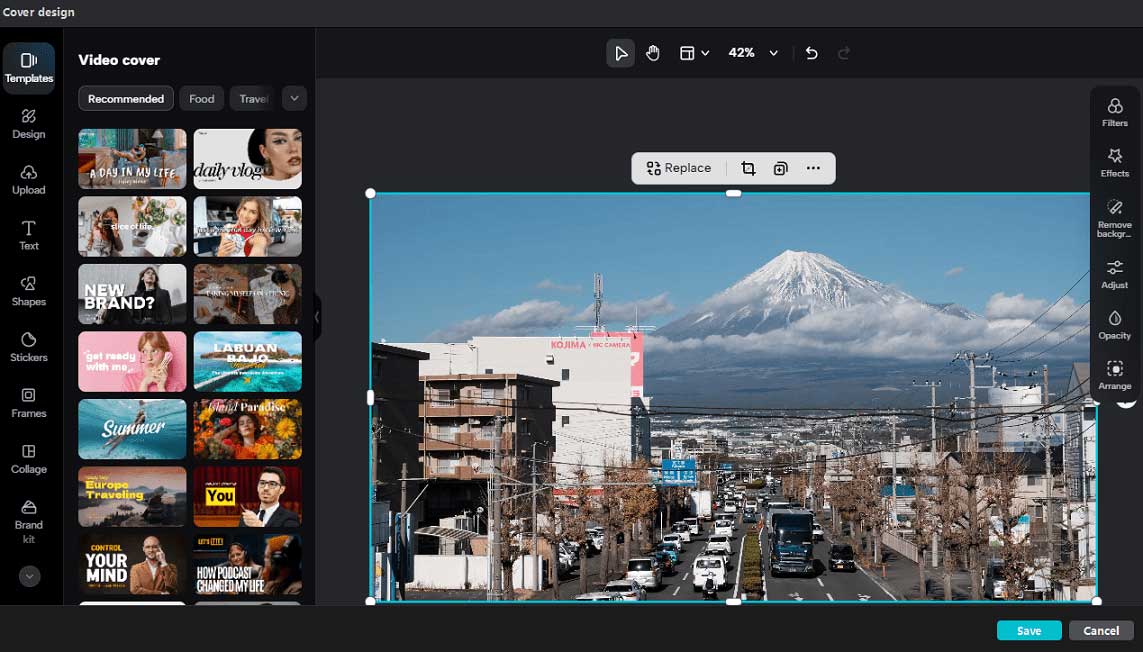
Step 5. After editing the thumbnail, click the Save button to add the thumbnail to the video in CapCut. If you want to remove the cover, click the x button in the upper right corner of the thumbnail.
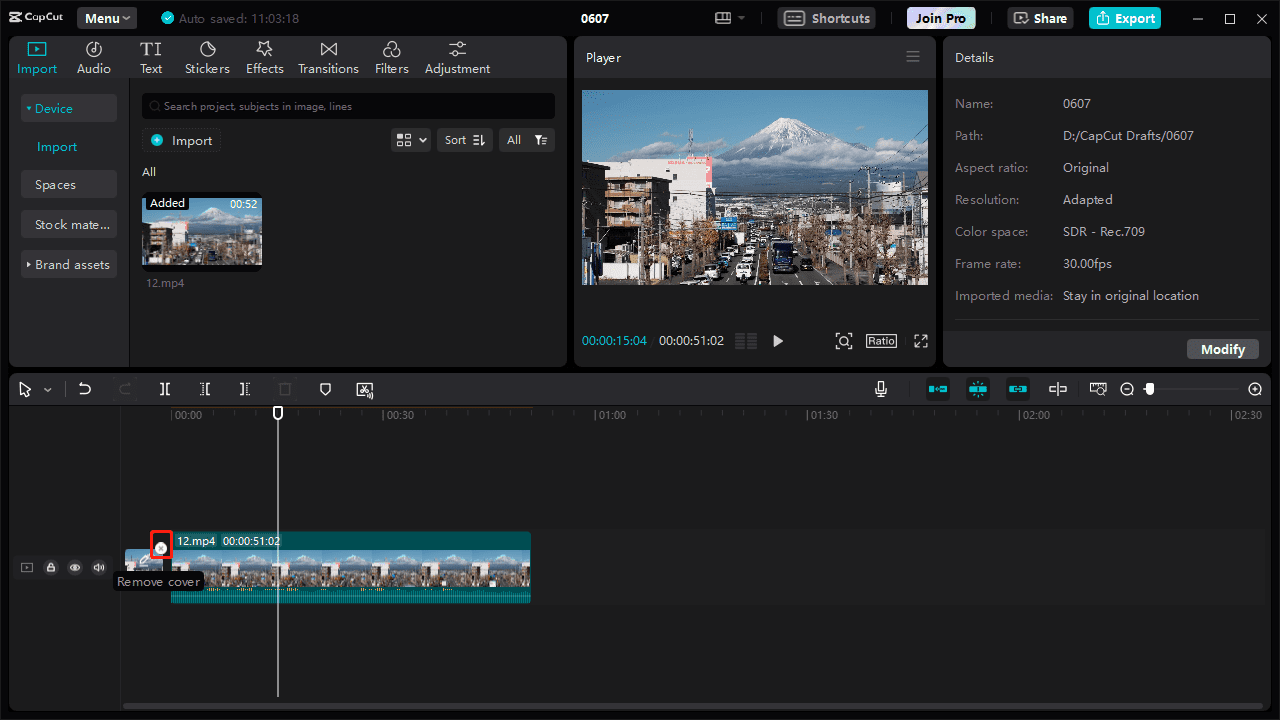
Step 6. Continue to edit the video and then export it.
Of course, you can create thumbnails on the CapCut for Android and iOS apps; the steps are almost the same. Additionally, you can visit the CapCut Online website and access its image creator to make thumbnails for YouTube.
Tips for Making Good Thumbnails
Good thumbnails help rank on YouTube, Google, or other social media platforms and build brand awareness. To create eye-catching thumbnails, here are a few things to keep in mind.
#1. Your thumbnail should clearly express the subject of the video and include your brand.
#2. The file size, aspect ratio, dimensions, and file format of the image must be accepted by the target video platform.
#3. Write an appropriate title on the thumbnail.
#4. Pay attention to the color and light of the image. Use bright and contrasting shades to make it stand out.
#5. Place your brand logo in the right place and make sure it doesn’t hinder the viewing experience.
Conclusion
Now it is your turn. Use CapCut thumbnail maker to create stunning thumbnails for your videos to attract potential viewers and improve their rankings.
You may also like:


![How to Add Voice Over on CapCut [PC & Phone]](https://images.minitool.com/moviemaker.minitool.com/images/uploads/2024/06/capcut-voice-over-thumbnail.jpg)
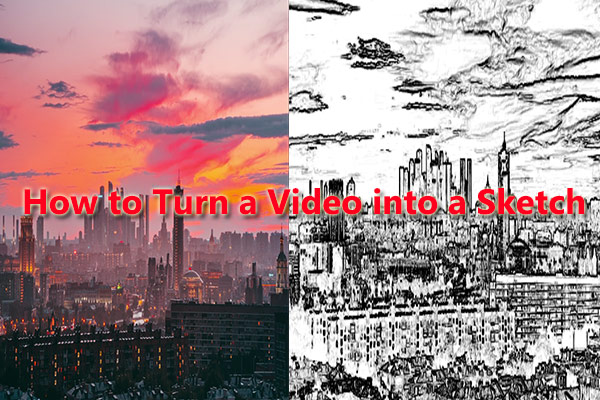
User Comments :