Are you looking for ways to make a slideshow? Want to know how to make a slideshow in After Effects? This article from MinTool MovieMaker (a free video maker) will introduce how to make a slideshow in After Effects and the best alternative for you to choose from.
In today’s digital age, creating a compelling slideshow has become an effective way to showcase ideas and share information. Whether it’s for personal memories, product promotions, or social media content, slideshows are a very popular form of expression. After Effects is a professional video post-production application that provides powerful tools that allow you to create great slideshows. The following will introduce how to make a slideshow in After Effects free.
How to Make a Slideshow in After Effects
After Effects is a powerful photo slideshow maker. Let’s see the steps to make a professional-looking slideshow in After Effects:
Step 1: Open After Effects. Go to File > New > New Project to create your workspace.
Step 2: Navigate to Composition > New Composition. Set the composition parameters (resolution, frame rate, duration, etc.) based on your needs. Click OK to create the composition.
Step 3: Go to File > Import > File to import the images you want to include in the slideshow. Then, drag and drop the imported media files to the timeline panel.
Step 4: After adding the images to the timeline, arrange them sequentially in the order you want them to appear in the slideshow. To adjust the duration of each image, click and drag the edges of the layer in the timeline to shorten or lengthen the display time.
Step 5: To add smooth transitions between your images, you can use built-in effects like Cross Dissolve or Fade In/Out.
- Select the image layer in the timeline.
- Go to the Effects & Presets panel, and click Transition in the dropdown menu.
- Drag and drop your desired effect to the image layer.
- Adjust the Opacity keyframes to make the image fade in or out over time.
Step 6: Import your audio file the same way you imported the images. Drag the audio file to the timeline, placing it under your image layers. Adjust the audio’s length to match the duration of your slideshow. You can do this by dragging the ends of the audio layer in the timeline.
Step 7: Press the spacebar to preview your slideshow. If necessary, you can make some adjustments to get better effects.
Step 8: Once you are satisfied with your slideshow, go to Composition > Add to Render Queue. In the Render Queue panel, click Render to export the slideshow.
An Easy Alternative to Make a Slideshow in After Effects
If you find the After Effects interface too complicated and want a simple alternative. You can try MiniTool MovieMaker, a great photo slideshow maker with an intuitive interface that you can easily use to add transitions, music, effects, filters, and more to your work.
Step 1: Click the button below to download MiniTool MovieMaker and install it on your computer.
MiniTool MovieMakerClick to Download100%Clean & Safe
Step 2: Launch this app and close the promotion interface. Click Import Media Files to import the photos you need.
Step 3: Click the plus icon on the target image or directly drag it to the timeline.
Step 4: Select an image to highlight it in the timeline. Go to the Image Property window, drag the Duration slider to the appropriate place, or directly input the value next to the Duration slider. After adjusting the duration, you can click Apply to all to make all the pictures on the timeline have the same duration.
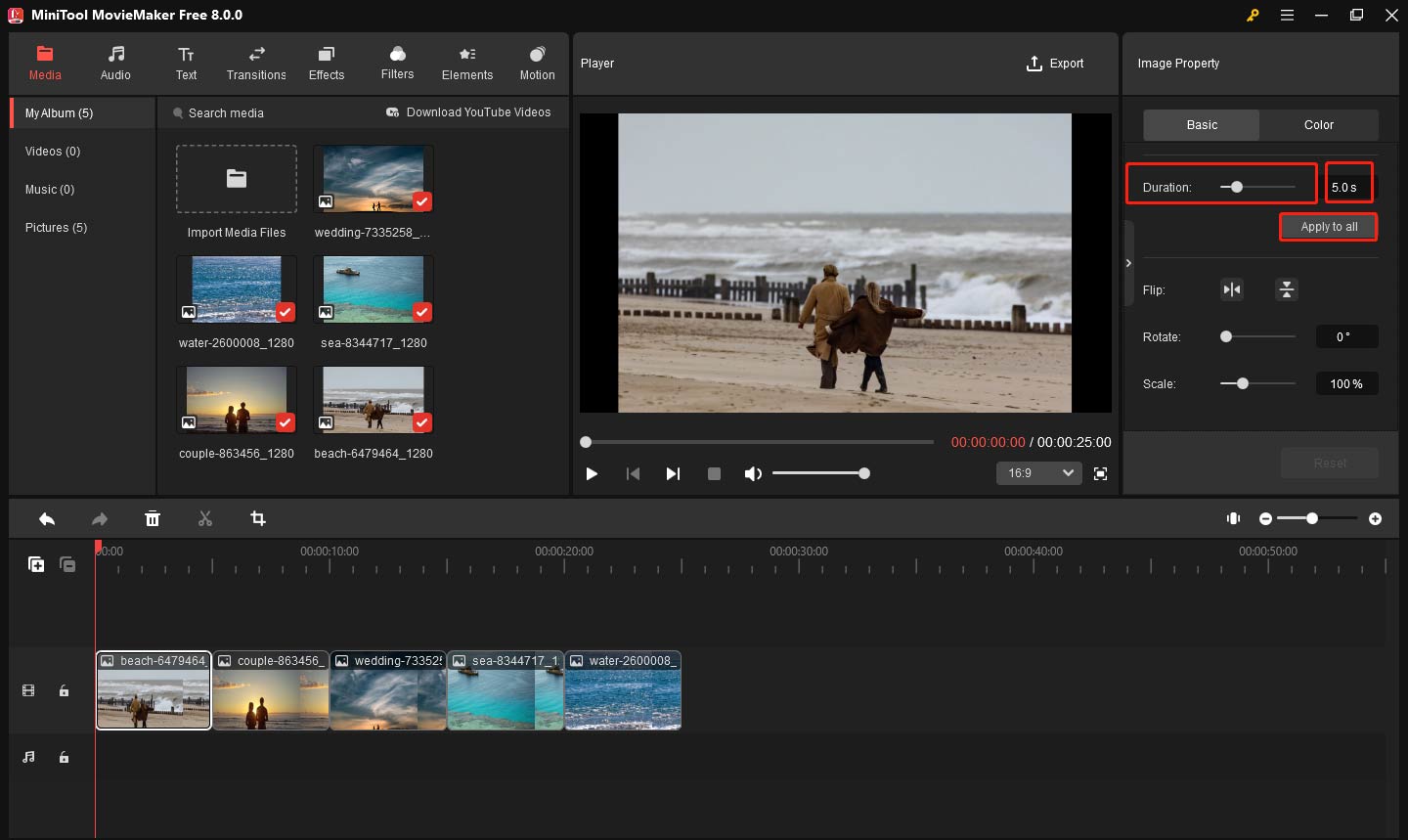
Step 5: Click the Transitions tab at the top of the window. To apply a transition, drag the desired transition style between two clips in the timeline. If necessary, you can modify the Duration of the transition and the Transition mode in the Transition Property panel.
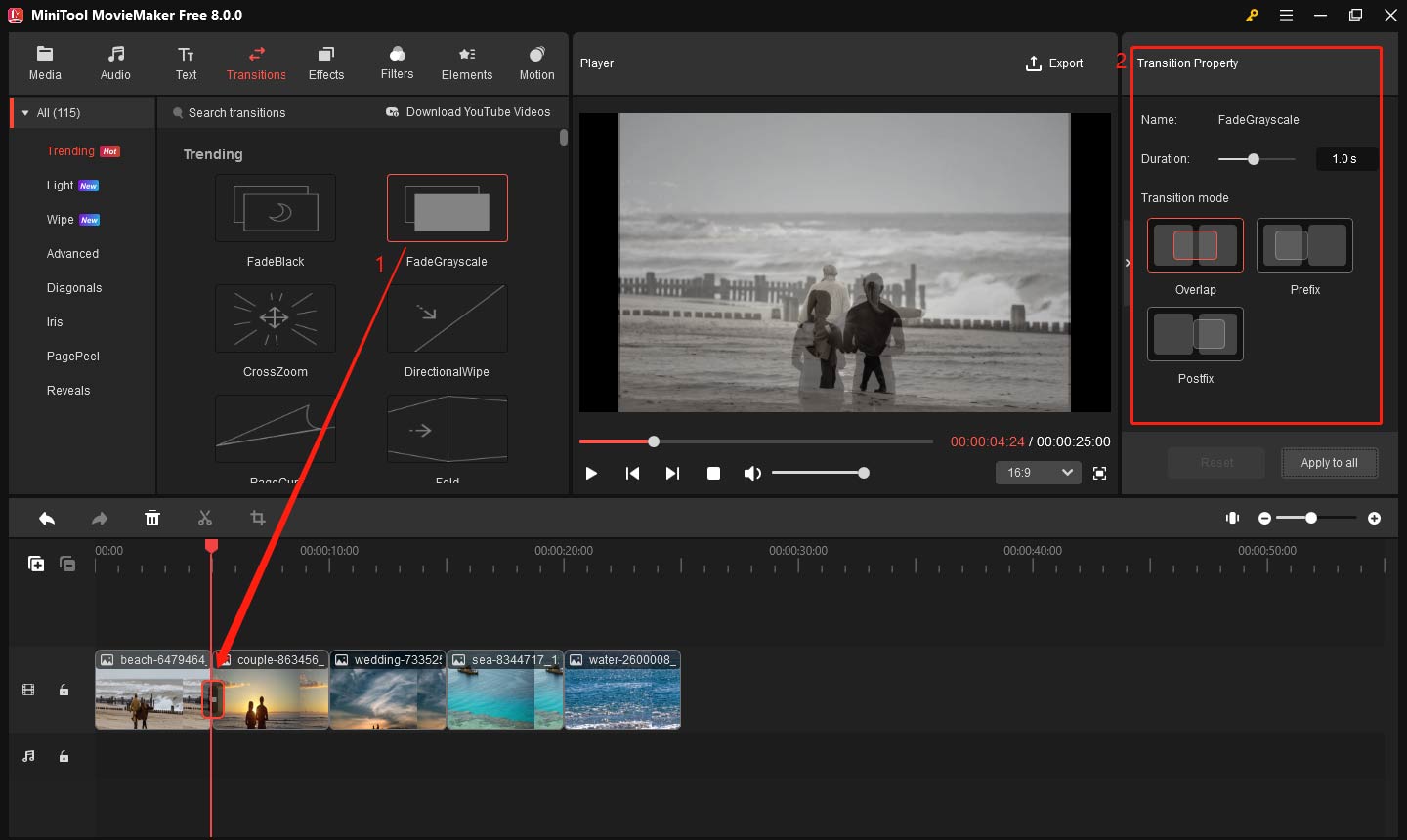
Step 6: Click Audio in the top toolbar, find your favorite music, and click the plus icon to apply it. If the music clip is too long, you can trim the audio to fit your needs.
- Select your audio file in the timeline.
- Drag the playhead to the end of the slideshow.
- Click the scissor icon on the playhead or on the timeline toolbar.
- Right-click on the unwanted audio clip and select Delete to remove it.
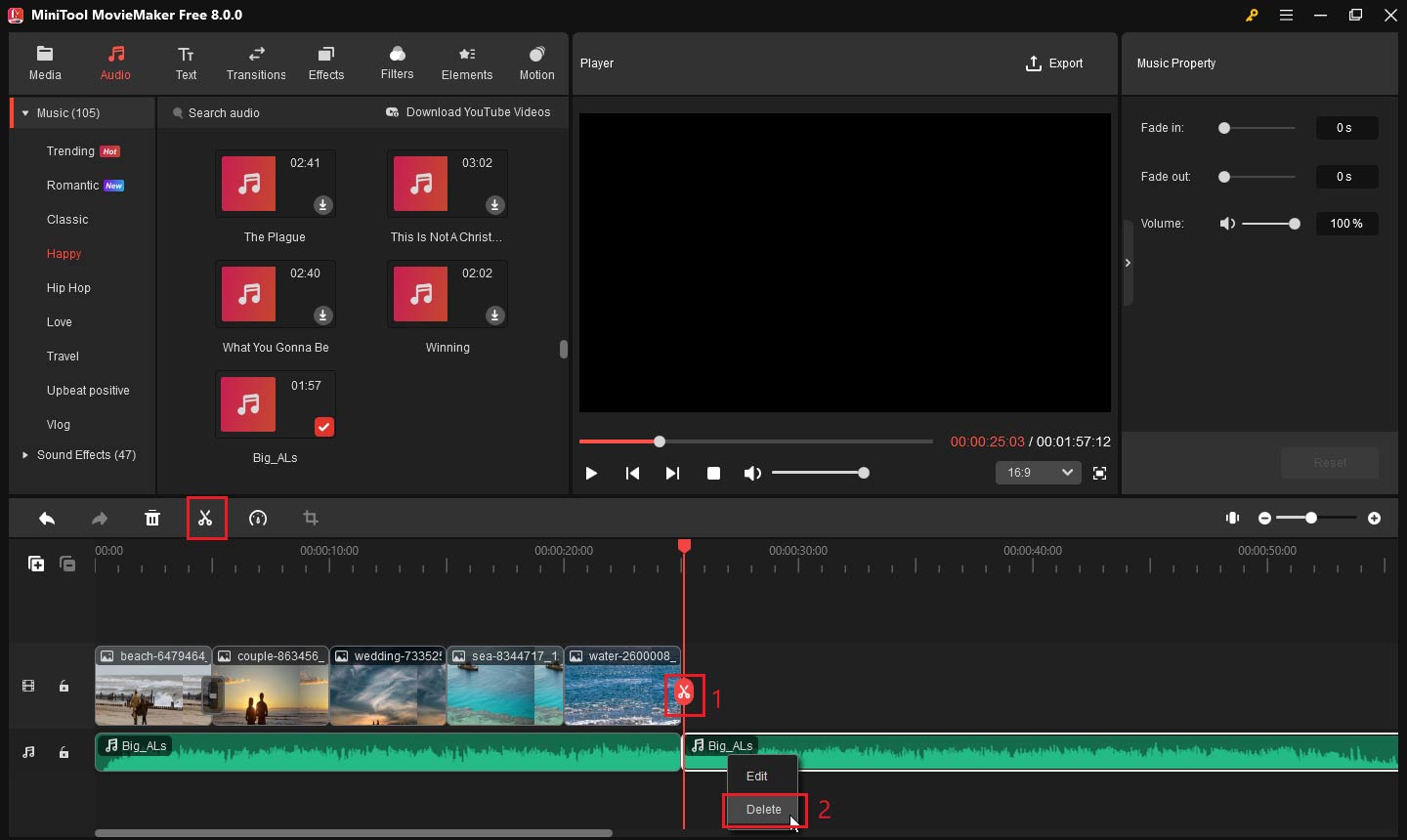
Step 7: After getting the desired effect, click Export to access the output window, and set the format, location, and name. Finally, click Export to save your work.
Bottom Line
I believe you have learned how to make a slideshow in After Effects. If you think the interface of After Effects is too complicated, you can try MiniTool MovieMaker. I believe it will not let you down.


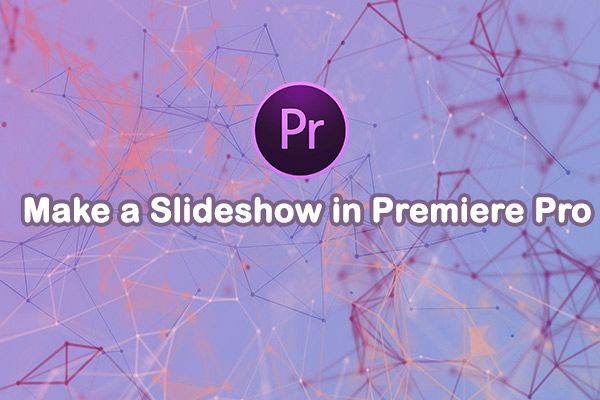
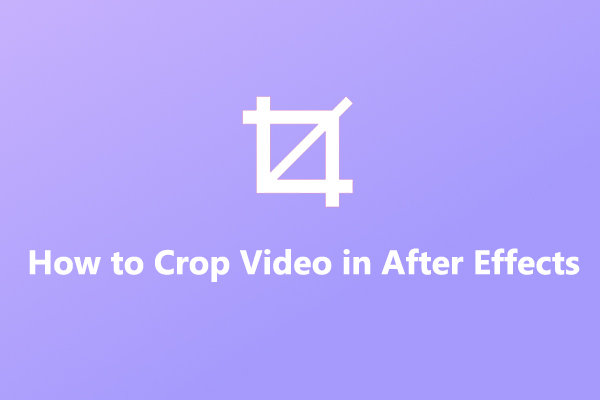
User Comments :