Google Docs voice typing is a tool for turning voice to text and it’s totally free. If you want to know how to voice type on Google Docs, you can’t miss this post. It will tell you how to use Google Docs voice typing on Chrome, Android, and iOS. (Try MiniTool MovieMaker to add text to video.)
Google Docs has a built-in speech recognition tool – Voice Typing. It can convert voice to text for free. This tool can recognize around 200 languages and accents. Another advantage of Google Docs voice typing is that you can correct mistakes when using voice typing. Keep reading and find how to voice type on Google Docs.
How to Use Voice Typing in Google Docs
This part will offer you step-by-step guides on how to voice type on Google Docs.
On Google Chrome
To type with your voice without installing apps, you can use the voice typing feature in the Chrome browser. Here’s how:
Step 1. First, make sure that your microphone works.
Step 2. Then open the Chrome browser and tap on the Google Apps button. Find and click on DOCS to continue.
Step 3. Start a new document by clicking the +.
Step 4. Click on Tools in the menu bar. From the drop-down list, select the Voice typing option. Or press and hold “Ctrl + Shift + S” to get started.
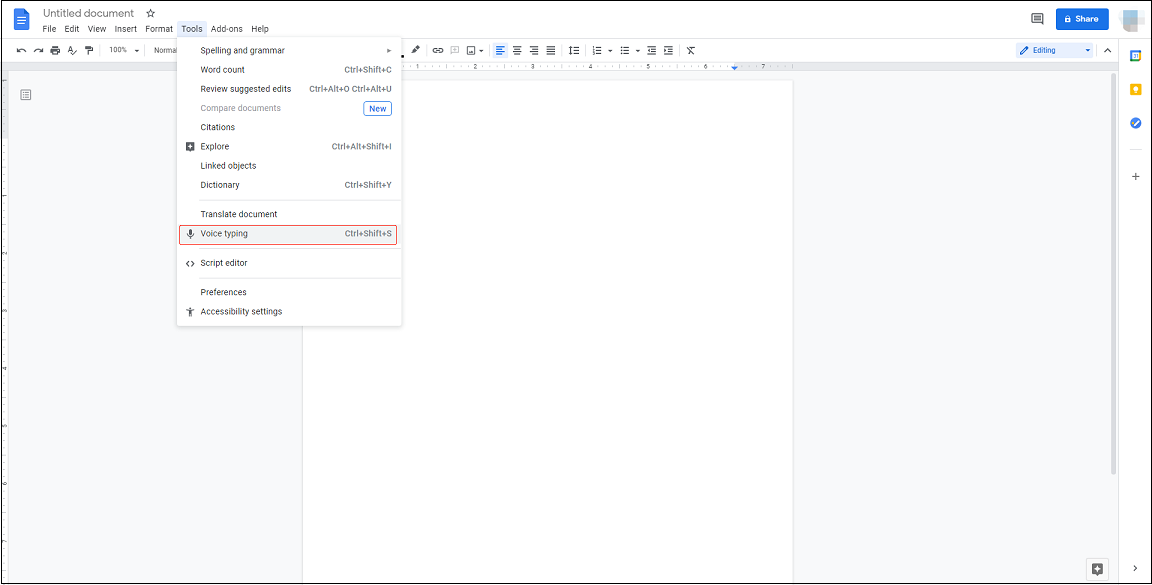
Step 5. When you’re ready to speak, click the microphone to speak the text that you want to convert to text.
On Android
Voice typing is only available in Chrome browsers. If you want to type with your voice in Google Docs on Android, try the Gboard app. It’s a keyboard app that can dictate and translate text.
Here’s how to use voice typing in Google Docs.
Step 1. Download and install the Gboard app.
Step 2. Next, get the Google Docs app installed on your phone and sign in with your Google account.
Step 2. Create a new document.
Step 3. Press and hold the microphone icon at the upper-right corner on the keyboard. Then start speaking.
Step 4. Once done, click the microphone icon to exit voice typing.
You may also like: 3 Best Text to Speech Apps to Turn Text to Voice for Free
On iPhone
For iPhone users, here’s a simple way to use voice typing in Google Docs.
Take the following steps!
Step 1. Open the Settings app and navigate to General > Keyboard.
Step 2. Turn on the Enable Dictation button in the ALL KEYBOARDS section. From the popup window, tap on Enable Dictation to confirm.
Step 3. Launch Google Docs and start a new document.
Step 4. Click the microphone icon in the lower-right corner of your keyboard.
Step 6. Begin talking.
Step 7. In the end, tap on the keyboard icon to exit voice typing.
Google Docs Voice Typing Commands You Should Know
When you need to add punctuation to your text or edit your document, you can use the following Google Docs voice typing commands:
Add Punctuation:
- Period
- Comma
- Exclamation mark
- Question mark
- New line
- New paragraph
Edit Your Document:
- Copy
- Cut
- Paste
- Delete
- Delete last word
- Delete (word or phrase)
- Insert link (then say the URL)
- Copy link
- Delete link
- Insert table of contents
- Delete table of contents
- Update table of contents
- Insert comment (then say the comment)
- Insert bookmark
- Insert equation
- Insert footer
- Insert footnote
- Insert header
- Insert horizontal line
- Insert page break
To learn more about voice typing commands.
Conclusion
That’s all about how to use Google docs voice typing. It’s so easy, right? Now, it’s your turn!


User Comments :