In this post from the Windows video editing software - MiniTool MovieMaker, we will teach you step-by-step how to create fire effect in After Effects.
How to Make Fire Effect in After Effects?
Your realistic fire effect can be used in any way you want; for a logo indent in a scenario, to make amazing titles, the possibilities are endless when you know how to create fire from scratch.
Step 1. Create the Flame Shape
The basic Flame shape can be anything you require for your project, such as a single candle flame or a massive fire bonfire; once you understand the basics of making this effect, you’ll be able to personalize it to your liking. Do the following to create a single candle flame:
- Create a new Solid layer. Draw a circle for the bottom of your flame using the Mask tool.
- To create the basic Flame shape, grab the top handle and drag it up.
- Add a small Feather of around 3 or 4 pixels to the Mask.
Step 2. Add Blur Map
The Blur Map gives the Flame the effect of blurring toward the top, just like fire does in real life.
- Create a new Solid layer. Call it Blur Map.
- Use the Mask tool to draw a rectangle over the upper half of the screen.
- Significantly increase the Feather effect so that a gradient appears across the entire flame.
- Go to the Effects Control Panel, find the Solid Composite effect, and adjust the color to black.
- Precompose the Blur Map layer, making sure you select Move All Attributes to the new Comp.
- Find Compound Blur in the Effects Panel. Add it to the Flame layer.
- Choose the Flame layer in the timeline, then in the Effects Control Panel, select the Blur Map from the Blur Layer setting. Experiment with the blur amount until you’re satisfied with the look.
Step 3. Add Wiggle to Flame Effect
This step is to give the Flame realistic, natural-looking movement. Don’t worry, you will not need to keyframe the animation.
- Create a new Solid layer. Call it Wiggle Map.
- Go to the Effects Panel, find Fractal Noise, and add it to the Wiggle Map layer.
- Set the Scale to around 800 and the Complexity to 2 or 3.
- Hold down Alt and click on the Stopwatch next to the Offset Turbulence setting.
- In the Expression box on the timeline, copy and paste the code: [0, time*-1500].
- Add another Solid layer in grey. With the Rectangle Mask tool, mask the upper half of the screen, and add a ton of Feather to fill the entire screen, making sure the flame base is inside the solid grey area.
- Choose the Wiggle Map layer and Grey Solid layer, then Precompose them, making sure you choose Move All Attributes to the new Comp.
- Create a new Adjustment layer for the sequence and place it above the Flame layer in the timeline.
- Go to the Effect Panel, find the Displacement Map effect, and drag it to the new Adjustment layer.
- In the Effects Control Panel, adjust the Displacement Map layer setting to the Wiggle Comp. Change the Horizontal and Vertical Displacement settings until you’re satisfied with the look.
Step 4. Create the Distortion Map
The Flame effect looks great and is taking shape, but right now you need to add some distortion.
- Create a new Solid layer. Add the Fractal Noise effect.
- Go to the Effects Control Panel, unselect the Uniform Scaling box, and raise the Scale Height to stretch the noise pattern.
- Increase the Contrast setting, so there is a ton of contrast between the solid white and black areas.
- In the Effect Panel, add a Fast Blur to the layer, ensuring you choose Repeat Edge Pixels from the Effects Control Panel.
- Apply a Turbulent Displace effect and increase the Complexity to create the Flame Flicker’s wavy motions.
- Hold Alt, click on the Stopwatch next to the Offset Turbulence setting, and paste the code into the Expression box in the timeline: [0, time*-1500].
- Create a new Solid layer in grey, mask out the upper half of the screen, and increase the Feather amount until you get a nice gradient effect.
- Choose the Grey Solid and Distortion Map layer, then Precompose them as you did before.
- Add a new Adjustment layer to the Comp and apply a Displacement Map effect; select the Distortion Map Comp from the Layer Settings. Change the Vertical settings to 0 and increase the Horizontal till you are pleased with the look.
Step 5. Create the Flame Out
The Flame looks really amazing, but it does not naturally react to the top of the Flame. Let’s fix that. It can help to turn off the Blur and Wiggle map layers to clearly see more.
- Create a new Solid layer in black and mask out the lower half of the screen so that you can no longer view the top of the Flame. Add a small Feather to the mask.
- In the Effect Panel, apply a Turbulent Displace effect to the Solid layer. Increase the effect’s amount and complexity.
- Hold down Alt and click on the Stopwatch alongside the Turbulence Offset setting. Like the other maps you’ve created, paste the code [0, time*-750] to the Expression box.
- Unselect the Uniform Scale box and raise the Vertical Scale to stretch the effect.
- Apply a Fast Blur effect to the layer and raise the Blur amount. Experiment with the size settings until you are satisfied with the appearance of the flame.
Step 6. Add Texture
If you are seeking a great 2D Flame effect or would like to create an Alpha layer from the Flame, then you can stop here. Otherwise, add some texture.
- Create a new Black Solid layer. Name it Texture.
- Apply the Fractal Noise effect to the Texture layer.
- Unselect the Uniform Scale and vertically stretch the effect.
- Apply a Fast Blur effect and Turbulent Displace effect. Experiment with the settings until you have the desired texture.
- Hold Alt and click on the Stopwatch icon next to the Offset settings, then paste the code to the box: [0, time*-1500].
- From the Layers Panel, adjust the Texture Mode to Multiply.
- Add a new Adjustment layer and apply the Solid Composite effect in the Effects Panel. Adjust the Solid Composite color to black.
MiniTool MovieMakerClick to Download100%Clean & Safe
Step 7. Add Color
The last step in the effect is to add some color to the Flame. You can select any color according to your needs, and in this example, let’s see a realistic yellow or orange tone.
- Choose all the layers and Precompose them.
- Add a Solid Composite effect to the Comp in the Effects Panel and adjust the color to black.
- Add a Curves effect, then in the Effects Control Panel, explore the Curves Color settings, adding Red and reducing Blue.
- Apply a Glow effect to the Flame Comp. Adjust the Operation settings to Screen.
- Explore the Glow settings, experimenting with the effect until you have the look you want. You can add extra Glow effects to create light levels around the flame, for instance, having a bright glow on the shape layer and a softer halo glow surrounding it.
Conclusion
While making realistic visual effects like this is a bit time-consuming and tricky, the tools used in the process can be applied to an extensive range of products. Now you know how to add fire effect in After Effects, why not try creating a whole flame. No matter what you do with your new skills, enjoy and use them responsibly.



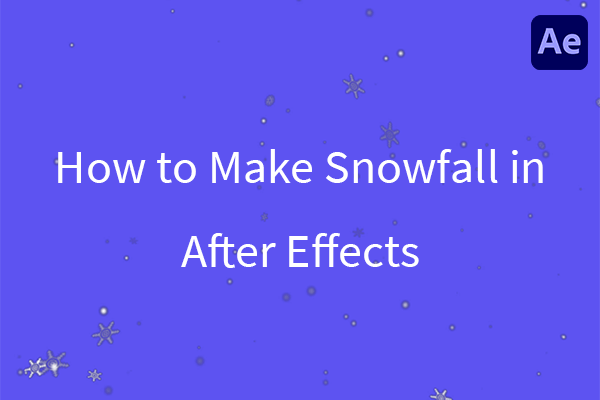
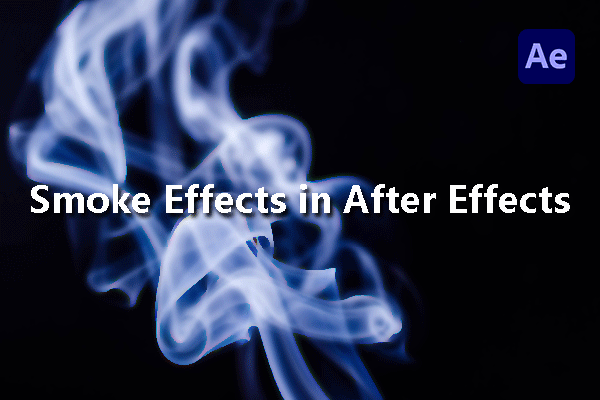
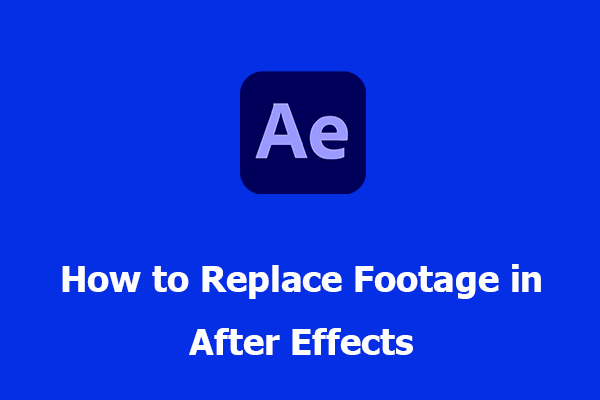
User Comments :