Do you know what smoke effects do in pictures and videos? How to make a good smoke effect picture or smoke effect video? This MiniTool MovieMaker post will introduce to you how to add smoke effect to photo and video.
Why Need to Add Smoke Effect
What does smoke do in pictures and videos and why do you need to add smoke effect in the post-production of photo or video? Firstly, the smoke effect, which can bring great uncertainty, gives the picture or video an opaque and emotional tone. It can also give ambiguity to time, space, and the identity of characters.
Secondly, the smoke effect is also often used in superhero movies, disaster movies, fantasy films, etc. In those films, it can be used to create a suspenseful horror atmosphere. Like the movie “The Mist” directed by Frank Darabont, the fog becomes a disaster phenomenon that threatens the survival of mankind. And the unknown, dangerous, and desperate situation of people trapped in the fog is vividly displayed.
In addition to the above two reasons, some of you just want to add smoke effect to enrich your photo or video. How to add the smoke effect to photo and video? The following content will recommend a useful editor for you and guide you on how to make smoke effect pictures and smoke effect videos with it.
How to Add Smoke Effect to Photo or Video with MiniTool MovieMaker
MiniTool MovieMaker is a good video editor that enables you to edit photos, videos, and audio. It provides you with various special effects including smoke effects, explosion effects, and more. You can use those effects and stickers to create smoke effect pictures and smoke effect videos easily. What’s more, it has other various editing features to make your photo and video better. You can follow the below guide to add smoke effect to your photo or video.
Step 1. Click the below download button to download and install MiniTool MovieMaker on your Windows PC.
MiniTool MovieMakerClick to Download100%Clean & Safe
Step 2. Open MiniTool MovieMaker and click the New Project tab to enter the main editing interface. Under the Media tab, click the Import Media Files area to upload the photo or video you want to add the smoke effect.
Step 3. Click the plus icon on the target photo or video to add it to the timeline. Or you can directly drag and drop it onto the timeline.
Step 5. Select the Element tab and click the Basic tab to find the smoke or fog effect you like. Alternatively, you can directly search for the smoke effect in the search bar.
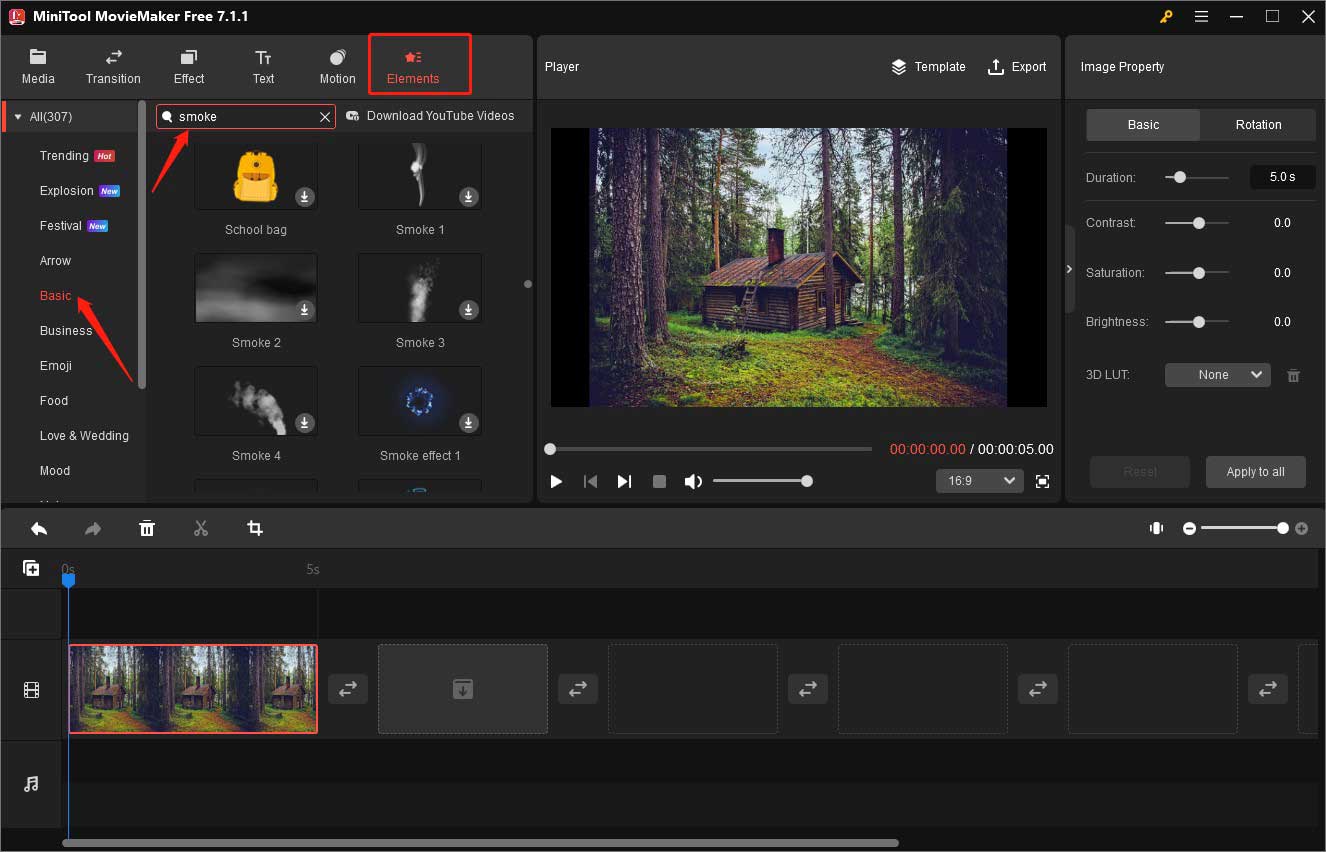
Step 6. You need to click the Download icon to get it first. Then click the plus icon on the target element to add it to the photo or video. Or you can add it by directly dragging and dropping.
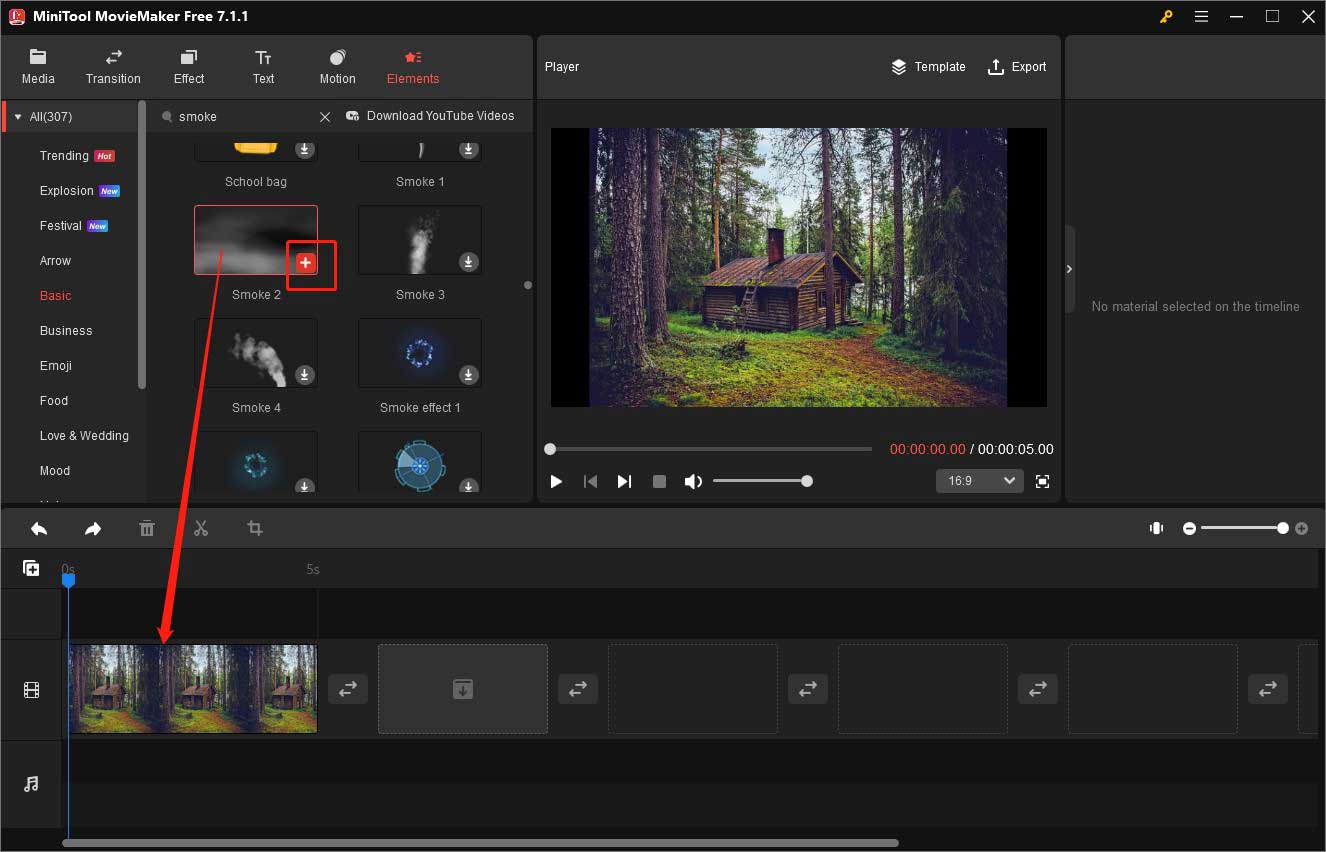
Step 7. You can go to the Player section to adjust the size, location, and angle of the element. Or you can go to the Element Property section to customize the smoke effect.
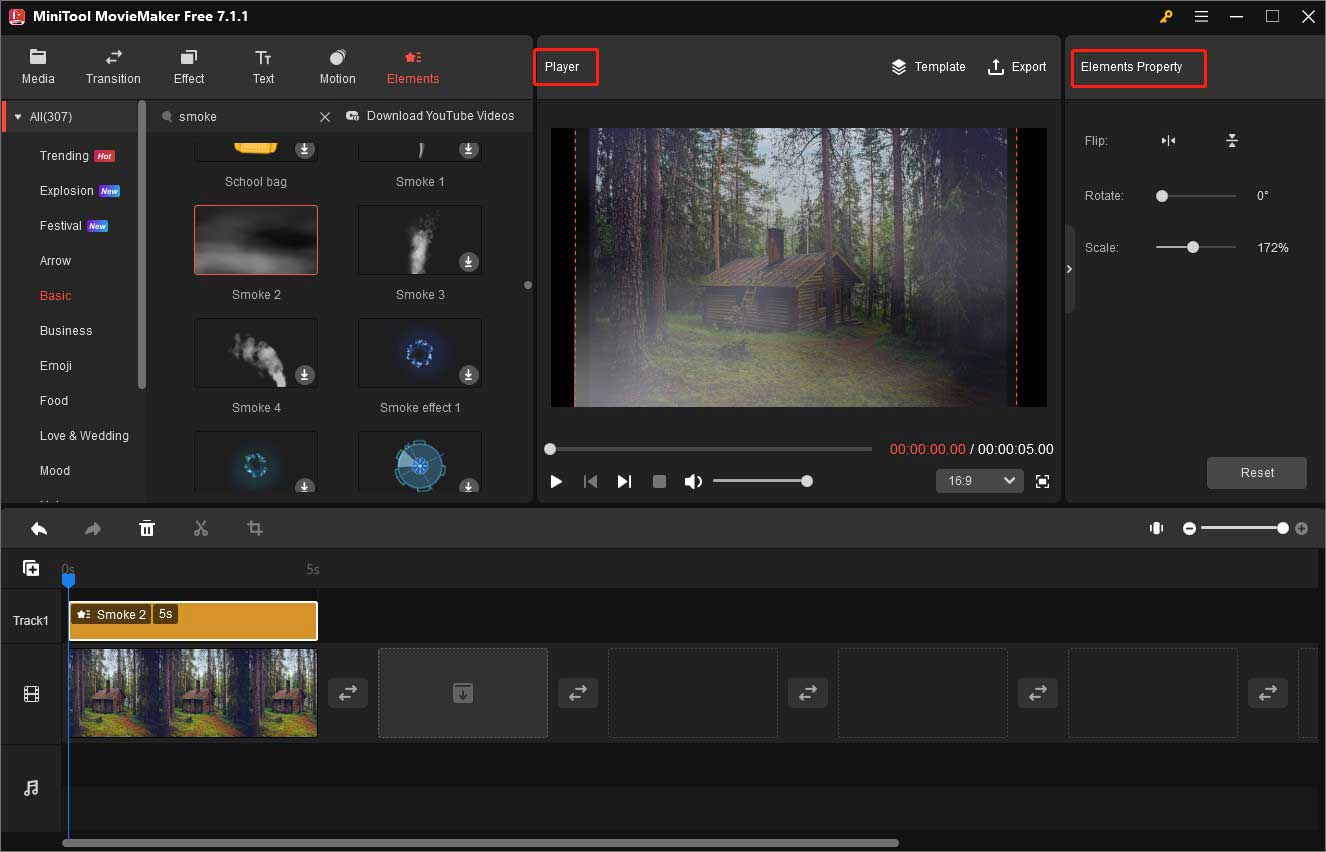
Step 8. After making other editions, you can click the Export option in the Player section. If you want to make a smoke effect picture, you need to expand the Format dropdown and choose the GIF option. Or you can choose other video formats to create a smoke effect video. Then click the Export button.
Other Useful Tools That Can Add Smoke Effect
In addition to MiniTool MovieMaker, there are other editors that can help you create wonderful smoke effect video and smoke effect picture.
After Effects
After Effects is also a good application that can create wonderful visual effects and motion graphics for videos and photos. It provides a set of professional effects including smoke effects and offers advanced editing features. Compared with MiniTool MovieMaker, After Effects is more suitable for professionals but not beginners.
Photoshop
Photoshop is a professional photo editing software application developed by Adobe. It offers many advanced tools that enable you to create smoke effects in several ways. With the help of Photoshop, you can fully use your imagination and creativity and use it to create the effect you want. What’s more, it has other features to make your photo stunning. For example, you can use it to change background color, blend images, remove objects in photos, and more.
Bottom Line
Try to add smoke effect to photo or video to add a certain atmosphere. You can use the above editors to create a smoke effect picture or smoke effect video.




User Comments :