Audio is an indispensable part of a good video in most cases. Voiceover or narrations directly tell the audience what’s happening or what the video is about. Background music sets the mood and conveys feelings, making the video more professional and enhancing storytelling.
There is no doubt that audio quality is a key factor influencing the overall quality of a video. So, it’s necessary to enhance audio on video in post-production to elevate the video experience. In this guide, we’ll walk you through the essential techniques and suitable tools to help you achieve crystal-clear sound for your video.
Tip 1: Try Your Best to Get the Best Original Audio
While there are tools available to fix your audio recording, the original audio matters most. A poor recording can be improved through some techniques, but this is not easy, or even impossible, to achieve the sound quality of a decent recording.
Therefore, you should record high-quality audio to the best of your ability. For instance, record in a quiet environment to minimize background noise and put the microphone close to the speaker.
Tip 2: Normalize and Balance the Volume
When processing the audio in a video, you should first adjust its volume. If the volume is too high or too low, it can seriously affect the video viewing experience.
Many video editing applications offer tools to increase or decrease the volume (DB), such as CapCut, one of the most popular video editors for social media creators.
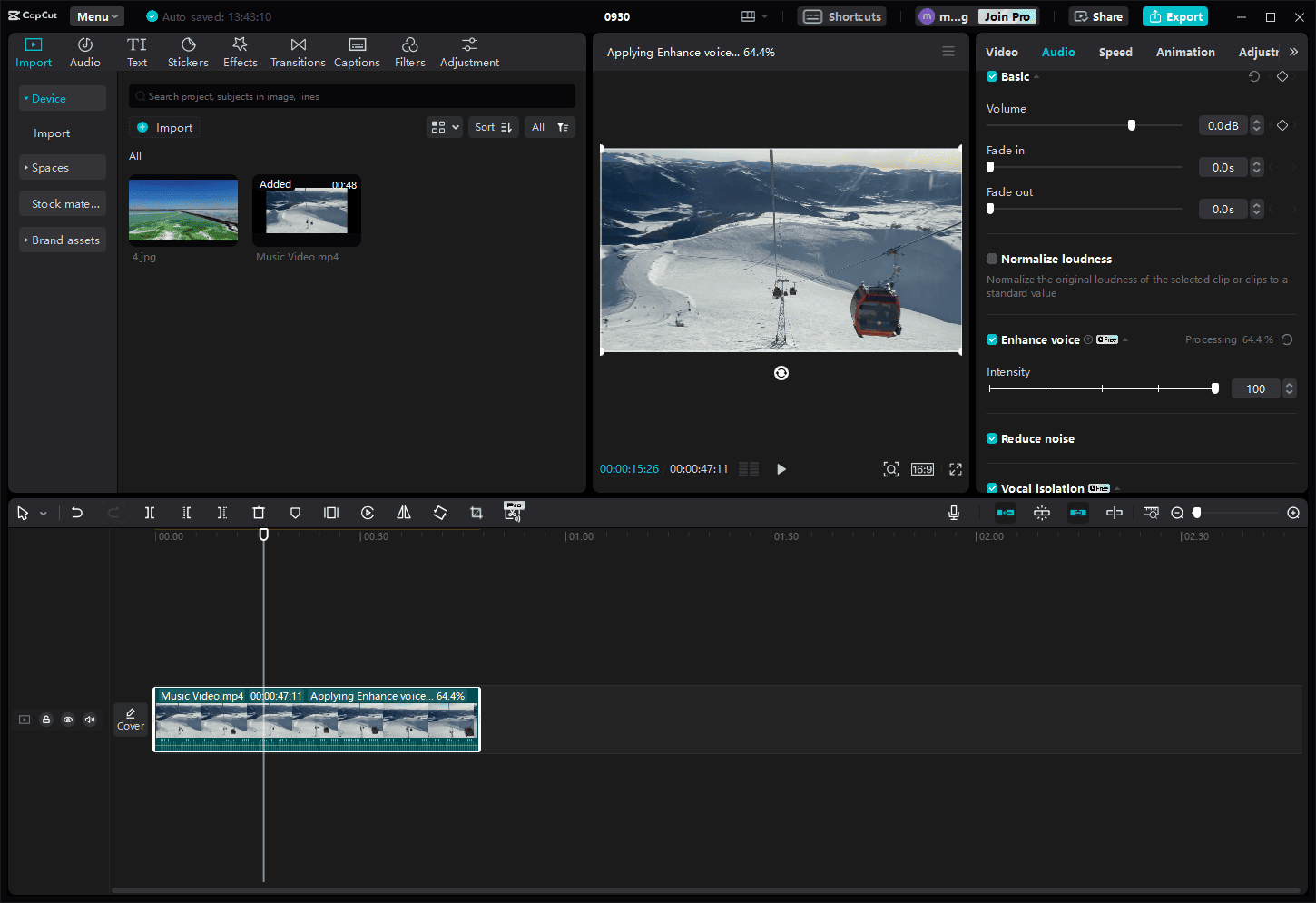
Additionally, this video audio editor allows for fade effects, can normalize the loudness of the clip to a standard value, enhances voice by removing echoes, popping sounds, mouth clicks, and other noises, reduces noise in the clip, and removes or only keeps vocals.
What’s more, if your video has both voiceovers and background music, ensure the voice is clear, and don’t let the music drown out the voice.
Tip 3: Use an Equalizer
An audio equalizer is a device or software that adjusts the balance of frequencies in an audio signal. The primary purpose of audio equalization is to adjust the tone quality. So, this is also a necessary step when you need to enhance audio on video.
For this task, DaVinci Resolve is recommended. The professional-grade video editor includes a powerful DAW with hundreds of pro tools for audio post-production. In this application, each track includes real-time equalization and dynamics processing to fine-tune your mix.
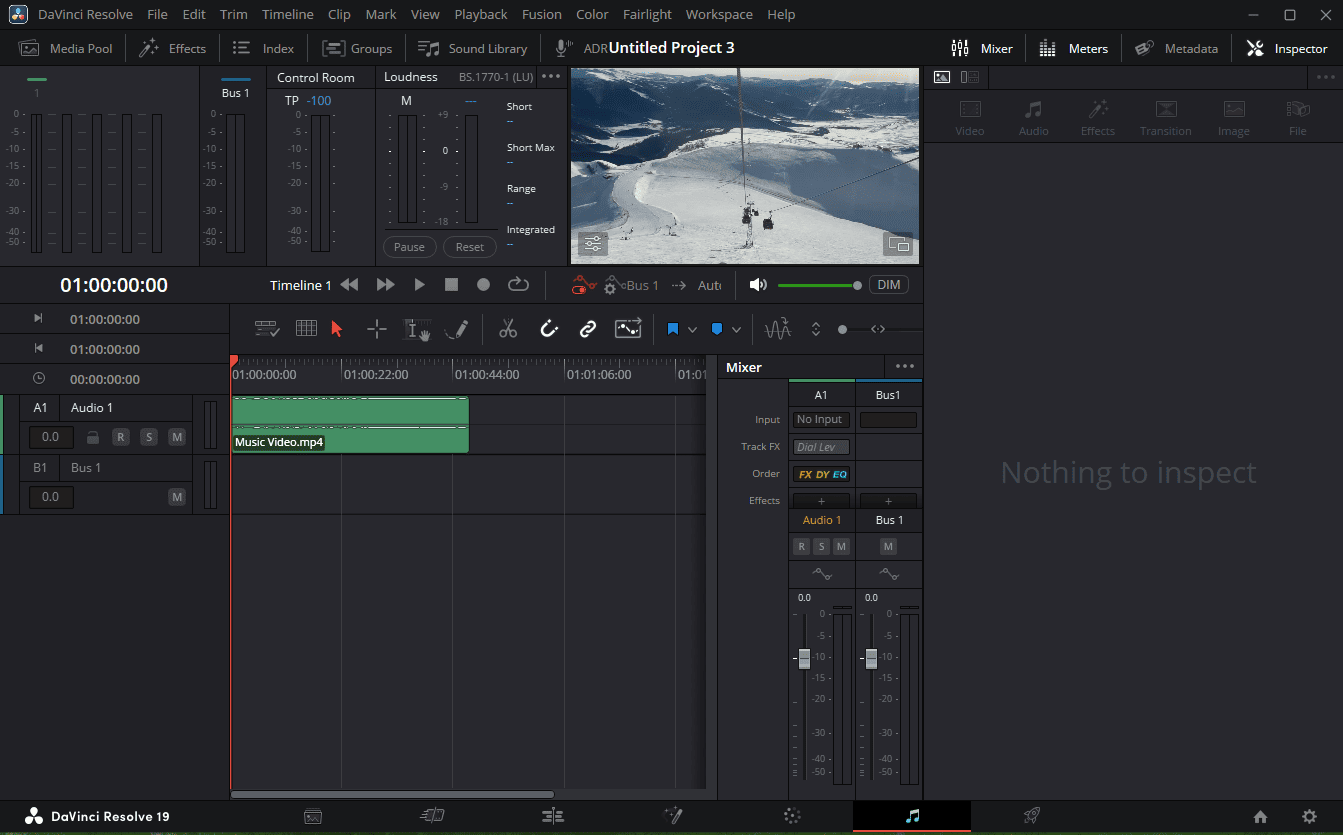
Additionally, DaVinci Resolve provides dozens of tools for recording, editing, mixing, sound clean-up, and more to enjoy the latest immersive 3D audio formats. So, if you need an audio enhancer for video, don’t miss this program.
Tip 4: Apply Noise Reduction
To improve audio quality in the video, you should also minimize background noise to ensure voice clarity. Therefore, noise suppression is another essential step. Many video editors (such as CapCut and DaVinci Resolve mentioned above) offer this feature.
Besides, Microsoft Clipchamp, the video editor built into Windows 11, is also capable of eliminating background sounds and echo from the audio clips.
What’s more, Premiere Pro is also a fantastic choice when you want to enhance audio on video files. It can use AI to remove noise and clean up dialogues, apply audio effects like compressors, equalizers, and other filters, record voiceovers, and more.
Tip 5: Resort to Professional Audio Editing Software
In addition to the above tips and tools, you can also use a professional audio editing application to enhance audio for your video. However, sometimes you may need to extract audio from the video as a separate file first.
The first recommendation is Audacity, a free and open-source audio editor. Featuring a multi-track timeline, the software allows you to work with multiple audio layers simultaneously. It also offers essential editing tools, such as copying, cutting, pasting, and mixing audio tracks, various effects like noise reduction, echo, vocal isolation, etc.
Furthermore, you can give Adobe Audition a try. This professional audio workstation has a comprehensive set of tools. You can also send audio projects from Premiere Pro to Audition for polishing.
Tip 6: Try an AI Audio Enhancer for Video
Now, with the power of AI, enhancing audio on video is easier than ever. Just upload your video files, and the tool will automatically process and clean up the audio. Common features may include a noise remover, an echo remover, loudness fixing, volume adjustments, etc.
Conclusion
Once again, audio quality is crucial to the overall quality of your video. That’s why you need to enhance audio on video. With the tips and tools in this post, you can easily boost the sound quality in any video.


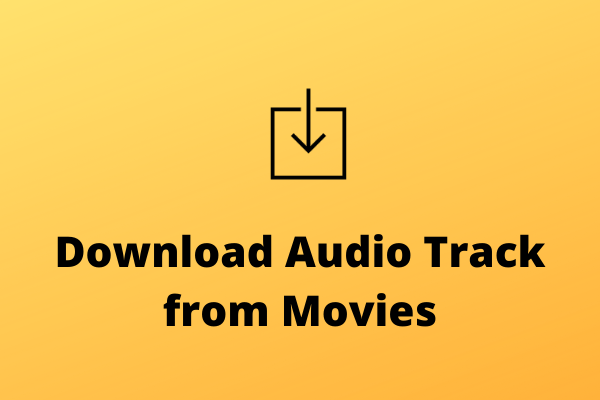
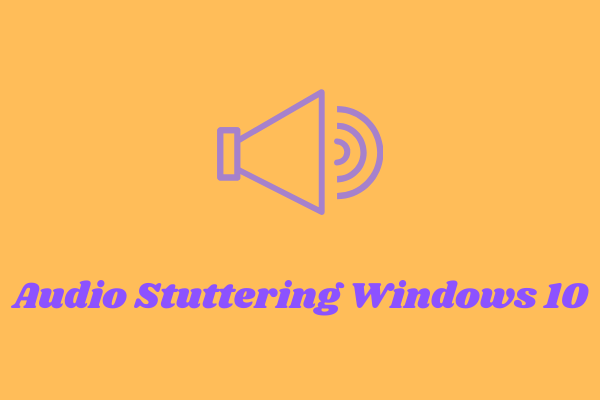
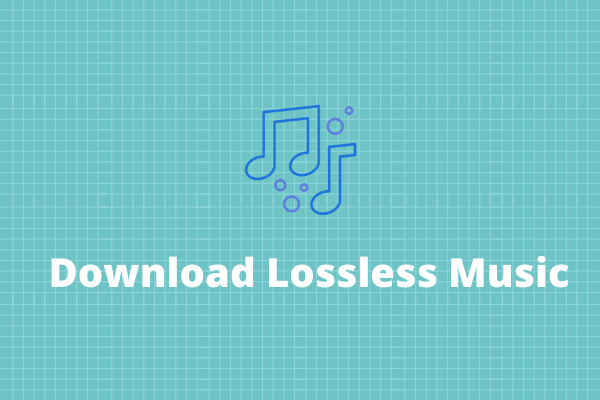
User Comments :