Here's a comprehensive guide provided by Windows video editing software – MiniTool MovieMaker to help you navigate the process of deleting photos from Facebook in various situations seamlessly.
Facebook has become a hub for sharing life’s moments through photos. However, as our digital footprints evolve, the need to manage and delete photos on the platform arises. Whether it’s to declutter your profile or remove tagged photos, understanding how to delete, untag, or manage photos on Facebook is crucial.
How to Delete Photos from Facebook?
The following will take deleting a single photo for example to show you the steps.
Via Desktop:
- Go to Facebook and sign into your account.
- Go to your profile page.
- Click the Photos option from the top menu.
- Locate the photo you want to delete.
- Click on the edit icon (pen) on the top right of the target photo and select Delete photo.
- It will ask for your confirmation. Just click the Delete button in the popup.
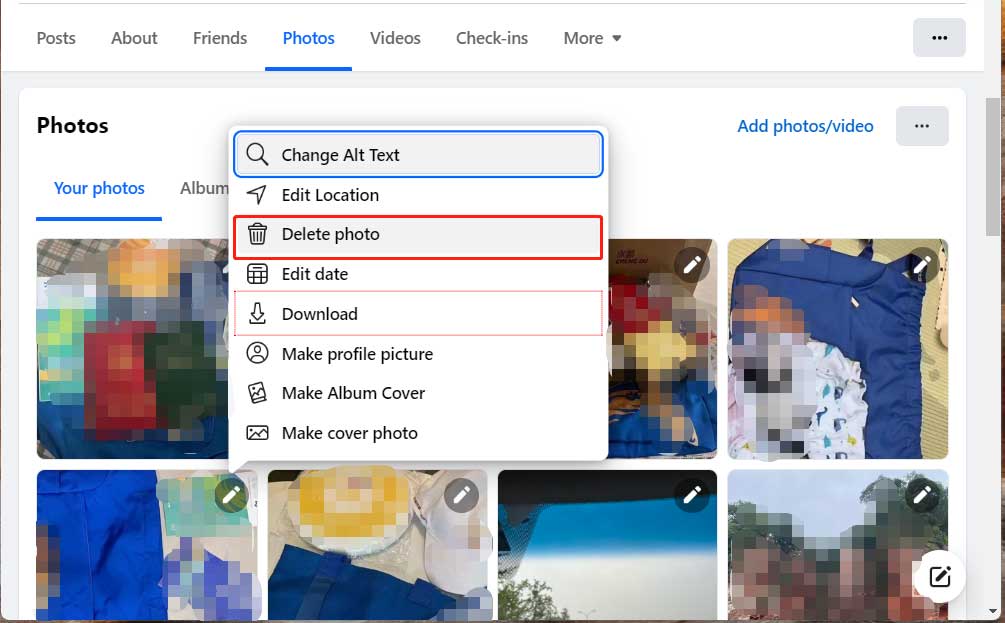
How to Delete Photos on Facebook Mobile?
How to delete Facebook pictures on Android, iPhone, or other smartphones? let’s have a look! The following takes iPhone for example to show you the guide.
1. Open the Facebook app and navigate to your profile by clicking your avatar in the upper left.
2. Scroll down the profile page to find the Photos option and tap on it.
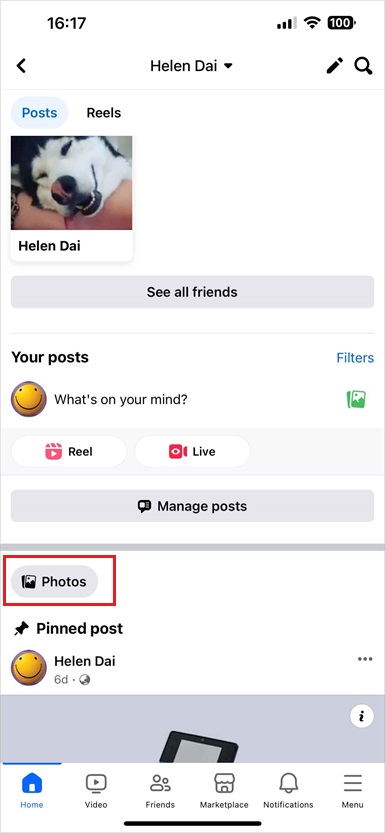
3. On the next page, it will list your Facebook photos by categories including Photos of You, Uploads, Albums, and Videos. Here, let’s take how to delete uploaded photos on Facebook for example.
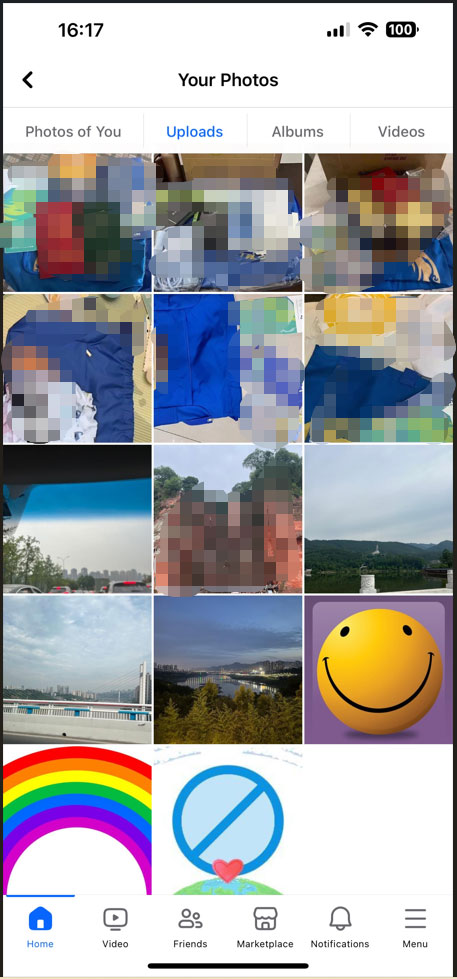
4. Select the target photo and tap on it to enlarge it. Then, select the three-dot menu on the top right.

5. In the popup, choose Delete photo.
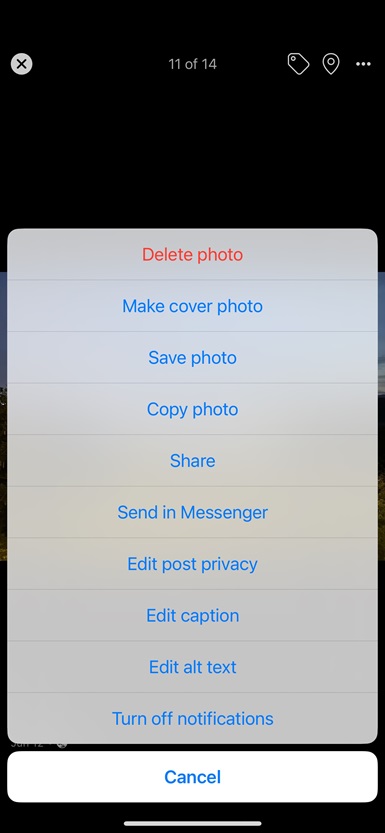
How to Delete Multiple Photos on Facebook?
How to mass delete photos on Facebook or how to delete all photos from Facebook? Unfortunately, Facebook doesn’t have a built-in feature to delete all photos at once. Individual deletion is the current method available.
How to Remove Photos from Facebook that Someone Else Posted?
In general, there are two ways for you to delete the pictures posted by others.
#1 Requesting Removal
If someone else posted the photo, you can request the person to remove it.
#2 Reporting Inappropriate Content
Use the “Report” option for content violating Facebook’s guidelines. Thus, the target photos may be removed by Facebook officials.
How to Delete Profile Pictures on Facebook?
The below method will indirectly delete your current profile picture.
- Go to your profile.
- Click or tap on your current profile picture.
- Choose the Select profile picture option to select another photo as your profile picture.
Therefore, you have removed your original profile picture.
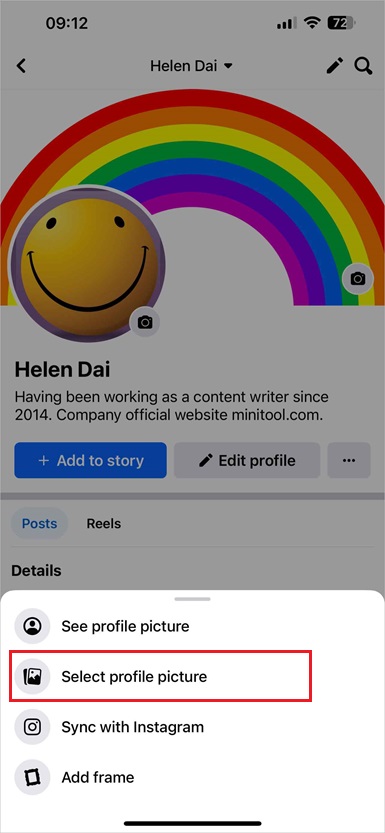
Difficulties Deleting Photos
If you encounter issues deleting photos, try the below methods.
- Cleare cache/cookies.
- Use a different browser or device.
- Update or reinstall the app.
- Contact Facebook support.
Why Need to Delete Photos from Facebook?
The following are the popular reasons for users don’t want their photos to be displayed on their Facebook.
- The photos weree mistakenly uploaded.
- The pictures are ugly, old, or outdated.
- The photos violate Facebook guidelines.
- They don’t want their photos to be seen, downloaded, or shared by others.
Facebook Photos Management Suggestions
Here are some helpful tips for you to effectively manage your photos on Facebook:
- Review your photos regularly.
- Be cautious about the photos you upload and share.
- Adjust your privacy settings to decide who can tag you in photos or who can see and share your photos.
Removing photos from Facebook only deletes them from the social platform. There may be copies of them that have been downloaded and saved by others.
How to Delete Photos from Facebook FAQs
How to delete photos of you on Facebook?
1. Go to Your Photos page from your profile page.
2. Switch to the Photos of You tab.
3. Click on the target photo to select it.
4. Click on the three-dot menu from the top right.
5. choose Delete photo.
Does deactivating Facebook delete photos?
Deactivating your account doesn’t delete photos. They remain until the account is reactivated.
How to delete photos from Facebook albums?
1. Go to the Album tab on Your Photos page.
2. Tap on the album that contains the target photo.
3. Find and click on the target photo.
4. Click on the three-dot menu in the upper right.
5. Select Delete photo.
Why can’t I delete photos on Facebook?
- If the Facebook photos don’t belong to you or aren’t uploaded by yourself, of course, you can’t delete them.
- The photos come from shared albums with different permissions or are tagged.
- Privacy settings for certain photos may restrict the ability to remove them.
- Sometimes, technical problems within Facebook can prevent you from deleting photos.
How to delete tagged photos on Facebook?
It is easy to remove a tag from a photo; just follow the process in this guide:
How to Tag/Untag Photos on Facebook & Hide/See Tagged Photos?
How do you delete pictures on Facebook that won’t delete?
The following are the possible solutions:
- Have someone like the target photo. Then, Facebook will send you a notification. From there, you can delete the target photo.
- Like all photos you’d like to remove. Go to your activity history and click on what you liked. It will direct you to the original post where you can find the three dots that contain the “delete” option.
- Scroll down your profile page on your phone. Find and tap on Manage posts. Then, select the posts that contain the unwanted photos and click Next. Finally, click the Delete option in the popup.
Conclusion
Managing photos on Facebook requires a series of steps due to the platform’s structure. By following those instructions, users can efficiently manage their photo presence, untag themselves, request the removal of unwanted images, and maintain control over their online visual identity. Understanding those steps ensures a more curated and personalized experience on the social networking platform.
Also Read


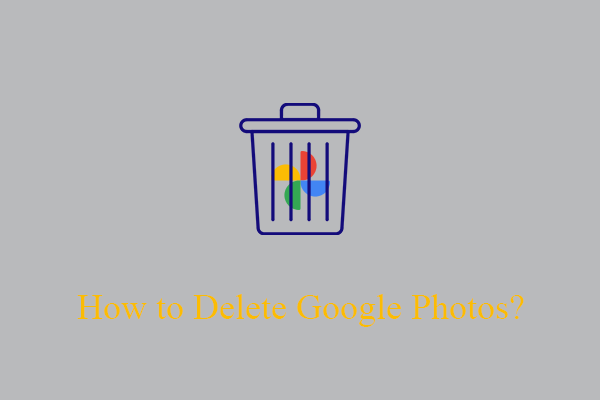

User Comments :