This essay offered by the best video editing app mainly teaches you how to delete iCloud photos in various situations. In general, the methods are simple and fast. Just follow the steps in the below content!
In the era of digital photography, iCloud serves as a robust platform for storing and managing our precious memories captured through our iPhones and iPads. While iCloud offers seamless synchronization and backup, managing photos within this cloud-based service might sometimes be confusing, especially when it comes to deleting images, managing storage, and understanding the interconnectedness between iCloud and your Apple devices.
Understanding iCloud Photo Storage
iCloud Photo Library allows users to store photos and videos, making them accessible across multiple Apple devices linked to the same iCloud account. This synchronization feature ensures that any changes made—be it adding, deleting, or editing photos—reflect across all devices.
Methods to Delete Photos from iCloud
The following are different guides for deleting pictures from iCloud for different purposes.
How to Delete Photos from iCloud But Not iPhone?
If I delete photos from iCloud, are they still on iPhone? It depends. If you are currently not syncing your iPhone with your iCloud, deleting photos from iCloud won’t impact the photos stored on your iPhone.
However, if your iCloud is currently syncing with your iPhone, removing pictures from iCloud will also remove it from your iPhone.
Therefore, how to remove photos from iCloud but keep on iPhone? You have to turn off iCloud Photos on your iPhone:
- Go to your iPhone Settings.
- Find and tap on Photos.
- Switch off iCloud Photos.
- In the new popup, choose Download Photos & Videos to get the media files that haven’t been synced to your smartphone. Thus, if you delete those files on iCloud, you can still access them from your mobile phone.
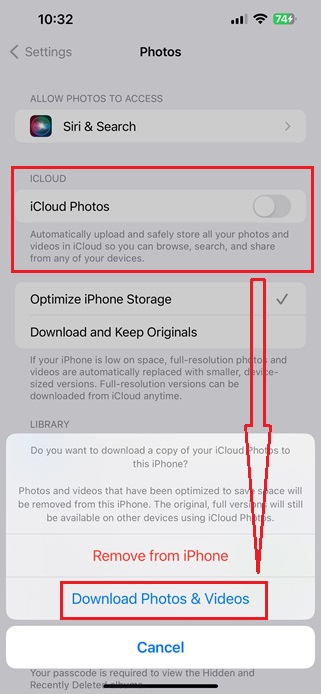
How to Permanently Delete Photos from iCloud?
For those looking to permanently remove photos from iCloud, log in to iCloud.com via a web browser, open the Photos app, select the images, and then delete them permanently from the “Recently Deleted” folder. This action will ensure their removal from both iCloud and all synced devices.
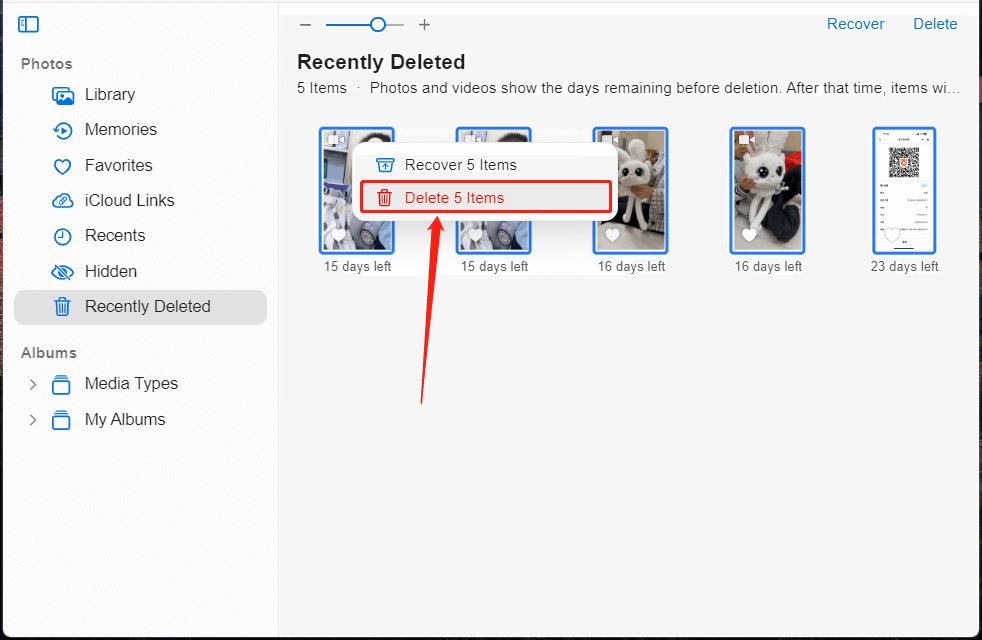
How to Delete All Photos from iCloud Photo Library?
It is easy to remove all pictures from the Photo Library on your iCloud.
- Just go to the Library tab from the left panel on the iCloud webpage.
- Click on any space in the right section of the Library page and press Ctrl + A to select all images there.
- Right-click on any photo and choose Delete xxx Items. Or directly click the Delete icon (recycle bin) in the upper right of the page.
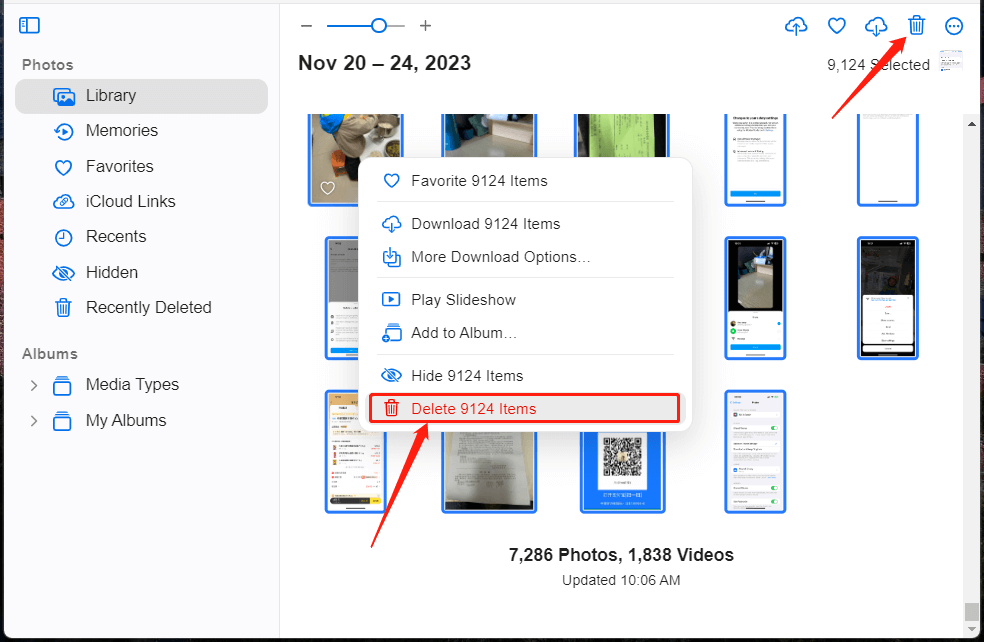
If you sign out of iCloud, does it delete photos?
Signing out of iCloud won’t delete photos from iCloud or your devices. It removes iCloud data from the device but doesn’t affect the stored photos.
Conclusion
Effectively managing your iCloud Photo Library involves understanding the nuances of deletion, storage management, and device synchronization. Whether you seek to free up iCloud storage or selectively remove photos from the cloud while keeping them on your devices, knowing the right methods is crucial.
By comprehending how iCloud manages photos and utilizing the various deletion options available, users can confidently navigate their iCloud Photo Library, ensuring a seamless and organized digital photo management experience.



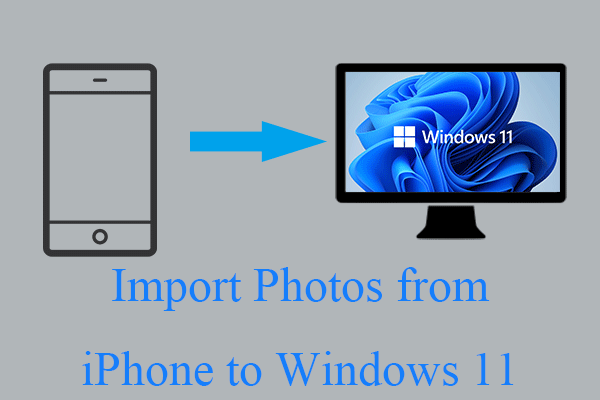
User Comments :