How to crop video online no watermark? Here’s the list of 5 good online video croppers without watermarks:
#1. Online Video Cutter
#2. Media.io
#3. BeeCut
#4. Clipchamp
#5. EZGIF
In the following content, we will give you a brief introduction to them and give you a guide on how to crop video online no watermark with them.
Online Video Cutter
Online Video Cutter is an online platform that enables you to crop, rotate, and trim videos. It supports a wide range of video formats. With its intuitive interface, you can master how to use it quickly. Here’s how to crop video online free no watermark using Online Video Cutter.
1, Go to the official website of Online Video Cutter: https://online-video-cutter.com/
2, Click the Open file button to upload the video that you intend to crop.
3, Click the Crop icon and drag the edges to crop the video. You can change the aspect ratio under the timeline to crop the video.
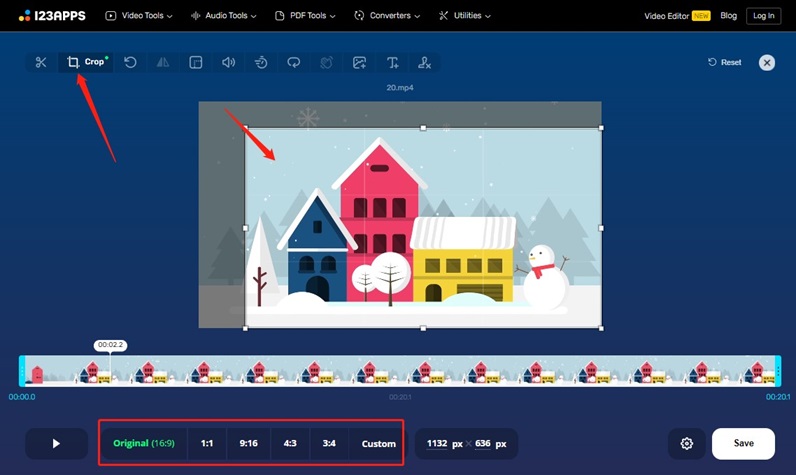
4, Finally, click the Save button to export the cropped video.
MiniTool MovieMakerClick to Download100%Clean & Safe
Media.io
Media.io is a good online video cropper that can help you crop videos in MP4, AVI, VOB, and other formats. You can use it to remove black bars or change crop dimensions to fit different social platforms. Here are detailed steps:
1. Navigate to the website of Media.io and sign into your account.
2. Go to Tools and choose Video Cropper.
3. Click the Choose Files button to import your video.
4. You can drag the edges to crop the video and you can choose a desired aspect ratio to crop the video.
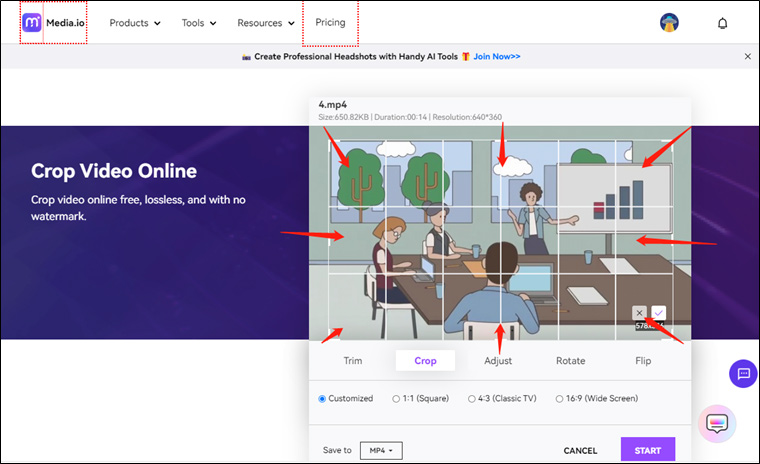
5. Click the START button to start the process and then click SAVE to export the video.
BeeCut
BeeCut is an easy video editor that not only has the application but also allows you to use it online without downloading. You can use it to crop videos online no watermark. Detailed steps are as follows:
1. You need to open its website and select Edit Online.
2. Choose the Crop Video option.
3. Click the Click or drag videos here area to choose a video from your PC and click Open.
4. To crop the video, you can drag any of the edges inwards.
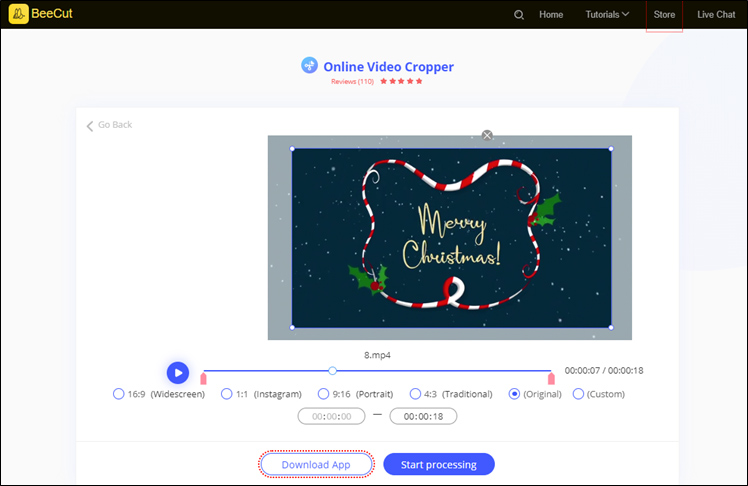
5. Click the Start processing button. Once the process is finished, you can click the Download button to save the cropped video.
Clipchamp
Clipchamp was acquired by Microsoft in 2021. You can use its desktop app on Windows as well as its online version in your browser. Its various features allow you to crop, rotate, trim, reverse, merge videos, enhance video quality, make color corrections, and more.
1. Go to the Clipchamp website and log into your account.
2. Choose the Create a new video option, click Import media to upload a video, and add it to the timeline.
3. Click the Crop option at the top to crop the video and click the Done icon to save the changes.
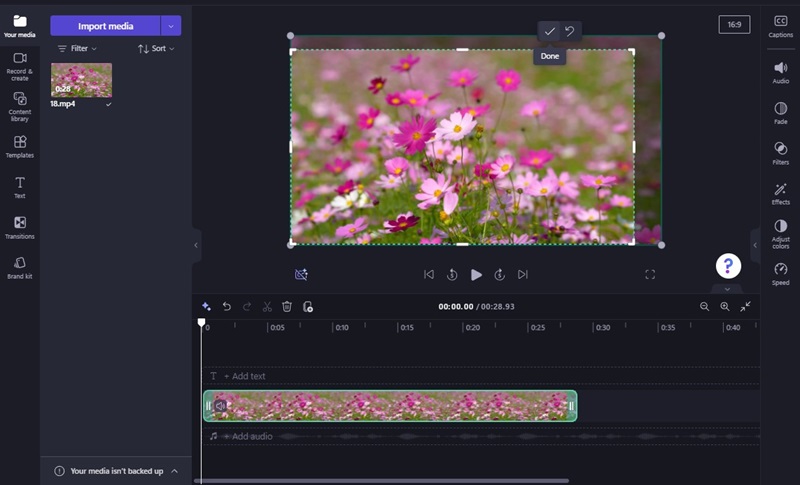
4. Click the Export button and choose the video quality to begin the process. Finally, click the Save to your computer button to save the video.
Ezgif
Ezigf, known as a GIF maker and image editor, can still crop videos. You can upload videos in various formats and its size is no larger than 200MB. Follow the below guidance:
1. Visit the Ezgif website: https://ezgif.com/
2. Select the Video to GIF option from the top menu bar and then select Crop video.
3. Click the Choose File tab to upload the video you want to crop and click the Upload video! button.
4. Click and drag the cursor to choose the area you want to remain.
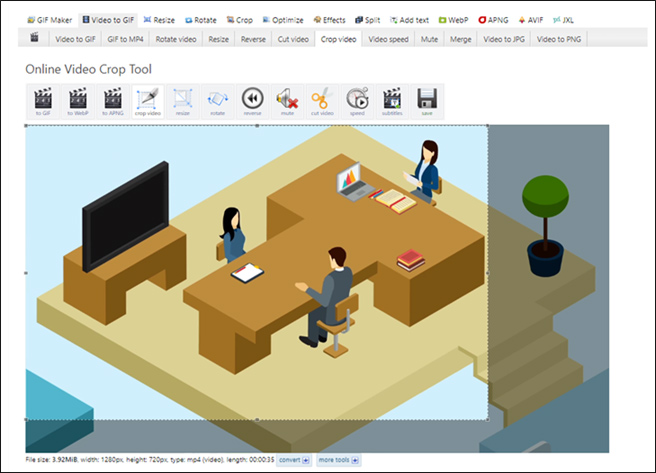
5. Click the save option and then the video will be downloaded.
Conclusion
The above has recommended 5 good online video croppers and told you how to use them to crop video online no watermark. Now, you can choose a cropper you prefer and have a try.


User Comments :