4 Best Blur Face Apps for Phone
This part has rounded up the top 6 face blur apps for your reference. Now, let’s check them one by one.
KineMaster
KineMaster is one of the best face blur apps and it is available for both Android and iOS devices. It is a good tool with versatile functions that enable you to edit videos, make animations, create slideshows, make music videos, and others. You can use it to level up your video with its advanced features like keyframe animation, chroma key, slow motion, and more.
Mosaic Pixelate Censor Photo
Mosaic Pixelate Censor Photo, only available for Android users, is a good application that can blur faces in photos with its Mosaic, Pixelate, Blur, or Color options. If you only need to make a face blur option, it is a good choice. But it is not a good photo editor when you need to make other editions.
Snapseed
Snapseed is an excellent photo editing application for both iOS and Android. It can help you enhance your photos with its various editing features including adding filters, adjusting white balance, exposure, saturation, etc., adding text, and more. What’s more, its Lens Blur feature enables you to blur any specific areas or things in the photos. Thus, you can use it to blur faces.
MovStash
MovStash is designed for making mosaic or blur video and it is compatible with iOS devices. Its face-tracking mode can help you track faces and blur them. Also, you can use its simple mode and timeline mode to blur the specified area of all duration of the video or in a specified time range of the video.
How to Blur Faces in a Video on Windows
When it comes to blurring faces in a video on Windows, MiniTool MovieMaker is the first choice. It is a free video editor with many useful features to edit pictures, videos, and audio. It offers you mosaic effects to blur faces or anything you want to blur in the pictures or videos. Here’s how:
Step 1. Click the below download button to download and install MiniTool MovieMaker on your Windows PC.
MiniTool MovieMakerClick to Download100%Clean & Safe
Step 2. Launch MiniTool MovieMaker and click the New Project to enter the editing interface. Click the Import Media Files area to upload the video with the faces you want to blur.
Step 3. Click the plus icon to add it to the timeline or directly drag and drop it onto the timeline.
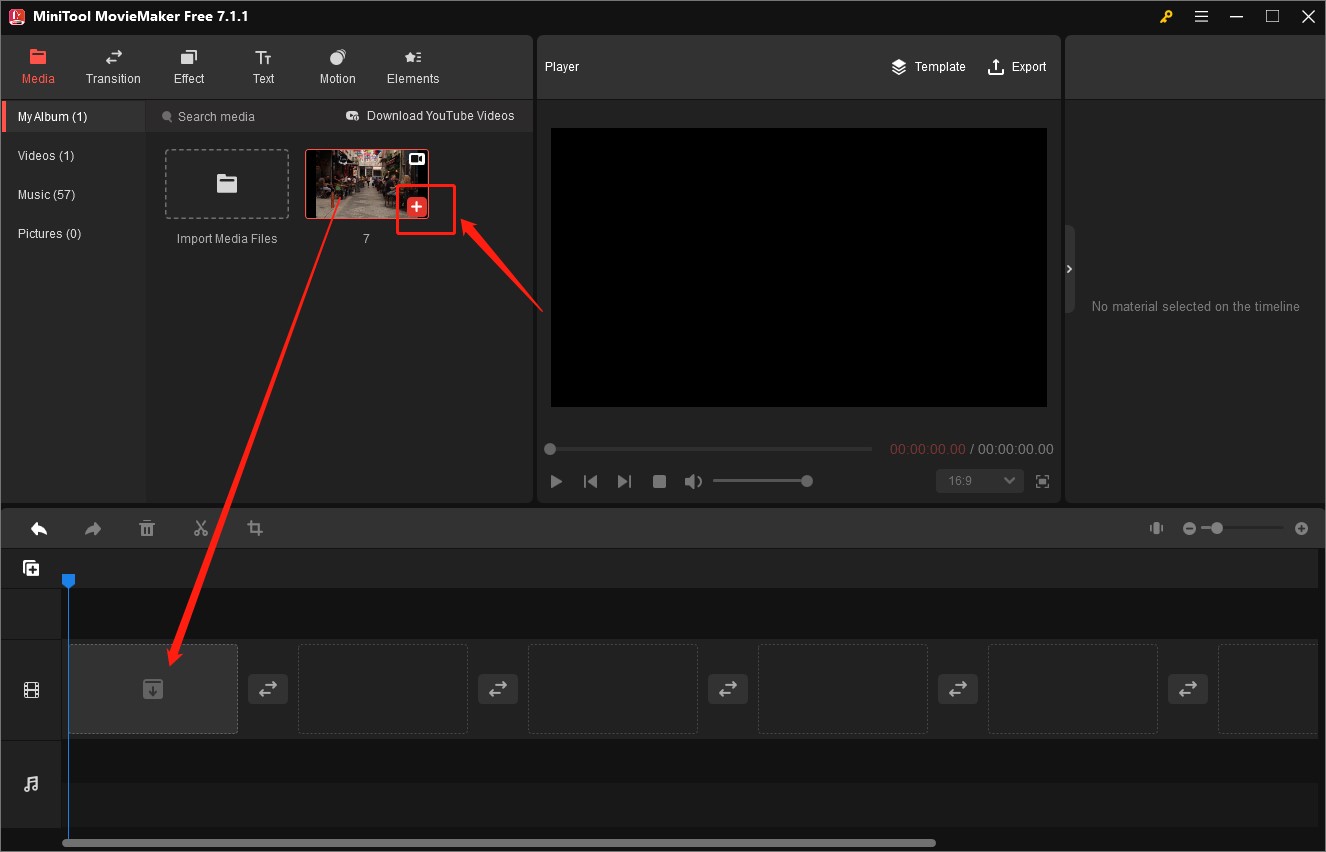
Step 4. Click the Elements tab, scroll down to the Basic part, and find the Mosaic effects. Or you can directly search the mosaic effects in the search box.
Step 5. You need to click the Download icon to get it and click the plus icon on it to add it to the video. Then you can adjust its location, size, and duration.
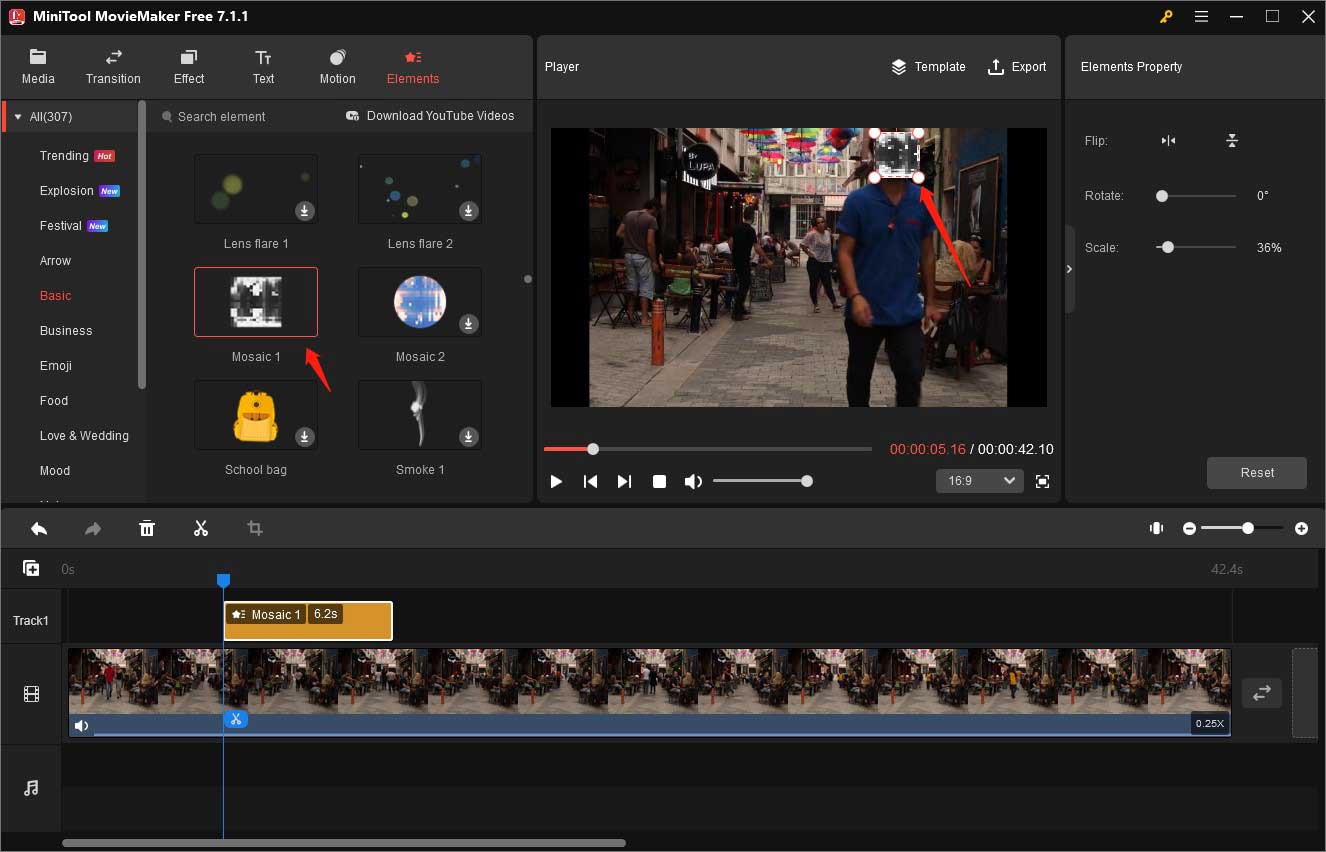
Step 6. After making other editions, you can click the Export option in the Player section, adjust the output parameters like saving path, format, resolution, etc., and click the Export button.
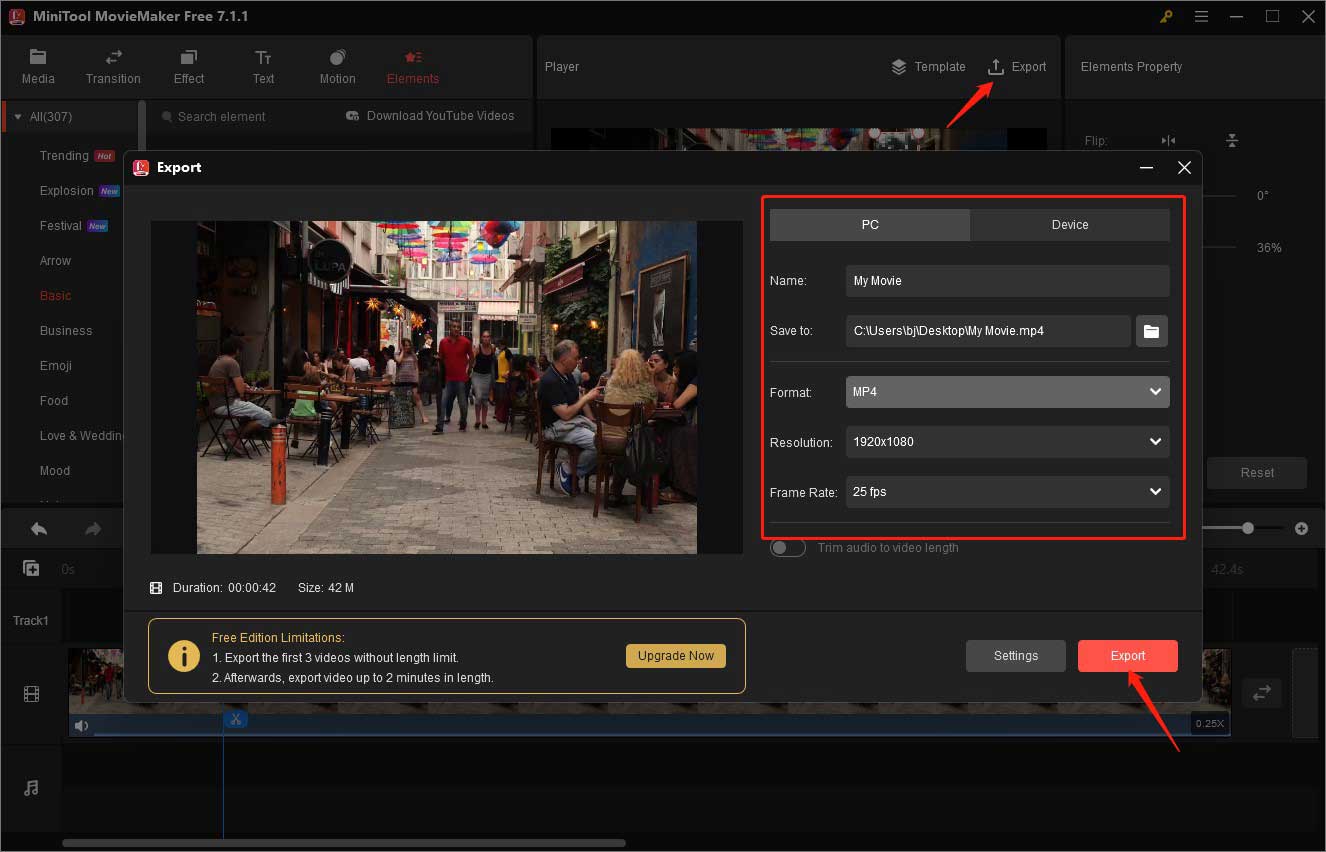
What’s more, MiniTool MovieMaker enables you to resize videos for YouTube, Instagram, or other social platforms with its several aspect ratios. Also, you can use it to make color corrections, add transitions, text, or animated stickers, change video speed, and more. Generally, it is a good video editor worth trying.
Conclusion
It is easy to blur faces or other specific areas in a video or photo with a good editor. How to choose a good editor? The above has recommended 5 face blur apps. You can choose one of them and have a try!
You may also like:


![How to Merge Clips in Premiere [Step-by-Step Guidance]](https://images.minitool.com/moviemaker.minitool.com/images/uploads/2023/11/how-to-merge-clips-in-premiere-thumbnail.jpg)
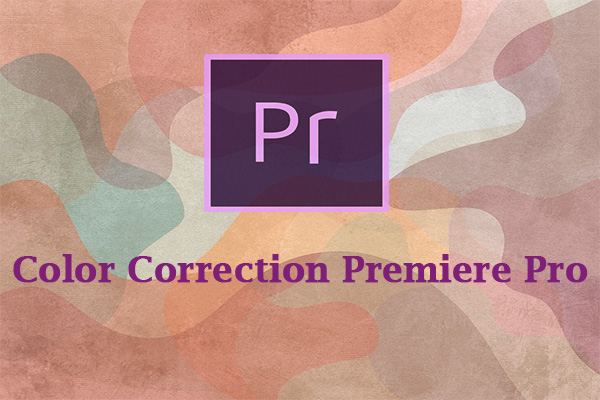
User Comments :