Whether you own a Samsung, TCL, Vizio, LG, Hisense, Philips, or Insignia 4K TV, this guide provided by MiniTool movie-creating software will walk you through the best picture settings to make your viewing experience truly remarkable.
4K TVs have become a staple in modern households, delivering stunning visuals that redefine the home entertainment experience. To truly appreciate the crispness and clarity of your 4K TV, it’s essential to configure the right picture settings.
Best Picture Settings for Samsung 4K TV
Samsung 4K TVs are known for their vivid displays. To get the best out of your Samsung TV, start by selecting the Movie or Cinema picture mode. Adjust the backlight, contrast, and sharpness settings to your liking. For HDR content, make sure to enable HDR+ mode for enhanced colors and brightness.
- Backlight: 15
- Contrast: 45
- Brightness: 0
- Sharpness: 0
- Color: 25
- Tint (G/R): 0
- Color Temperature: Warm
- Dynamic Contrast: Off
- Motion Lighting: Off
- Black Tone: Off
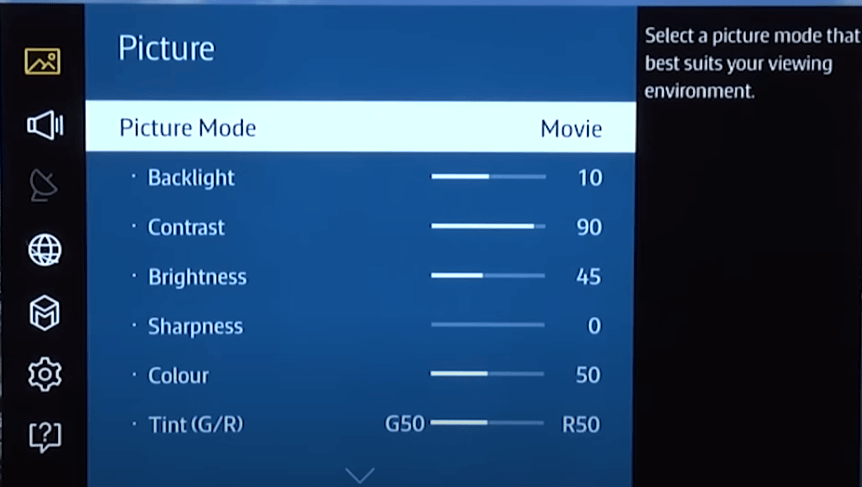
What Are the Best Picture Settings for TCL 4K TV?
TCL offers excellent value for 4K TVs. Opt for the Movie picture mode and adjust the contrast, brightness, and color temperature for a balanced image. For gaming, enable Game Mode to reduce input lag and motion blur.
- Contrast: 90
- Brightness: 50
- Sharpness: 0
- Color temperature: warm
Best Picture Settings for Vizio 4K TV
Vizio’s D Series TVs are budget-friendly but can still produce impressive visuals. Use the Calibrated Dark or Calibrated picture mode and fine-tune the brightness, contrast, and color settings. For gaming, enable Game Low Latency mode for a responsive experience.
- Contrast: 50
- Brightness: 50
- Sharpness: 0
- Color temperature: warm
- Auto motion: off
- Dynamic contrast: off
Best Picture Settings for LG 4K TV
LG’s 4K UHD TVs are known for their rich colors and sharp images. Select the Cinema or Technicolor Expert picture mode for accurate colors. Adjust the OLED light, contrast, and color temperature for your preference.
- OLED light (backlight): 100
- Contrast: 100
- Brightness: 50
- Sharpness: 30
- Color Temperature: C50
- Dynamic color: off
- Motion eye care: off
- TruMotion: off
Best Picture Settings for Hisense 4K TV
Hisense 4K TVs often come with a variety of picture modes. For the best results, choose the Theater Day or HDR Theater mode and fine-tune the brightness, contrast, and color settings to match your environment.
Philips 4K TV Picture Settings
Philips offers a wide range of picture settings, but the Movie or ISF Expert modes are excellent choices. Adjust the backlight, contrast, and sharpness for optimal viewing. Philips TVs often feature Ambilight technology, enhancing your viewing experience with dynamic lighting.
Best Picture Settings for Insignia 4K Fire TV
Insignia’s Fire TV Edition 4K TVs are known for their affordability. Opt for the Standard or Movie picture mode and adjust the backlight, contrast, and color settings for your liking.
Gaming on 4K TVs
If you’re a gamer, there are some additional settings to consider. For Samsung and LG TVs, enable Game Mode to reduce input lag. For the PS5, use the Game or Graphics preset. For the Xbox Series S, select the Game Mode and consider enabling features like Variable Refresh Rate (VRR) if supported.
Apple TV 4K Video Settings
When using an Apple TV 4K, ensure you’re using an HDMI cable that supports 4K resolution and HDR. Set your Apple TV to match the resolution of your TV and enable HDR or Dolby Vision if your TV supports it.
Conclusion
Optimizing your 4K TV’s picture settings can significantly enhance your viewing experience. The recommended settings may vary depending on your TV model and personal preferences, so don’t hesitate to experiment until you find the perfect balance for your setup. Remember that room lighting and content type can also influence your settings, so make adjustments accordingly. With the right picture settings, your 4K TV will deliver stunning visuals that bring your favorite shows, movies, and games to life.



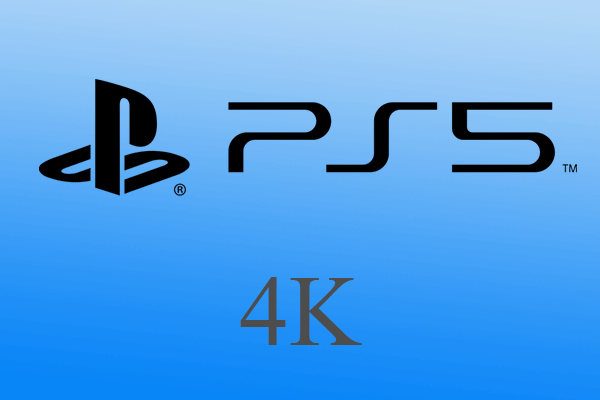
User Comments :