Can’t open an AVIF file on Windows 10? You can convert it to GIF and then view the animated image. How to convert AVIF to GIF? This post from MiniTool MovieMaker offers 5 simple methods.
AVIF and GIF
AVIF (AV1 Image File Format) is an open and royalty-free image file format for storing images or image sequences compressed with AVI in the HEIF (High Efficiency Image File Format).GIF (Graphics Interchange Format) is a bitmap image format and AVIF is one of the best GIF alternatives.
However, AVIF files cannot be opened on Windows because it is not a native media format supported by Windows 10. If you want to open an AVIF file, you must install the AVI Video Extension from the Microsoft Store, download a third-party image viewer like XnView, or convert it to GIF.
If you’re looking for tools to convert AVIF to GIF for viewing, sharing, or further editing, you’re in luck. Here are 5 online AVIF to GIF converters for you.
MiniTool MovieMakerClick to Download100%Clean & Safe
How to Convert AVIF to GIF
With these AVIF to GIF converters, you can quickly and easily convert AVIF to GIF in your browser for free.
#Ezgif
Ezgif is a free online animated GIF maker and editor that can make a GIF from multiple video file types and resize, rotate, crop, optimize, and split GIF, and more. Additionally, it supports many conversions between images and videos like video to JPG, AVIF to GIF, WebP to AVIF, APNG to MP4, GIF to AVIF, and more.
Follow the steps below to convert AVIF to GIF with Ezgif.
1. Visit the Ezgif website and click the AVIF option on the far right.
2. Select the AVIF to GIF option, then click Choose File to upload your AVIF file, and click the Upload button.
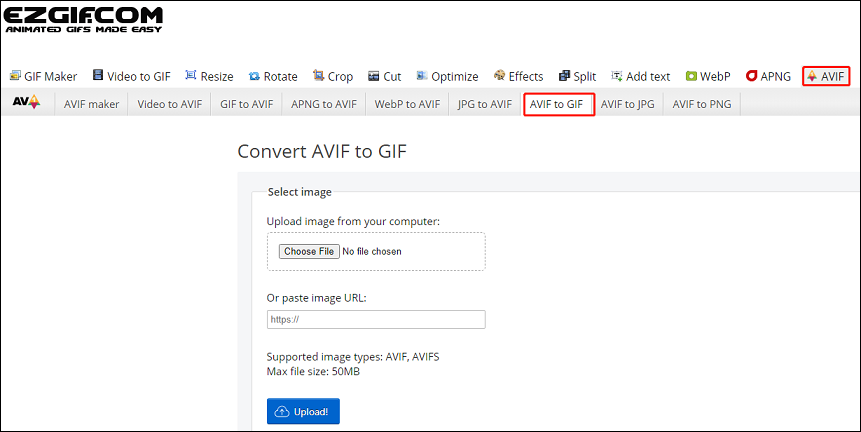
3. Click the Convert to GIF button and the output GIF image will immediately appear.
4. Click Save to download the GIF image.
#CloudConvert
CloudConvert is an online file converter that supports converting audio, video, document, e-book, archive, image, spreadsheet, and presentation formats. It’s also one of the best AVIF to GIF converters.
1. Navigate to the CloudConvert website and click the Select File button to upload your AVIF file.
2. Click the dropdown arrow next to the Convert to option and choose GIF.
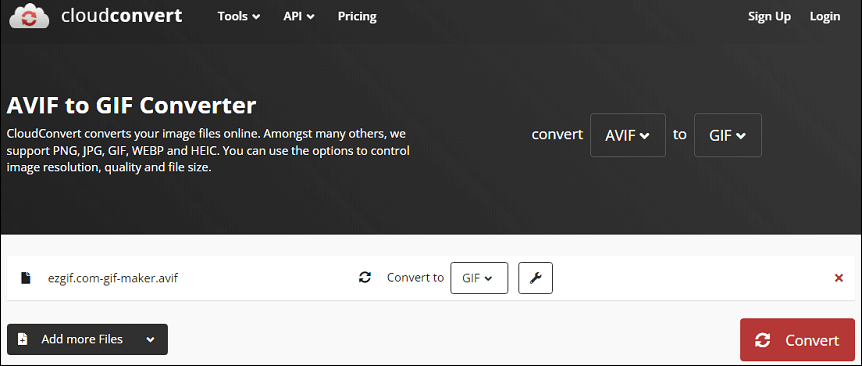
3. Click the Convert to start the conversion task and then download the GIF.
#Convertio
Convertio is also an online file converter that supports almost all file formats. Undoubtedly, it lets you convert AVIF to GIF and vice versa.
1. Go to the Convertio website and click on Choose Files to add your AVIF file.
2. Choose GIF as the output format.
3. Click Convert to enable the conversion task.
#FreeConvert
FreeConvert is also a useful online tool for converting images, audio files, videos, e-books, documents, and archives. You can use it to convert between any media format. Besides, it can compress GIFs, images, videos, and MP3, and crop and trim videos.
1. Open the FreeConvert website in your browser and click Choose Files to upload your AVIF image.
2. Expand the Output menu and select GIF from the list.
3. You can click the Settings button to resize the output image or compress it.
4. Click Convert to convert AVIF to GIF.
#Online-Convert
As the name suggests, Online-Convert is also an online file converter to convert files like images, videos, documents, audio, and more to other formats. As an image converter, this online service can convert various image files to GIF, BMP, PNG, WebP, JPG, ICO, and more.
1. Go to the Online-Convert website.
2. Go to the Image converter section, click the Select target format option, and choose Convert to GIF.
3. Click Choose File to upload your AVIF image.
4. Optionally, you can choose to compress the output GIF image, resize it, or apply a color filter.
5. Click the START button to start the conversion.
Conclusion
With these online AVIF to GIF converters, you can quickly convert your AVIF file to GIF without installing any software on your computer. These tools can be used for free and require no registration, but they may have maximum upload file size limits and limit the number of conversions per day.


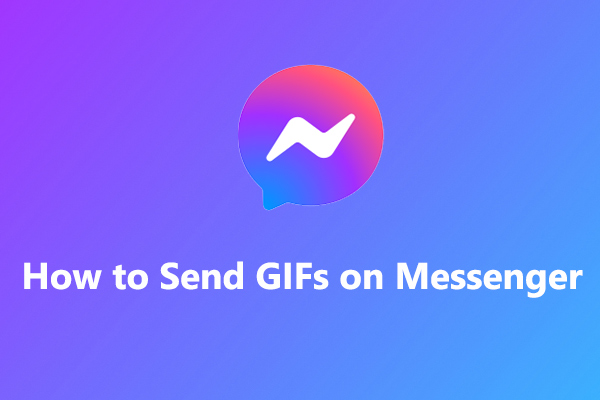
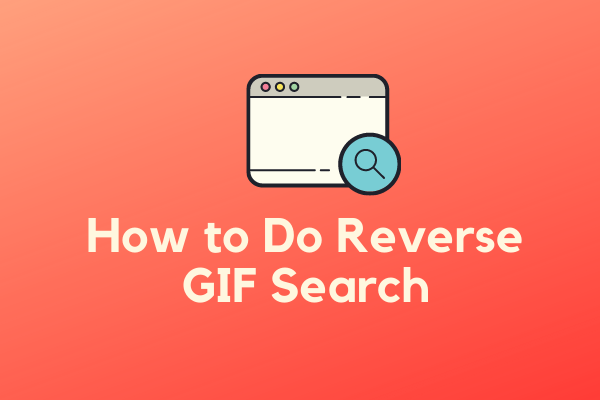
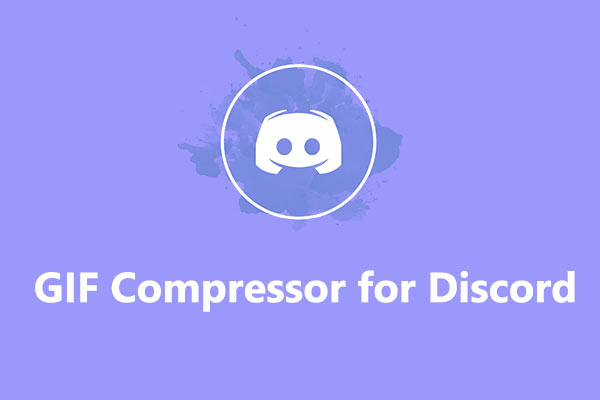
User Comments :