GIF (Graphics Interchange Format) is made up of individual frames. If you want to speed up GIF or save GIF frames, the best way is to use a GIF splitter. This post gives you 4 GIF splitters and 2 ways to split a GIF.
A GIF consists of a series of frames. If you wish to remove one frame or extract one frame from a GIF, you can use a GIF splitter. Here’re the top 4 GIF splitters.
Top 4 GIF Splitters
#1. MiniTool MovieMaker
Developed by MiniTool, MiniTool MovieMaker is a GIF splitter that lets you delete frames from GIFs without losing quality. In addition to this, this tool allows you to play GIF frame by frame. Also, it supports converting AVI to GIF, WMV to MP3, MP4 to WebM, etc.
This software is not just a GIF splitter, but a video editor. It’s free and safe, no bundle, no watermarks and no ads. Get it now!
MiniTool MovieMakerClick to Download100%Clean & Safe
#2. FileConverto
FileConverto enables you to extract a specific frame or frames from any GIF. It’s an online GIF splitter, so you don’t have to install any program. No sign up required. But it has a file size limit that the GIF file size is limited to 5 MB.
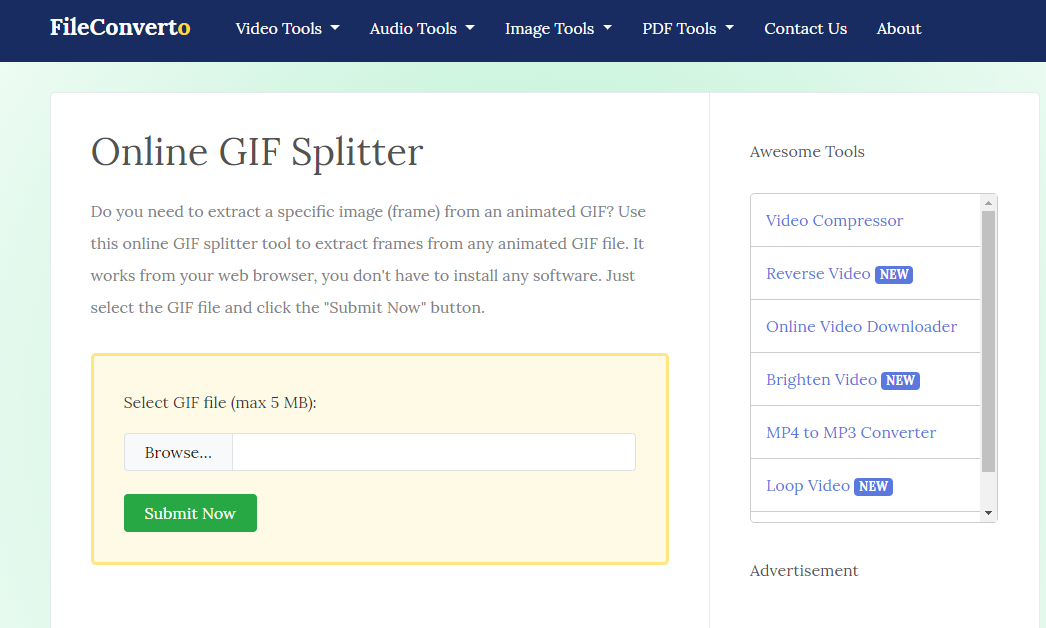
#3. GIFGIFS.com
It’s an online GIF tool that supports GIF and Webp. It can be used to convert a GIF to frames. Then you can save one frame of the GIF or download all frames of the GIF. Moreover, this GIF tool has other advanced GIF editing features including GIF reverser, GIF cropper and GIF optimizer.
#4. Bear File Converter
This tool can split GIF into frames. Bear File Converter also supports batch processing if you have many GIFs to split. Remember, the upload file size should be less than 2MB.
So whatever your aim is, the above-mentioned GIF splitters can help you.
2 Way to Split a GIF
In this part, you will learn two ways to split a GIF.
Remove Frames from a GIF
Take the steps below to remove frames from a GIF.
Step 1. Download and install MiniTool MovieMaker.
MiniTool MovieMakerClick to Download100%Clean & Safe
Step 2. Run it and import the GIF by clicking on Import Media Files.
Step 3. Drag and drop the GIF to the timeline.
Step 4. Move the playhead to where you want to split and click the scissor icon to split the GIF.
Step 5. Then right-click on the unnecessary part of the GIF and choose the Delete option.
Step 6. Click on Export and select GIF format from the output format list.
Step 7. Finally, tap on Export to export the GIF.
Split A GIF into Frames
Here’s how to split GIF into frames:
Step 1. Go to GIFGIFS.com and click on Split GIF on the left side.
Step 2. Tap on UPLOAD GIF to import the GIF from your device or paste the URL of the GIF.
Step 3. Choose EXTRACT FRAMES to split GIF into frames.
Step 4. After that, you can choose Download all frames as .ZIP archive to save all frames or click on one frame you’d like to download.
Conclusion
By using a GIF splitter, you can cut GIF as you like. Have you learned the above-mentioned ways to split a GIF? Give it a try!
If there is any problem, please post your comment in the comments section.


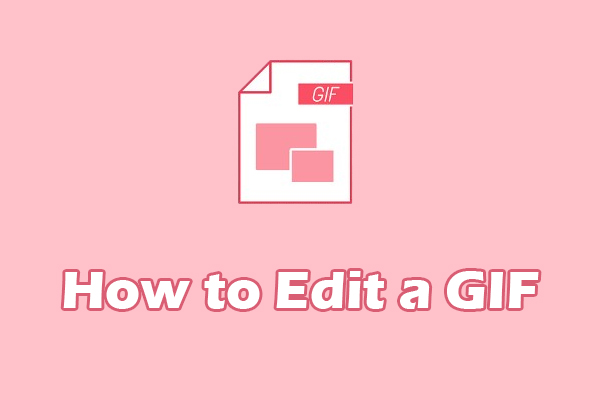
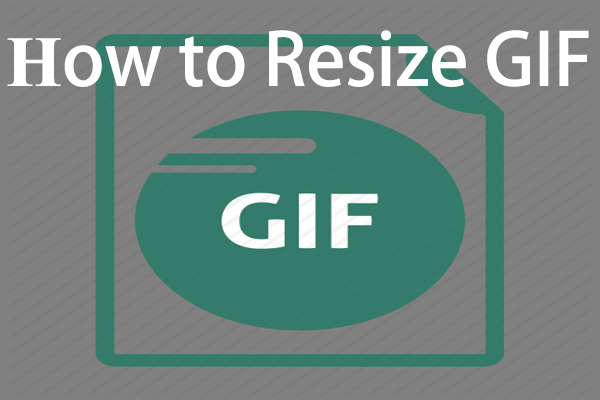
User Comments :