This post from MiniTool MovieMaker offers you a complete guide on WebP file format, including the definition, usage, and conversion.
What Is a WebP File?
Firstly, let’s figure out what a WebP file is.
WebP is an open-source image file format developed by Google as an alternative to GIF, JPEG, and PNG file formats. The WebP file format supports lossy and lossless compression, animation, and alpha transparency.
The WebP file format is designed for web graphics to reduce the file size of online images. Compared with JPEG images, WebP files have a smaller file size while keeping similar even better image quality.
Therefore, WebP files can be loaded faster on websites, which gives users a better experience.
By the way, WebP is a derivative of the VP8 video format, so it’s also taken as a sister project to the WebM format.
How to Open WebP Files?
The WebP file format is designed for the web and it’s supported by most modern web browsers. After you download an image in WebP format from Google, how to open it? Can you directly open WebP files on your Windows PC or Mac?
If you set the Photos app as the default photo viewer on Windows 11/10, you can’t directly open a WebP image on your PC. A pop-up window appears and lets you choose the way to open it.
You can choose Paint or the installed Google Chrome, Microsoft Edge, Firefox, or Safari to open your WebP images.
Alternatively, if you’ve installed Adobe Photoshop, GIMP, IrfanView, XnView on your computer, you can open and edit WebP files with them.
Best WebP Converters to Convert WebP to PNG/JPG/GIF
WebP helps websites to display high-quality images with a smaller file size than PNG or JPEG, but sometimes you might need to convert WebP files to other image formats for a specific purpose.
On a Windows PC, you can quickly open a WebP file with Paint and convert it to other formats like PNG, BMP, GIF, JPEG, etc. by clicking File > Save as.
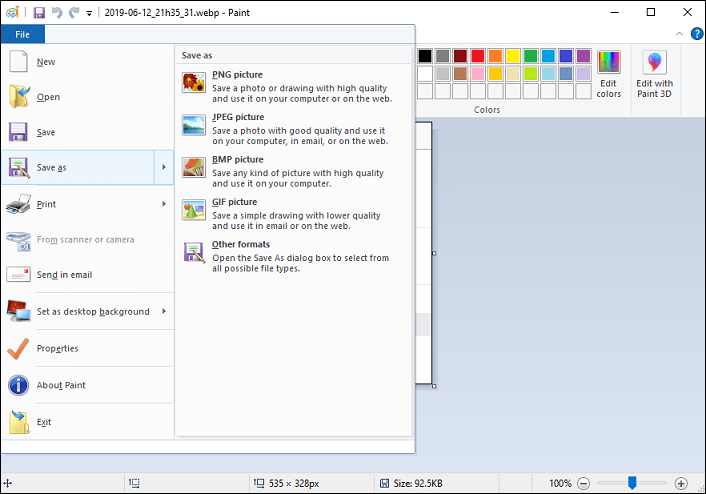
Also, you can use IrfanView and XnView to convert your WebP files. Apart from that, here’re many online WebP converters for you to choose from, such as CloudConvert, Ezgif, TinyIMG, and FreeConvert.
Using these online tools, you can quickly convert WebP to JPG, PNG, GIF, MP4, and others free of charge.
To make a cool video with multiple images, you can try MiniTool MovieMaker, a photo video maker for Windows 11/10.
MiniTool MovieMakerClick to Download100%Clean & Safe
WebP File FAQ
#1. How to open WebP file in photoshop?
Since Photoshop 23.2, WbeP files can be opened, edited, created, and saved in Photoshop. To open a WebP file in Photoshop, right-click on the WebP file, click Open with, and choose Adobe Photoshop.
#2. How to avoid saving images in WbeP format in Google Chrome?
When you download an image in the WebP format from Google Chrome, you might want to save it in another format like PNG.
In fact, you can’t save a WebP image in another format in Chrome because it doesn’t support converting images while downloading.
Therefore, there’s no way to avoid saving images in WebP format in Chrome.
#3. What are the disadvantages of WebP format?
The disadvantages of WebP file format mainly include two aspects. Firstly, some platforms like Instagram don’t support uploading WebP files. Secondly, many image editing applications can’t handle WebP files.
#4. Which web browsers do not support WebP?
As we mentioned before, most web browsers (Chrome, Firefox, Microdoft Edge, Safari, GNOME Web, Midori, and Falkon) support WebP. However, some older versions may not like Microsoft Edge versions released before January 2020 and Safari versions before 2020 with iOS 14 and macOS Big Sur.


![What Is an AVIF File? How to Open & Convert It [Solved]](https://images.minitool.com/moviemaker.minitool.com/images/uploads/2022/03/avif-file-thumbnail.jpg)
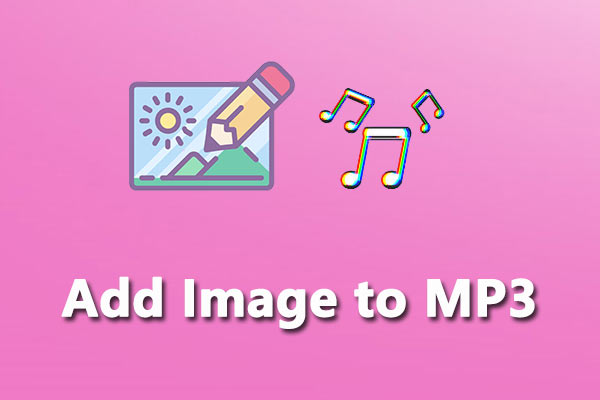

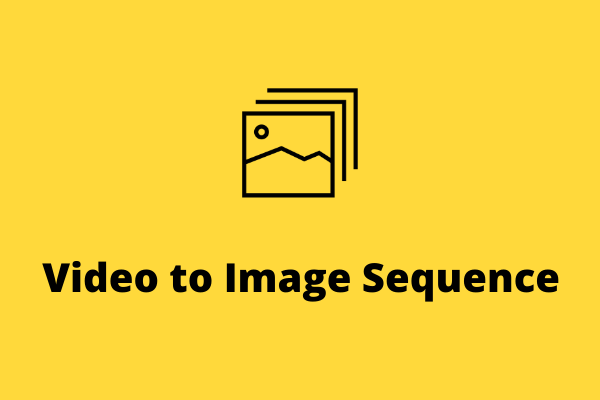
User Comments :