It’s easy to create a one-image music video by adding an image to an MP3 file. And then you can share your favorite song in an MP4 format on YouTube, Instagram, or Twitter, etc. Now, you can try the following methods to add image to MP3. Alternatively, try MiniTool MovieMaker to add an MP3 file to multiple images to make a video.
MiniTool MovieMakerClick to Download100%Clean & Safe
How to Add Image to MP3
#Add Image to MP3 with VEED
VEED is an online video editor with tools to cut, trim, crop, rotate, loop, merge, resize videos, add image, music, and text to video, apply filters and special effects, remove background noise, and more. Also, it lets you add image to MP3.
Here’s how to add picture to MP3 using VEED.
- Go to the VEED.io website, sign up, click the Create New Project button, and tap My Device to add your MP3 file.
- Then you can choose a template for Instagram or YouTube, or start with a blank canvas.
- Tap the Upload button then select Upload Image to add your image or images.
- Then drag and drop the image box to adjust its size and position. Drag the right edge of the image toward the right until it has the same duration as the MP3 file.
- Click Export and Export Video to export this file. Then download it as MP4 on your computer or directly share it on Facebook, Twitter, LinkedIn, etc.
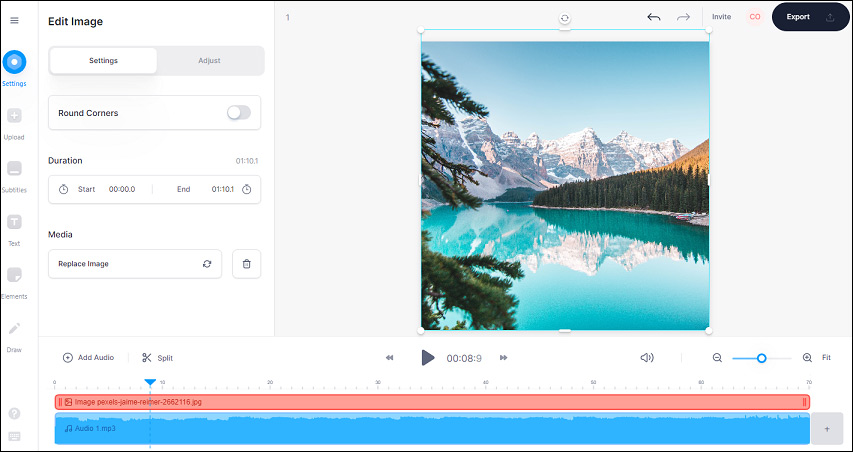
Users with a free account will find watermarks on the output video. To export videos without watermarks, users should choose a paid plan, starting from BASIC $18 per month.
#Add Image to MP3 with Flixier
Flixier is also a powerful online video editor. It allows users to make videos for different social platforms and offers tools to crop, speed up/down, blur videos, make split-screen or picture-in-picture videos, and more.
Flixier offers two subscription places, Creator $10 per month, Business $25 per month.
Here’s how to add image to MP3 file online with Flixier.
- Log into the Flixier, then go to the editor page. Click Create Project to create a new project, and then choose a format for the video.
- Click Import to add your MP3 file and image from your device, Google Drive, Google Photos, Dropbox, and more.
- Drag the MP3 to the timeline and then add the image to the canvas. Then replace and resize the image using the mouse button.
- Click Export > Export and Download to export the video in MP4.
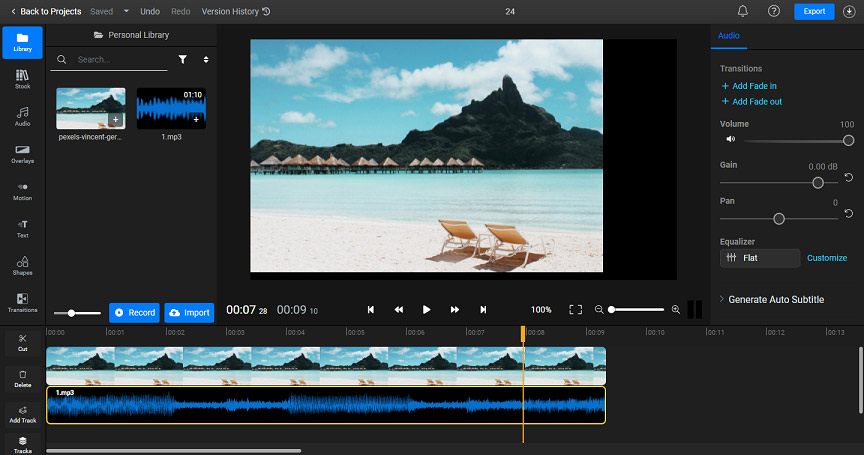
#Add Image to MP3 with Online Converter
Online Converter is a free online file converter to convert images, videos, audio files, documents, etc. And it also converts audio with an image into an MP4 video file. And the image will be the background of the video.
Here’s how to add an image to an MP3 using Online Converter.
- Go to Online Converter, click Audio Converter, then click Audio to Video.
- Click Choose File to add your MP3, and click the second Choose File to add an image as background.
- Tap Convert to start conversion. Once done, click Download Now.
With the three methods, you can easily add image to MP3 to convert the MP3 file with an image to an MP4 file, and the image will be the default background of the image.
How to Add MP3 to Image
With the above three ways, you can make a one-image music video. If you want to make a video with multiple images and background music, try MiniTool MovieMaker, a free photo video maker. Also, you can import existing videos for editing. You can trim, split, rotate, flip, reverse videos, change speed, add text, filters, transitions, and more.
MiniTool MovieMakerClick to Download100%Clean & Safe
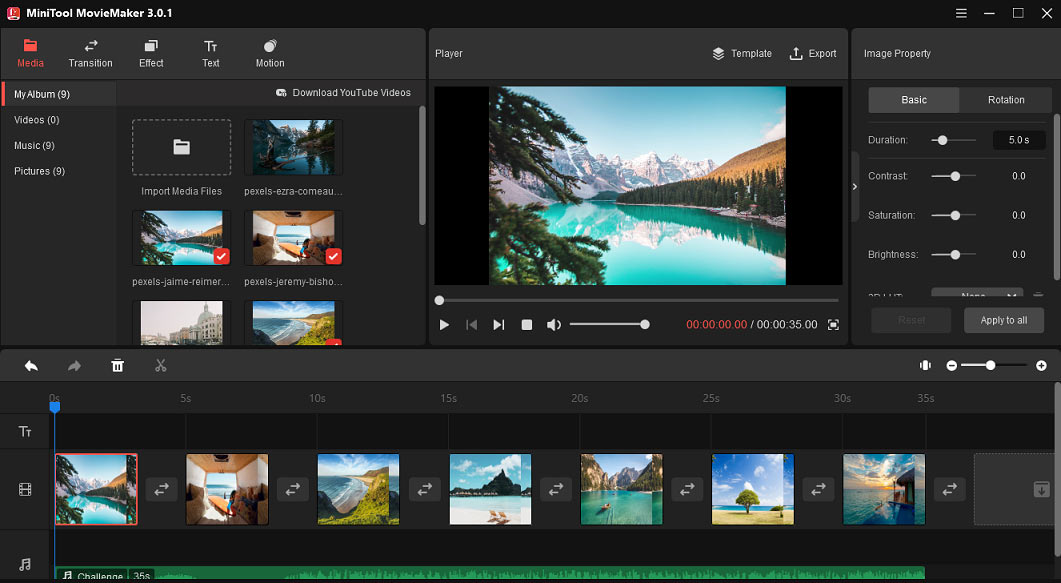
Here’s how to add MP3 to images with MiniTool MovieMaker.
- Launch MiniTool MovieMaker, close the pop-up window, and click the Import Media Files button to add your pictures.
- Select the first image, press Shift, then choose the last one, and drag all images to the timeline.
- Then import and drag your MP3 file to the timeline, and change the duration of the image to make it fit the MP3 track.
- Click Export, choose an output format and save path, and click Export.
Conclusion
Now, it’s your turn. Choose one method to add an image to an MP3 file to make a one-image music video, or try MiniTool MovieMaker to create a video with multiple photos and your favorite song.


![How to Do Split Screen on TikTok [The Ultimate Guide]](https://images.minitool.com/moviemaker.minitool.com/images/uploads/2021/12/how-to-do-split-screen-on-tiktok-thumbnail.jpg)

User Comments :