Have you noticed the way the lyrics are displayed in music videos? That’s right, this is where Kinetic Typography comes into play. This article created by MiniTool MovieMaker will recommend eight of the best typography video makers to design creative videos in order to boost your brand.
On YouTube, content creators publish more than 300 hours of videos every minute. When it comes to entertainingly presenting information, the winning formula is being creative enough. Hence, you can reach a large number of potential customers by posting distinctive videos on various social media platforms.
If you are new to the field of Kinetic Typography, you have come to the right place, because here we will introduce you to some of the best typography video makers and show you how to create original kinetic typography videos. Let’s get started!
What Is Typography?
We often see large volumes of printed words in books, on smartphones, and on the Internet. They can be found on food packaging, road signs, and advertising materials. Typography is the art of arranging letters in a specific way.
Typography also dabbles in the art of text creation, as it helps to convey different types of information, for example, writing reports or other activities for your personal communication, school, or work.
Below are the most used typography types that you can easily grab from the typography video software and use in your video creations.
Serif and Sans Serif Fonts
In serif fonts, small strokes known as serifs are attached to the main part of the characters. Also, serif fonts are often used in print media, such as tabloids and journals. They’re a great replacement for more traditional texts due to their classic appearance.
At the same time, there are no additional strokes in sans serif. Hence, the name “sans” comes from the French word “without”. This design is thought to be sleeker and more modern than serif typefaces. Besides, it is easier to read on electronic devices, like cell phones, laptops, and tablets.
Display and Graphics Fonts
Display fonts are available in a wide range of styles, such as blackletter, script, decorative, and all capitals. Because of their aesthetic elements, display typefaces are best for small amounts of text, like titles and headings, and more graphic-heavy designs. Since they appear heavy or complex to the reader’s eye, they are generally not recommended as fonts for entire body copy.
Handwriting Fonts
Handwriting is a font often used for stylish graphics and poster headings. When used in the text body, handwriting should reflect the characteristic and art design, so that the design has a sense of reality. These fonts are typically not as heavy as graphic fonts, and their script-like appearance gives off some sweet vibes.
What Is the Best Typography Video Maker?
Fortunately, kinetic typography video makers make it incredibly simple to create different types of moving animated texts. Plus, these programs are great for beginners, allowing you to use basic functionality for free. Check out our list of the most powerful typography video generators.
1. MiniTool MovieMaker
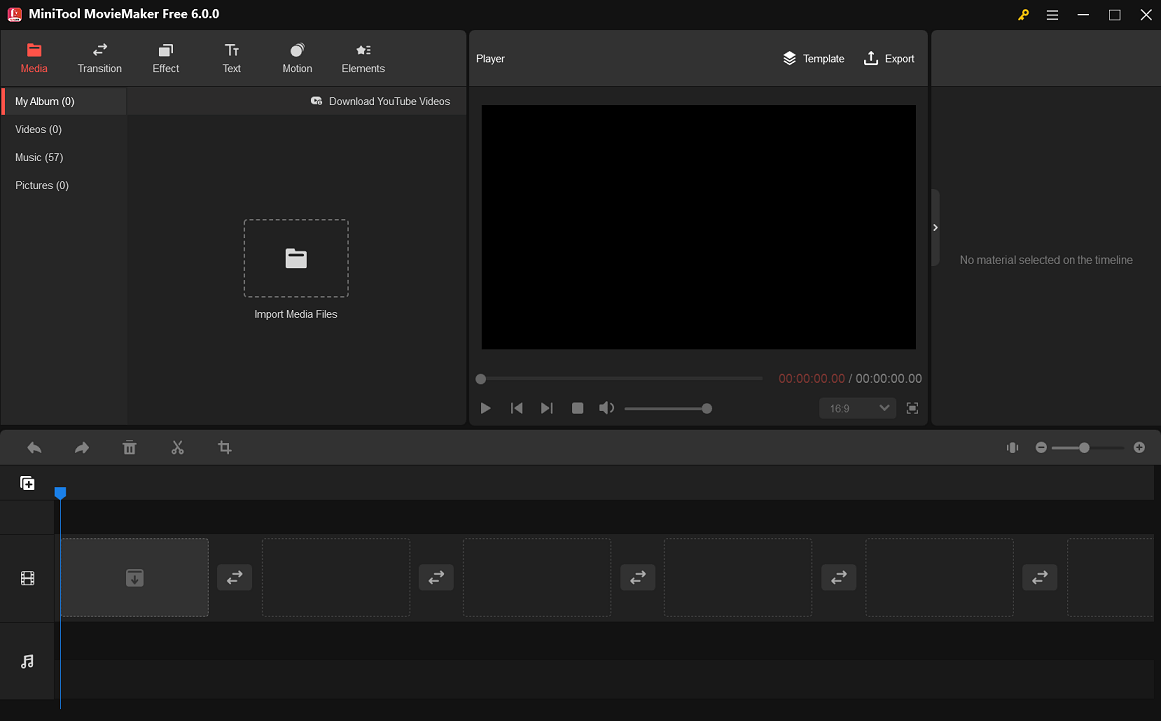
Are you trying to find a unique typography video creator that can make your text alive even if you have no experience in video editing? MiniTool MovieMaker is one that you can’t miss.
MiniTool MovieMaker is a free typography video maker that is highly recommended due to its customer-friendly interface, hundreds of optional fonts, and diverse video templates for different themes. Additionally, it is equipped with a huge text library with titles, captions, and credits for making creative and dynamic typography videos that entertain viewers while conveying information.
Using it, you can apply a variety of transitions, effects, animated stickers, 3D LUTs, and pan and zoom effects to your videos and bring them to life with just a few taps.
What’s more, it provides users with a set of video editing tools to help design lyric videos, product videos, interview videos, animated videos, gaming intro videos, etc.
2. Filmora
Filmora is a simple-to-use typography video editor that lets you mold and animate texts in different ways. There are numerous fonts available for use in your typography video. This software is compatible with both Windows and Mac.
Fillmora’s drag-and-drop tool is particularly handy, allowing you to quickly add, insert, delete, and position text. Other tools are also great for adding effects to fonts.
With the help of Filmora, the texts can be animated in both 2D and 3D. Also, it supports a keyframe that gives you more control over how you wish to revive your video content.
It has an opacity feature that enables you to easily incorporate your text into the video. When everything is complete, you can preview the animation to make any necessary adjustments or decide on the final look after editing.
3. Animaker
Animaker is a widely used animated video maker tool that can create studio-quality videos for everyone. With this kinetic typography video maker, users can make all kinds of dynamic typography videos, whether it’s infographics, animated presentations, or explainer videos.
The most popular is the animated character feature, which lets you easily create videos of characters that are truly custom and have facial expressions. Due to its cloud storage capability, you can access your videos from anywhere if you have an internet connection.
4. Biteable
Biteable is a simple-to-use online typography video creator. It includes beautiful video templates and handy editing tools, so users can create advanced typography videos without any editing experience.
When creating a typography video, all you have to do is choose the video template you want, go to the editor page, upload your assets, and edit them as needed.
With this professional video editing tool, one can easily add text and make animations. Further, it is ideal for beginner animators and small business owners.
5. Moovly
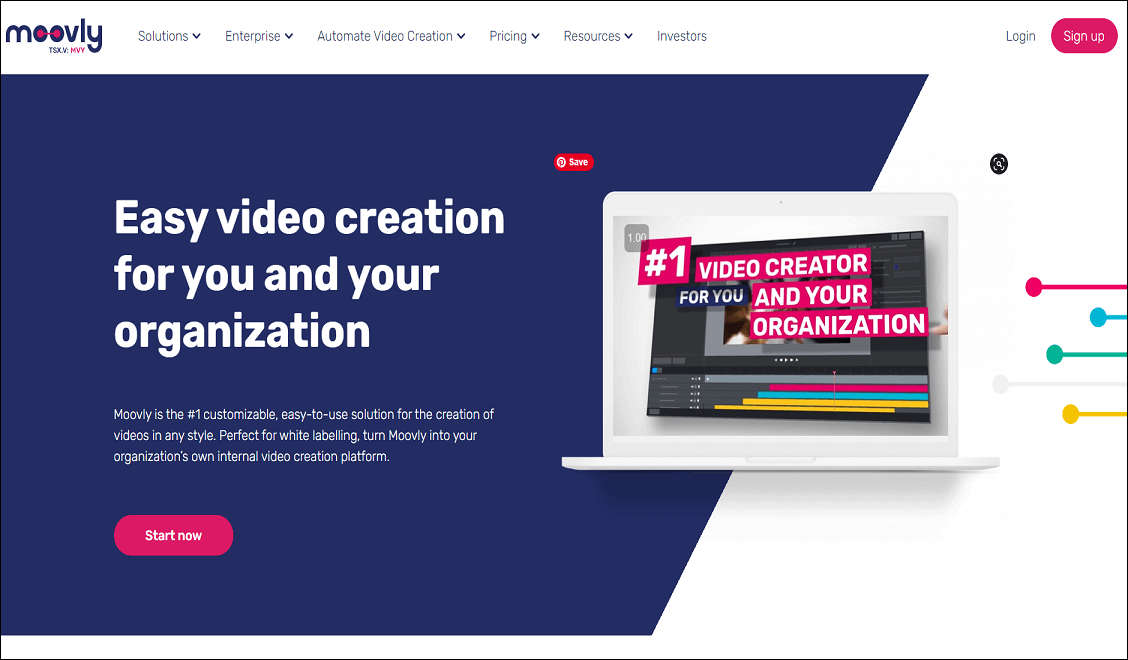
Moovly is an online typography video generator that enables you to create infographics, presentations, and other kinds of typography videos. There are tons of ready-to-use templates, animated objects, and editing tools to optimize your videos with drag-and-drop functionality.
Whether you’re a novice or an expert looking to create typographic videos, Moovly lets you quickly position text and animate videos with ease.
6. Offeo
Offeo is an excellent choice for anyone looking for simple typography video software. There are over 1000 ready-made templates to choose from for your upcoming videos, and you have full control over your design.
With Offeo, you can create an eye-catching typographic video by uploading your scripts, adding appropriate text, choosing the background music you want, and branding your company with a unique logo. Simply put, this powerful typography lyric video maker can take some of the tedious tasks off your shoulders.
7. Motionden
Motionden is the go-to tool if you want to quickly create a typography video. Whether you need to create videos for business or other reasons, its stunning typography video templates will help you do it quickly and keep your audience engaged in a new gold standard.
At first, pick the template you want from plenty of professional templates. After that, use the built-in editor to personalize your videos, for instance, add animation to text or add music to the video to spark interest in your video content and make things more interesting.
8. Renderforest
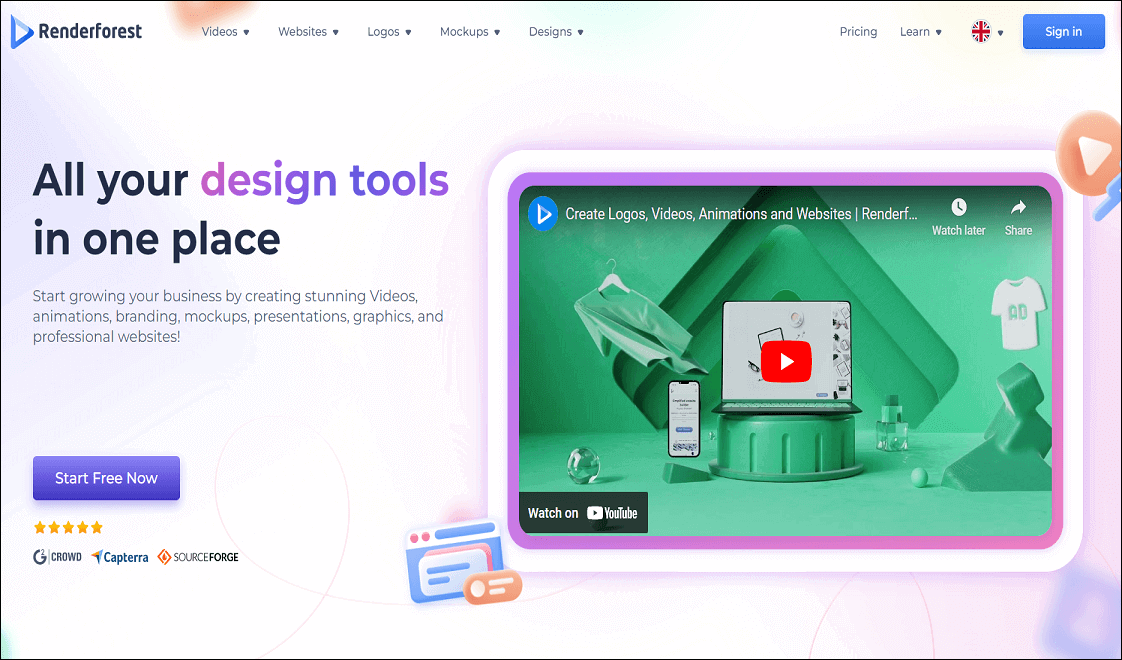
Renderforest is an online typography video maker that allows you to quickly produce stylish kinetic typography videos. You can choose from a variety of templates in this software for your project, as well as gain access to the library of media files where you can get multiple images, music files, etc.
Using the drag-and-drop tool, you can easily add images, text, and characters to the video. In addition, this kinetic typography video maker provides robust editing tools to highlight important information to quickly capture the attention of the viewers.
How to Make a Kinetic Typography Video in Minutes?
In the absence of text, it might be less engaging or more challenging to understand the content in a video, especially if the information is not directly implied. Therefore, the text should be well arranged and aesthetically pleasing to make things clearer.
Here is an in-depth guide on how to make a typography video with MiniTool MovieMaker – a must-have tool for professionals and beginners.
Step 1. Download, install, open MiniTool MovieMaker.
Download and install this tool to your PC by clicking on the Free Download button below. Double-click MiniTool MovieMaker to open it, then close the pop-up window to go to its main interface.
MiniTool MovieMakerClick to Download100%Clean & Safe
Step 2. Upload videos or images from your PC.
Click on the Import Media Files area to upload your videos or images into this typography video maker app. Drag and drop the uploaded videos or images to the timeline below.
Step 3. Add multiple captions to the target video or image clip.
Click on Text in the top menu and select Caption from the submenu to go to the caption library. Next, click on the target video or image clip on the timeline where you want to add a caption, then click the + icon on the desired caption to add it to the target video or image clip. Repeat what you just did to add multiple captions to the same video or image clip.
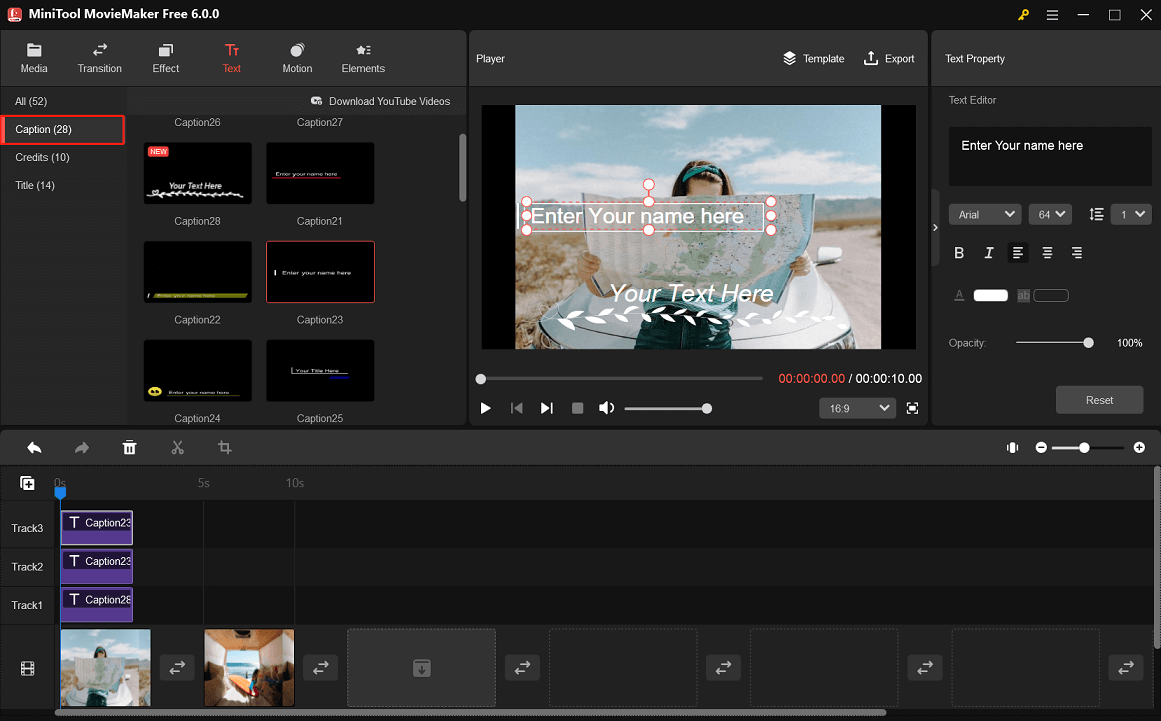
Tip: If there are newly upgraded captions, simply click the Download icon of the caption mode you like to download and use; if you wish to get all the new captions, just right-click on any of them and select Download All.
Step 4. Edit the added captions to make the video more vivid.
Click on the caption you want to edit on the timeline to open its corresponding property section in the upper right of the main interface. Do the following according to your needs:
- Enter your text in the box below the Text Editor.
- Choose the right font for your typography video, such as Adobe Gothic Std, Cambria, Georgia, Microsoft Sans Serif, Tahoma, Verdana, etc.
- Adjust the font size you prefer.
- Choose the appropriate line spacing, i.e., 1, 1.5, 2, 2.5, and 3.
- Bold or italicize the text.
- Align text to the left, center, or right.
- Change the color of the text or text background.
- Set the proper opacity for the text.
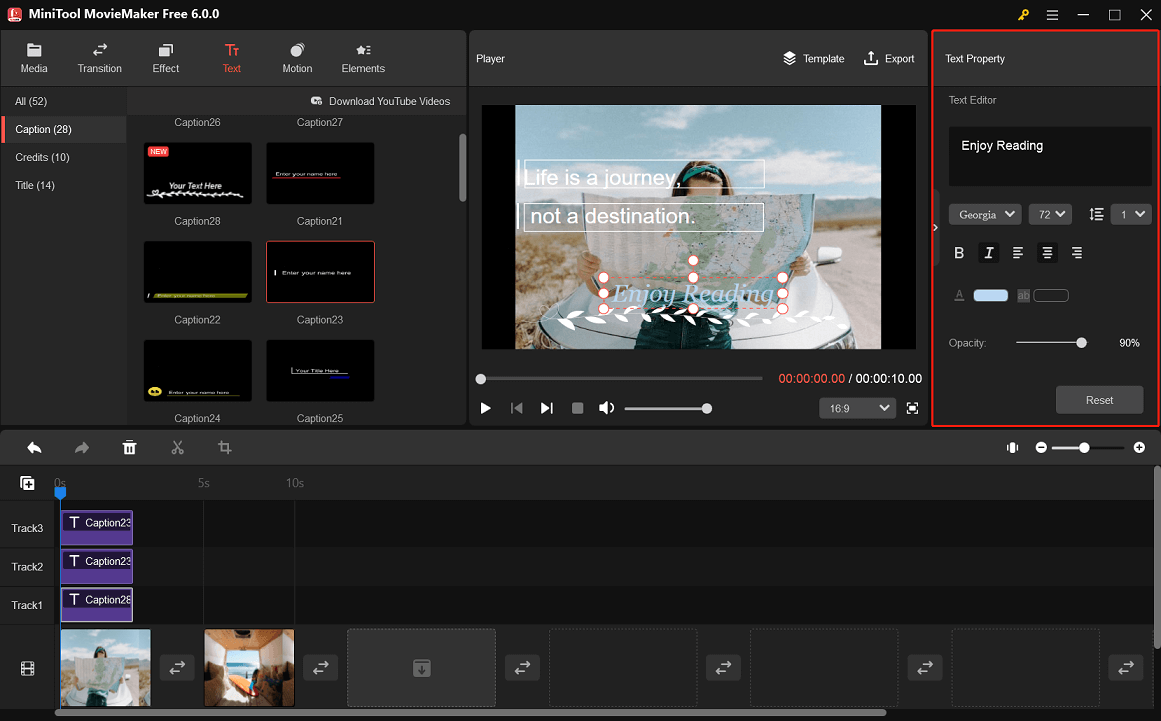
Step 5. Export your typography video in HD.
Click on Export in the upper right of the main interface. In the pop-up Export window, you can give your typography video a name, choose the output video format, and change the location where the video will be saved.
Click on Settings at the bottom. You can customize the video’s quality, resolution (e.g., 1920×1080), bit rate, and frame rate from the pop-up Settings window. Click OK to save the changes.
Finally, click on Export at the bottom to export your HD typography video.
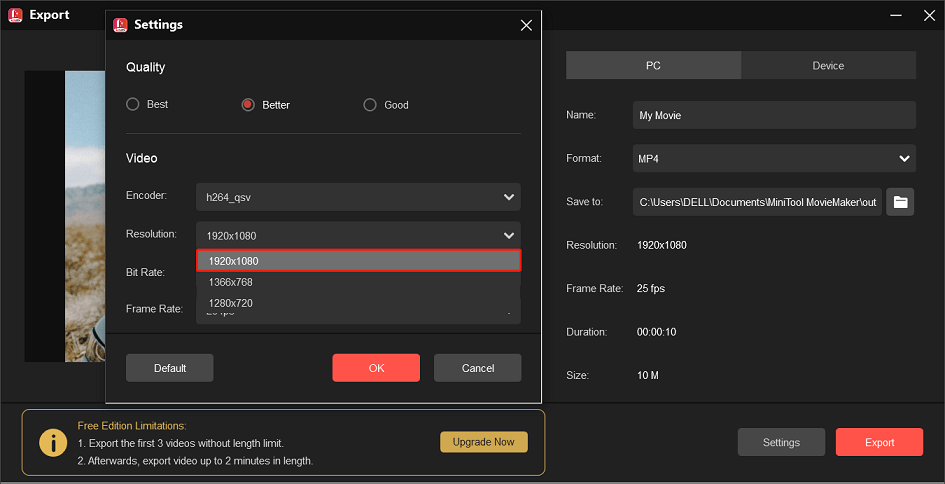
Conclusion
To summarize, we recommend eight of the best typography video makers to help you make kinetic typography videos. Hope you find this list helpful in creating videos to get your message across. It is your turn now!
If you have any questions or problems while using MiniTool MovieMaker, please feel free to contact us at [email protected].


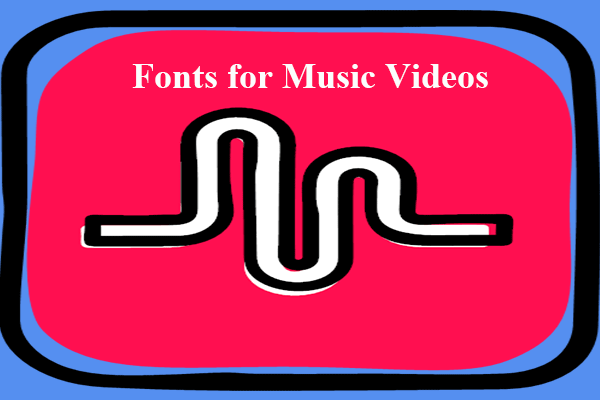
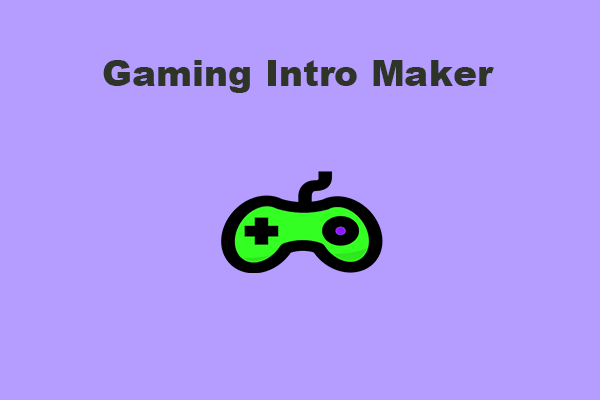
![How to Make Animated Videos [Step-By-Step Guide]](https://images.minitool.com/moviemaker.minitool.com/images/uploads/2020/11/how-to-make-animated-videos-thumbnail.png)
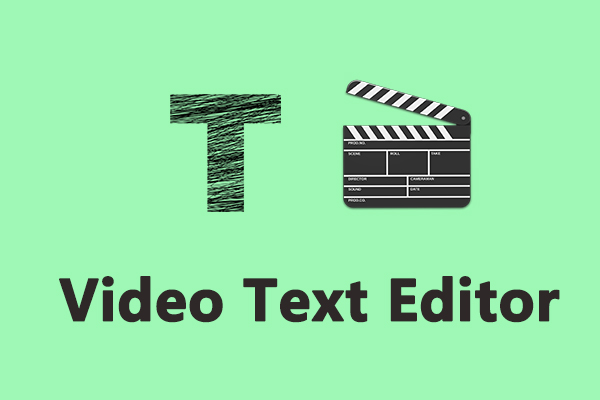
User Comments :