TikTok is a popular short-form video sharing platform, and every day, many people spend a lot of time scrolling through TikTok videos. However, recently, many users are starting to face the same problem: TikTok says no Internet connection or no network connection.
In this situation, you won’t be able to use TikTok and that’s annoying. What does cause the TikTok no internet connection error? This might be due to an unstable Internet connection, temporary bugs, or TikTok restrictions in your location.
How to fix TikTok network error? Continue to read the following part.
Way 1: Check Your Internet Connection
A weak Internet connection is the main reason for TikTok network error. When you’re experiencing this error, firstly you should check your Wi-Fi connection or mobile network.
You can turn off Wi-Fi or cellular network and enable airplane mode, and after seconds, disable airplane mode and reconnect to your Wi-Fi or turn on cellular data. Try refreshing again and see if the network error is solved.
If not, open other apps on your phone and check if there’s the same Internet connection error. If these apps work properly, the TikTok no internet connection error should be related to the app itself. You can follow the tips below to fix the problem.
Way 2: Restart TikTok App
When TikTok says no network connection, you can also restart the app to fix it. Firstly, close TikTok app. You can also force-stop it on your Android by going to Settings > Apps > TikTok > Force stop > OK.
After that, relaunch your TikTok app and check if it’s connected to a network.
Way 3: Restart Your Phone
To fix TikTok no network connection error, you can also restart your phone. Restarting can fix regular glitches and force your phone to reconnect to a network.
Way 4: Clear TikTok App Cache & Data
Another method to fix TikTok no Internet connection error is to clear the app cache. You can directly do this in the TikTok app. Just click on Profile in the bottom right, tap the three lines icon, select Settings and privacy, and click Clear Cache.
Android users can also clear the app cache in the Settings app. Open the Settings app, click on Apps > TikTok, select Storage, click on Clear cache, and then tap Clear data.
If you’re using an iPhone, you can offload TikTok and reinstall it to fix the network connection error. Open the Settings app, select General > iPhone Storage, click on TikTok, and tap Offload App. Then, tap Reinstall App.
Way 5: Check the TikTok Servers
If you’re still facing TikTok no network connection error, you can go to the Downdetector website to check the TikTok server status. If there’s no problem with the service, try the steps below.
Way 6: Try a VPN
If TikTok is not available or restricted in your location, the only solution is to use a VPN. Read the following articles to find the best VPN for your device.
- Best Free VPNs for Android Phones and Tablets
- 6 Best Free VPNs for iPhone/iPad
- 11 Best Free VPN Service for Windows 10/11 PC and Laptop
Way 7: Update TikTok
An alternative way to fix TikTok no internet connection error is to update the app to the latest version. Open Play Store or App Store, search for TikTok, and check for updates.
Way 8: Reinstall TikTok
If these methods didn’t help you fix the TikTok network error, then your last option is to uninstall and reinstall the TikTok app.
Way 9: Contact TikTok for Help
Now, if your TikTok still says no network connection after trying the above ways, you should contact TikTok for support. For example, you can contact TikTok’s official support team on Twitter. Describe your problem and send the message to @TikTokSupport.
To make a TikTok with pictures and music on your PC, you can try MiniTool MovieMaker, a simple and feature-rich video editor.
MiniTool MovieMakerClick to Download100%Clean & Safe
Conclusion
That’s all about the solutions to TikTok no internet connection error. Hope these ways can easily fix your problem and help you scroll through videos on TikTok. Alternatively, you can open a browser on your computer and visit the TikTok website to explore or upload videos.
Also read:


![TikTok Auto Scroll: How to Auto Scroll on TikTok [3 Methods]](https://images.minitool.com/moviemaker.minitool.com/images/uploads/2022/07/tiktok-auto-scroll-thumbnail.jpg)
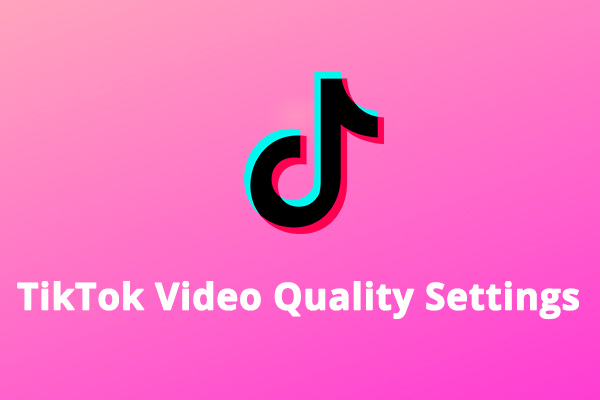
![TikTok Photo Mode: How to Get Photo Mode on TikTok [Full Guide]](https://images.minitool.com/moviemaker.minitool.com/images/uploads/2022/11/how-to-get-photo-mode-on-tiktok-thumbnail.jpg)
![How to Watch TikTok without the App or Account [3 Solutions]](https://images.minitool.com/moviemaker.minitool.com/images/uploads/2022/04/watch-tiktok-without-app-thumbnail.png)
User Comments :