How to remove audio from 3GP on Windows? This post from MiniTool offers three free and reliable audio removers: MiniTool MovieMaker (best video editing app), Clipchamp, and Wondershare Filmora.
Before diving into how to remove audio from 3GP, let’s have a comprehensive understanding of what 3GP is.
What Is 3GP
3GP is a multimedia format that contains video and audio data. It was developed by the 3rd Generation Partnership Project, specifically designed for 3G mobile phones. For mobile devices with restricted storage and processing capacity, the 3GP format is perfect because it is optimized for smaller files and lower bandwidth usage.
3GP is appropriate for sharing and streaming on mobile networks and works well with mobile devices. Even with the advent of advanced mobile devices, 3GP is still a widely used format.
Why Remove Audio from 3GP
Although 3GP files are relatively small, removing audio from them can further decrease the file size, making them even easier to store and share. Deleting audio from 3GP files enables you to add other favorite audio to them, making the video more stylish.
After extracting the audio, you can use it for other purposes, such as making ringtones or using it as background music for other videos. When working on intricate video projects or concentrating solely on the visuals of the video, stripping audio from a 3GP can make the editing process easier. Moreover, deleting background audio also removes the video’s annoying noise.
How to Remove Audio from 3GP
To remove audio from 3GP files with ease, here are three free and user-friendly audio removers I’d like to highly recommend. Read on!
Method 1. Use MiniTool MovieMaker
MiniTool MovieMaker is a professional and free video editing software that can efficiently remove audio from videos. It supports a variety of formats, including 3GP, MOV, MKV, MP4, AVI, FLV, VOB, MP3, AAC, M4A, PNG, JPG, JPEG, GIF, and more. As shown, MiniTool MovieMaker can handle videos, audio, and images.
Additionally, this video editor without watermark allows you to add audio to videos, enabling you to create videos with your favorite background music. It is free of ads, bundles, and viruses. Its simple layout makes it easy for anyone to navigate.
Furthermore, MiniTool MovieMaker has a variety of editing functions, including trim, crop, split, speed up, slow down, reverse, and rotate video. It features a rich media library, allowing you to add transitions, filters, effects, captions, motions, and stickers to your video.
Now, you can follow the step-by-step guides below to remove audio from 3GP files using MiniTool MovieMaker.
1. Download and install MiniTool MovieMaker.
To download MiniTool MovieMaker, click the button below. Then, follow the setup instructions to finish the installation on your computer.
MiniTool MovieMakerClick to Download100%Clean & Safe
2. Import the target 3GP video.
Launch MiniTool MovieMaker and click on the New Project option to access the main user interface. Then, click on the Import Media Files option to import the 3GP video you want to delete audio from.

3. Remove audio from the 3GP.
Drag and drop the added 3GP video to the timeline. You have three options to remove an audio track from 3GP.
- Right-click the video on the video track below and click on Mute Audio.
- Click on the Speaker icon on the timeline video to delete audio from 3GP.
- Go to the Audio section in the Video Property section, then drag the Volume slider to 0%.

4. Edit the video (optional)
Split the video
To cut the video into two segments, drag the red playhead to the desired location and click the Scissors icon. Remove the undesired part if needed.

Trim the video
Click on the video on the timeline, hover the mouse cursor to the beginning/end of the video, until you see the Trim icon; drag and move it rightwards/leftwards to remove the unwanted part.
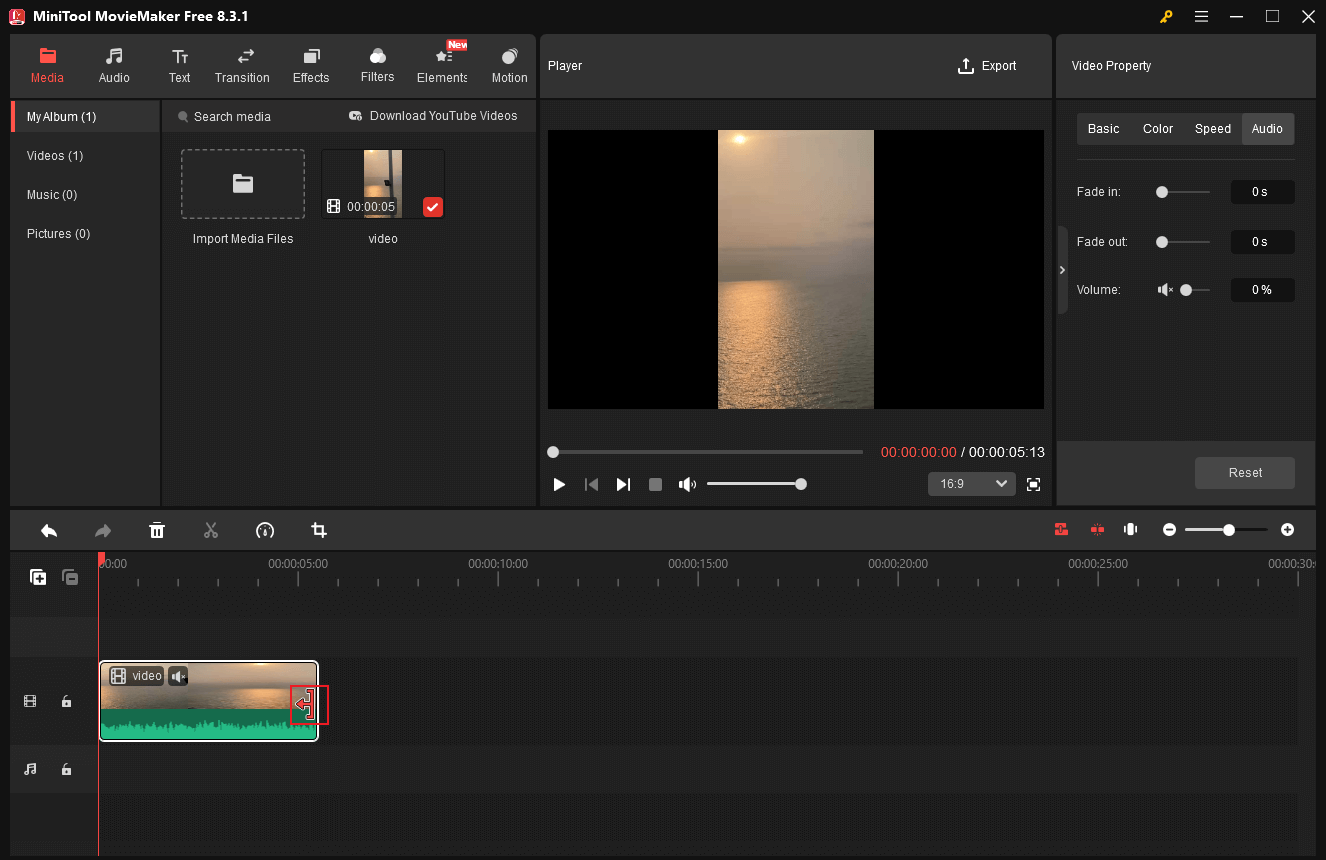
Add more content to the video:
MiniTool MovieMaker’s media collection contains a wealth of audio, transitions, effects, filters, stickers, and motions. You can add them to your video as you prefer.
5. Add audio to the 3GP (optional).
1. Add audio from the local folder.
Click the Import Media Files option to import your own audio from the local folder.

Next, to add the audio to the video, move the mouse pointer over the added audio until the Plus icon shows up. Then, click the icon.
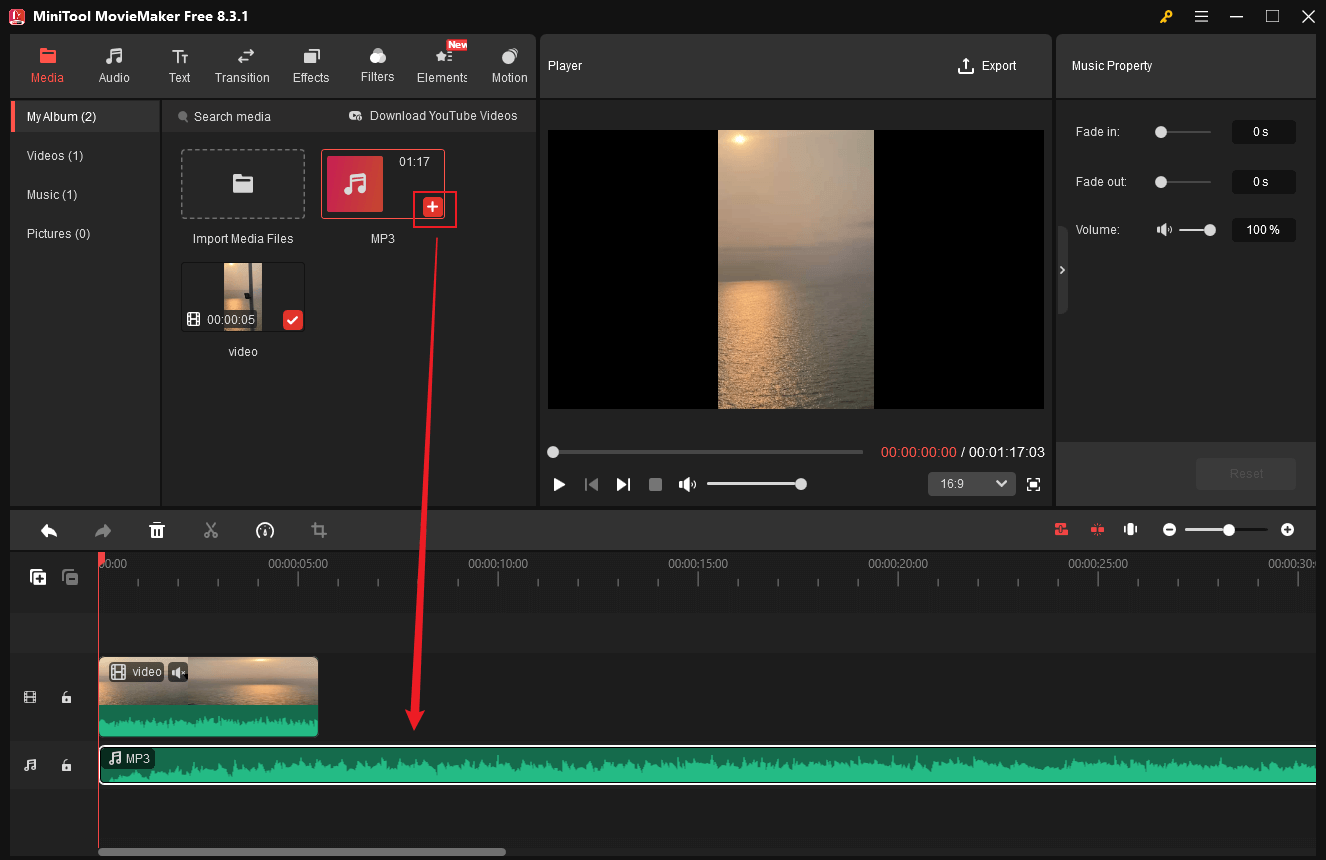
To make the audio match the video duration, drag the playhead to the end of the video, click the audio on the track, and click the Scissors icon to split the audio into two parts.

Right-click the unwanted audio part and click the Delete option.
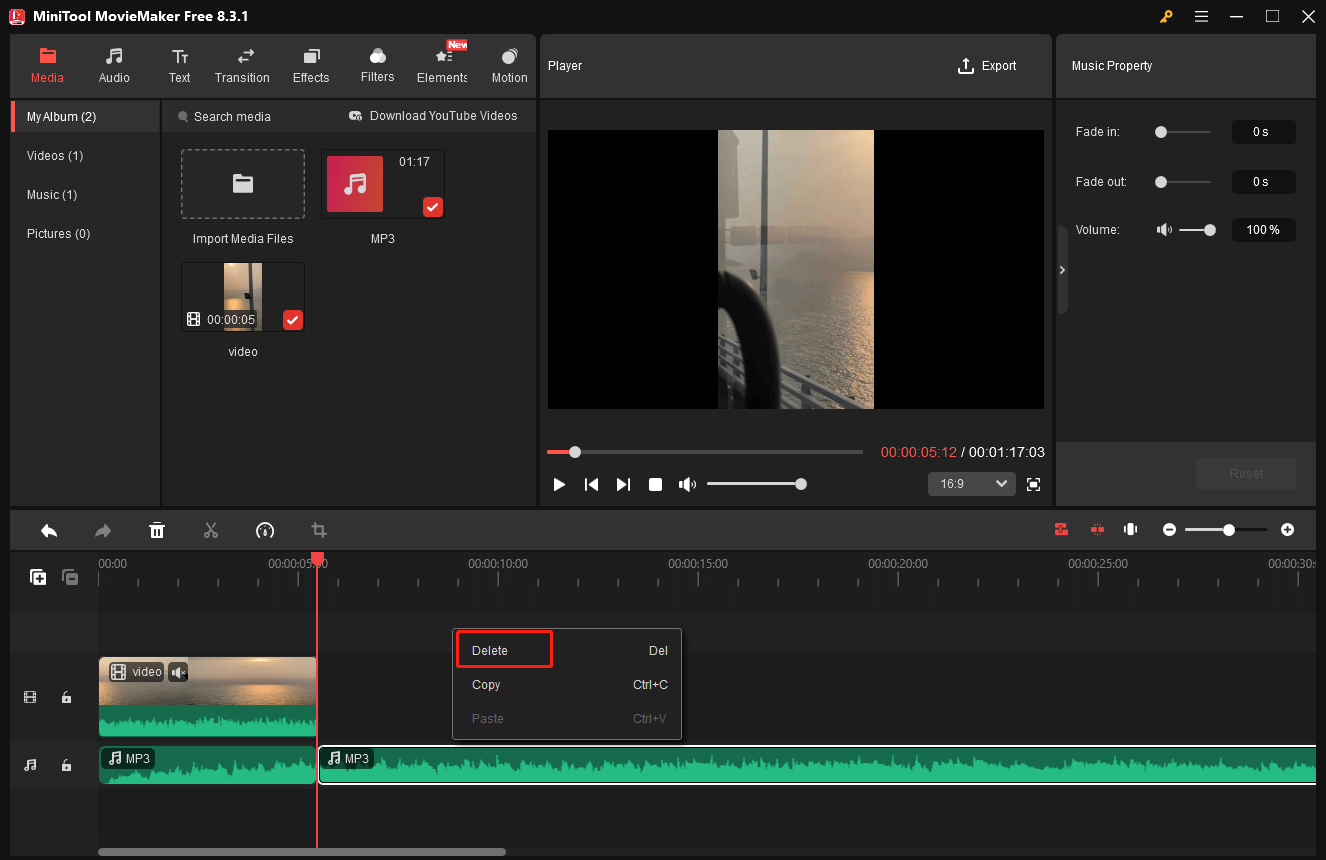
2. Add audio from the media library.
Go to the Audio section, choose the desired audio, and drag it to the audio track.
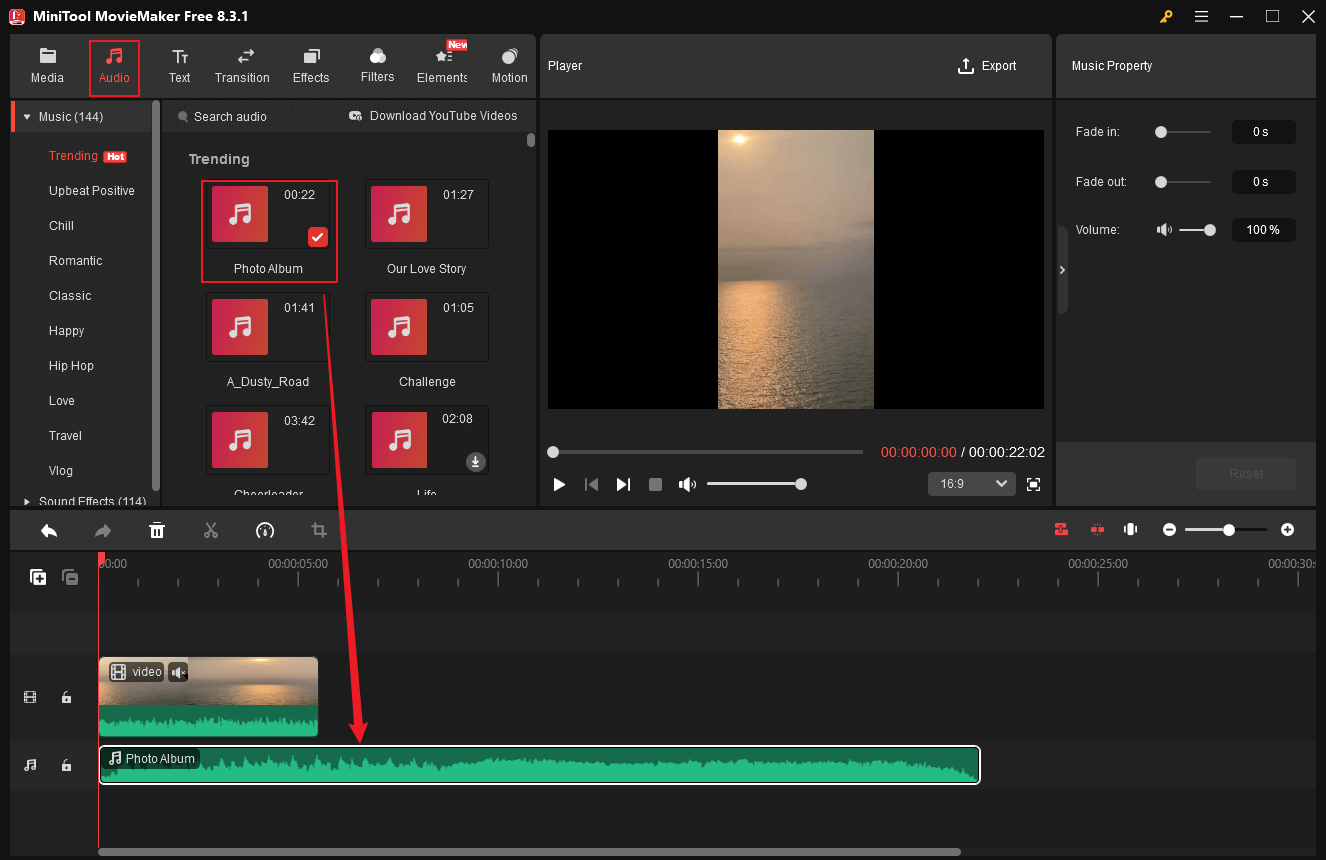
Use the above operations to sync the audio length with the video.
6. Export the video.
Click on the Export icon at the top right of the Player window to open the Export window. There, configure the output format, resolution, and frame rate based on your needs. Then, click on the Export button to export the video.

Once the exporting task finishes, click the Find Target option to find the video in the local folder.

MiniTool MovieMaker is a multifunctional tool that can be used for audio removal, audio extraction, video editing, file conversion, media playing, and video compression. Click the download button below to try it!
MiniTool MovieMakerClick to Download100%Clean & Safe
Method 2. Use Microsoft Clipchamp
Microsoft Clipchamp is also an expert video editor that can remove/extract audio from video, add audio, subtitles, transitions, filters, stickers, and other contents to videos. It provides a wide range of templates, enabling you to create videos effortlessly.
Additionally, Clipchamp supports multiple output resolutions, including 720p, 1080p, 4K, etc. The exported videos won’t have watermarks. Moreover, Clipchamp’s AI features include utilities such as automatic captioning, text-to-speech, and mute eliminator.
You can follow the instructions below to remove audio from 3GP using Microsoft Clipchamp.
1. Download and install Clipchamp.
Go to the Microsoft Store or Microsoft Clipchamp’s official website to download and install this program on the computer.
2. Import the target 3GP video.
Launch Clipchamp and click on Create a new video to enter the editing page. Then, click the Import media option to add the 3GP video you wish to remove audio from.
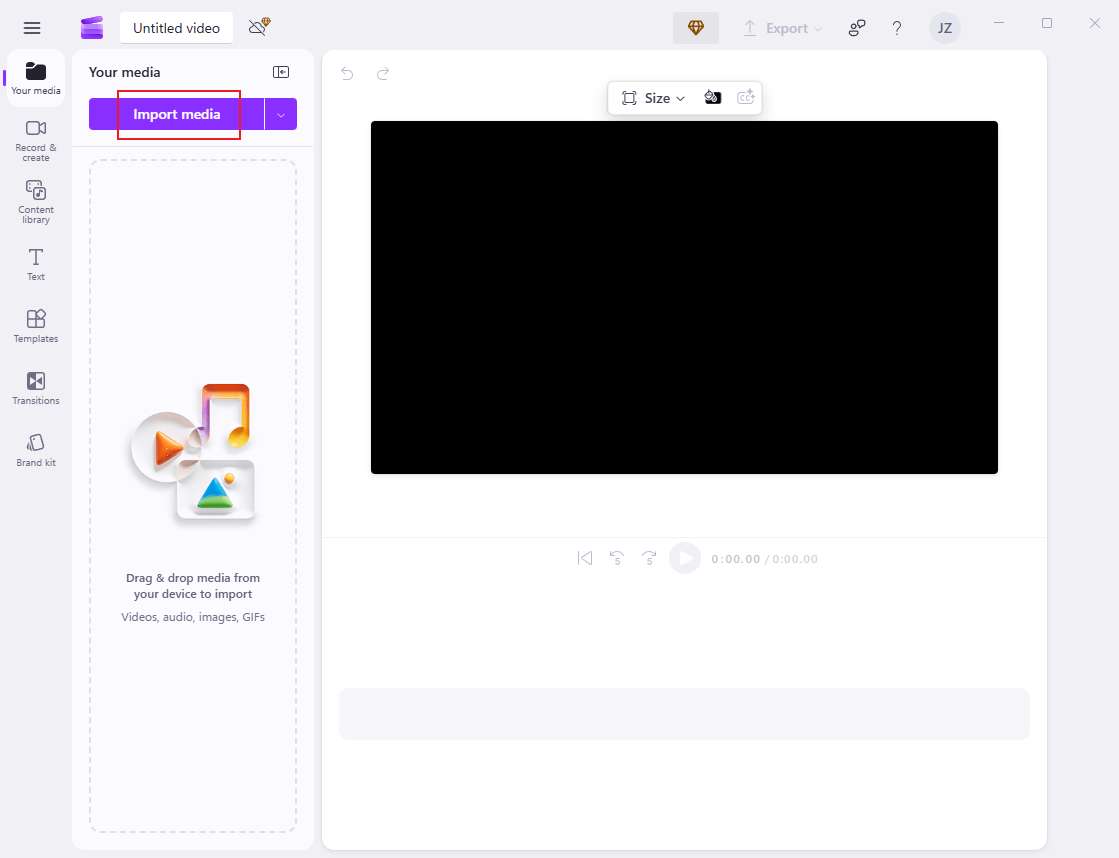
3. Remove the audio from 3GP.
Drag the imported video to the timeline. You can see there is a Speaker icon on the video; click it to mute the video. Alternatively, you can go to the Audio section in the right menu and drag the Volume slider to 0%.

4. Export the video.
Click on the Export button at the top right and choose the desired resolution (1080p is highly recommended here). Then, click on Save to your computer.
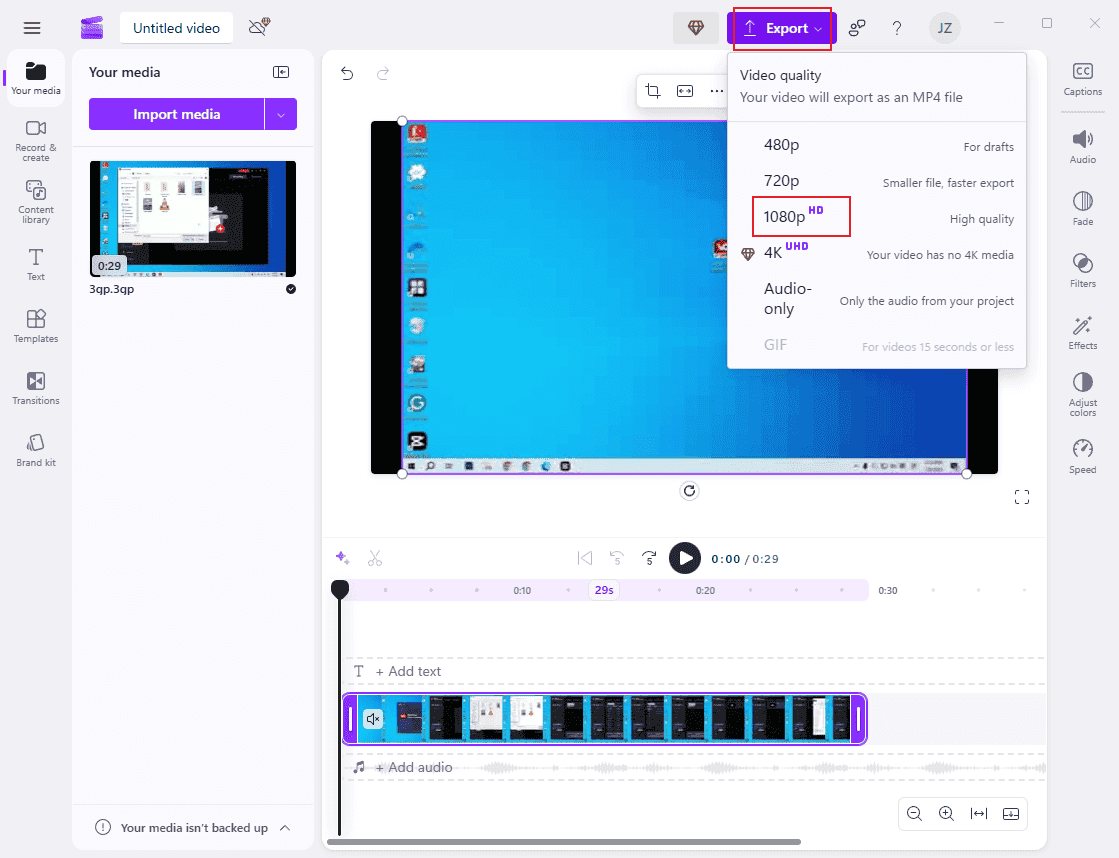
All done!
Method 3. Use Wondershare Filmora
Wondershare Filmora is an all-in-one and easy-to-use video editor that is capable of removing audio from 3GP, MP4, MOV, MKV, AVI, VOB, and more. It is well-known for its user-friendly interface and large collection of templates, effects, and transitions. Additionally, the latest edition comes with generative AI tools to simplify workflows.
Follow the details below to strip audio from a 3GP with Wondershare Filmora.
1. Download and install Wondershare Filmora.
Go to Wondershare Filmora’s official website to download this software and install it on the PC. Then, launch it.
2. Import the 3GP video you want to remove audio from.
Click on New Project to enter the editing interface. Click the Import option to add the 3GP video.

3. Delete audio from the video.
Drag the added video to the timeline. Right-click the video on the timeline and choose the Mute option.
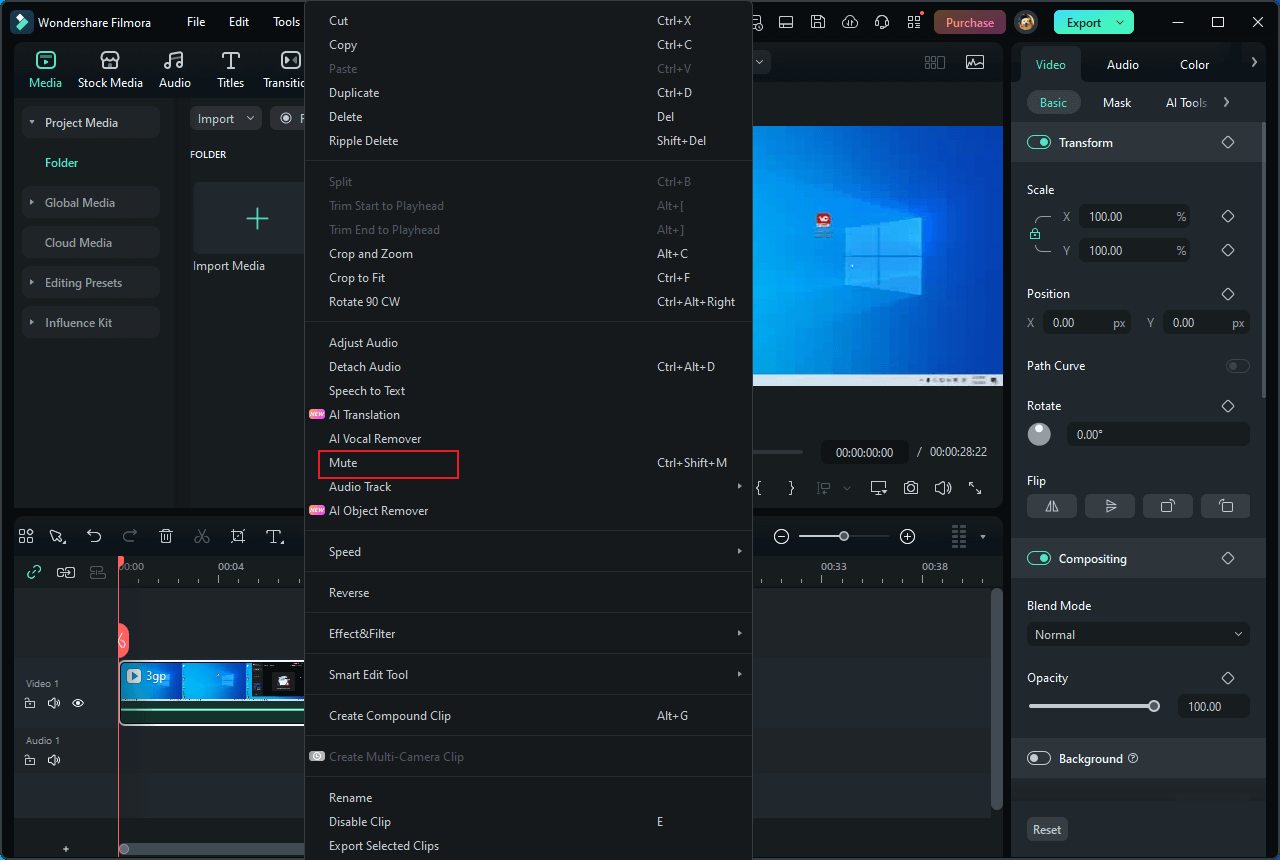
4. Export the 3GP video.
Click the Export button at the top right to access the Export window. Then, adjust the output format, resolution, encoder, and other parameters based on your needs. After that, click on Export to save the 3GP video to the local folder.
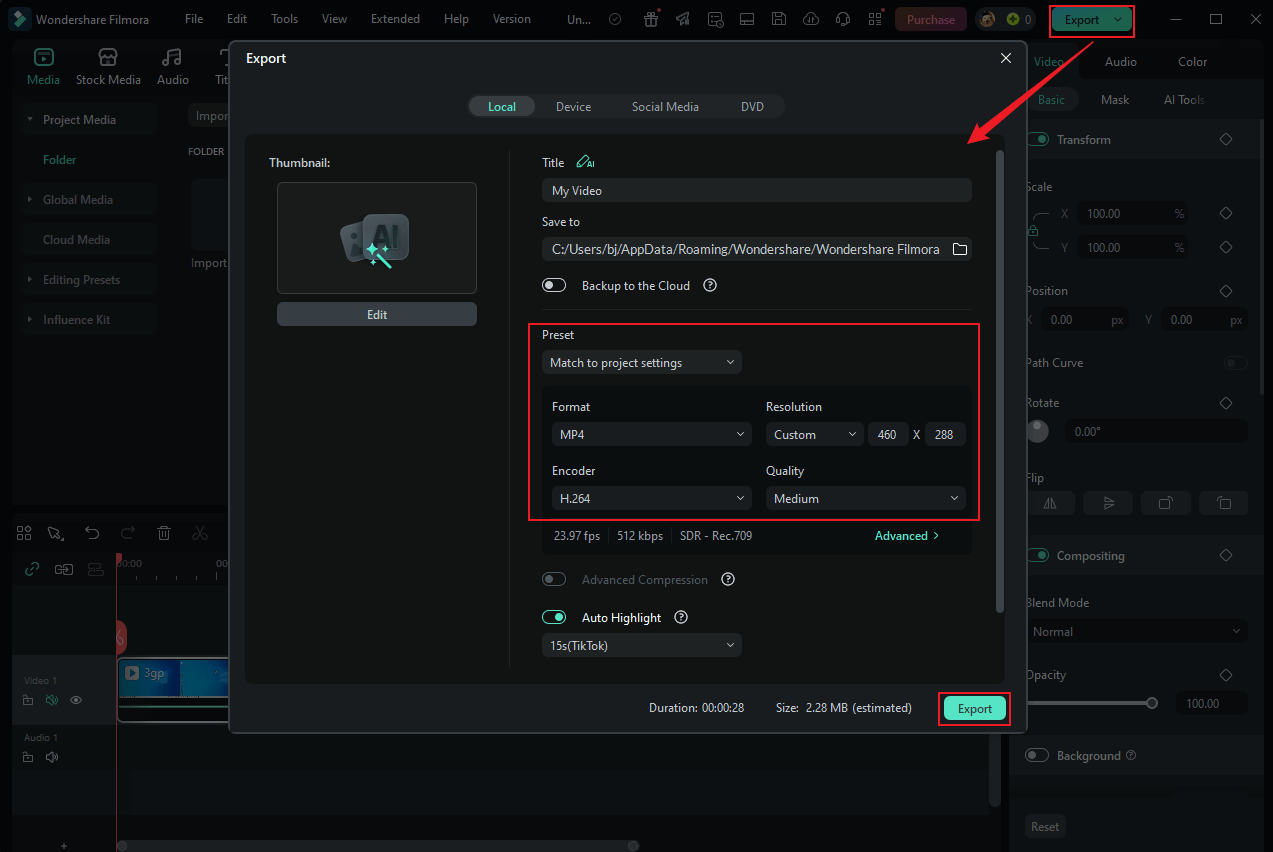
That’s it!
Bonus: How to Extract Audio from 3GP
Find your 3GP video BGM quite good? Want to extract it from 3GP? How to do that? Here are two free and reliable tools.
Option 1. MiniTool MovieMaker
As we mentioned above, MiniTool MovieMaker can serve as an audio extractor. Just follow the instructions below to extract audio from your 3GP video.
1. Download and install MiniTool MovieMaker.
MiniTool MovieMakerClick to Download100%Clean & Safe
2. Import the target 3GP video.
3. Extract audio from 3GP and export it.
Drag the added video to the timeline. Next, click on the Export icon at the top right of the Player window to open the Export window. There, expand the Format option and click MP3. Then, click the Export button to export the audio.

Option 2. MiniTool Video Converter
MiniTool Video Converter is a free video converter that is capable of converting video to audio. It supports a wide range of video/audio formats, including 3GP, MP4, MOV, MKV, AVI, FLV, MPG, WEBM, MP3, AAC, AIFF, and more. MiniTool Video Converter enables a quick format conversion.
Here’s how:
1. Download and install MiniTool Video Converter.
Click the download button below to download and install MiniTool Video Converter on the computer. Then, launch it.
MiniTool Video ConverterClick to Download100%Clean & Safe
2. Import the 3GP video.
In the Convert Video section, click the Add Files option at the top left to add the target 3GP file.
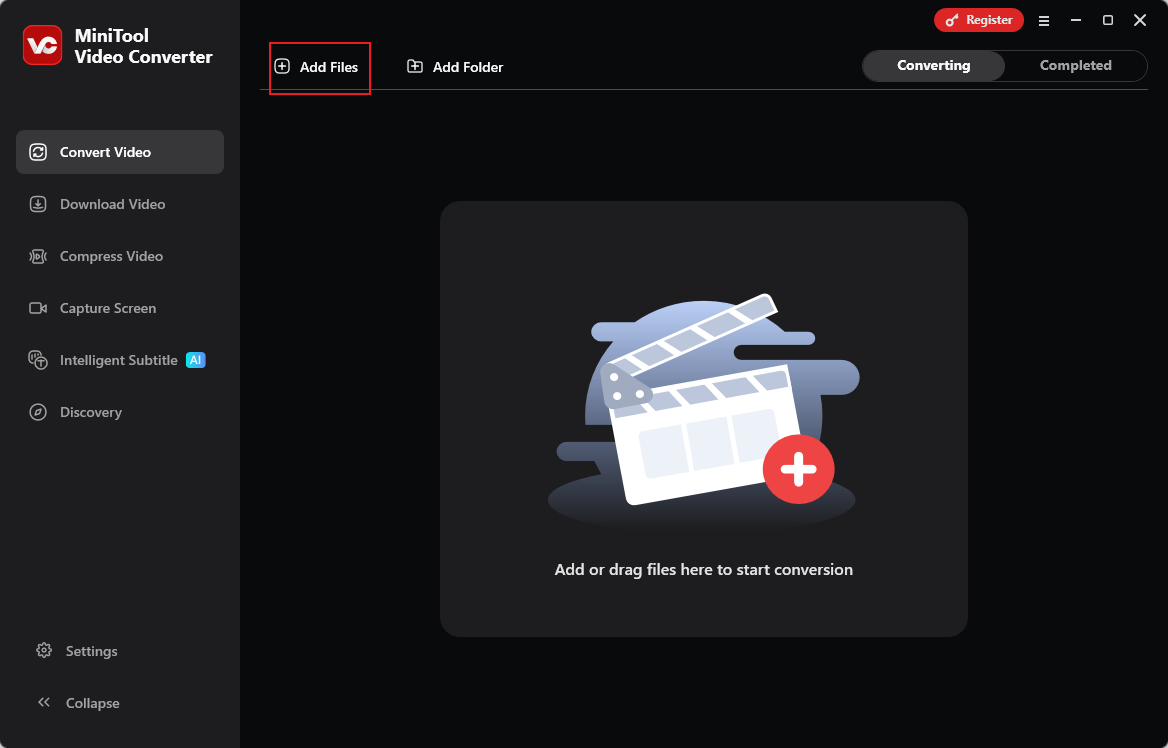
3. Choose the output format.
Click the Gear icon on the added video to open the format library. Then, choose the Audio tab, select the desired audio format, and select a quality (MP3, High Quality is highly recommended here).
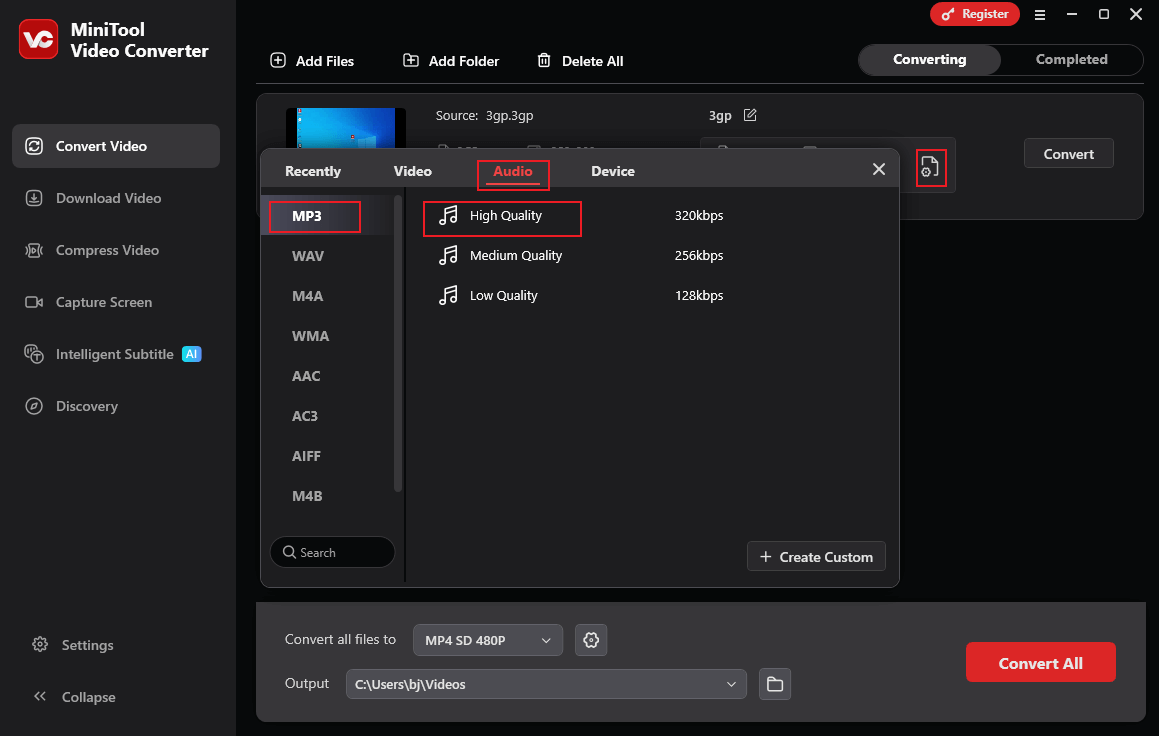
4. Convert 3GP to audio.
Click the Convert button to start conversion.
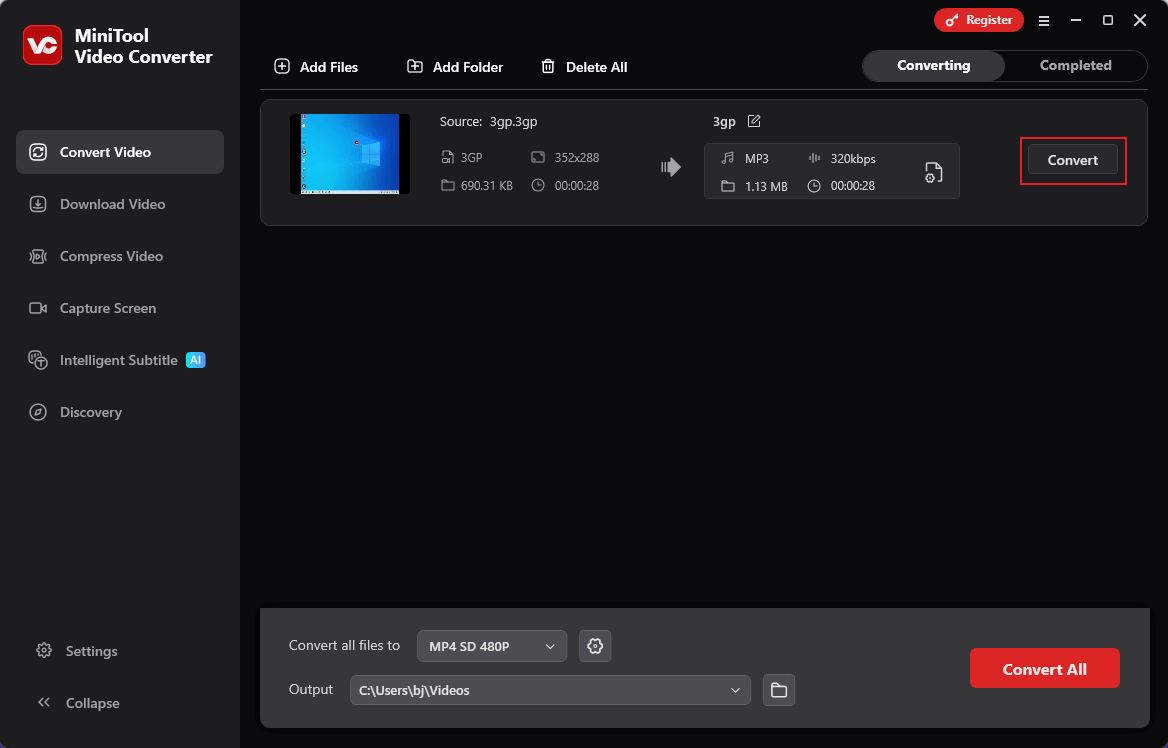
Once the conversion completes, MiniTool Video Converter will automatically switch to the Completed section. Click the Folder icon to locate the file or click the Play icon to view it.
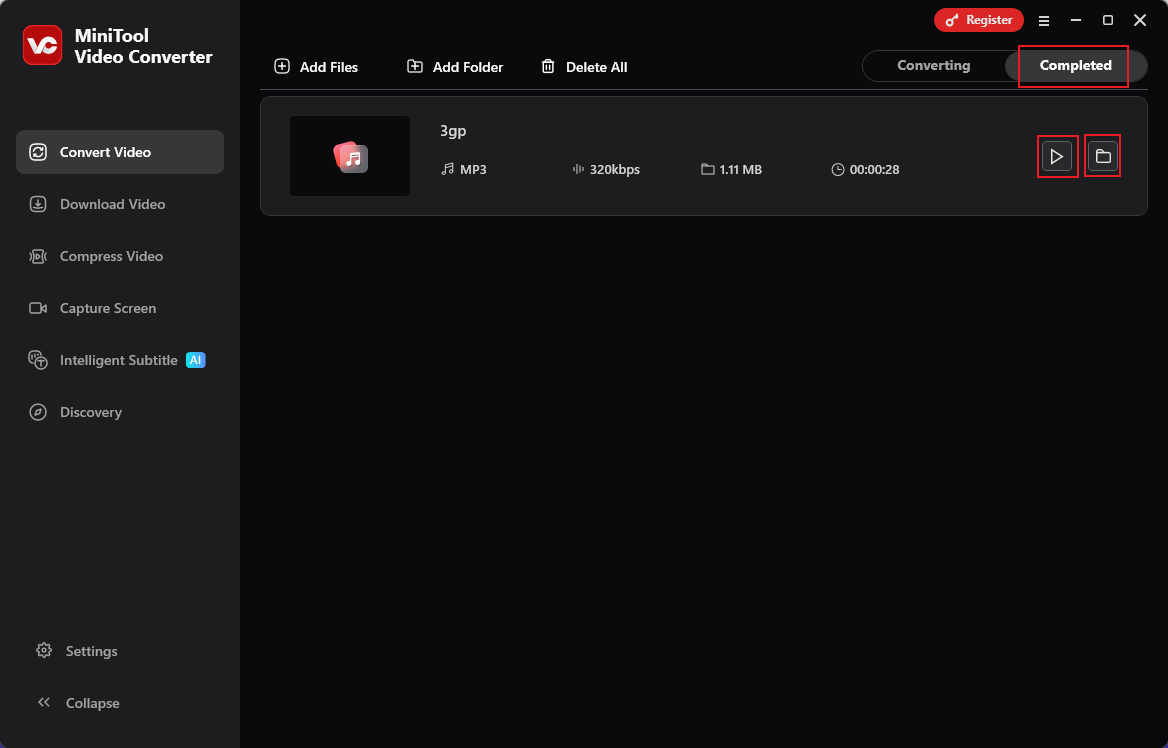
In addition, MiniTool Video Converter can function as a video saver, video compressor, and screen recorder. Just give this feature-rich software a try!
MiniTool Video ConverterClick to Download100%Clean & Safe
In Summary
How to remove audio from 3GP files? This post provides three free and useful tools for you: MiniTool MovieMaker, Clipchamp, and Wondershare Filmora. With them, you can delete an audio track from 3GP with no effort. Additionally, as a bonus, I show you how to extract audio from 3GP. Hope this article can help you a lot!
You can contact us at [email protected] if you have any questions about using MiniTool MovieMaker or MiniTool Video Converter. Also, you can send me messages directly on Twitter, and I’ll help you as soon as possible.


![How to Remove Audio from MP4 on PC [6 Effective Methods]](https://images.minitool.com/moviemaker.minitool.com/images/uploads/2025/08/how-to-remove-audio-from-mp4-thumbnail.png)
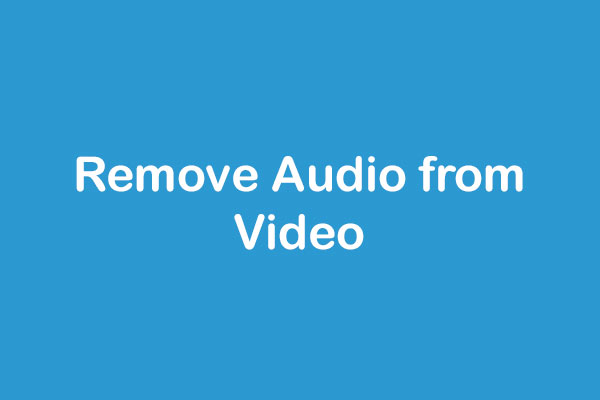
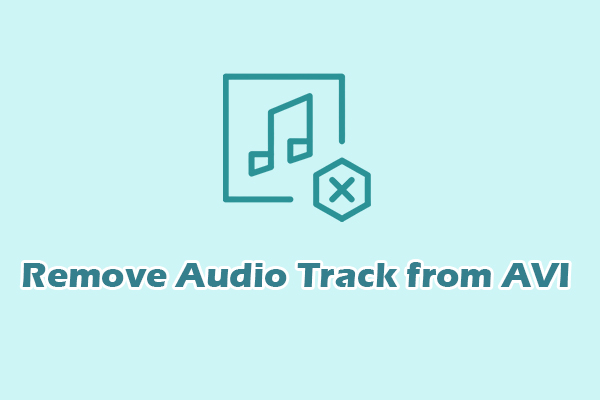
User Comments :