AVI is a common video format encountered when processing videos. Sometimes, you may want to remove audio track from AVI files for various reasons – whether it’s to mute a video, replace the audio with something else, or simply remove background noise. In this article, I’ll show you how to remove audio track from AVI files using both offline and online tools.
How to Remove Audio Track from AVI Offline
MiniTool MovieMaker is a great offline video editor. You can use it to remove original audio track and add new audio file with simple steps. Additionally, it has powerful video and audio editing capabilities. For example, you can crop videos, add text to videos, fade music, put 4 videos on one screen and more.
Now, let’s see how to remove audio from AVI file using this free powerful video editor.
Step 1: First, download and install MiniTool MovieMaker on your computer.
MiniTool MovieMakerClick to Download100%Clean & Safe
Step 2: Launch this app after installation. To start, click on the Import Media Files button and browse your computer to find the AVI file you want to edit. Once you find it, click on it and press Open to import it into the software. Then, drag the AVI File to the timeline.
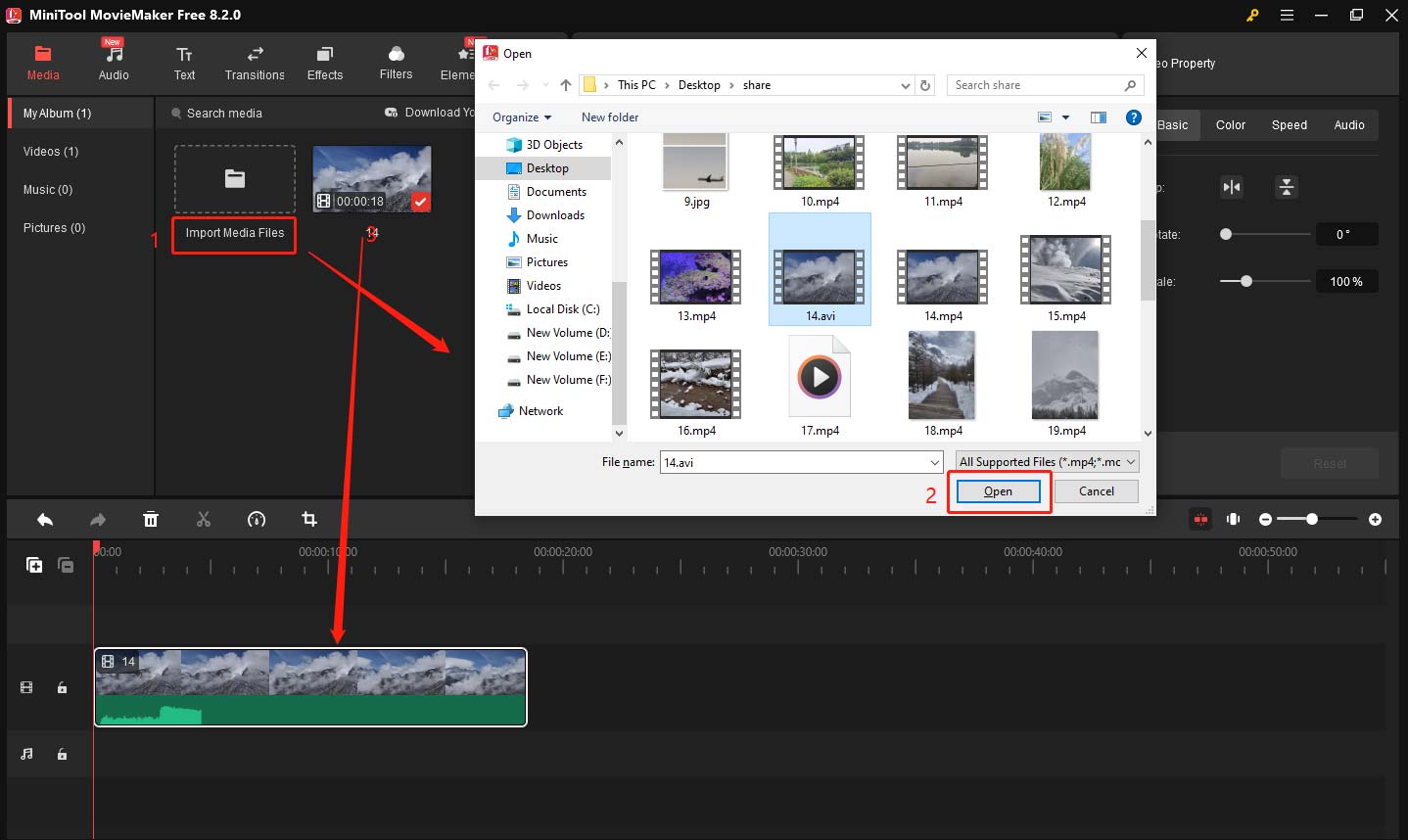
Step 3: Click on the video in the timeline. Then, go to the Video Property window and choose the Audio tab. To mute the audio, you can drag this Volume slider to the far left or directly click on the speaker icon.
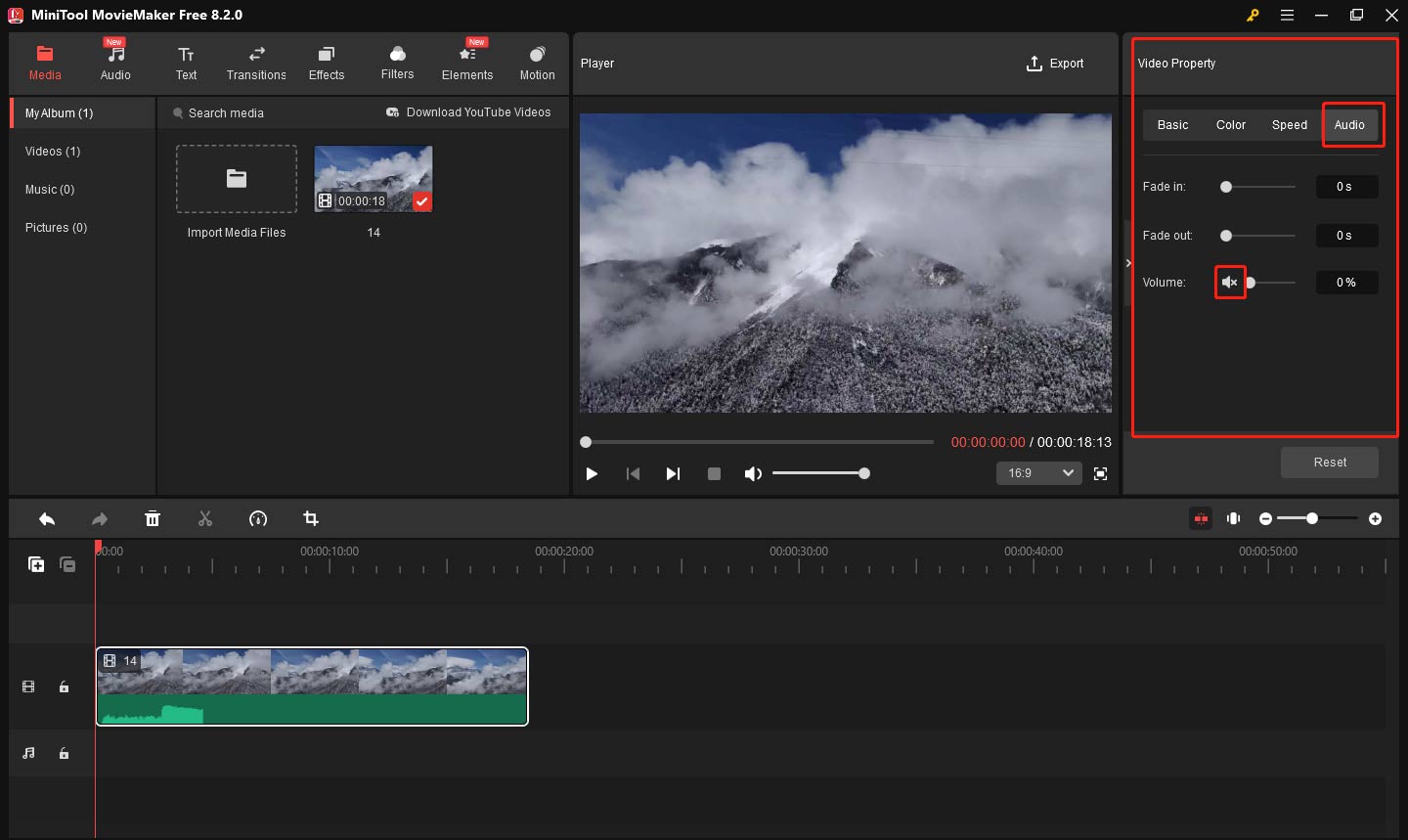
Step 4: If you want to add new audio to the video, you can click Import Media Files and drag it to the timeline to use it. Alternatively, you can click the Audio button to find your desired background music.
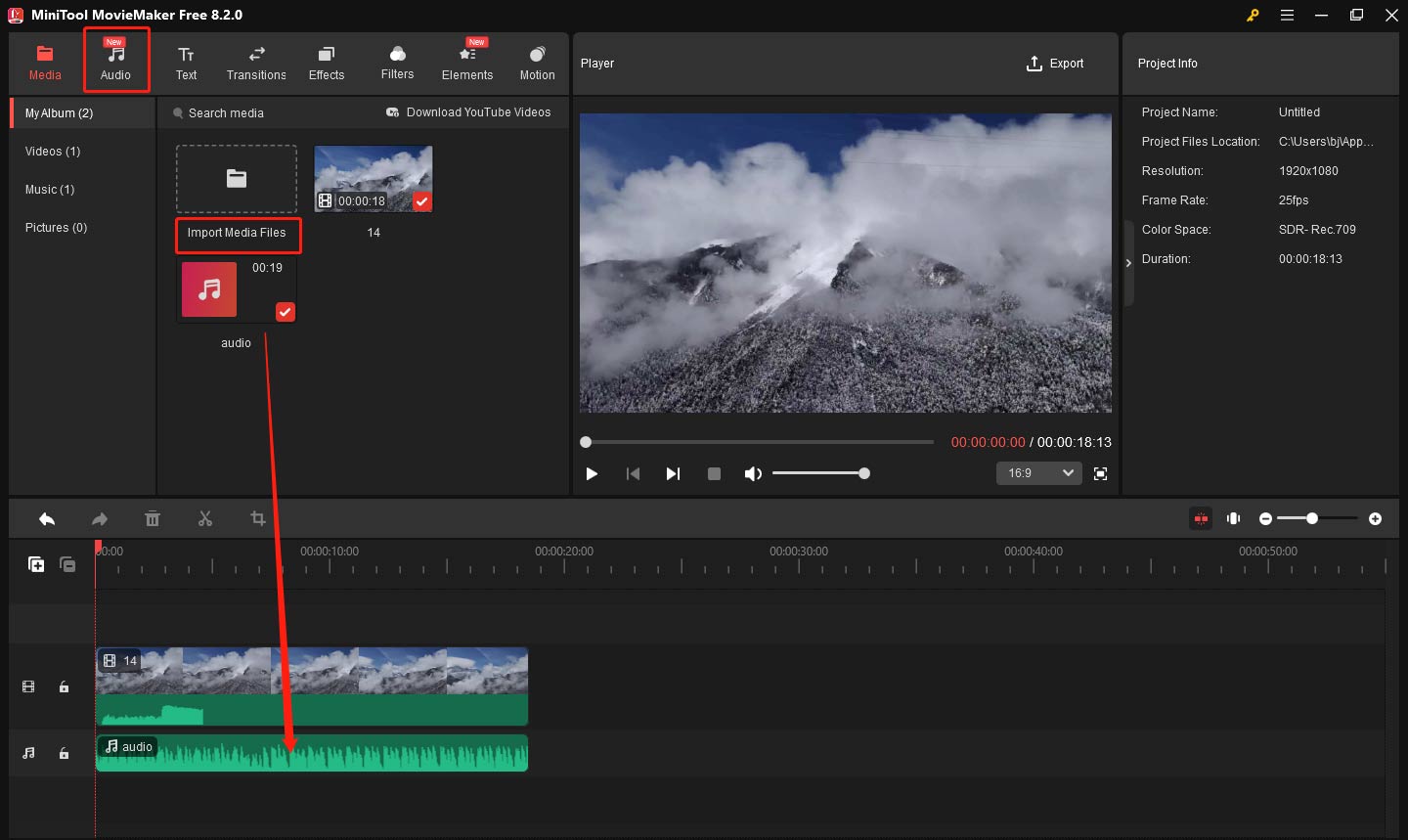
Step 5: After removing the audio, you can save the file by clicking on the Export button in the top-right corner.
How to Remove Audio Track from AVI Online
If you don’t want to download any software, there are several online tools you can use to remove audio from AVI files. These tools are easy to use and convenient for quick tasks. Below are two great choices.
Clideo
Clideo is an online video editing tool that allows you to extract audio from videos, including AVI files. Here’s how to use it:
Step 1: Go to the Clideo website and click Get started > Click to upload to import your video. Your video will automatically be added to the timeline.
Step 2: Click on the video to highlight it on the timeline. Click the Audio button, and choose Extract audio to separate the audio from the video.
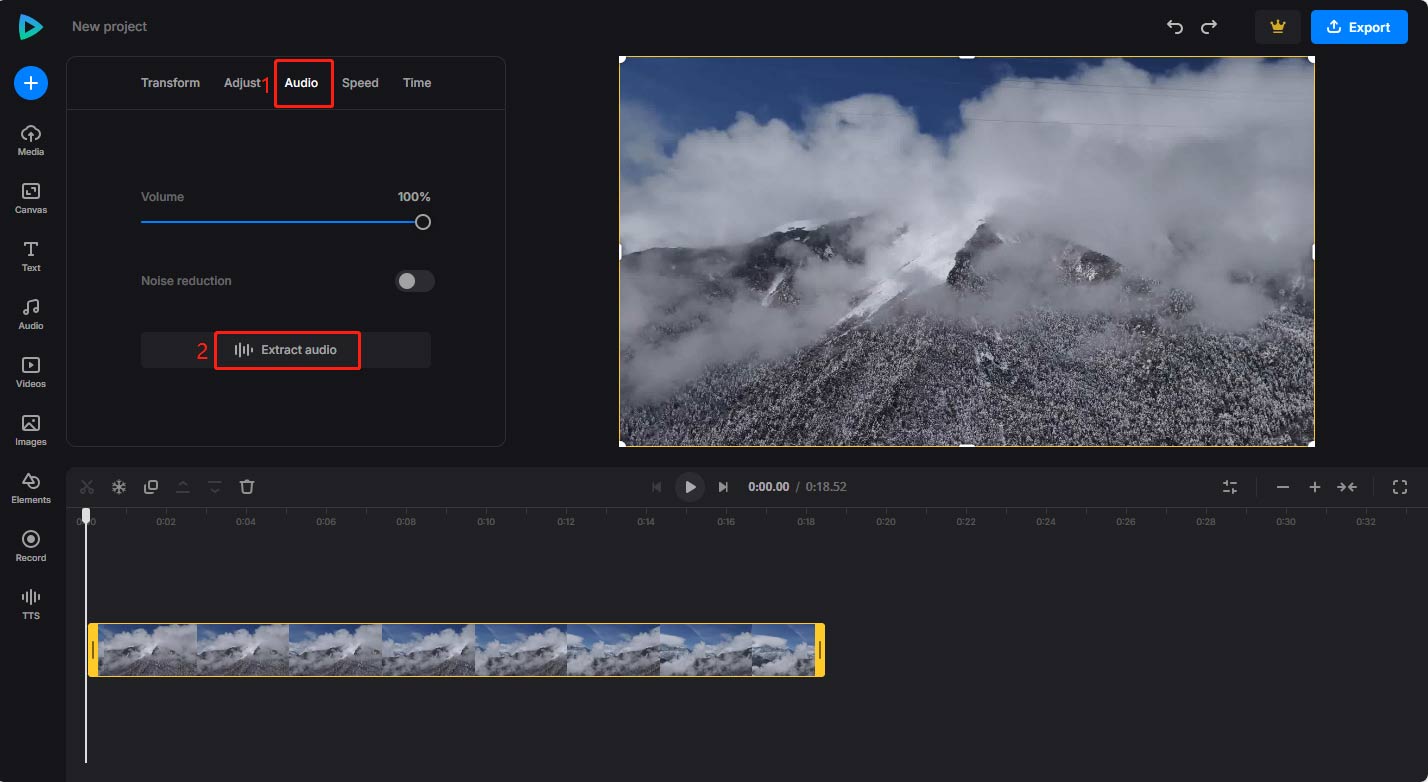
Step 3: To remove the audio, click on the audio and click the Delete icon to delete it.
Step 3: After the process is complete, click on the Export button to get your AVI file with no audio.
VEED
VEED is another online AVI editor that lets you remove audio effortlessly. You can use it to create engaging video content in a few clicks.
Step 1: Go to the VEED Website and click on Get started > Upload a File to choose your desired video.
Step 2: Once the video is uploaded, click on the video on the timeline. To remove the audio, drag the Volume slider to the far left.
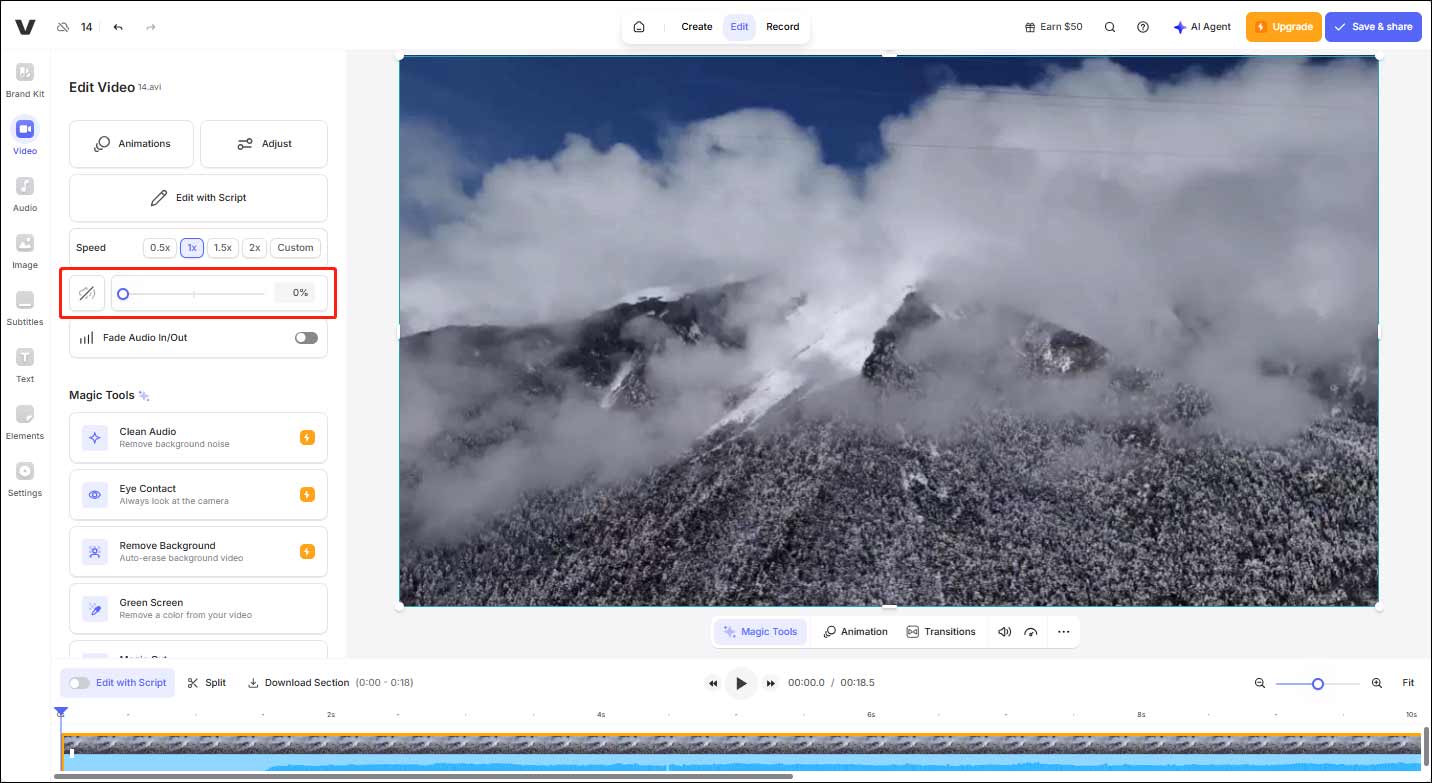
Step 3: After completing all editing, click the Save & share button to save the video.
Bottom Line
If you prefer working with offline software, MiniTool MovieMaker is an excellent choice. It’s free, reliable, and simple to use. On the other hand, if you don’t want to download any software, online tools like Clideo and VEED offer quick and effective ways to remove audio track from AVI files. Each method has its benefits. Whichever method you choose, these tools make it easy to achieve your goal.


User Comments :