This post provides 9 professional and robust Nikon video editing software: Nikon NX Studio, MiniTool MovieMaker (best free video editing software), Microsoft Clipchamp, CapCut, DaVinci Resolve, Wondershare Filmora, Adobe Premiere Pro, VSDC Free Video Editor, and Magix Video Pro X.
Got a collection of videos stored on a Nikon camera and want to further edit them? This is just the right place for you! In this digital age, your Nikon camera may carry many precious and unforgettable memories of your personal life, big moments, family events, and more. To keep these cherished videos more unique and stylish, you may want to transfer them to your computer for editing. That’s exactly what this article is for.
In this post, I’ll give you some useful tips on how to choose the right Nikon video editing software. Also, to make the editing process smoother, I’ve tried a lot of video editing software and picked up the best 9 for you. Read on.
What Is Nikon
Nikon is a Japanese manufacturer of optical and photographic equipment established on 25 July 1917. Its products include cameras, camera lenses, binoculars, microscopes, and more.
Additionally, Nikon boasts a number of renowned product lines, including the Nikonos series of underwater film cameras, the Nikon F-series of 35mm film SLR cameras, the Nikon D-series of digital SLR cameras, and the Coolpix series of compact digital cameras, among others.
In the production of cameras and lenses, Nikon’s primary competitors include Canon, Sony, Fuji, Panasonic, Pentax, and Olympus.
How to Select a Suitable Editing Tool for Nikon Videos
Here are some practical tips for you to choose the right Nikon video editing software.
User-friendly: To make the editing process smoother, choose an editing tool with an intuitive layout.
Feature-rich and professional: The video editor should have comprehensive and professional editing capabilities that meet a variety of needs.
Great performance: The video editor for Nikon videos should be stable and can process large files and high-resolution videos.
Support various formats: Select a video editor that supports a large number of video/audio formats is preferable to avoid format incompatibility.
9 Best Nikon Video Editing Software
Here are the 9 best Nikon video editing software:
- Nikon NX Studio
- MiniTool MovieMaker
- Microsoft Clipchamp
- CapCut
- DaVinci Resolve
- Wondershare Filmora
- Adobe Premiere Pro
- VSDC Free Video Editor
- Magix Video Pro X
#1. Nikon NX Studio
Nikon NX Studio is a video editor developed by Nikon. Known for its user-friendly design and exceptional native RAW file processing, Nikon NX Studio is a robust, free picture and video editing program for Nikon users. The program has a wide range of editing functions, like a Color Control Point tool for accurate local tweaks and basic editing tools.
Pros:
- Free to use.
- Comprehensive editing tools.
- User-friendly user interface.
Cons:
- Slower than commercial editors such as Adobe products.
#2. MiniTool MovieMaker
MiniTool MovieMaker is a powerful and free video editing software that features various advanced functions. It supports multi-track editing, enabling you to process audio, video, and images simultaneously. Video overlay, photo collage, copy and paste on timeline, etc., are also available for free.
For basic editing, MiniTool MovieMaker allows you to edit videos by trimming, cropping, splitting, reversing, rotating, etc. Moreover, this free video editor has a resource library with a variety of transitions, filters, effects, stickers, text, audio, and more. You can add them to your video based on your needs.
Furthermore, MiniTool MovieMaker supports a wide range of formats and output parameters. You can customize them as you prefer. This application supports 4K resolution and has no ads, bundles, or watermarks, providing a hassle-free editing experience.
Just click the download button below and give it a try!
MiniTool MovieMakerClick to Download100%Clean & Safe

Pros:
- Ease of use.
- Support multiple formats.
- Various professional editing functions.
- Adjustable output video/audio parameters.
- Function as a video compressor, audio remover, audio extractor, file converter, and file merger.
Cons:
- Only supported by Windows.
#3. Microsoft Clipchamp
Microsoft Clipchamp is an all-in-one professional and user-friendly video editing application developed by Microsoft. It can trim, crop, cut, rotate, reverse, speed up, slow down, resize, and do more to videos.
There are also many different types of transitions, filters, music, backdrops, effects, stickers, templates, text styles, and more available in this video editor. Additionally, high video resolutions like 1080p and 4K are supported by Clipchamp.
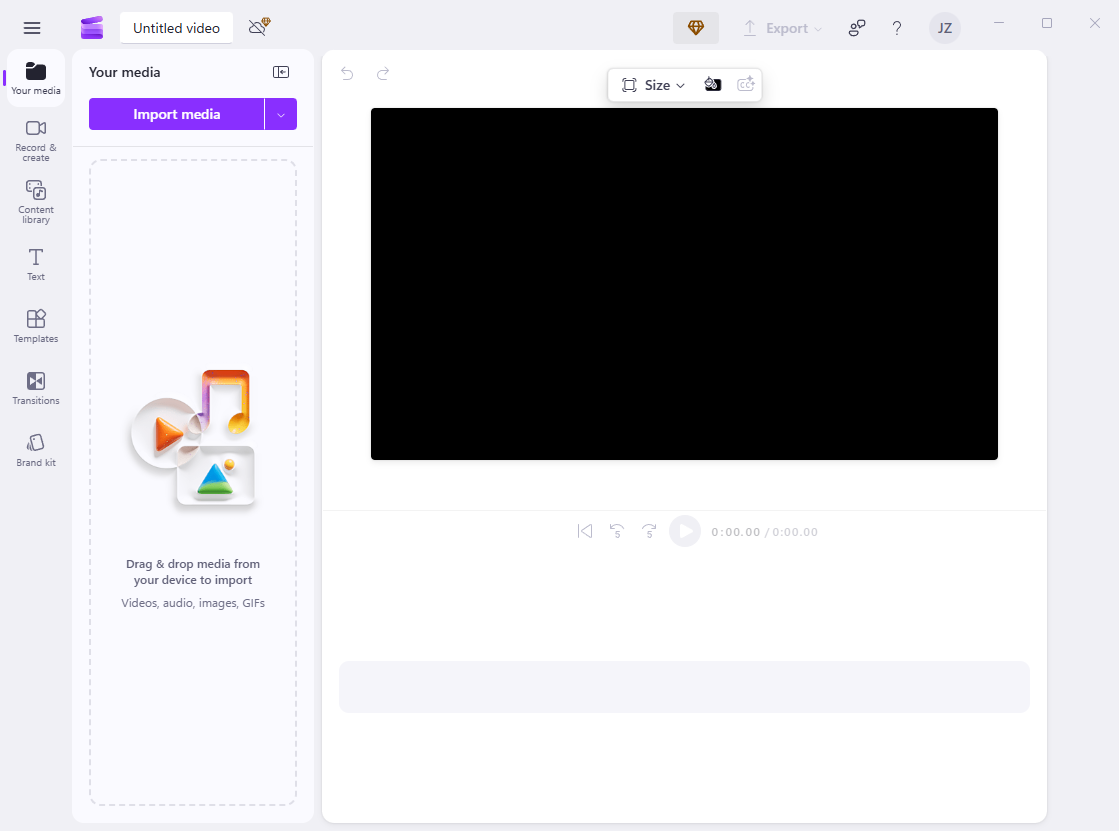
Pros:
- AI features.
- User-friendly.
- Full-functional.
- Extensive media resources.
Cons:
- Limited features for the free version.
#4. CapCut
CapCut is a free download video editor for editing videos. It is compatible with Windows, Mac, Android, and iOS. This application caters to both beginners and experienced users, offering a wealth of templates, effects, and other media resources.
Additionally, CapCut lets you edit videos by rotating, reversing, cropping, cutting, and trimming. More than that, this editing tool offers a wide range of stickers, music, caption styles, filters, transitions, and more.

Pros:
- Simple layout.
- Wide compatibility.
- AI-powered tools.
- Support basic and complex editing functions.
Cons:
- Some tools require a Pro subscription.
#5. DaVinci Resolve
DaVinci Resolve is a powerful video editing software that can edit your Nikon videos with various editing functions. It has great performance, allowing you to edit videos smoothly. For seasoned editors, it’s a great option, but it could be too much for total novices.
Pros:
- Feature-rich.
- Provide tutorials.
- Excellent performance.
- Powerful and comprehensive editing tools.
Cons:
- Complex for beginners.
#6. Wondershare Filmora
For editing videos taken with a Nikon camera, never miss Wondershare Filmora. Numerous free templates, filters, stickers, soundtracks, and plugins are available with this program. Plus, Wondershare Filmora features AI tools, allowing you to create all kinds of videos effortlessly.

Pros:
- Easy to use.
- AI-powered features.
- Extensive media resources.
- Various advanced editing functions.
Cons:
- Free version leaves watermarks on videos.
#7. Adobe Premiere Pro
Adobe Premiere Pro is a professional video editing software that has powerful editing capabilities. Also, it offers multiple effects and audio editing tools. Adobe Premiere Pro, which is adored by professional video editors, transforms your unprocessed material into beautiful video productions for social media, TV, movies, and other platforms. Color correction, audio editing, etc., are all possible.
Pros:
- Intuitive interface.
- Support multiple formats.
- Advanced video editing tools.
Cons:
- Quite complex for beginners.
#8. VSDC Free Video Editor
VSDC Free Video Editor is a feature-rich video editor for Windows that is ideal for novices and experienced users who want strong tools at an affordable price. Even in the free edition, VSDC Free Video Editor excels in its vast format support and the inclusion of professional-grade features such as motion tracking, 4K support, etc., as well as a watermark-free output.

Pros:
- No watermark.
- Clean and lightweight.
- Support professional editing capabilities.
Cons:
- Only for Windows.
#9. Magix Video Pro X
Magix Video Pro X is a Windows-based video editing software with extensive color correction, multi-track editing, and multi-cam editing capabilities. Its seamless performance and user-friendly design are frequently praised by users.
Pros:
- Permanent license.
- Excellent performance.
- Include advanced editing tools.
Cons:
- Output files tend to be larger
How to Edit Videos Shot by Nikon
How to edit Nikon videos? In this part, I take one of the best Nikon video editing software, MiniTool MovieMaker, as an example, and show you how to take your videos to the next level. Just follow the instructions below.
1. Download and install MiniTool MovieMaker.
To download this video editing software for Nikon videos, click the button below. Next, follow the setup instructions to finish the installation on your computer.
MiniTool MovieMakerClick to Download100%Clean & Safe
2. Import the video shot by Nikon.
Launch MiniTool MovieMaker and choose the New Project option to bring up the main editing page. Then, click on the Import Media Files option to import the video you want to edit.
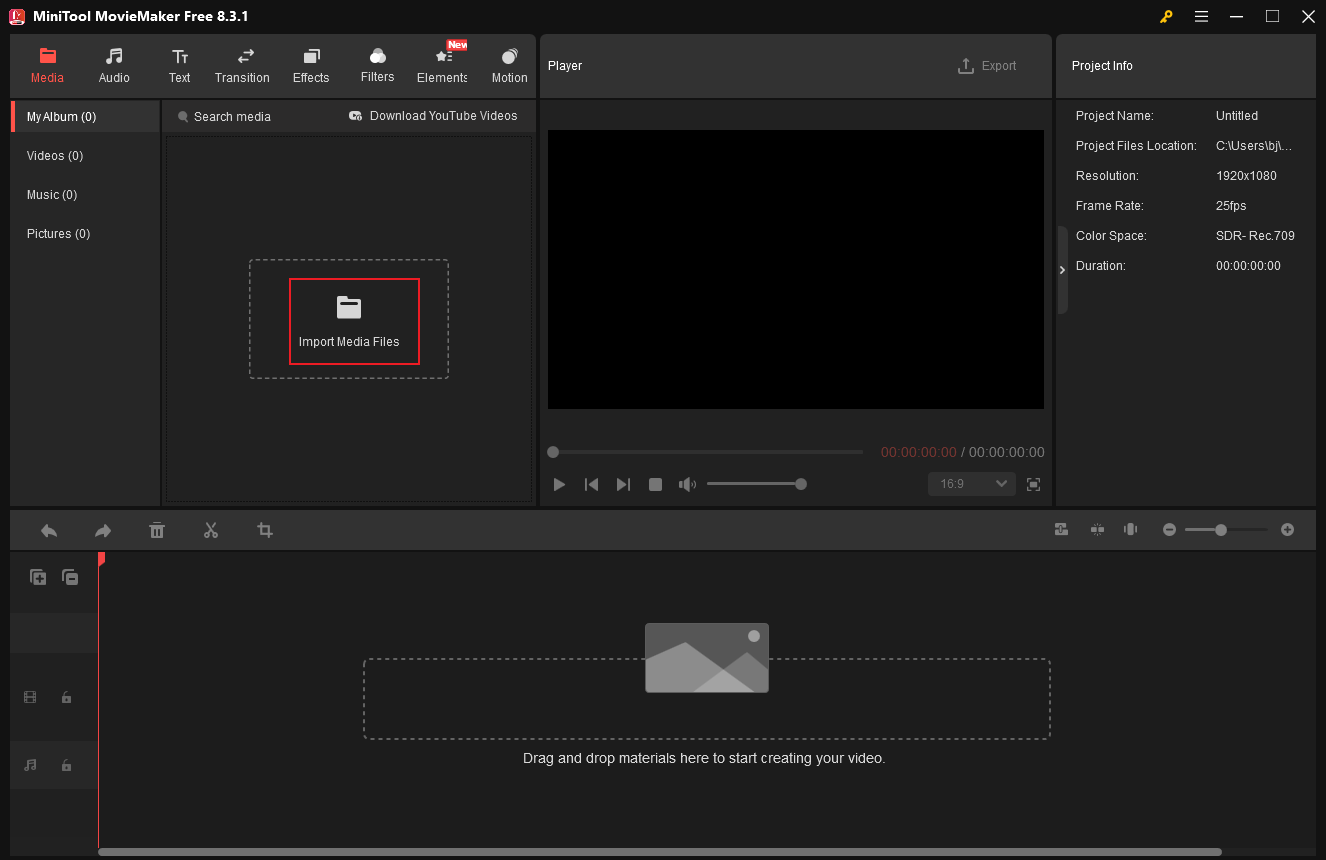
3. Trim the video
Drag and drop the added video to the timeline. Move the mouse pointer to the start or end of the video until the Trim icon shows up, then drag it leftwards or rightwards to remove the unwanted part.
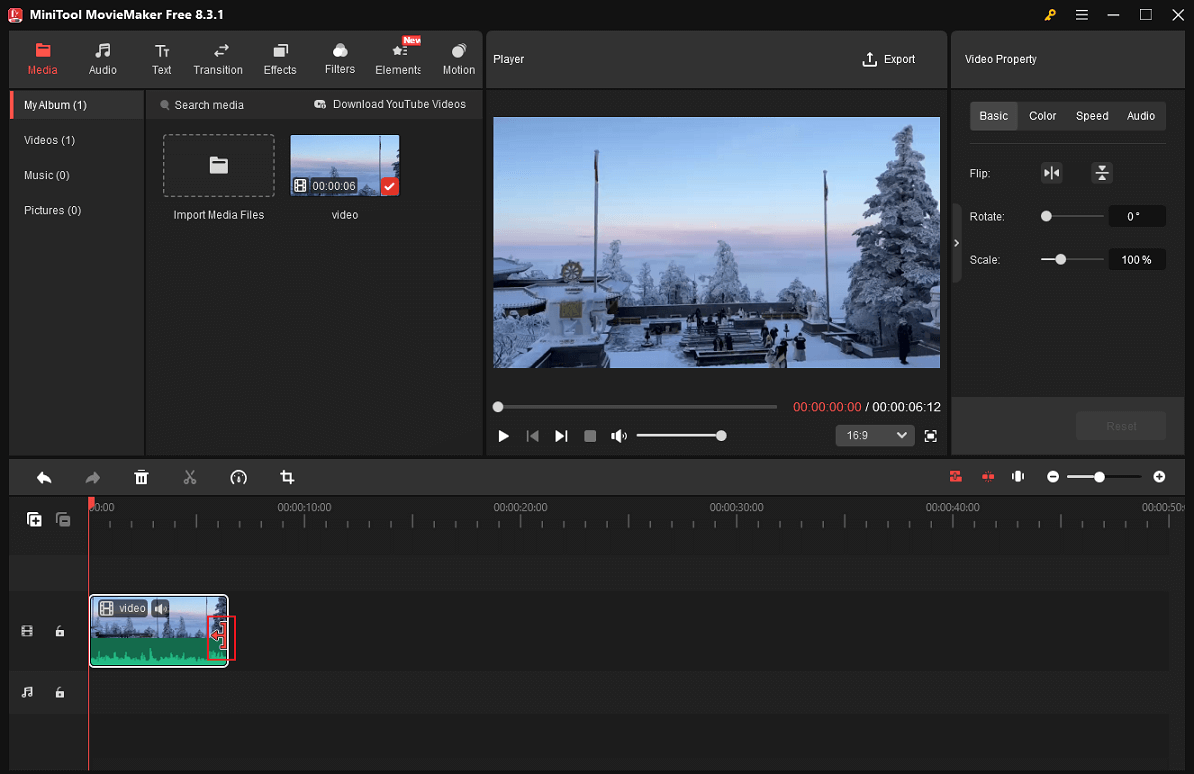
4. Split the video.
To cut the video into two segments, drag the red playhead to the desired place and then click the Scissors icon. If necessary, remove the unneeded part.
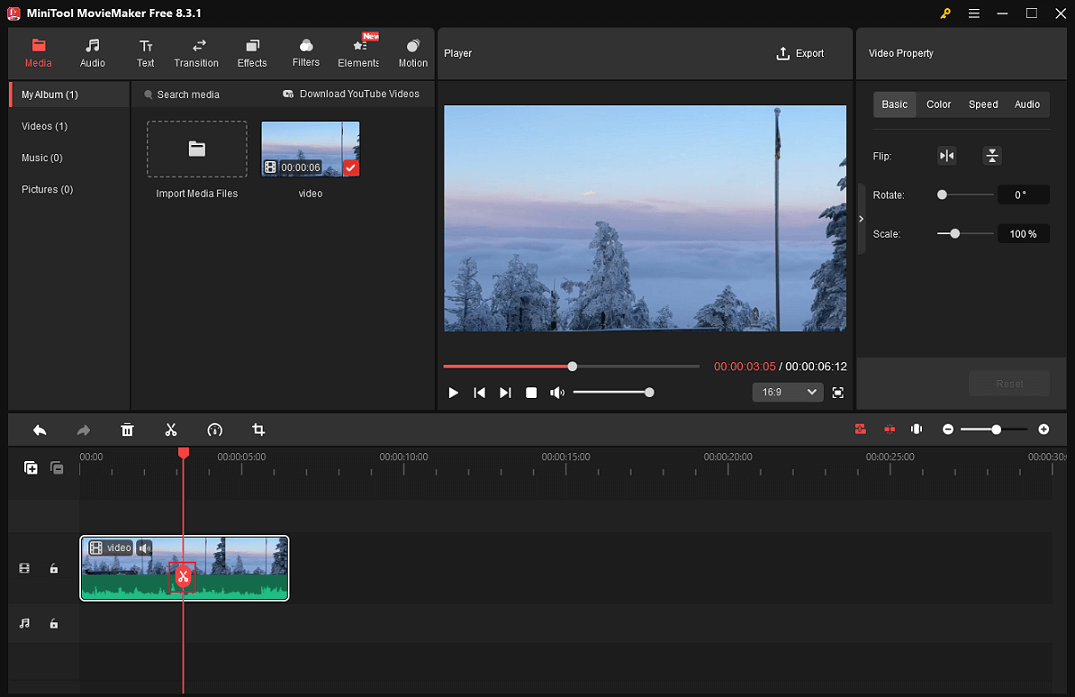
5. Crop the video
Choose the clip on the timeline you want to crop, then click the Crop option in the toolbar above it. Drag one of the video’s four corners inwards to keep the desired region in the Crop window. You can also expand the Ratio option to select your desired aspect ratio. Then click OK to save the changes.
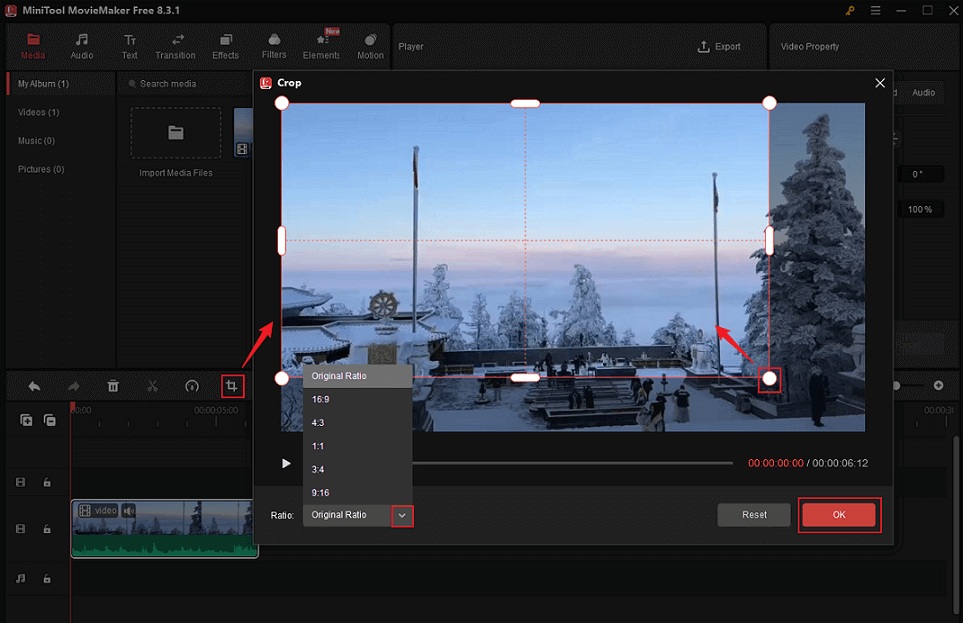
6. Add more content to the video.
The resource library includes a wide choice of music, transitions, effects, filters, stickers, and motions. Add them to the video as needed.
Add music to the video
You have two options to add music to the Nikon video.
- Download the audio you wish to use from the media library’s Audio section. After that, drag it to the audio track. Then, trim the audio to match the video duration.
- Click the Import Media Files option in the Media section to import the audio from the local folder.
Add captions
Go to Text, select a desired caption style, and click the Plus icon to add it to the video. Then, drag the edges of the caption on the timeline to adjust its duration. In the top right Text Property window, you can input text and configure font, size, and more.

Add transitions to the video
Navigate to the Transition tab, select your favorite, and then download it. Then, drag the transition between the target clips on the timeline.
Moreover, you can add effects, filters, and elements to the video.
7. Export the video.
Click the Export icon at the top right of the Player window to access the Export window. There, you can rename the video, select an output destination, and customize the output format, resolution, and frame rate. Then, click the Export button to export the edited Nikon video.
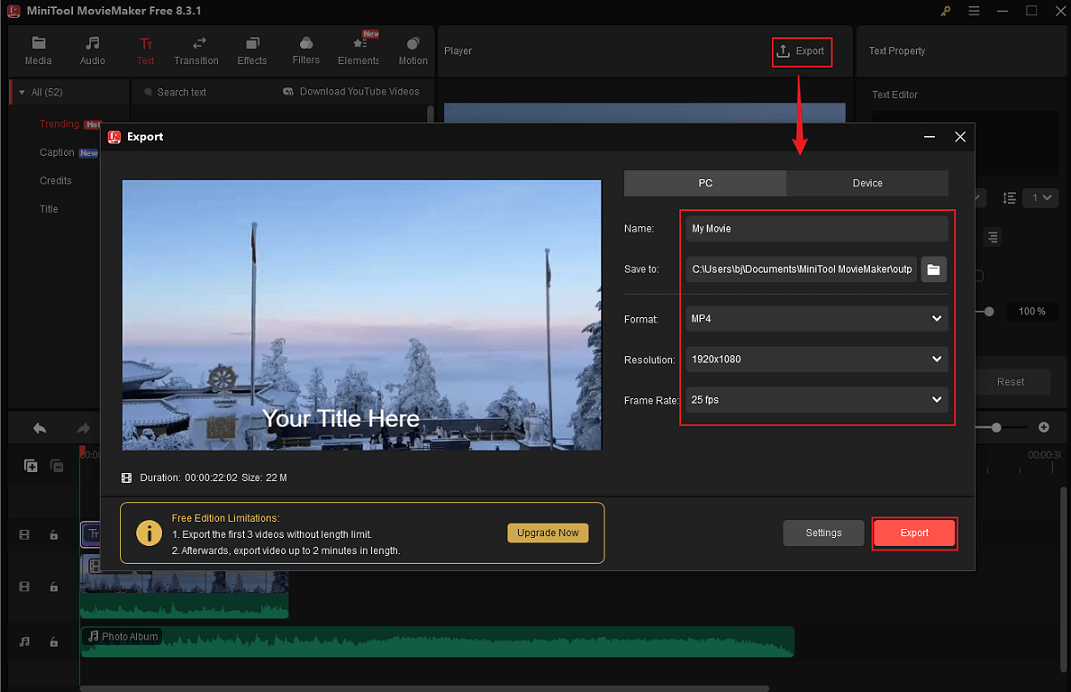
When the exporting process completes, click the Find Target option to locate the video in the local folder.
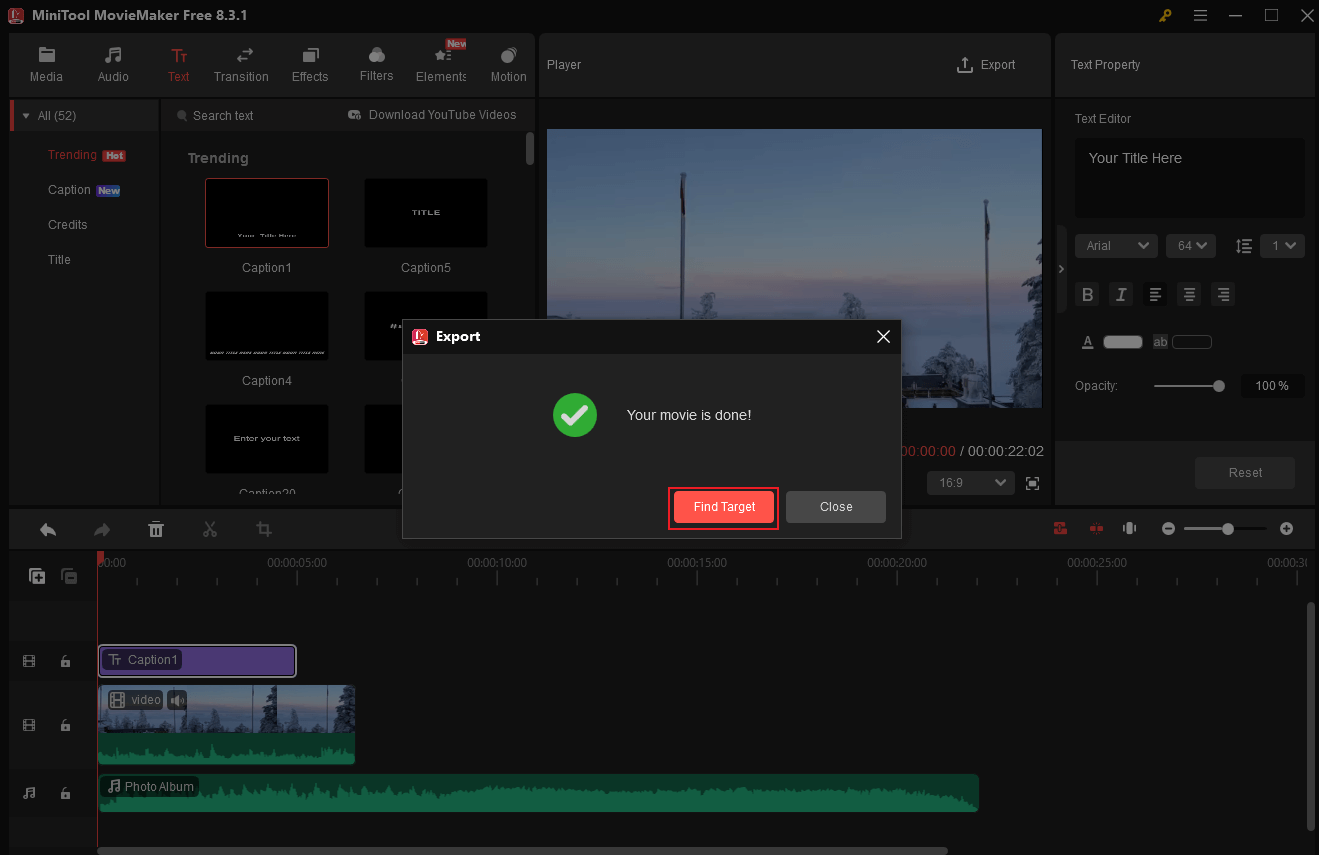
All done! With MiniTool MovieMaker, you can edit Nikon video files with no effort!
In Summary
Shooting videos is one of the best ways to keep the moments forever. If you want to share your videos on social media and gain many likes, better to edit them first. This post provides 9 powerful and reliable Nikon video editing software to help you make the video more attractive.
By taking MiniTool MovieMaker as an example, I also give specific instructions on how to edit Nikon videos. With the step-by-step editing guides mentioned above, you can take your Nikon videos to the next level with no effort. Just feel free to choose the editing tool you prefer. Hope this article can help you a lot!
You can contact us via [email protected] if you have any questions about using MiniTool MovieMaker. Or, you can send me messages directly on Twitter, and I’ll help you as soon as I can.



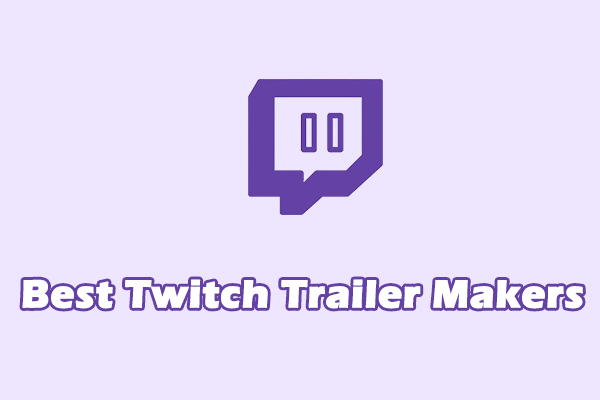
User Comments :