Want to create high-quality product promotion videos but have a limited budget? This article from MiniTool provides the 9 best video editing software for small business: MiniTool MovieMaker (Windows video editor), Clipchamp, CapCut, DaVinci Resolve, Adobe Premiere Pro, Wondershare Filmora, Movavi Video Editor, Canva, and Shotcut.
As competition between companies grows fiercer, more and more companies are finding ways to stand out. Companies need to carefully promote their products from a marketing perspective. Videos are a great way to introduce products and excite interest.
However, creating high-quality videos on a tight budget can be a difficult task for small businesses. But don’t worry. In this article, I provide the 9 best video editing software for small business. I’ve used each of them. They are brilliant.
Firstly, I’d like to share some tips on how to select a video editing tool for small business.
How to Choose Video Editors for Small Business
Here are some aspects you need to consider when it comes to selecting a video editor for small business:
- Affordable Price: As we all know, small businesses have a limited budget. Therefore, when choosing a video editor, the first thing to consider is whether it is expensive or not.
- User-friendly: The intuitive interface allows for a smooth editing process. The video editor should be easy to use and navigate.
- Full-featured: The video editor should have full and professional editing functions, satisfying different requirements.
- Wide format support: To avoid format incompatibility, better choose a video editor that supports a wide range of video/audio formats.
- Great performance: Select software capable of handling high-resolution video smoothly and efficiently.
Why Is It Important to Choose the Right Video Editor
Why is it so crucial to choose the right video editing software for small businesses? With the appropriate video editor, small businesses can create polished, superior branded content that boosts marketing return on investment and builds brand credibility.
In addition, a skilled video editor can efficiently edit the video with captivating content that will hold viewers’ attention and extend their viewing duration.
More than that, a suitable video editor can help small businesses to simplify the editing process and save time, empowering the team to have more time to focus on other core tasks, thus increasing efficiency.
9 Best Video Editing Software for Small Business
- MiniTool MovieMaker
- Microsoft Clipchamp
- CapCut
- DaVinci Resolve
- Adobe Premiere Pro
- Wondershare Filmora
- Movavi Video Editor
- Canva
- Shotcut
#1. MiniTool MovieMaker
MiniTool MovieMaker is a powerful and free video editing software that offers a range of editing functions. It is designed for Windows users and is ad-free, with no bundles or watermarks. This application features an intuitive layout that is extremely user-friendly, especially for beginners.
MiniTool MovieMaker allows you to edit videos by trimming, cropping, splitting, rotating, reversing, speeding up, and more. It features a resource library with a wide range of transitions, filters, effects, music, motions, and more. You can add them to your videos for free, making them more stylish.
Moreover, MiniTool MovieMaker supports a wide range of formats, including MP4, MOV, MKV, WEBM, MPG, MP3, AAC, M4A, and more. After editing, you can also customize video parameters, such as frame rate, resolution, and bitrate.
Just click the download button below to give it a try!
MiniTool MovieMakerClick to Download100%Clean & Safe
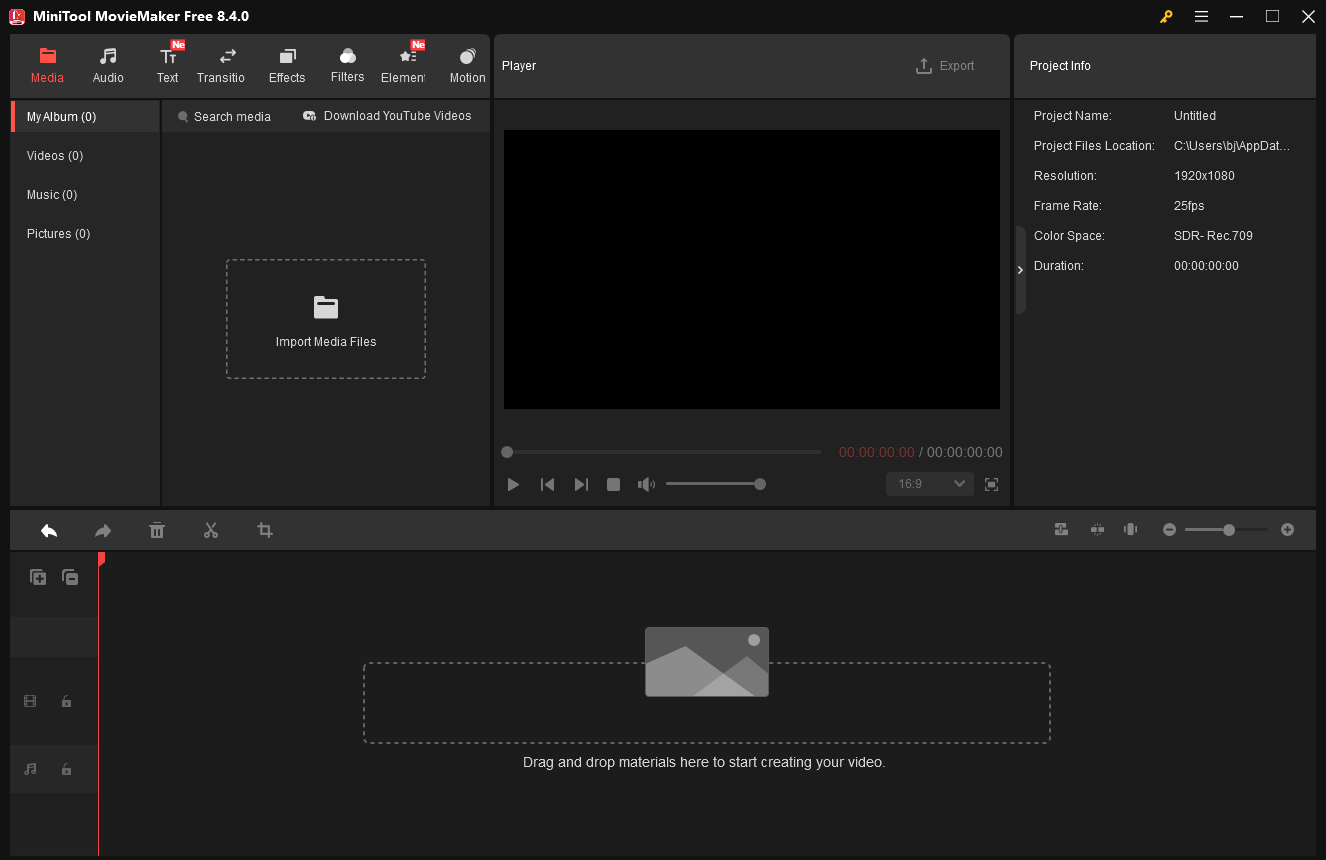
Pros:
- Free
- Ease of Use.
- Wide format support.
- Various media resources.
- Customizable output video parameters.
- Serve as an audio extractor, audio remover, file converter, media player, video compressor, and file merger.
Cons:
- Only compatible with Windows.
#2. Microsoft Clipchamp
Microsoft Clipchamp is a user-friendly and professional video editing tool that has everything you need. It has basic editing functions, including trim, crop, split, rotate, reverse, speed up, slow down, resize, and more. Additionally, this video editor provides a wide range of transitions, filters, music, backgrounds, effects, stickers, templates, text styles, and more.
Moreover, Clipchamp supports high video resolutions, such as 1080p and 4K. Furthermore, the AI technology can transcribe your video’s audio and convert it into clear and understandable subtitles.
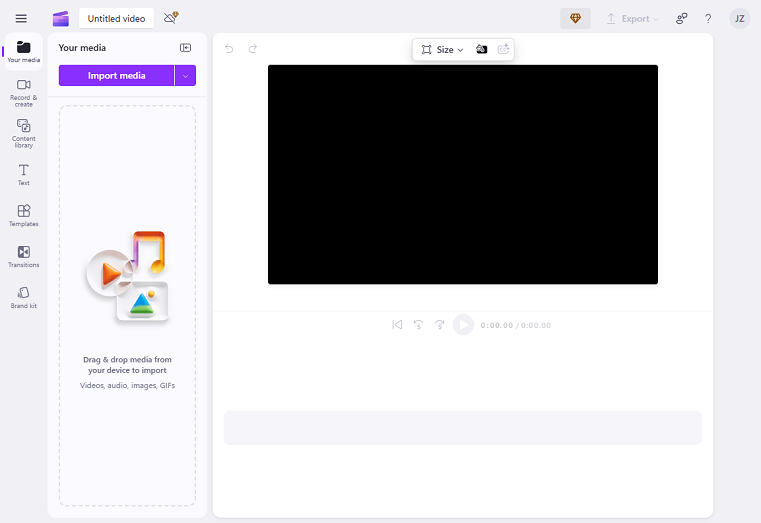
Pros:
- Free plan.
- Easy to use.
- Offer AI tools.
- Convert text to speech.
- Functions as an audio extractor and remover.
Cons:
- Advanced function limitations.
#3. CapCut
CapCut is a well-known and best video editing software for small business. It is supported by Windows, Mac, Android, and iOS. With rich content, effects, and templates abound, CapCut is intended for both novice and experienced users. With simply one click, you can share your videos to TikTok after effortlessly editing.
In addition, CapCut allows you to edit videos by trimming, cropping, cutting, reversing, rotating, etc. You can also adjust the exposure, contrast, highlight, shadow, saturation, etc. Moreover, like most video editors, CapCut provides various stickers, transitions, filters, caption styles, music, and more.
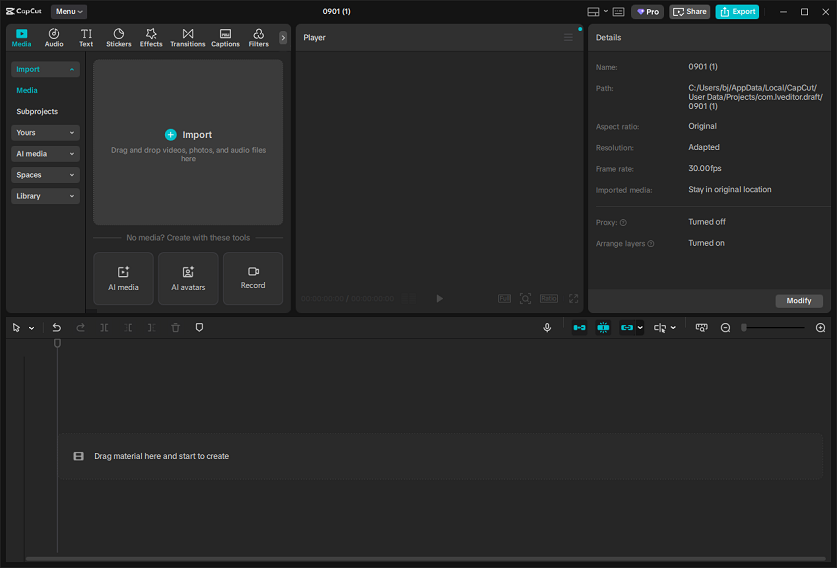
Pros:
- Rich media resources.
- Straightforward layout.
- Wide compatibility.
- AI-powered tools.
- A large selection of editing functions is available for free.
Cons:
- Some premium functions require payment.
#4. DaVinci Resolve
DaVinci Resolve is available in professional and free versions for professionals and beginners, both of which come with a wealth of editing tools to help you create videos with ease. With its powerful editing tools, improving the quality of your video content is a snap.
Pros:
- Great performance.
- Powerful free version.
- Support multi-user collaboration.
- Comprehensive and advanced editing tools.
Cons:
- Complex interface, requires plenty of time to master.
#5. Adobe Premiere Pro
Adobe Premiere Pro is a powerful video editing software for creating high-quality videos. It has best-in-class editing tools, rapid rendering speeds, excellent teamwork features, and an intuitive interface. Adobe Premiere Pro is an ideal video editing software for small business.
Pros:
- Import/export in multiple formats.
- User-friendly interface.
- Professional editing functions.
- It integrates seamlessly with other Adobe software.
Cons:
- Exported videos tend to be large.
#6. Wondershare Filmora
The AI-powered video editing program Filmora is a must-try for small business owners. This tool offers you many free templates, filters, stickers, music, and plugins. With its advanced AI capabilities, you can create social media clips, make video ads, and more. Wondershare Filmora has an intuitive interface, ideal for beginners and casual users alike!
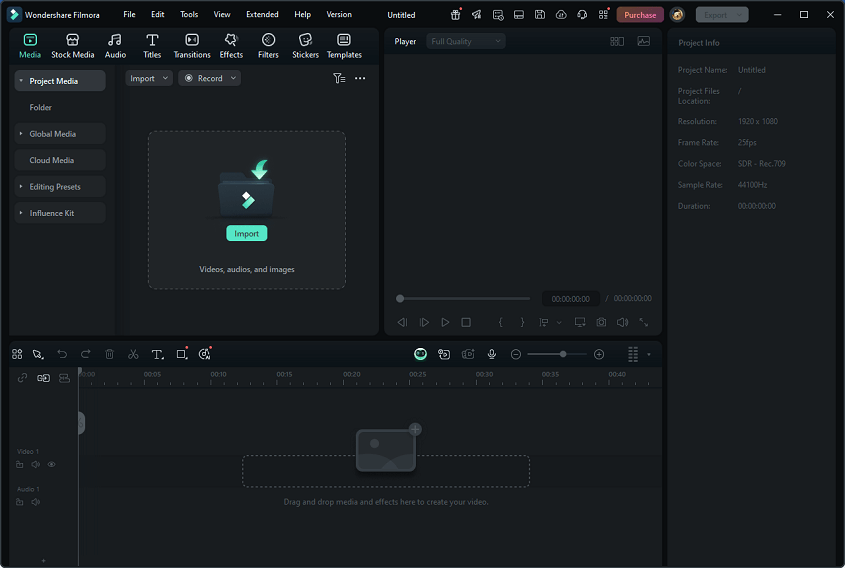
Pros:
- AI-powered tools.
- Quick performance.
- A variety of editing features.
- Affordable subscription plans available.
Cons:
- The free version watermarks exported videos.
#7. Movavi Video Editor
Movavi Video Editor features various video editing functions, including crop, split, and trim video. With its simple layout, you can edit videos without any effort. Plus, Movavi Video Editor supports multiple video formats, resolutions, and frame rates. It also has AI-powered tools, enabling quick video editing.
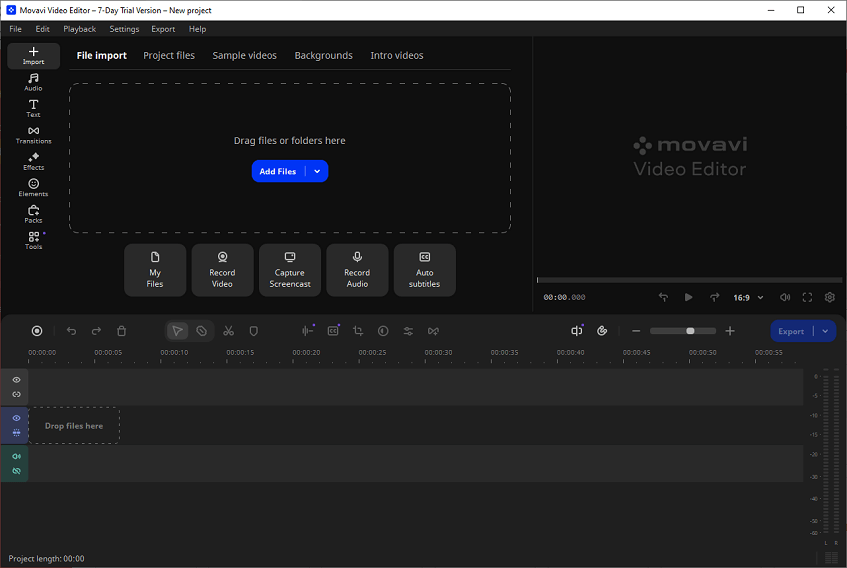
Pros:
- Ease of use.
- Quick process speed.
- Powerful video editing tools.
- Built-in media library that has various resources.
Cons:
- The free trial version has limited functions.
#8. Canva
Canva is an easy-to-use and professional video editing tool that has various editing features and a library with vast templates. It provides AI tools to process image editing, text generation, and more tasks. Besides, Canva supports team collaboration, making it convenient for teamwork.
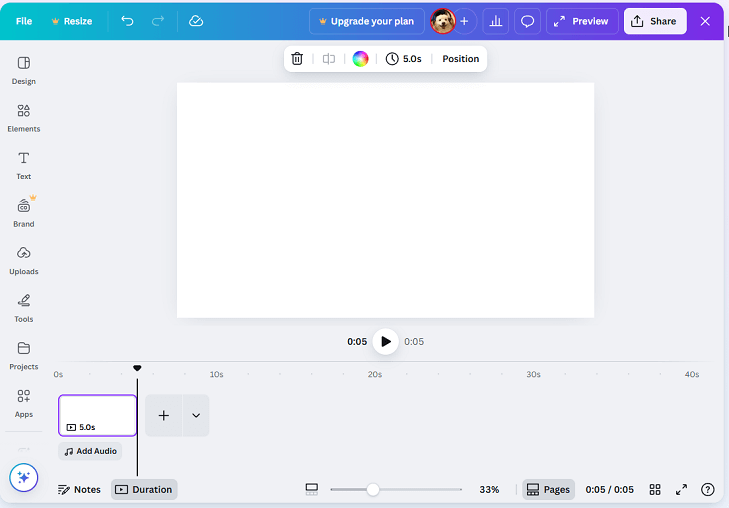
Pros:
- User-friendly.
- Various templates.
- AI-powered tools.
- Affordable Pro subscription.
Cons:
- Limited customization capabilities.
#9. Shotcut
Shotcut is a reliable video editing software for small businesses that offers professional editing features for Windows, Mac, and Linux operating systems. It has a straightforward user interface, letting everyone easily navigate.
Additionally, Shotcut has various and powerful video editing features, making it a fantastic choice for people who want professional video editing functions without going over budget.
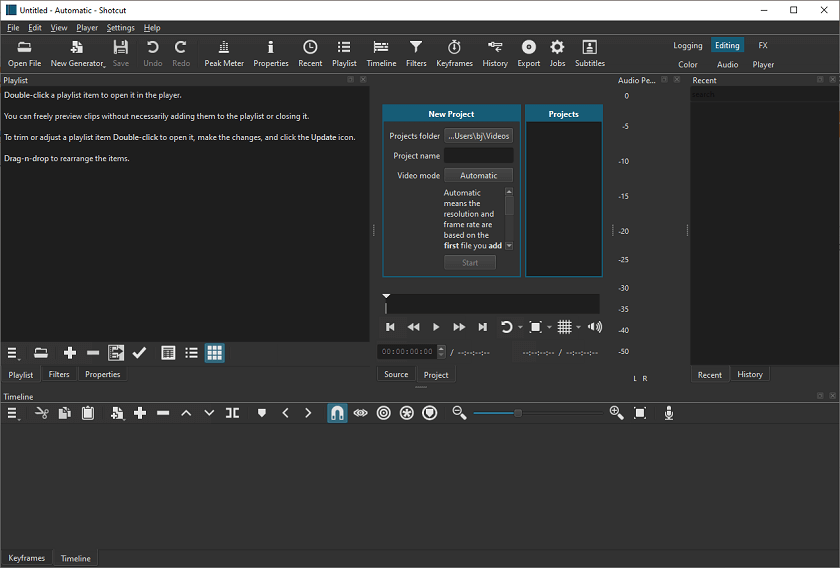
Pros:
- Simple user interface.
- Multi-format support.
- Availability across platforms.
- Ideal for both novice and experienced editors.
Cons:
- The resources library has limited content.
How to Edit Videos for Your Business
How to edit videos for your own business? In this part, I’ll take MiniTool MovieMaker as an example to show you how to perform the video editing process. Just follow the instructions below.
1. Download and install MiniTool MovieMaker.
Click the button below to download this best video editing software for small business. After that, complete the installation on your computer by following the setup guidelines.
MiniTool MovieMakerClick to Download100%Clean & Safe
2. Import the video you want to edit.
To access the main editing page, launch MiniTool MovieMaker and select the New Project option. Then, click on the Import Media Files option to import the video you want to edit.
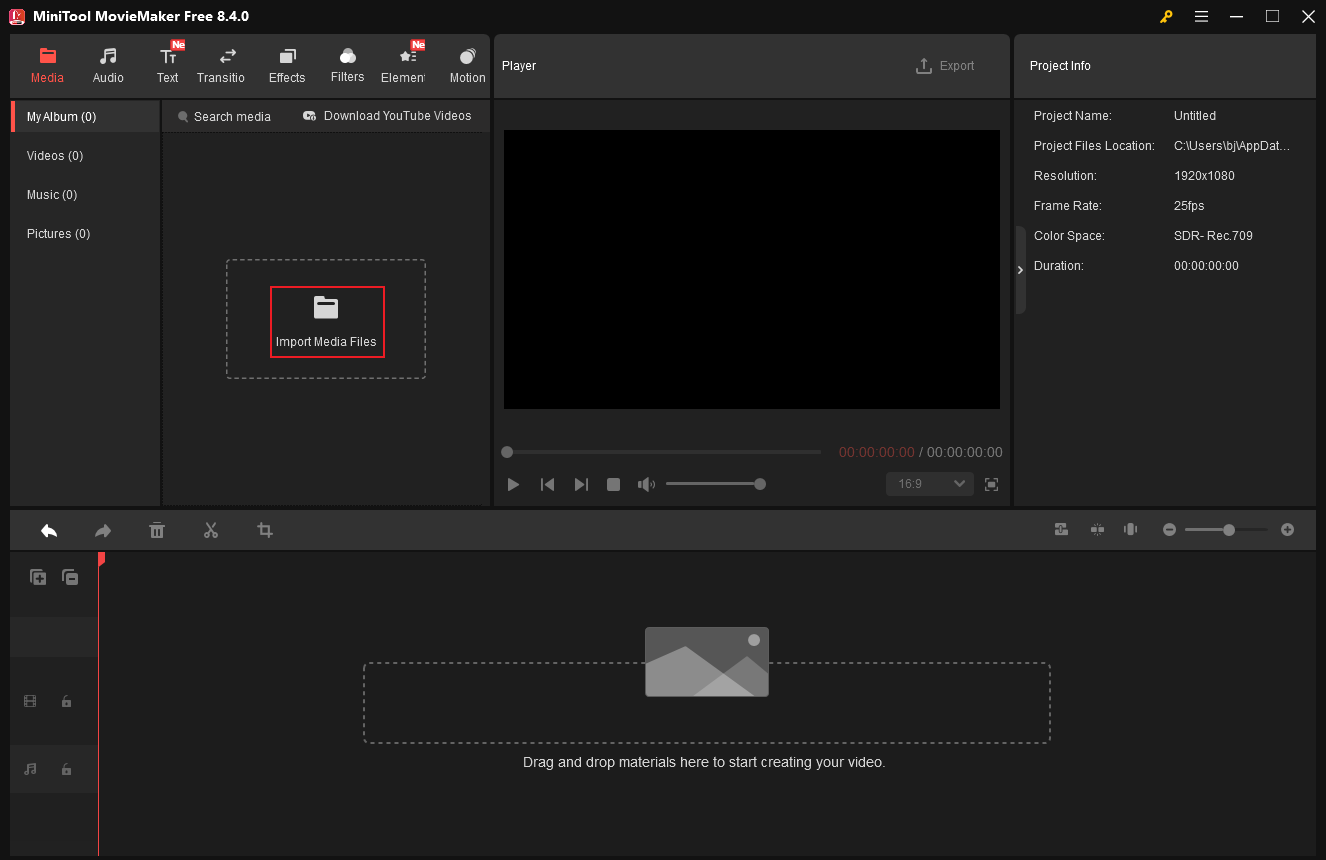
3. Split the video.
Drag and drop the added video to the timeline. Then, drag the red playhead to the desired location and click the Scissors icon to cut video into two parts. Remove the unwanted part if needed.
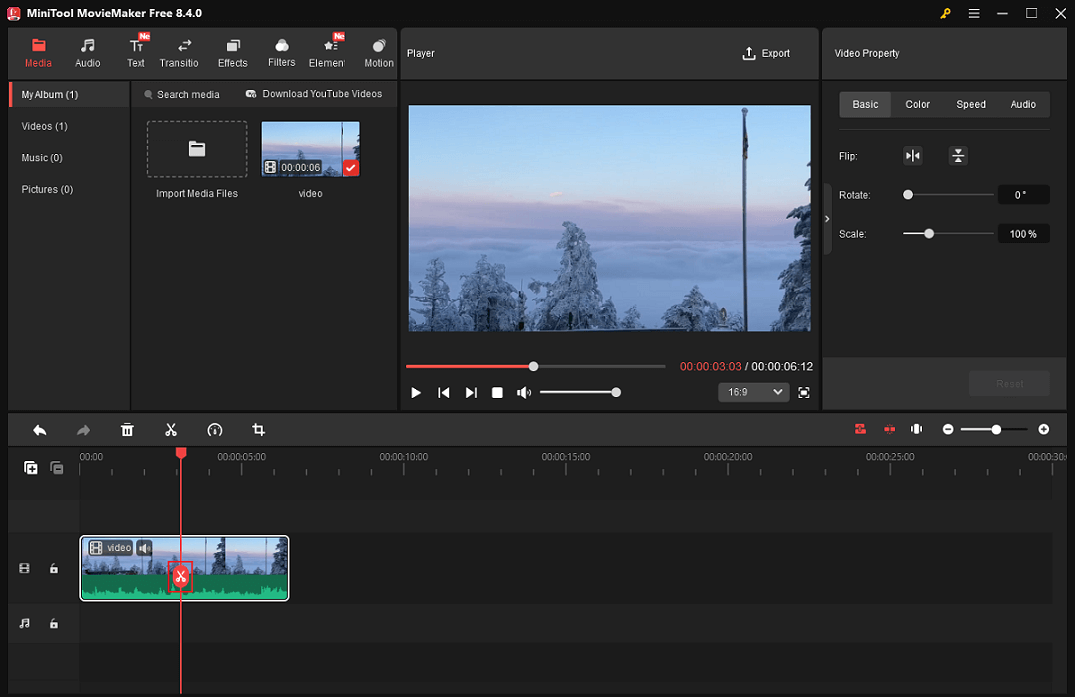
4. Trim the video
Click the video on the timeline, hover the mouse cursor to the beginning/end of the video until the Trim icon appears; drag it rightwards/leftwards to delete the unwanted part.
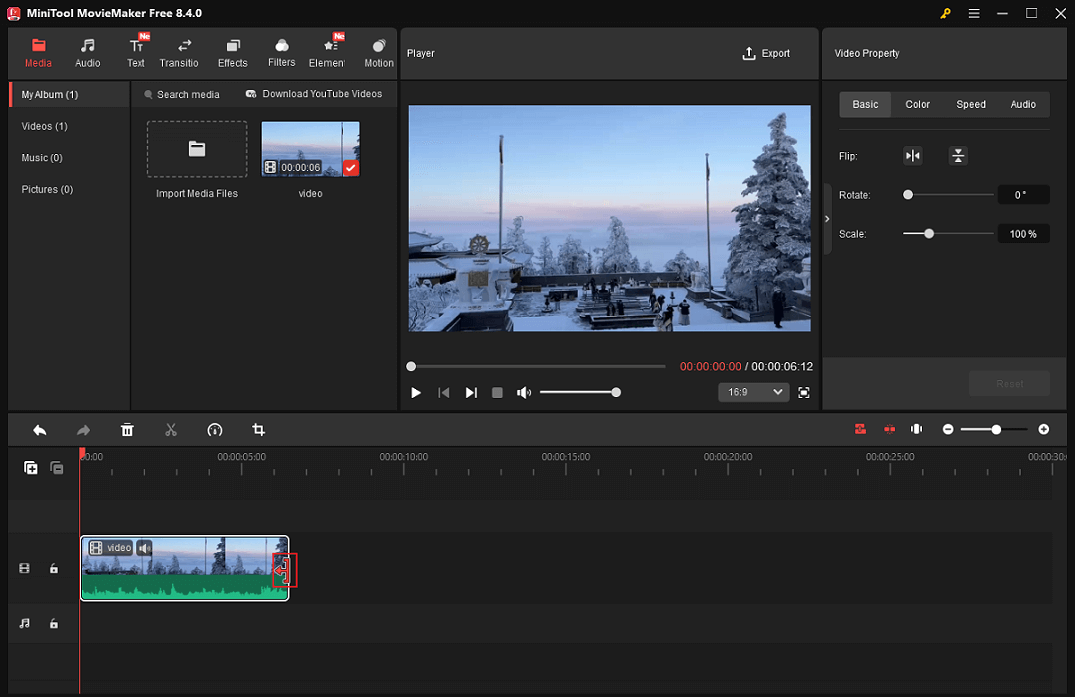
5. Crop the video
Choose the clip on the timeline you wish to crop and click the Crop icon in the toolbar above the timeline. In the Crop window, drag one of the four edges of the video inwards to keep the desired area. Also, you can expand the Ratio option and choose the aspect ratio you want. Then, click OK.
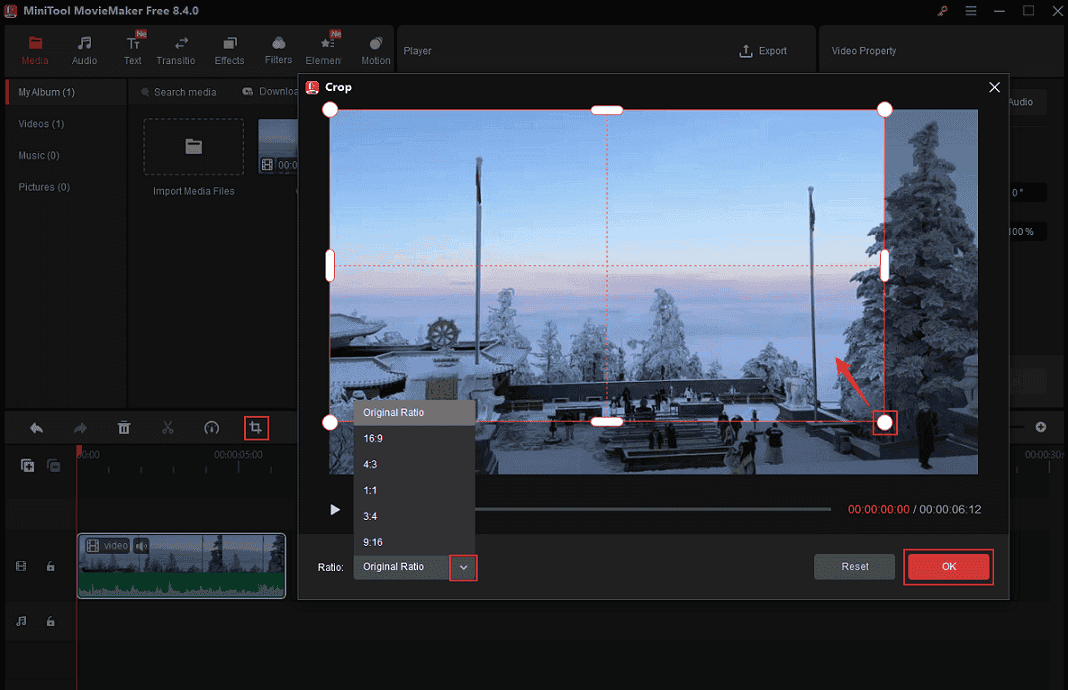
6. Make the video content more interesting.
There is a wide range of audio, transitions, effects, filters, stickers, and motions in the resource library. You can add them to your video as you prefer.
Add music to the video
Go to the Audio section in the media library and download the audio you want to apply. Then, drag and drop it to the audio track. Trim the audio to match the video duration.

Add captions
Go to Text, choose a caption style, and click the Plus icon to add it to the timeline. Drag the edges of the caption on the timeline to adjust its duration. Then, in the top right Text Property window, input your text and adjust font, size, etc.
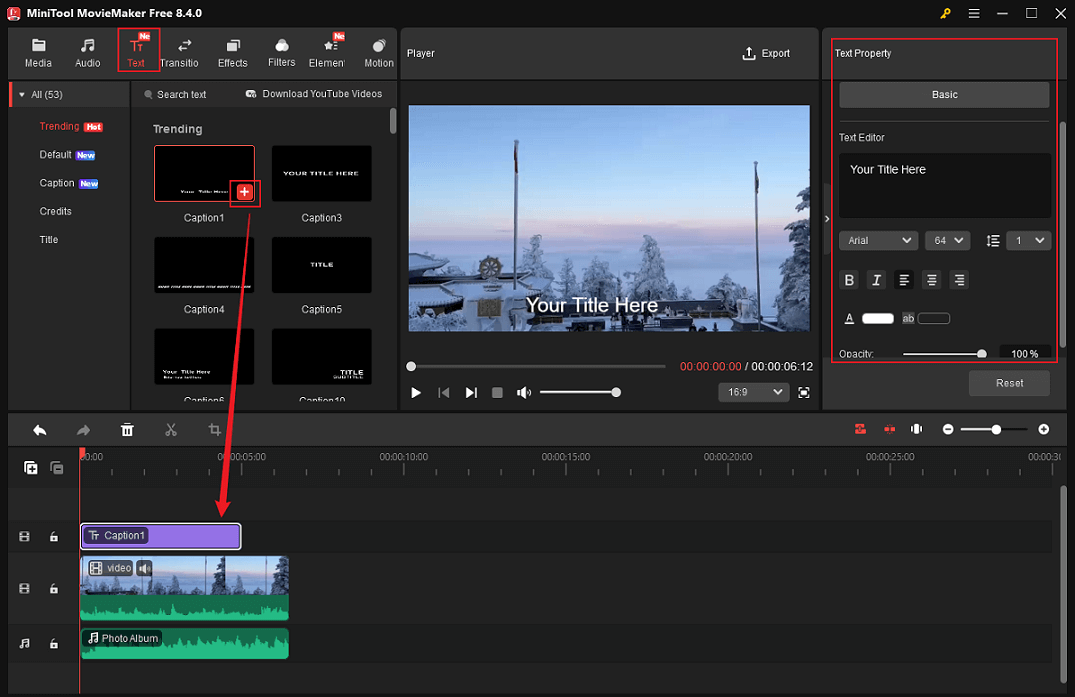
Apply transitions to the video
Switch to the Transition tab, choose the one you prefer, and download it. Next, drag the transition between two clips on the timeline.
Add effects and filters
Go to Effects, browse, and download the preferred one. Then, click the Plus icon to add it to the timeline. Drag the effect’s edges to adjust its duration.
Add elements to the video
Navigate to the Elements section, download the desired sticker, and click the Plus icon to add it. In the Player window, you can adjust the sticker you want. Also, you can drag the edges of the element in the timeline to adjust its duration.
7. Export the video.
When you’re satisfied with the video, click the Export icon at the top right of the Player window to access the Export window. There, you can rename the video, choose an output destination, and configure the output format, resolution, and frame rate. After that, click on the Export button to export the video.
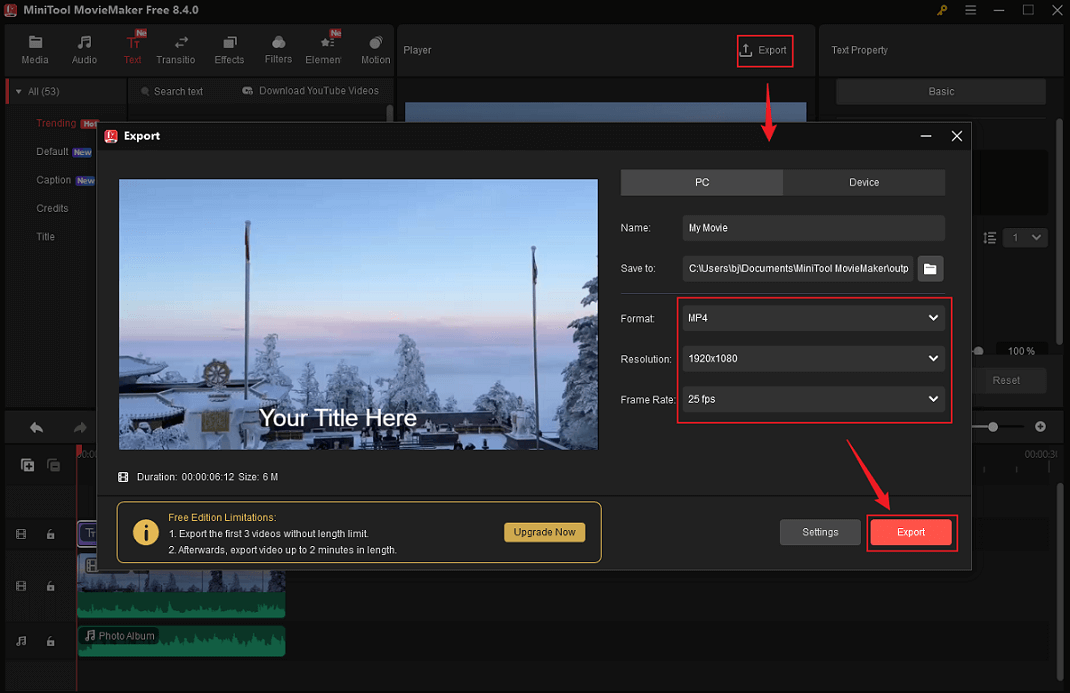
Once the exporting process completes, click the Find Target option to locate the video in the local folder.
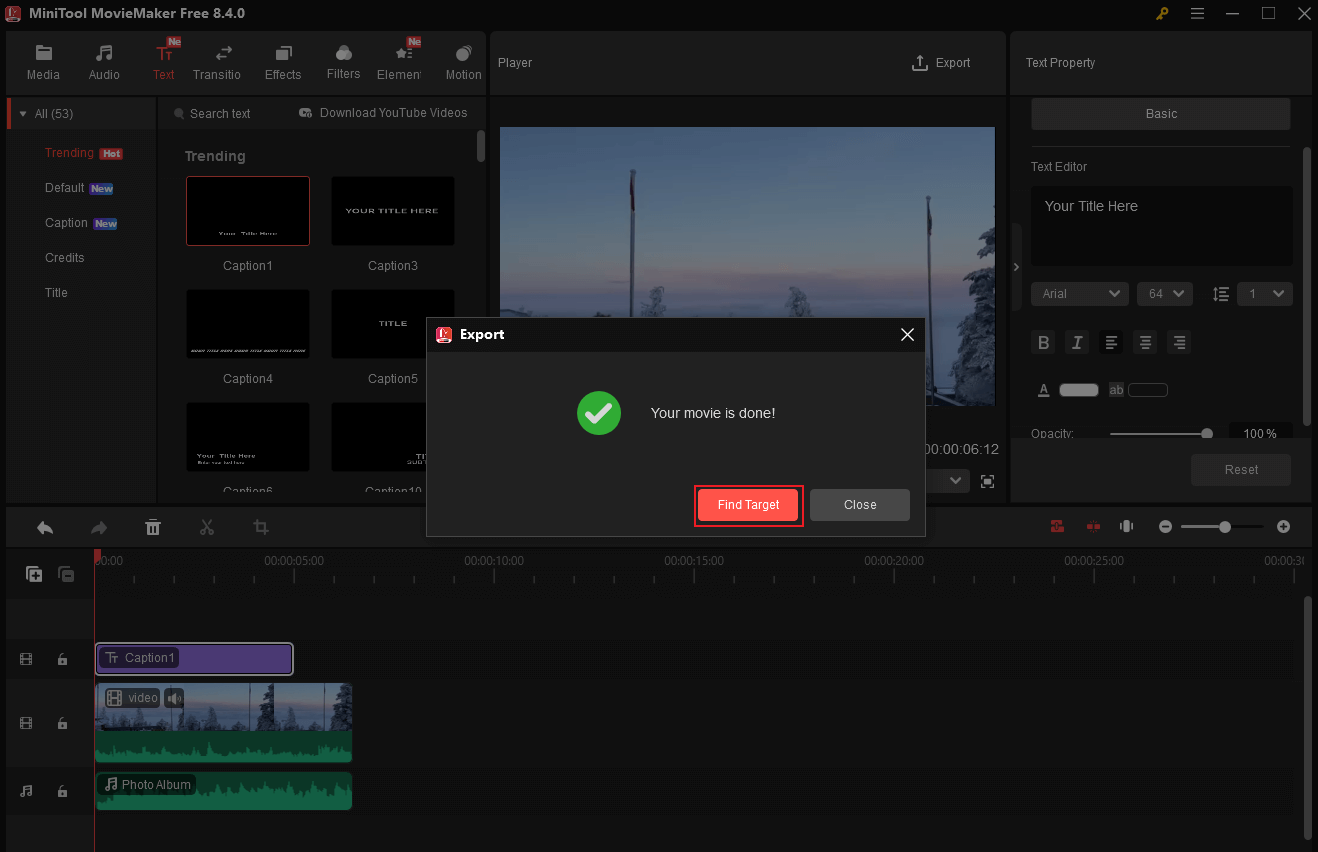
That’s it! With MiniTool MovieMaker, you can create high-quality videos for your business effortlessly!
In Summary
If you are going to promote your business through videos, it is important to choose robust editing software to further edit the videos in addition to shooting quality footage. Doing so will make your videos more engaging and capture the attention of customers, which can help you achieve success.
Therefore, this post offers the 9 best video editing software for small business. They are affordable, easy to use, and have professional editing functions. Plus, this article gives guides on how to create a high-quality video with MiniTool MovieMaker. I really hope this post can do you a big favor!
You can contact us via [email protected] if you have any questions about using MiniTool MovieMaker. Also, you can send me messages directly on Twitter, and I’ll help you as soon as possible.


User Comments :