This article suggested by MiniTool mainly discusses the ways to deal with the “Netflix whoops something went wrong” or similar errors in different situations. Generally, you can settle that issue by signing out of Netflix, updating it, or reinstalling its app.
Netflix, Inc. is a subscription streaming service and production company. Its service can be accessed through web browsers or by an application installed on smart TVs, set-top boxes for televisions, tablet computers, smartphones, video game consoles digital media players, Blu-ray players, as well as virtual reality headsets. For example, you can reach Netflix services on Samsung TVs, LG TVs, Roku, Apple TVs, Macs, Windows PCs, Android phones, iPhones, Xbox, Playstation (PS), and so on devices.
Sometimes, you may encounter some problems while using Netflix like “sorry something went wrong please try again later Netflix” or similar ones.
Why Does Netflix Say Something Went Wrong?
Netflix will pop up with this error message when it fails to complete your requirements. The reasons for the failure may be one of the following.
- The network connection is weak or unstable.
- The Netflix server is down.
- Something is preventing you from using Netflix.
- You may forget to pay for the Netflix service.
No matter which one causes your problem, you can try the below methods to fix the issue.
#1 Fix “Sorry, something went wrong. There was a problem switching your profiles.”
If you encounter this error, it means that you need to refresh the information stored on your device.
1. Refresh Info on Smart TV, Xbox One, Set-top Box, Streaming Media Player, Blu-ray Player
To refresh the information on your smart television, you just need to sign out of Netflix by going to Get Help or Settings. If you are on an error screen, you need to choose More Details and select Sign out or Reset.
If you cannot sign out, press these buttons in order on your remote:
- Up
- Up
- Down
- Down
- Left
- Right
- Left
- Right
- Up
- Up
- Up
- Up
Then, choose Sign out, Reset, or Deactivatve.
2. Refresh Info on iPhone, iPad, or iPod touch
If you want to refresh the stored information on those devices, you can try one or multiple of the below operations.
- Sign out of Netflix.
- Update the Netflix app.
- Reinstall the Netflix app. (Deleting the Netflix app will also delete any TV shows or movies you have downloaded.)
#2 Fix “Sorry, something went wrong. (-1200)”
If you see an error on your iPhone, iPad, or iPod touch that says “Sorry, something went wrong. Please try again later. Cannot play title. Please try again later. (-1200)”, you can fix it by the following steps.
- Tap the Settings icon on the Home screen.
- Tap General.
- Tap Date & Time.
- If the date and time are incorrect, tap either of them to adjust. Or, simply switch on the Set Automatically option.
#3 Fix “Whoops, Something Went Wrong (F1).”
If you receive this error on your Windows 10 computer, it stands for an issue with the saved information or settings. Try to fix it with this guide.
- Search and find the Netflix app in Windows operating system.
- Right-click on the Netflix tool and select Uninstall.
- Complete the uninstallation.
- Open Microsoft Store.
- Search for the Netflix software.
- Install the Netflix program.
Uninstalling the Netflix application will delete any titles you have downloaded to your computer. You can move important items from their original location to another place, better a removable device. Then, disconnect the removable device from your PC while removing Netflix.
#4 Fix “Sorry, something went wrong. Cannot play title.”
If you get this error on your iPhone, iPad, or iPod touch
Sorry, something went wrong. Cannot play title. Please try again later.
Usually, it refers that your Netflix app is out-of-date. Thus, you should update it with the following instructions.
- From the Home screen, tap the App Store icon.
- Tap Search and input “Netflix”.
- Tap Netflix in the search result and tap Update. You may need to enter your Apple ID password.
- Complete the update process.
If you receive an error code with the above message, search Netflix’s Help Center for the solution.
Other Fixes for “Netflix something went wrong”
If you can’t handle your problem with one of the above methods, you can try these solutions.
- Restart the Netflix app or your device.
- Update your device’s system.
- Check your network connection and disable your proxy/VPN.
- Clear Netflix or browser cache.
- Add Netflix to your browser’s trusted list or your firewall’s white list.
- Disable or uninstall programs or services that prevent Netflix from running.
- Reset Netflix, your browser, or your device.
Related Articles
- 7 Ways – Fix “TikTok Something Went Wrong with Our Server”
- [9+ Ways] Fix “Tinder Something Went Wrong” on Android/iOS/Web
- 11+ Ways: Fix Instagram Something Went Wrong Creating Account
- [13+ Ways] Fix Amazon Prime Video Something Went Wrong Error
- 7+ Ways: Fix “Something Went Wrong Please Try Again Snapchat”


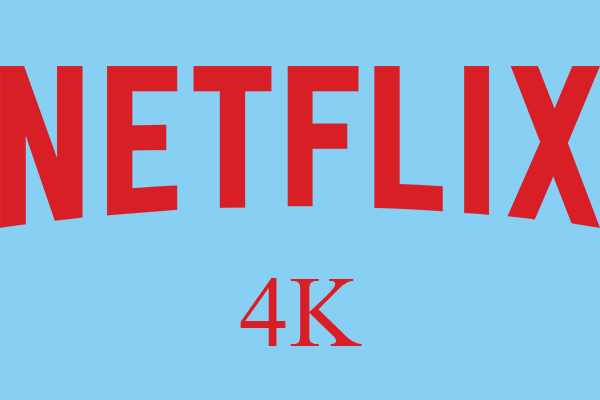
![[7+ Ways] How to Fix “Oops Something Went Wrong HBO Max”?](https://images.minitool.com/moviemaker.minitool.com/images/uploads/2022/06/hbo-max-something-went-wrong-thumbnail.png)
User Comments :