Are you suffering from the following errors while using Amazon Prime Video?
Something went wrong
Please try again later. For more help, go to PrimeVideo.com/videohelp.
OR
Something went wrong
Please try again later. For more help, go to amaon.com/videohelp.
Why Does Amazon Prime Keep Saying Something Went Wrong?
If you are bothered by one of the above error messages or a similar one like “Amazon Photos something went wrong refresh”, “Amazon Music playback error sorry something went wrong”, “Amazon Kindle oops something went wrong”, or “Amazon Alexa app whoops something went wrong”, the most probable reasons are:
- There is a connection problem between your device and Amazon servers.
- There is a network problem on your end.
- Amazon’s servers are down.
- Some software or hardware issues.
- Your Amazon account isn’t active or your Amazon Prime Video service subscription expires.
If so, you are recommended to try the below solutions to deal with your problem.
Fix 1. Try Again Later
First of all, the most direct way you can and maybe you have tried is to wait for a few minutes and try again. You may need to wait longer for a few hours and even days. This is because your device is probably has a connection problem with the Amazon servers. Anyway, just refresh the web page or reload the application.
Fix 2. Log out and Log into Your Amazon Account
Secondly, a simple way you can quickly test out is to sign out and resign into your Amazon Prime Video account. This is effective for an inactive account that has no activity for quite a long period.
Fix 3. Restart
In the third place, one of the common methods is to restart the Amazon Prime Video app or restart your device like a Samsung or Apple television (TV). You may need to force stop the video app and reopen it.
Fix 4. Check and Fix Your Intenter Connection
As for server connection problems, most of them are due to network connection. So, you’d better check and fix your Internet issues before you can reenjoy the video service of Amazon. You can troubleshoot the possible network errors in the following aspects.
- Reconnect the network.
- Switch to WiFi or Ethernet.
- Use another network.
- Check the cable of your wired network.
- Power cycle your device and router/modem.
- Disable or enable VPN or proxy servers.
- Change your router IP to 8.8.8.8 or another public DNS address.
- Make sure there are no other activities processing and eating bandwidth.
Fix 5. Check Location Settings
If you have the wrong location setting for your device, might be forbidden to reach the series and movies you prefer. Although Prime Video is almost worldwide, it is still unavailable in some countries and areas including China Mainland, Russia, North Korea, Iran, and Syria.
Therefore, if you find your TV’s location is set in those districts, you have to change it. Even if its location is not set to the above places but incorrectly, you still need to alter its address to the right one to try to fix the “something went wrong Amazon video” problem.
Fix 6. Clear App Cache
It is a usual case that a large amount of cache data will interfere with the usage of the program. Especially when you have been using the app for a long time, it will generate a lot of cache blocking the data transmission of the app. Anyhow, simply cleaning the cache files will resolve the issue.
Fix 7. Update or Downgrade Amazon Prime Video App
Sometimes, the bugs happen only to the old versions of programs that are outdated. So, if you are currently not using the latest version of Amazon Prime Video, it is necessary to update it to the newest one and keep it up-to-date. New versions always contain the fixes for bugs that appear in old editions.
You may also need to update the operating system (OS) of your device to the latest build.
However, in a few cases, the problems will infect new versions of an app – new bugs. In such a situation, you need to vice versa downgrade the tool to a previous healthy state.
Fix 8. Check for Hardware
Sometimes, it is the hardware instead of software that causes the “Amazon Prime Video something went wrong please try again later” error. So, you need to check the health condition of your hardware device.
If you are using a TV or some other external display, make sure that your HDMI cable and display are compatible with HDCP 1.4 (for HD content) or HDCP 2.2 (for UHD/HDR content).
Fix 9. Uninstall and Reinstall Amazon Prime Video
It is possible that something went wrong and you haven’t completely and correctly installed your current Amazon app. The problem hides until recently you did some operation to unveil it. In this case, the easiest way is to first remove and then re-add the Amazon Prime Video onto your device.
Other situations that need reinstallation:
- Some necessary and important app files (e.g. registry files) are damaged or deleted accidentally either by you or other users of the device.
- The current app is installed from an unofficial installation package.
- You replaced some peripherals of your device.
- You suspect the app is carrying a virus or malware.
Fix 10. Scan for Virus
If you suspect that your device is infected by malicious software, after reinstalling Amazon Prime, you have to further scan your device for viruses by taking advantage of security software.
Fix 11. Disable Conflicted Programs
It is also possible that another app or service on your device is not compatible with Amazon Prime Video and blocks it from working. Maybe you have recently added a new program or updated an old service. Both might result in Amazon Prime Video not working issue. To fix the issue, you can disable the apps on your device one by one to see whether Prime Video works or not and finally find out the culprit.
Fix 12. Factory Reset Your Device
Moreover, you can reset your device system to factory default settings for resolving the problem. Yet, it will erase all the data on the device. Thus, if you want to keep some files, you need to transfer them to another storage device or make a backup of them before resetting.
Fix 13. Use Amazon Prime Video on Another Device
If you fail to get the “Amazon com videohelp something went wrong” problem solved with one of the above methods, the last resort you can do is to switch to another working device to continue enjoying Amazon video services.
In addition to that, you can rely on a streaming stick such as Amazon Fire TV Stick or Roku, which can give you instant access to Prime Video.
Final Fix – Wait for the Official Fix
If unfortunately, none of the above solutions manage to handle your situation, you can ask the Amazon support team for help. If the error message is “Amazon something went wrong on our end” and the problem is caused by the service down of Amazon servers, there is nothing you can do but wait for the service to restore back to work.
Lastly, don’t forget to pay for the Amazon Prime Video service to keep your account active and continue enjoying your favorite movies!
Also read:


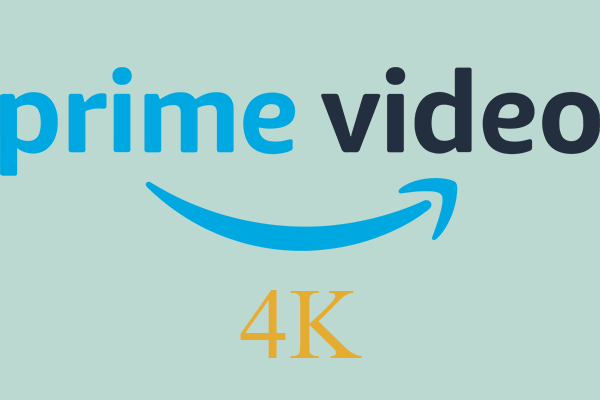
![[solved for Multiple Cases] Fix “Netflix Something Went Wrong”](https://images.minitool.com/moviemaker.minitool.com/images/uploads/2022/07/netflix-something-went-wrong-thumbnail.png)
![[7+ Ways] How to Fix “Oops Something Went Wrong HBO Max”?](https://images.minitool.com/moviemaker.minitool.com/images/uploads/2022/06/hbo-max-something-went-wrong-thumbnail.png)
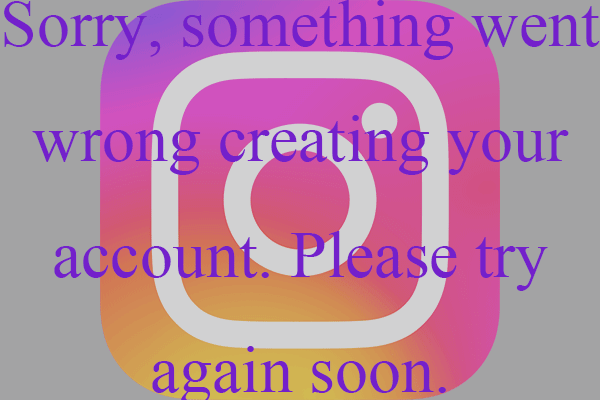
![[9 Ways] Fix Google Play Store “Something Went Wrong Try Again”](https://images.minitool.com/moviemaker.minitool.com/images/uploads/2022/05/google-play-store-went-wrong-thumbnail.png)
User Comments :