Tinder is an online dating and geosocial networking app. It has gained millions of users since being released in 2012. People use it to make friends with the ones they are interested in. However, you may encounter some problems while using the Tinder application like the following one.
Tinder Something Went Wrong Please Try Again Later
One of the possible problems you may come across during the usage of Tinder is the “something went wrong” error. The error message can be one of the below.
- Oops…! something went wrong. Please try again later.
- Oops! It appears something went wrong. Please try again.
- Oops! Something went wrong. There was a problem logging into Tinder. Please try again. (40303)
- Oops! Something went wrong. There was a problem logging into Tinder. Please try again. (5000)
- Oops! Something went wrong. Please try again later. (A: 40341)
- Sorry, something went wrong. Please try again.
- Something went wrong. (40001)
- Something went wrong. You are not able to log in. (A:5000)
- Something went wrong. Problem occurred while logging in. please try again later or contact customer service. (0)
- Tinder something went wrong (3) (iPhone)
Why Does Tinder Say Something Went Wrong?
Why does my Tinder say something went wrong? In general, there are several causes.
- Unstable, slow, or other network errors.
- Tinder server problems.
- Tinder installation issues.
- External interference like other apps, firewalls, antiviruses, etc.
- App bugs
- …
How To Deal with Something Went Wrong Tinder Error?
After knowing the reasons for Tinder keeps saying something went wrong, we figure out some solutions to handle the problem.
#1 Try Again Later
First of all, the easiest and most direct way is to wait and try again. The failure may due to a slow or unstable Internet connection. So, you can do it again when the network condition is good.
Also, more users tend to use Tinder when they get up in the morning or get off work in the evening. So, you are more likely to get the error then. The solution is to wait until most people have been successfully logged into Tinder and the logging-in service is not that busy.
You may wait for a few minutes, several hours, or even days.
#2 Restart Tinder or Smartphone
Secondly, another easy-to-operate way is to restart either the program or the device or both. You can force stop and close the Tinder software and then reopen it. If that does not fix the issue. You can further reboot your phone and relaunch Tinder to see whether the problem has been solved or not.
#3 Log out and Log in Again
In the third place, you can log out of Tinder if you receive the “Tinder something went wrong try again later” error message while using its service (already logged into the app). Then, log into the tool again.
#4 Switch Account
If the above current account log in/out operation fails to resolve the problem, you may consider using another Tinder account to enjoy its service. If you don’t have an extra account, you can create a new one.
Especially, if you are using your Facebook account on Tinder, you really need to create a new account for Tinder. When you log in to Tinder with your Facebook account, Tinder may collect your Facebook information that may contain your privacy collected by Facebook (Facebook Cambridge Analytica scandal).
If so, you need to Remove Tinder from Facebook. Just go to Facebook Settings > Apps and websites, find Tinder, and choose Remove app. Alternatively, you can remove Facebook from Tinder within the Tinder app.
If you haven’t logged in to this Tinder account for a long time, it turns out to be an inactive account. If so, you need to reach out to Tinder support to reactive your account.
#5 Switch Device
If switching accounts doesn’t help, you can try to switch your device. That is to say, if you usually use Tinder on your mobile phone, you can try to make use of it on another cellular phone or on a computer with the web version of Tinder.
Currently, Tinder is available on iOS (iOS 13 and later), Android (Android 7.0 and up), and HMS (HUAWEI Mobile Services) devices. Also, you can visit tinder.com to take advantage of Tinder for Web including Chrome, Firefox, Edge, Safari, and so on.
#6 Fix Network Issues
Just as mentioned above, it is probably due to the network connection problems that result in the “Tinder oops something went wrong” issue. Fortunately, you can rely on one or multiple methods below to fix your network problems.
- Switch to Wi-Fi, Cellular, or Ethernet, depending on the type of your current Internet connection.
- Move your device closer to your router or modem.
- Power cycle (restart) your router/modem.
- Change your DNS server to 8.8.8.8 or other reliable public IP address.
- Check the health condition of the cable and port if you are using a wired network.
- Set the right date and time on your device.
- Enable or disable a VPN.
- Reset your router.
- Use another network.
#7 Update or Reinstall Tinder
Sometimes, you may suffer from the described error for it is out-of-date or carrying wrong installation effects. New versions tend to fix the bugs that appear in the old editions. So, it is recommended to update your current Tinder to its latest build.
If you suspect you missed something or made a mistake when you install Tinder in the past, or, if you feel some other service or your wrong operation has damaged or deleted some files of the app, you can make up by reinstalling Tinder. Just download the newest version from its official website and install it on your device.
Sometimes, on the contrary, the new version of Tinder brings you the problem. If so, you need to downgrade Tinder to one of its working old versions. This can be accomplished by downloading and installing the target old version.
#8 Clear Cache Data or Cookies
Besides, after using Tinder for a long time, it will generate a lot of cache on your phone or many cookies on your browser, which may influence the usage of the app and cause the “Tinder oops it appears something went wrong” issue.
Therefore, you have to clear the cache or cookies before you can resue the Tinder application.
#9 Use Another Credential
If you get the “Tinder something went wrong with your ID submission” or something similar error message when trying to create an account, you may need to use another credential information to pass the email, phone, age (birth), address, job, etc. verification.
Other Possible Solutions for “Something Went Wrong Tinder” Error
In addition to the above methods, there are still a lot of other ways worth trying to handle the known problem.
- Upgrade/downgrade the device’s operating system.
- Scan for viruses or malware.
- Disable apps able to interfere with Tinder.
- Make sure you are not banned by Tinder. (Apply to error code 40303)
- Wait for the Tinder server to come back to work, especially with error code 5000. To check whether the Tinder server is down or not, visit https://downdetector.com/status/tinder/.
- Contact the Tinder support team for help.
- Use another online dating app as an alternative to Tinder.


![[13+ Ways] Fix Amazon Prime Video Something Went Wrong Error](https://images.minitool.com/moviemaker.minitool.com/images/uploads/2022/07/amazon-prime-video-something-went-wrong-thumbnail.png)
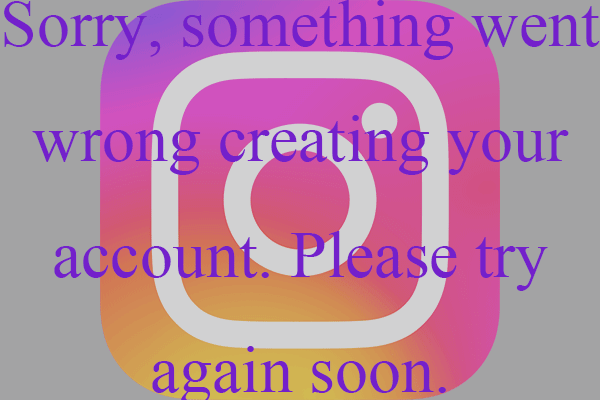
![[7+ Ways] How to Fix “Oops Something Went Wrong HBO Max”?](https://images.minitool.com/moviemaker.minitool.com/images/uploads/2022/06/hbo-max-something-went-wrong-thumbnail.png)
![Why You Can’t Upload Video to Tinder & How to Fix It [Solved]](https://images.minitool.com/moviemaker.minitool.com/images/uploads/2023/06/cant-upload-video-to-tinder-thumbnail.jpg)
User Comments :