– “How can I extract the audio from .MOV (QuickTime) file into a MP3/WAV file? Any suggestion of a best free MOV to MP3 converter?”
– “How to convert MOV to MP3 without re-encoding?”
Are you also troubled by the same problem – how to convert MOV to MP3? In order to help people get out of this trouble, this post introduces the top 6 best MOV to MP3 converters and details the steps of conversion. Whether you want to solve the incompatibility of MOV files or extract audio from MOV format movies, MiniTool Movie Maker released by MiniTool can do it for you.
Part 1. MOV vs MP3
MOV
MOV is a common multimedia container file format. It can contain video, audio, text, image, subtitle, and other media types in a single file. The compression algorithm of this format was designed by Apple, but it is compatible with both Mac and Windows platforms. Apple’s iTunes and QuickTime programs, Windows Media Player and VLC are all able to play MOV files.
MP3
MP3 stands for MPEG-1 Audio Layer 3. It was released in 1993 and exploded in popularity, eventually becoming the most popular audio format in the world for music files as almost all digital devices with audio playback can read and play MP3 files. MP3 is used to compress a sound sequence into a small file while preserving the original sound quality during playback.
Why Convert MOV to MP3
- To extract audio, classic dialogue, background music from MOV format videos for ringtone production or language listening exercises.
- Not all media players, devices, online file storage services and websites support the MOV format. Converting the MOV file to a supported format is the best solution.
Related article: How to Extract Audio from YouTube.
Part 2. The Top 6 Best MOV to MP3 Converters
How to convert MOV to MP3? Nowadays, more and more free video converter tools are coming up and claiming that they can convert countless formats with powerful features. However, the truth is most of them have restrictions like this or that, such as time-consuming, file size limitation, quality loss, or converted files with watermark. So here I’d like to recommend an almost perfect tool – MiniTool Movie Maker, which will never let you down.
#Top 1. MiniTool Movie Maker
MiniTool Movie Maker, developed by MiniTool, is a free MOV to MP3 converter.
It supports to input various file types: video (MKV, RMVB, 3GP, MOV, FLV, MP4, MPG, VOB, WMV), photo (JPG, JPEG, BMP, ICO, PNG, GIF), and audio (WAV, MP3, FLAC, M4R).
This free converter is extremely easy-to-use for beginners. And you don’t need to worry about the video quality as the program supports lossless quality conversion at super-fast speed.
MiniTool MovieMakerClick to Download100%Clean & Safe
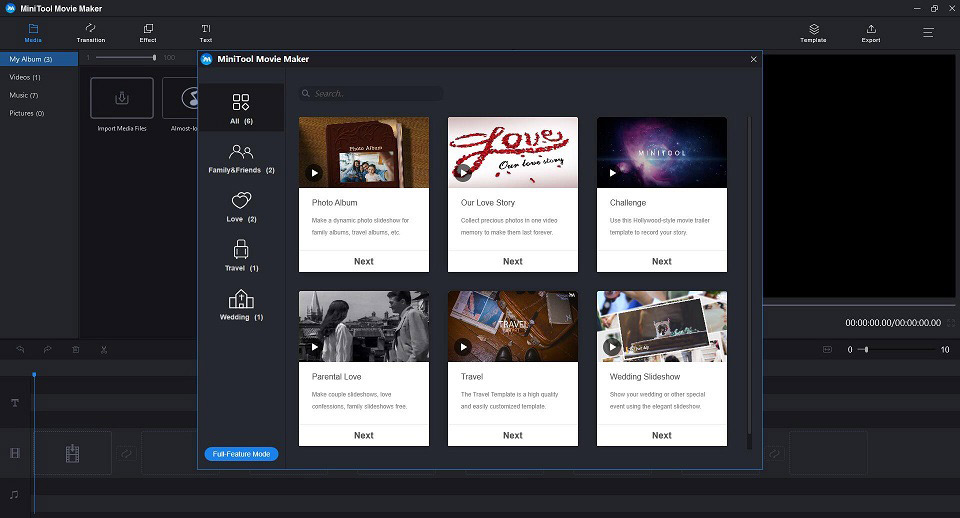
Pros
- No ads or bundled software.
- No registration required.
- A simple and user-friendly interface.
- Support multiple input and output formats.
- Allows you to edit the MOV file before converting it.
- No limit on the size of the converted files.
- High-speed conversions.
- No limit on the number of conversions and downloads.
- No watermark on the converted files.
Con: Only support Windows 10/8/7.
Related article: Convert Video to Audio
#Top 2. HandBrake
HandBrake, a multi-platform software that runs seamlessly on Windows, Mac and Linux systems. Any multimedia files that do not have any copy protection on the PC, DVD or Blu-ray Disc can be added to this program and converted. Additional features include high-quality conversion, batch scanning, queuing of encodes, video filters for file editing, live static and video preview, chapter markers, and others.
Pros
- Convert a large number of formats.
- Can be used to rip DVDs.
- Open source and free to download.
- Provide advanced controls such as setting the width, height, codec, framerate, etc.
Cons
- Difficult to master advanced settings.
- Offer a relatively complicated graphical user interface.
#Top 3. Convertio
Convertio is a free-to-use online conversion tool known for its quality conversion and broad support for output formats. In addition to video formats, your MOV file can also be converted to a variety of audio and image formats. Online, local, as well as files on cloud storage can be added to the program for the conversion process. Maximum of 2 files can be processed at a time, and you can save the converted file to your system or Dropbox or Google Drive.
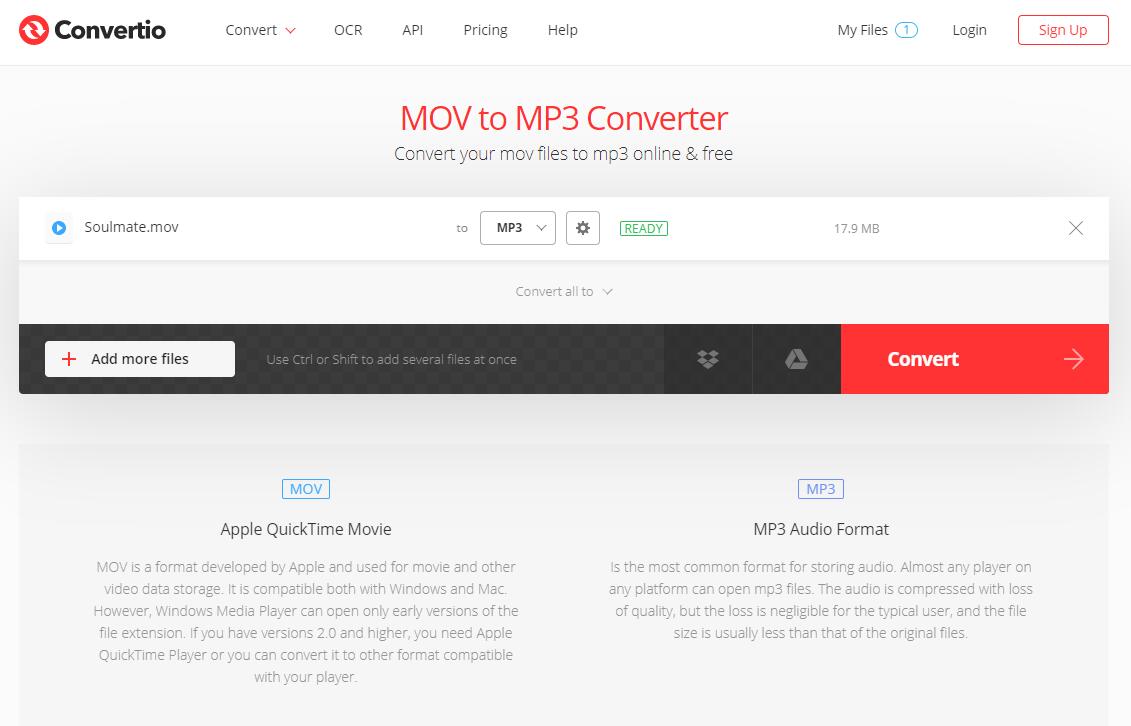
Pros
- Choose files from the computer, Dropbox, Google Drive and URL.
- Support almost all operating systems including Windows, Mac and Linux.
- Support more than 2500 different conversions.
Con: 100 MB maximum file size or sign up.
#Top 4. Freemake Video Converter
Freemake Video Converter is a free MOV video converter developed with no hidden costs and restrictions. It is a qualified alternative to paid products. With this software, you can import various video and audio formats and convert them to any other supported formats. Simple video editing tools like trimming, adding subtitles, and others are also supported by it. This tool provides a unique and excellent user experience.
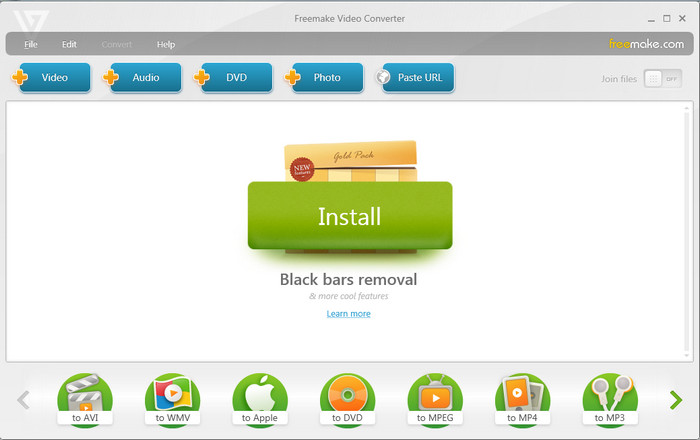
Pros
- No professional knowledge required.
- Support a lot of file formats.
- Support to merge audio and video files.
Cons
- Some features must be activated using a Web Pack after three days.
- Not updated since 2017.
#Top 5. CloudConvert
Cloudconvert is an excellent online file converter that supports conversion between more than 200 different formats. You can easily convert videos to MP3 format using this online file converter. In general, the default setting for MP3 files is approximately 250 kbps VBR encoding. You can change it to a 320 kbps bit rate. There are also advanced settings such as trimming, audio bitrate, channel, frequency and normalization.
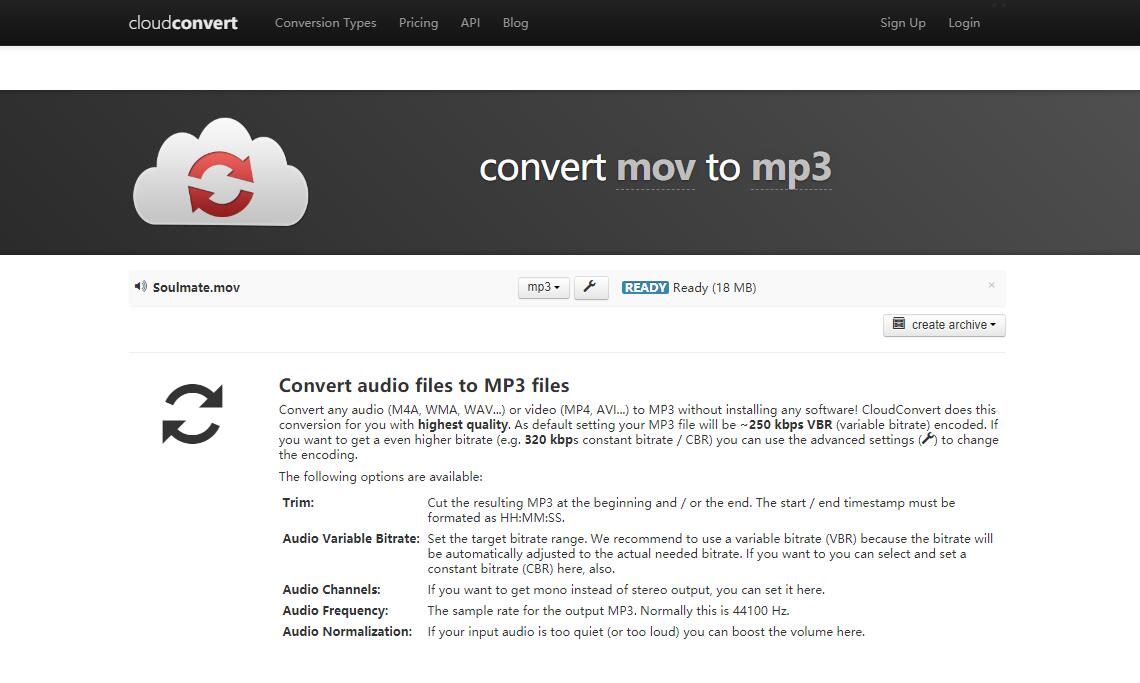
Pros:
- Easy-to-use operation interface for beginners.
- Maximum 5 concurrent conversions.
Cons
- 25-minute conversion per day for free.
- Maximum 1GB file size.
#Top 6. Convert.Files
Convert.Files is a free online converter, supporting to convert MOV to MP3 Mac and Windows without downloading any applications to your computer. It is very easy-to-use and supports a wide range of formats for conversions. For converting MOV to MP3, you just need to upload the MOV file, choose your output format as MP3, and then convert it. The conversion will be finished in a few seconds and you will get a download link of the converted MP3 file after that.
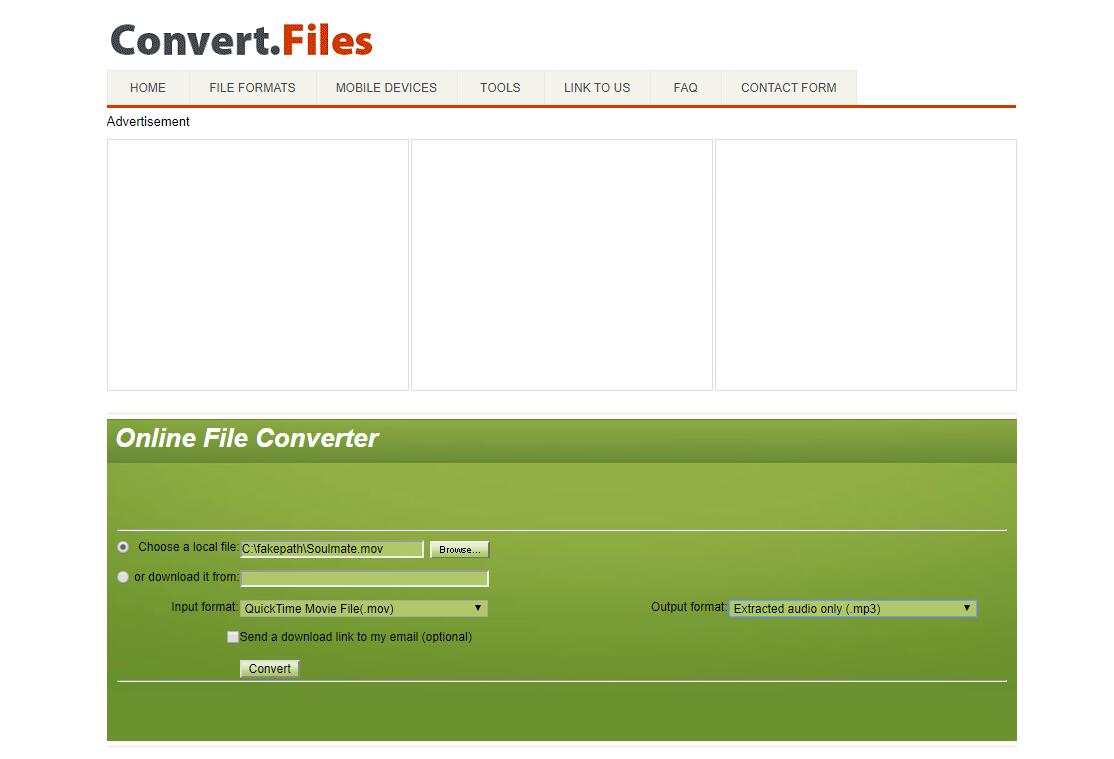
Pros
- Support wide range of formats conversions.
- Support almost all browsers and devices.
Con: Too many ads pop up when converting files.
After the introduction of these best MOV to MP3 converters, you might wonder why MiniTool Movie Maker ranks first among them? Yes, MiniTool Movie Maker is a desktop software, which means downloading and installing the software is mandatory.
However, its shortcoming also brings several unique advantages – no ads, no viruses, no limits and no payments. In addition, as a Beta version, it has so many powerful features, so you can’t ignore its potentials.
Part 3. How to Convert MOV to MP3
Here we just take MiniTool Movie Maker (the number one converter) as an example to detail how to convert MOV to MP3. It’s pretty easy as long as you follow the steps below.
1. Free download and install this professional MOV to MP3 converter, and then launch it on your PC.
MiniTool MovieMakerClick to Download100%Clean & Safe
2. Close the movie templates window or tap on Full-Feature Mode to enter its main interface.
3. Click Import Media Files to import the MOV file to the program.
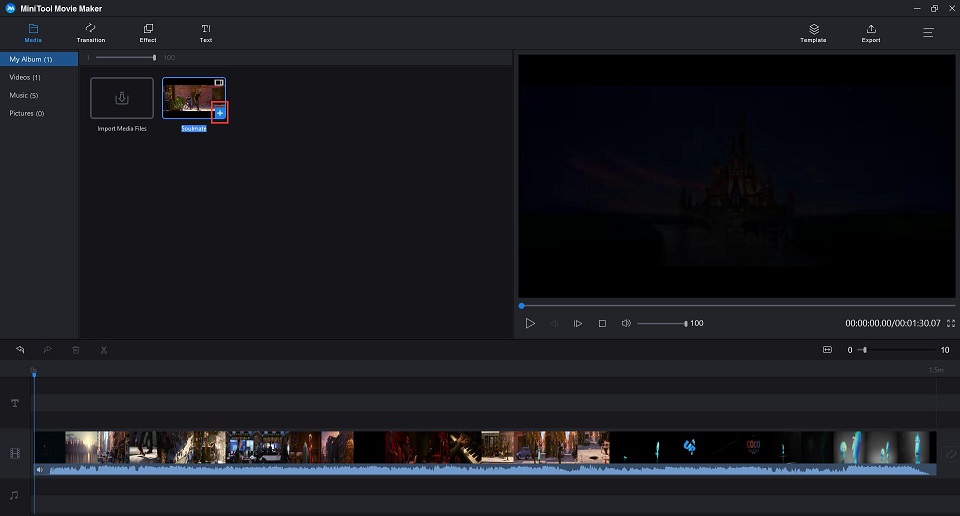
4. Click + to add the MOV file to the timeline or you can drag and drop it to the timeline.
5. Now, you can edit the video as you like. For instance, you can adjust its contrast, saturation and brightness and 3D LUT to implement color correction.
6. After finishing all editing, click the Export button in the top toolbar to open the export window.
7. Click the Format drop-down menu, select MP3 format. Of course, you can give a name, specify the store location or you can also just keep the default folder as it is easy to find, and select a suitable resolution for this MP3 file. Then tap on the Export button again.
Then the process of converting MOV to MP3 begins. Please wait patiently until the conversion is complete. After that, you can check and play the converted MP3 file.
Actually, MiniTool Movie Maker not only supports you to convert MOV to MP3, but also FLV to MP3, MOV to MP4 and so on. In addition to changing video format, this free video converter also provides many other excellent features for its users.
- Offer different types of templates, which makes it easier to create a cool video.
- Support to combine videos into one.
- Offer a simple and intuitive timeline.
- Support plenty of popular transitions and effects.
- Add text (titles, captions, and credits) into video.
- Allow to make color correction of video.
- Support audio fade in and fade out.
- Export video in common internet video formats.
- Change the video resolution to adjust video file size.
Related article: FLAC to MP3
Part 4. YouTube to MP3 – MiniTool uTube Downloader
The above has discussed how to convert MOV to MP3. Now let’s talk about how to convert your favorite YouTube video to MP3.
As a free, simple and no ads desktop YouTube downloader, MiniTool uTube Downloader supports to convert YouTube to MP3, but also YouTube to WebM, MP4 and WAV with different resolutions.
Below are the detailed steps on how to convert YouTube to MP3. It’s pretty easy to convert YouTube to MP3 if you follow this guide.
Step 1. Download and install this free YouTube converter on your PC. Launch it to get its main interface.
Step 2. Enter the URL or the name of the YouTube video you want to download and convert in the Search box and click the Download icon.
Sep 3. Select MP3 as the output format, and then click the DOWNLOAD button.
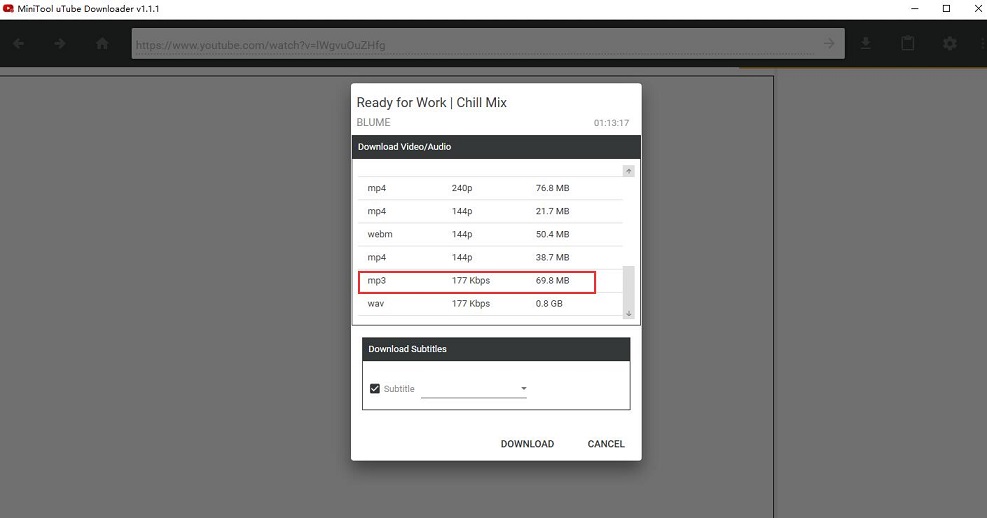
Once it finishes, you can choose to listen to the converted MP3 file or click the Navigate to file option to check the MP3 file. It’s up to you.
MiniTool YouTube downloader can not only download YouTube videos, but also download YouTube playlist and YouTube subtitles.
Key features
- No limitation on download times and file size.
- Simple and user-friendly interface.
- High-speed conversion.
- No registration required.
- 100% safe without viruses.
- Absolutely free and no ads.
- Download subtitles.
- Maximum 10 concurrent downloads.
You might be interested in: How to Convert YouTube to MIDI
Bottom Line
If you want the MOV to MP3 converter to perform many other operations than simple conversion, then MiniTool Movie Maker is the best option for you.
If you have any questions or suggestions about it, please let us know via [email protected] or share them in the comments section below.
MOV to MP3 FAQ
- Launch MiniTool Movie Maker on your PC.
- Add the MOV file to the program.
- Select MP3 as the output format.
- Click Export to start the MOV to MP3 conversion.
- Import the MOV file to iTunes Library.
- Navigate to iTunes > Presences > General tab > Import Settings > MP3 Encoder > OK.
- Choose the imported MOV file in iTunes Library.
- Go to File > Convert > Create MP3 Version.
- Open the MOV video with QuickTime Player.
- Go to File > Export As > Audio Only.
- Launch VLC on your device.
- Select Convert/Save from the Media.
- Add your MOV file and choose Convert from the Convert/Save drop-down list.
- Set Audio – MP3 as the output format.
- Click Start to convert MOV to MP3.


User Comments :