What Is Instagram Notes Feature?
On December 13, 2022, Instagram launched the Notes feature, a new way to share your thoughts with friends.
An Instagram note is a short text message of up to 60 characters and it will last for 24 hours after posting, just like Stories. You and your mutuals can see the note at the top of the Chats list.
The Notes feature is available for the Instagram mobile app for Android and iPhone.
Here’s how to use the Notes feature to share a note on Instagram.
Step 1. Open your Instagram app and tap on the Direct Messaging icon or the Messenger icon in the top right corner of your Feed.
Step 2. At the top of your Chat list, click your profile picture.
Step 3. Click Share a thought and enter your note. Don’t exceed 60 characters.
Step 4. Select who can see your note, followers you follow back, or close friends.
Step 5. Tap Share to share your note.
If you want to delete a note, just tap on it and click Delete note. Your note will disappear after 24 hours. When someone replies to your note, it will open a conversation between you and them only. More importantly, other people won’t see who viewed or replied to your note.
How to Fix Instagram Notes Feature Not Showing?
Instagram Notes feature is expanding to many countries like US, UK, Europe, and Japan, but it’s not available to everyone.
If the Instagram Notes feature is missing from your account, try the following ways to get it.
Way 1: Update Instagram
The easiest solution for Instagram Notes not showing is updating the Instagram app to the latest version. Go to the App Store or Play Store and search for Instagram. If you can see the Update option next to the Instagram app, click on it to install the latest version of the app.
Then, open the Instagram app, click the Messages icon, and check if the Note bubble is appearing. If this doesn’t work for you, try the next steps.
Instagram won’t open on your phone? Check this post to fix the issue: How to Fix Instagram Not Opening/Working on Android/iPhone/Chrome.
Way 2: Switch to a professional account
Switching to a professional account on Instagram can fix many problems with this app.
Tap on your profile picture icon, click the three lines menu, select Settings, tap Account, scroll down and click Switch professional account. Follow the on-screen prompts to set up your professional account.
Next, check if the Notes option shows up. If yes, repeat the above steps to go back to the personal account on Instagram and check the Notes feature again.
Way 3: Turn on activity status
You can turn on the activity status to fix Instagram Notes not working.
Click on the profile icon, click three lines menu, choose Settings, click Privacy, scroll down to Activity Status, and enable the Show Activity Status option.
Go to your Chat list and refresh that page to see if the Notes option is showing.
Way 4: Offload and reinstall the Instagram app (iPhone)
If the Notes feature is still missing from your account, you can offload the Instagram app, delete it, and reinstall this app.
To offload the Instagram app, open the Settings app, tap General, click iPhone Storage, select Instagram, click Offload App, and click Reinstall App.
If you’re an Android user, uninstall the Instagram app and reinstall it.
If you want to edit a video before uploading it to Instagram from your computer, you can use MiniTool MovieMaker to decorate and enhance it.
MiniTool MovieMakerClick to Download100%Clean & Safe
Conclusion
Hope the above methods can help you solve the problem of Instagram Notes not showing up. However, if they can’t help you access it on Instagram, that’s probably because this feature isn’t available in your region yet. You need to wait for the Instagram team to roll out this feature in your region.
You may also like:


![How to Fix Instagram Lagging on Android & iOS [Solved]](https://images.minitool.com/moviemaker.minitool.com/images/uploads/2024/06/instagram-lagging-thumbnail.jpg)
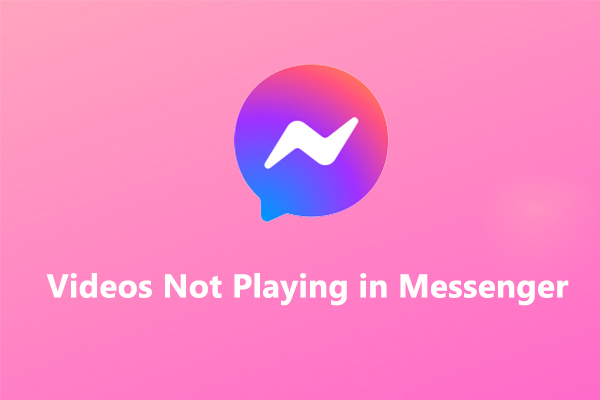
User Comments :