These days, when some users press the Instagram app icon on the home screen, the app is not responding and they can’t open it on their phones. After trying many times, the Instagram app still can’t be opened.
It must be annoying when the Instagram app won’t open. When you’re trying to open the Instagram app but it’s not opening or just starts to open but immediately closes, you can try the following ways to fix Instagram not opening problem to view friends’ posts, stories, reels, etc.
How to Fix Instagram App Not Opening on Android/iPhone
If your Instagram won’t open on your Android or iPhone, try these methods to resolve this problem.
Fix 1: Check If Instagram Is Down
When you encounter any problems with Instagram, the first thing you need to do is to check Instagram server’s status. If there’s an issue with the Instagram server, you can only wait for Instagram to repair it.
If you can’t open the Instagram app, open the browser on your phone and go to the Downdetector website to check the current status of Instagram. If there’s no problem, continue to try the next steps.
Fix 2: Restart Your Phone
If you’re having trouble with Instagram, you can restart your phone to fix the issue. When you can’t open the Instagram app, just restart your phone and try again.
Fix 3: Update the Instagram App
Instagram app not opening problem might be due to the outdated version of that app. You can update Instagram to fix the issue. Open the Play Store or App Store on your device, and search for Instagram.
If there’s an available update, tap the Update button to update Instagram to the latest version. Then, open the app again.
Fix 4: Clear Instagram App Cache or Offload the App
You can also clear the Instagram app cache to fix the app not opening problem.
On Android: Open the Settings app, and click Apps > Instagram > Storage > Clear Cache.
On iPhone: Open the Settings app, select General > iPhone Storage, click on Instagram, and tap Offload App. Then, reinstall the Instagram app.
Fix 5: Uninstall and Reinstall the Instagram App
When Instagram won’t open or work or keeps crashing, you can uninstall the app from your device and then install it again to get that problem fixed.
Fix 6: Enable App Permissions
You should enable all required app permissions to ensure the smooth operation of the Instagram app. On Android, open the Settings app, tap Apps, select Instagram, and click on Permissions. Allow all permissions like location, microphone, and camera.
On an iPhone, go to Settings > Instagram, and make sure all permissions are enabled.
Fix 7: Install the Older Version of Instagram
Unfortunately, if these tips can’t resolve your problem, you can try to install the older version of the Instagram app. To learn how to download an older version of Instagram, you can check this post – How to Un-Update/Downgrade Instagram on iPhone & Android Phone.
How to Fix Instagram Not Working/Opening on Chrome
When Instagram won’t open or work on your smartphone, you can go to the Instagram website on your PC to share photos & videos, send messages, watch Reels, etc. However, if Instagram doesn’t work or open, or has a login error in Chrome, how to fix it? Here’re 6 ways.
Before getting started, make sure your PC is connected to a stable network.
Way 1: Clare Browser Cache
- Click the three vertical dots in the top right corner.
- Choose More tools and Clear browsing data.
- Select the time range and check the boxes to clear, and click Clear data.
Way 2: Disable Google Chrome Extensions
- Click on the Extensions button at the top right and select Manage extensions.
- Toggle the switch to disable an extension.
Way 3: Update Google Chrome
- Click the three vertical dots icon in the top right corner.
- Choose Settings and click About Chrome.
- It automatically checks for updates and updates Chrome.
Way 4: Flush DNS
- Type “cmd” in the Search box and Open as administrator.
- Type “ipconfig /flushdns” and press Enter.
Way 5: Reinstall Google Chrome
- Press Win + I to open Settings and click Apps.
- Click on Google Chrome and select Uninstall.
- Download and install Chrome again.
Way 6: Use Another Browser
Alternatively, you can open Microsoft Edge or Firefox on your PC and visit the Instagram website.
To make a standard video for Instagram, you can try MiniTool MovieMaker. This video editor allows you to create videos with a 1:1 aspect ratio for Instagram.
MiniTool MovieMakerClick to Download100%Clean & Safe
Conclusion
This post walks you through some steps to fix Instagram not opening or working on your phone or desktop. Hope these methods can resolve your problem and you can use the Instagram app as usual.
Also read:



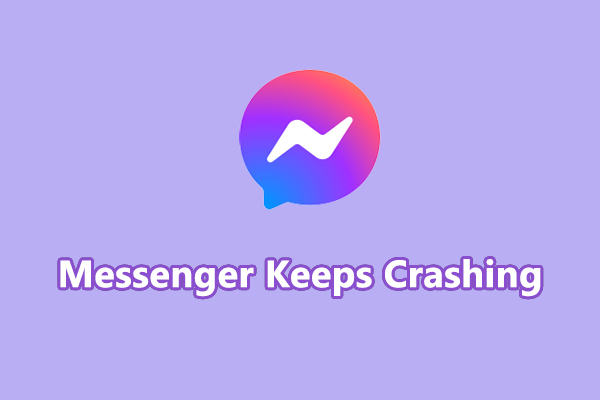
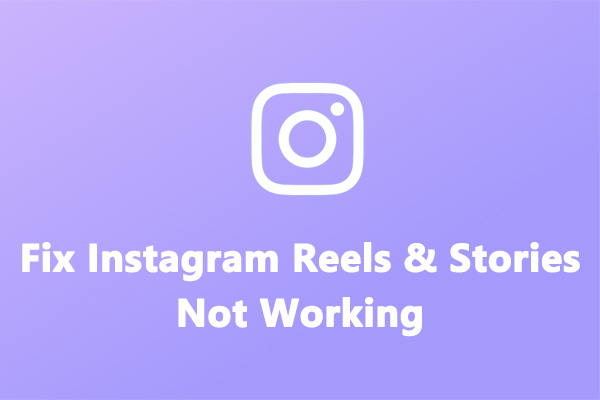
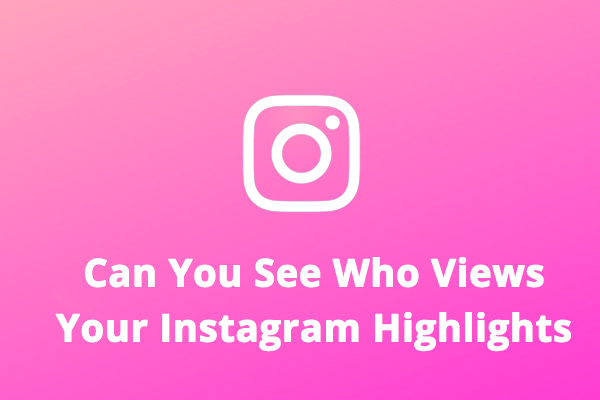
User Comments :