Why Can’t I Change My Profile Picture on Instagram?
Have you ever experienced that your Instagram PFP (profile picture) isn’t changing, showing, or updating? Currently, here’re 3 main types of Instagram profile picture issues.
Case 1: The Instagram account always keeps showing the default avatar picture, and it can’t be changed even after uploading a new one. Your own PFP is still not showing on Instagram.
Case 2: When changing the profile picture on Instagram, you could receive a “Couldn’t change photo” message.
Case 3: Receive an error message saying “Sorry, we couldn’t update your profile picture. Please confirm you have an internet connection and try again in a moment”.
It’s clear the reason for case 3 is that you don’t have a valid internet connection. For cases 1 and 2, possible reasons might involve the version of your Instagram app, your picture size and format, etc.
Instagram offers 4 ways to let you change your profile picture. You can import the new one from Facebook or your library, take a new photo, or just remove the current photo.
How to Fix It When You Can’t Change Profile Picture on Instagram
When you have problems changing your profile picture on the Instagram app, try out the following ways to fix the issue.
#Way 1. Check Your Internet Connection
To confirm that you can change or update your profile picture on Instagram without issues, firstly, make sure your device has a valid mobile network or Wi-Fi. You can disconnect and reconnect your network to troubleshoot the issue.
#Way 2. Restart Your Instagram App
When you have any issues with the Instagram app, close and restart it and try your operation again. It’s a useful fix for many issues related to your app.
#Way 3. Check Your Picture Specs
The ideal size for an Instagram profile picture is 360px by 360px at a 1:1 aspect ratio. The picture format should be PNG, JPG, or JPEG format.
If your picture can’t meet Instagram requirements or it has something inappropriate like nudity, Instagram will automatically detect it and won’t let you upload a new photo.
If your photo is in other formats like GIF, you should find an image converter to change its format or use a photo editor to resize it to make it fit Instagram.
Way 4. Update Your Instagram App
If your picture ok, update your Instagram app to the latest version to fix it if it’s not letting you change your profile picture.
You should open the app store on your device, search for the Instagram app, open the details page, and check for updates. If there is, click Update.
Way 5. Log out and Log in to Your Instagram Account
Until now, if you can’t change your Instagram profile picture or it’s not showing up, log out and back in your Instagram account to refresh your account information. Then, re-try to update your profile picture.
#Way 6. Clear App Cache or Reinstall Instagram
Another way to fix Instagram no profile picture is to clear the app cache. For Android users, open the Settings app, and click Apps > Instagram > Storage > Clear Cache. Alternatively, you can directly uninstall the Instagram app and reinstall it.
Then, log in to your account and check if Instagram lets you change your profile picture.
For iPhone users, the only way to clear the Instagram app cache is to uninstall and reinstall it.
#Way 7. Change Profile Picture from Instagram.com
If the above methods don’t work for your situation, you can contact the Instagram support team for help.
Also, go to the Instagram website on your computer to change the profile picture. Once done, open the Instagram app and refresh it, and see if your new profile picture displays.
To create a video for Instagram on your PC, MiniTool MovieMaker is recommended here.
MiniTool MovieMakerClick to Download100%Clean & Safe
Conclusion
Hope the above ways can fix Instagram when it does not let you change your profile picture and also can be helpful to fix other Instagram profile picture problems.
Related:


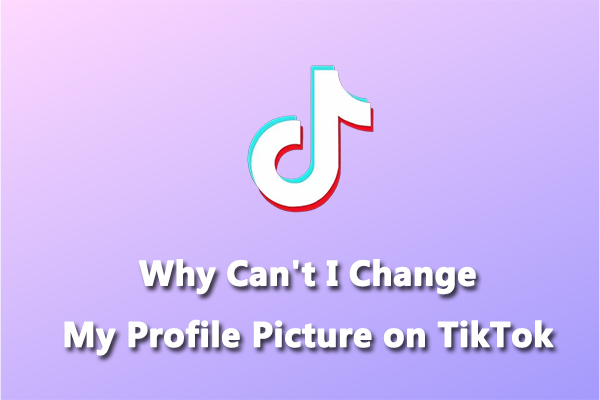
![How to See and Manage Your Activity on Instagram [Ultimate Guide]](https://images.minitool.com/moviemaker.minitool.com/images/uploads/2022/11/how-to-see-activity-on-instagram-thumbnail.jpg)
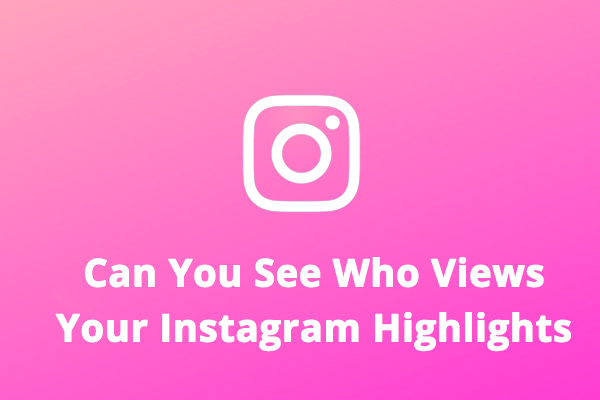
![Snapchat Filters Won’t Work? Here’re 7 Fixes [Full Guide]](https://images.minitool.com/moviemaker.minitool.com/images/uploads/2022/09/snapchat-filters-wont-work-thumbnail.jpg)
User Comments :